Hey folks! If you’ve ever messed around with Canva, you know it’s a lifesaver for whipping up quick designs. But let’s be real sometimes those templates look a little… basic. Ever wonder how to make them stand out? That’s where photography apps come in. They’re like a magic wand for your photos, turning them into something special before you drop them into Canva. I’ve been designing for small gigs and personal projects for years, and editing photos first has totally transformed my work. Let me walk you through how to do it, with some stories from my own hits and misses.
Why Bother Editing Photos for Canva?
Okay, so why even use these apps? Canva’s templates are super convenient, but the photos you add can make or break the whole vibe. A plain, unedited image can make your design look amateur, no matter how sleek the template is. With a quick edit, you can boost colors, fix lighting, or add cool effects to match your project’s mood. I learned this the hard way when I made a social media post for a friend’s coffee shop. The original photo of their latte was flat and gray. After tweaking it in an app, the foam looked creamy, the colors popped, and the post got way more likes than usual. It’s like giving your design a glow-up!
What’s the goal here? To make sure your photo fits the template’s purpose whether it’s a bold flyer, a chill Instagram story, or a professional presentation. Plus, it’s kinda fun to play around with edits.
Also Read This: Listing Tweaks: Editing a Listing on eBay
Finding the Right Photography Apps
There are tons of apps out there, and picking the right one can feel overwhelming. You want something that’s easy to use, has solid editing tools, and plays nice with Canva. I’ve tried a bunch over the years some were too complicated, others too limited. Here’s my shortlist of favorites, based on what I’ve used for Canva projects:
Adobe Lightroom: My ride-or-die. It’s got pro tools like selective edits and presets. I love that I can start editing on my phone and finish on my laptop.
VSCO: Perfect for those artsy, film-like filters. It’s simple but gives your photos a polished, moody look.
Snapseed: Totally free and loaded with features like brushes and curves. It’s my go-to when I’m pinching pennies.
Prisma: Turns photos into paintings or sketches. I used it for a quirky wedding invite, and it was a crowd-pleaser.
Afterlight: Great for textures and overlays if you want something unique.
Which one’s best for beginners? Snapseed, hands down. It’s free and doesn’t scare you off with too many options.
Also Read This: Tips and Tricks to Survive the YouTube Platform as a Creator
How to Edit Photos for Canva: My Go-To Process
Ready to get started? Here’s how I edit photos to make my Canva templates pop. It’s easier than it sounds, I promise:
Grab a Decent Photo: Start with a clear, high-quality image. I usually use shots from my phone or free stock sites like Unsplash. Blurry photos are a pain to fix.
Open Your App: Import the photo into your app of choice. I lean toward Lightroom because it’s quick and reliable.
Fix the Basics: Tweak brightness, contrast, and saturation. For example, nudging contrast up by 10-15% makes colors more vibrant. I figured this out when editing a product shot for a client’s online store it went from dull to dazzling.
Add Some Personality: Use filters or effects to match the template’s style. For a travel poster, I once used VSCO’s warm filter to make a mountain photo feel cozy and inviting.
Crop Smart: Check Canva’s dimensions (like 1080x1920 for stories) and crop in the app. This saves you from resizing headaches in Canva.
Save and Upload: Export in high-res (PNG is my fave) and drag it into Canva’s media library. Done!
How long does this take? Usually 5-7 minutes per photo, but it makes a huge difference.
Also Read This: How to Make Money on Getty Images and Boost Your Income Stream
Stories from the Trenches
Let me tell you about a time I nailed it and a time I totally flopped. I was working on a poster for a local pet adoption event. The client sent a photo of a puppy, but the lighting was awful; it looked like the dog was in a cave. I used Snapseed to brighten just the puppy’s face and fur, keeping the background soft. Dropped it into Canva, and the poster was so cute it brought in record adoptions. Ever had a photo tank a design? Editing is the fix.
But I’ve goofed too. I once overdid a filter on a photo for a fitness brand’s Instagram post. It was so saturated it looked like a neon sign and totally clashed with the template’s clean look. My client was not impressed. Now I always preview in Canva to make sure the edit fits. Live and learn, right?
Also Read This: Achieve Public Watch Hours on YouTube for Monetization Success
Comparing Apps for Canva Fans
To help you pick, here’s a table of the apps I use, based on my own experience tinkering with them for Canva designs.
App | Free Version | Key Features | Ease of Use | Best For |
|---|---|---|---|---|
Adobe Lightroom | Limited | Presets, selective edits, cloud sync | Medium | Serious editors |
VSCO | Yes, with purchases | Filters, film vibes | Easy | Artsy, aesthetic designs |
Snapseed | Fully free | Brushes, curves, healing | Easy | Quick, budget-friendly tweaks |
Prisma | Yes | AI art effects | Super easy | Bold, creative graphics |
Afterlight | Paid | Textures, overlays | Medium | Unique, textured looks |
If you’re broke (been there), Snapseed’s your best bet. But Lightroom’s sync feature is a game-changer if you work on multiple devices.
Also Read This: Downloading Images from Candy AI: A Step-by-Step Guide
Leveling Up with Advanced Tricks
Once you’ve got the basics down, try some fancier stuff. For example, create a collage in an app like Afterlight, then import it to Canva for a layered effect. I did this for a music festival flyer, combining three edited photos into one image. It saved me so much time messing with Canva’s layout tools.
Another pro move: Use apps that sync with cloud storage. Lightroom’s Adobe Creative Cloud connection is clutch for hopping between devices. Also, keep an eye on trends AI-powered edits are hot in 2025. Apps like Prisma can make your photo look like a painting, giving your Canva design a one-of-a-kind edge.
Wondering about paid vs. free? Free versions are usually fine for casual use, but if you’re editing a lot, a subscription might be worth it.
Also Read This: Beach Houses by the Ocean in the USA Captured in Beautiful Images
Avoiding Common Slip-Ups
Editing can be tricky. Here’s what I’ve run into and how to dodge the pitfalls:
Huge Files: High-res photos can make Canva sluggish. Compress them in the app before saving. I keep files under 2MB using Lightroom’s export settings.
Clashing Colors: Using multiple photos in one template? Edit them together to keep the tones consistent. I learned this after a brochure looked like a patchwork quilt.
Copyright Issues: Stick to photos you own or have permission to use. Free stock sites are your friend. Editing doesn’t change the legal stuff.
Ever hit these snags? They’re annoying but fixable with a little prep.
Final Thoughts
Using photography apps to spruce up your Canva templates is like adding a cherry on top of a sundae it just makes everything better. From my own adventures, I’ve seen how a quick edit can turn a so-so design into something clients rave about. Start small, play around, and don’t be afraid to make mistakes. Which app are you gonna try first? Let me know in the comments I’m curious! Happy designing!
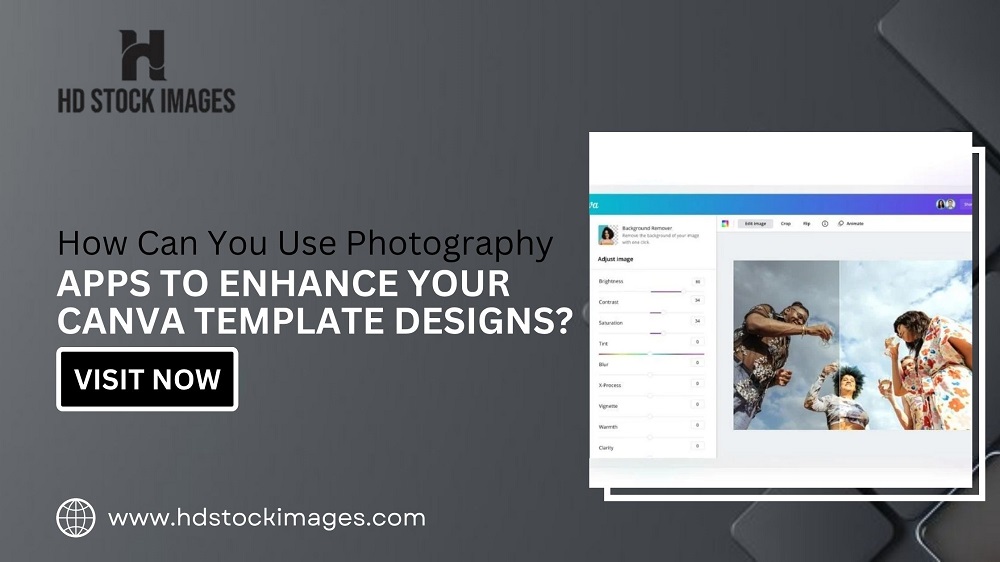
 admin
admin








