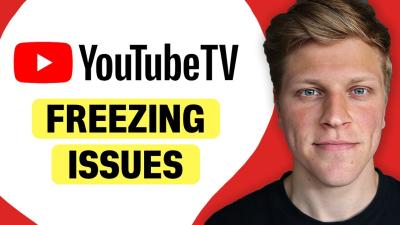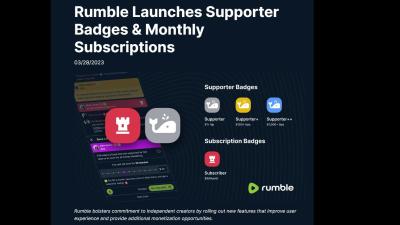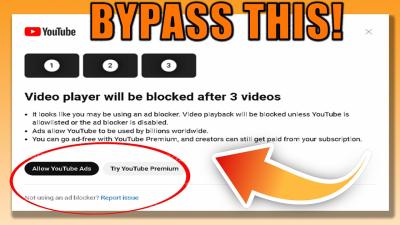Canva is a total lifesaver for creating eye-catching designs, whether it’s for Instagram, flyers, or even a quick presentation. But those watermarks on Free Templates? Total mood-killer. Ever spent ages on a design only to see “Made with Canva” slapped across it? Been there, done that. I’m gonna walk you through how I’ve managed to Download Canva Templates Without Watermarks for Free this year, 2025. I’ll share my own stories, some legit tricks, and a few sneaky ones I’ve stumbled across (but don’t love). Let’s dive in, shall we?
Why Are There Watermarks Anyway?
First off, why does Canva even put watermarks on their stuff? It’s all about their Freemium setup. You get a ton of Free Templates, but if you touch a Premium element like a fancy font or stock photo you’re hit with a watermark unless you’ve got Canva Pro. It’s their way of saying, “Hey, pay up for the good stuff.” Fair, I guess, but what if you’re a broke freelancer like I was last year? Can you still get those clean designs? Spoiler: Yup, you can.
Also Read This: Saving Images from Freeform on Mac
My Watermark Woes: A Personal Tale
Picture this: I’m designing a poster for a friend’s small business a cute coffee shop. I find this gorgeous Canva Template with coffee beans and a cozy vibe. I tweak it for hours, feeling like a pro designer. Hit “Download,” and bam! Watermark city. I didn’t have the cash for Canva Pro, so I went on a mission to find Free ways to ditch those watermarks. I tried some legit stuff, some shady stuff, and learned a lot along the way. Here’s what worked (and what didn’t).
Also Read This: Creative DIY Guide to Building a Matchbox House
Legit Ways to Skip the Watermarks
These are the methods I’ve used to get Canva Templates without watermarks, all while staying on Canva’s good side. No sketchy business here.
1. Stick to 100% Free Templates
Canva’s got over 250,000 Free Templates and a bazillion Free photos, graphics, and videos. If you only use these, no watermarks. Sounds easy, right? But it’s super easy to accidentally grab a Premium element. I’ve done it way too many times.
How I Do It: In Canva’s editor, I always click the “Free” filter when browsing elements. It’s right there in the search bar under photos or graphics. Saves me from watermark surprises. Ever tried this? It’s a game-changer.
2. Canva for Education or Nonprofits
If you’re a student, teacher, or part of a nonprofit, Canva’s got your back with Free Pro accounts. No watermarks, full access to Premium Templates. I helped my cousin, a middle school teacher, sign up for Canva for Education, and she was over the moon designing lesson plans without watermarks.
How to Get It:
Head to Canva’s website and look for “Canva for Education” or “Canva for Nonprofits.”
Upload proof like a school email or nonprofit ID.
Wait a couple days for approval.
Done! You’re Pro, no cost.
My Tip: If you’re a student, ask your teacher to add you to their Canva for Education team. So simple.
3. Crop Out the Watermark
This one’s a bit cheeky but totally legal. Canva lets Free users download a watermarked draft. If the watermark’s in a corner, you can crop it out with a photo editor. I did this for a quick Instagram story last month, and it worked like a charm.
Steps:
Finish your Canva design.
Click “Share” > “Download” > “Download a free watermarked draft.”
Open it in a Free tool like Photopea.
Crop the watermark off.
My Two Cents: This is great for simple designs, but if the watermark’s smack in the middle, you’re outta luck. Also, cropping can mess with your design’s vibe, so double-check the proportions.
4. Make Your Own Graphics
Why use Premium elements when you can create your own? Canva’s got tools to draw shapes, add text, or upload your own images. I needed a fancy arrow for a presentation but didn’t wanna pay. So, I used Canva’s “Draw” tool to make my own. Took 10 minutes, looked awesome, no watermark.
Quick Hack: Upload your own photos or use Canva’s shape tools to build custom designs. Ever played with the “Draw” tool? It’s pretty fun.
Also Read This: How to Turn an Image into Text in Photoshop for Creative Effects
Table: Legit Ways to Avoid Watermarks
Method | What’s Great | What’s Not So Great |
|---|---|---|
Use Free Templates | Free, no rules broken, easy to filter | Not as many options as Premium |
Canva for Education/Nonprofits | Free Pro access for students or nonprofits | Gotta prove eligibility, takes a few days |
Crop Watermarked Draft | Free, works for basic designs | Can mess up your design, not great for complex stuff |
Create Your Own Graphics | Free, total creative control, no watermarks | Takes time, needs a bit of design know-how |
Also Read This: How to Make Images Clickable
The Shady Stuff I’ve Seen (And Why I Avoid It)
Okay, let’s talk about the not-so-nice ways people try to dodge watermarks. I’m not saying you should do these, but I’ve poked around out of curiosity. Here’s what I found, plus why I steer clear.
1. Third-Party Watermark Removers
Sites like IMGPANDA or Pixlr promise to strip Canva watermarks. You paste the Template URL, and they supposedly give you a clean version. I tried one (not naming names), and it wanted my Canva login. Nope, hard pass. Plus, these sites can get you in trouble with Canva’s rules.
Why I Say No:
Shady sites might steal your info.
Breaks Canva’s terms, risking a ban.
The results are often blurry or low-quality.
2. Inspect Element Hacks
I saw a YouTube tutorial about using “Inspect Element” to grab Premium images without watermarks. You right-click an element, dig into the HTML, and find the image URL. I gave it a shot for a single graphic. It worked, but it took forever, and the image was kinda pixelated. Plus, it felt wrong, like I was sneaking candy from a store.
Why It’s Not Worth It:
Against Canva’s rules, could get you banned.
Super tedious for anything more than a single image.
You’re not supporting the folks who made those elements.
3. AI Watermark Removers
Tools like Inpaint or Aiseesoft use AI to erase watermarks. You upload your design, paint over the watermark, and it’s gone. I tested Inpaint on a Canva flyer, and it did an okay job, but the watermark area looked a little off. Also, these tools aren’t always Free, and using them without permission feels sketchy.
Why I Skip It:
Might be copyright trouble.
Free versions often give low-res results.
If you’re paying for a tool, why not just get Canva Pro?
Also Read This: How to Resize an Image in Gmail Signature
Why I Stick to the Straight and Narrow
After messing with these shady methods, I decided they’re not for me. Losing my Canva account would suck, especially since I use it for client gigs. Plus, I like knowing I’m doing right by Canva’s creators. Ever been tempted by a quick hack? I get the urge, but the legit ways are less stressful.
Also Read This: how to insert image in clip studio paint
Hacks to Rock Canva’s Free Plan
Wanna make the most of Canva without watermarks? Here’s what I do:
Search Like a Pro: Type “free template” or “free graphic” in Canva’s search to avoid Premium stuff.
Team Up: Got a friend with Canva Pro? Ask them to download your design watermark-free.
Save Your Work: Create a watermark-free design? Save it as a template for later.
Try Other Tools: If Canva’s Free plan feels too limited, check out Crello or Adobe Express for Free watermark-free designs.
Also Read This: Rey Mysterio’s Wins in WWE Royal Rumble History
Canva Pro: Worth a Look?
I know we’re talking Free methods, but Canva Pro is the easiest way to ditch watermarks. They often have Free trials I snagged a 30-day one and went nuts with Premium Templates. If you can afford it (check Canva’s site for pricing), it’s a solid investment. Ever tried a trial? What’d you think?
Wrapping It Up: Design Smart, Stay Free
Getting Canva Templates without watermarks for Free in 2025 is doable if you stick to legit tricks like Free Templates, Canva for Education, or cropping drafts. Shady methods might seem tempting, but they’re risky and not worth the hassle. My go-to? Filter for Free elements and get creative. What’s your favorite Canva trick? Share below I’m all ears!
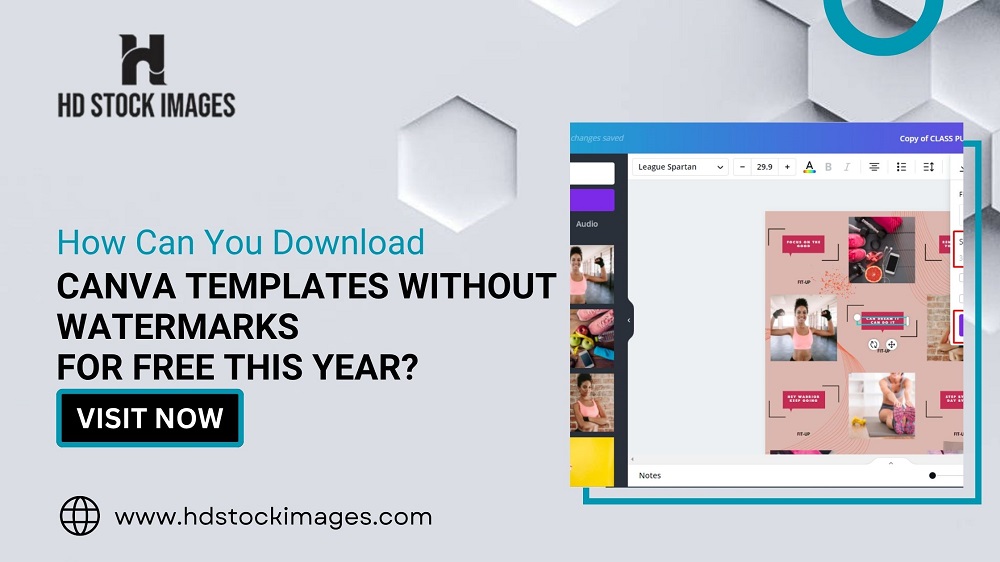
 admin
admin