Behance is a Treasure Trove for creatives like me. It’s where designers, photographers, and artists share their mind-blowing work. But, let’s be honest, have you ever found an image on Behance that’s just perfect for your project, only to see that annoying Watermark slapped across it? Ugh, I’ve been there too many times, scrolling through pages of stunning designs, only to hit that Watermark roadblock. The good news? You can grab those images without the Watermark using free tools. I’m gonna share my journey with this, including some tricks I’ve picked up, a few flops, and how I got it right. Ready? Let’s dive in.
Quick note before we start: downloading images without Watermarks is cool, but you gotta respect the artist. Ask yourself, Am I using this fairly? If it’s for personal inspiration or non-commercial stuff, you’re probably fine. But for anything commercial, get permission. Okay, let’s get to the good stuff.
Why Does Behance Use Watermarks Anyway?
Watermarks are like a digital “Do Not Steal” sign. They protect the artist’s work, and I get it. When I first started poking around Behance, I was so confused why every gorgeous image had that logo. It’s there to stop people from swiping designs without giving credit. But sometimes, you just need a clean image to study or add to your mood board. So, how do you do it? Here’s what I’ve learned.
Also Read This: How to Download Behance – A Guide to Saving Your Behance Portfolio and Content
Free Tools and Tricks I’ve Tried
I’ve spent hours experimenting with ways to Download Watermark-free images. Some methods were a breeze, others made me want to pull my hair out. Below, I’m spilling the beans on what worked for me, with step-by-step guides and a few mistakes I made along the way.
1. Browser Developer Tools: My Secret Weapon
This is my favorite hack because it’s free, needs no extra apps, and makes me feel like a tech genius. Ever wondered what’s going on behind a website? Developer Tools let you peek at the code and grab those high-res images.
How I Do It:
Go to the Image Page: Find the Behance project with the image you love. I once spotted this killer logo design and knew I had to have it for my inspiration folder.
Open Developer Tools: Right-click the image and hit “Inspect” (Chrome or Edge) or “Inspect Element” (Firefox). A panel with tons of code pops up. Don’t freak out, it’s not as bad as it looks.
Hunt for the Image URL: Look for a line like <img src=...>. The URL in the quotes is what you need. Sometimes Behance hides the good stuff, so you gotta dig. I once spent 15 minutes clicking around before I found it.
Open the Image: Copy the URL, paste it in a new tab, and hit Enter. Most times, you’ll get the image without the Watermark. Save it by right-clicking and picking “Save Image As.”
Double-Check Quality: Make sure it’s high-res. I’ve grabbed fuzzy images by mistake, and it’s such a letdown.
Pros and Cons of Developer Tools
Pros | Cons |
|---|---|
Totally free | Takes some getting used to |
No downloads needed | Finding the right URL can be a pain |
Works on any browser | Sometimes you get a low-res version |
My Story: The first time I tried this, I was downloading a sleek website mockup. I felt like I cracked some secret code when the clean image loaded. But it’s not always smooth. Some Behance pages are tricky, and you might need to poke around a bit.
2. Online Watermark Removal Tools
If code scares you, online tools are a lifesaver. I’ve played with Photopea, Pixlr, and Fotor, but Photopea’s my jam because it’s like Photoshop but free and in your browser.
How I Use Photopea:
Save the Watermarked Image: Right-click the Behance image and download it. It’ll have the Watermark, but we’ll fix that.
Head to Photopea: Go to photopea.com. No account needed, which is awesome.
Upload Your Image: Click “File” > “Open” and pick your image.
Erase the Watermark: Use the Clone Stamp or Healing Brush to paint over the Watermark. It copies nearby pixels to blend it in. I once cleaned up a Watermark on a photo in like 7 minutes.
Save It: Export as PNG or JPEG, and you’re set.
Tip: Zoom in tight to get it right. I rushed my first try and ended up with a blurry spot where the Watermark was.
Why I Like It: It’s super easy, even if you’re not a tech whiz. But it’s not perfect. If the background’s complicated, like a textured pattern, removing the Watermark can be a nightmare. I’ve had a few fails with those.
3. Browser Extensions: Hit or Miss
I’ve also messed around with extensions like Image Downloader or Download All Images. These Chrome add-ons scan a page and let you grab all the images at once.
Steps I Follow:
Add the Extension: Go to the Chrome Web Store, search for “Image Downloader,” and install it.
Visit Behance: Open the project page with the images you want.
Run the Extension: Click the extension icon, and it shows all the images on the page. Sometimes, it grabs the Watermark-free ones.
Download: Pick the images you want and save them.
My Experience: I used this to grab a bunch of concept art once, and it was a time-saver. But sometimes, it only pulls low-res images or misses the good stuff. It’s not always reliable.
4. Screenshots and Editing: My Last-Ditch Effort
When nothing else works, I resort to screenshots. It’s not my favorite because the quality’s iffy, but it’s gotten me out of a pinch.
How I Do It:
Snap a Screenshot: Use Snipping Tool on Windows or Command+Shift+4 on Mac to capture the image.
Edit It: Open the screenshot in Photopea or GIMP and crop out the Watermark. Sometimes I use the Clone Stamp to fix any weird spots.
Save: Export as a high-quality image.
Why It’s Meh: Screenshots often look pixelated, and Watermarks on busy backgrounds are hard to remove. I tried this with a textured illustration once, and it was a total mess.
Also Read This: How to Hide Appreciation on Behance: Controlling the Visibility of Likes and Comments
Playing Fair: The Ethical Side
Let’s talk real for a sec. Downloading images without Watermarks is fun, but is it okay? My rule is: if it’s for personal use, like studying a design or making a vision board, it’s fine. But if you’re using it for something that makes money, you gotta ask the artist. I once reached out to a Behance creator for permission, and they were so nice about it. Respecting their work feels good.
Also Read This: How to Use Behance for Beginners – Essential Features and Tips
Tips From My Mistakes
Here’s some advice from my own fumbles:
Always Check Resolution: Preview the image before saving. I’ve downloaded too many blurry ones.
Stick to Chrome or Firefox: They’re best for Developer Tools. I tried Edge once, and it was a hassle.
Take Your Time: Rushing Watermark removal leads to sloppy results. Trust me, I’ve been there.
Organize Your Files: Save images in a specific folder. I lost a bunch of downloads once because I was messy.
Also Read This: Grow Your Behance Profile with Effective Tips for Expanding Your Creative Network and Audience
Common Slip-Ups and Fixes
Slip-Up | Fix |
|---|---|
Grabbing low-res images | Dig deeper in Developer Tools or try another method |
Botched Watermark removal | Zoom in and use precise tools |
Using images unethically | Always ask for permission for commercial use |
Browser issues | Use Chrome or Firefox for best results |
Also Read This: How to Download Images on Behance: Simple Methods for Any User
My Worst Download Disaster
Picture this: I was working on a side project and found this amazing Behance illustration. I tried the Developer Tools trick, but I kept getting a tiny, low-res version. So, I downloaded the Watermarked image and spent an hour in Photopea trying to fix it. The result? A splotchy mess that looked like I let my cat edit it. Lesson learned: take your time and check the URL carefully.
Wrapping It Up
Downloading Behance images without Watermarks is totally possible with free tools, and it’s a lifesaver for creatives like us. Whether you’re geeking out with Developer Tools, playing with Photopea, or trying extensions, there’s a way that’ll work for you. I love the Developer Tools method because it’s quick and feels like a superpower. But whatever you pick, always ask, Am I doing right by the artist? If you’re good there, you’re golden.
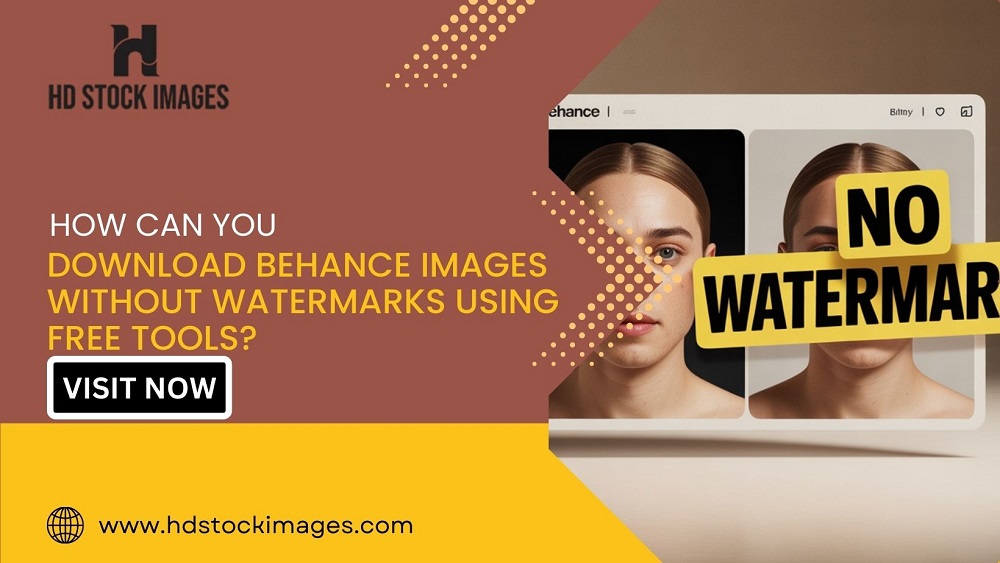
 admin
admin








