Are you excited to dive into the world of YouTube on your Samsung TV? You’re not alone! YouTube offers a treasure trove of content, from tutorials to vlogs, and having it on your big screen enhances the experience. However, getting
Understanding YouTube Availability on Samsung TVs

Many Samsung TV users often wonder, “Is YouTube even available on my model?” The good news is that most Samsung smart TVs come equipped with the YouTube app. However, there are a few nuances worth understanding to ensure you get the most out of this popular platform.
1. Compatibility:
Samsung TVs running Tizen OS generally support YouTube. This means if your TV was manufactured in the last several years, it likely comes pre-installed with the app. But how can you check compatibility?
- Look for your TV model number, usually found on the back of the TV.
- Search online or refer to the user manual to see if your model supports Tizen OS.
2. Where to Find YouTube:
Once you’ve confirmed that YouTube is indeed available on your TV, you can find it in a couple of different ways:
- Check the Smart Hub: Press the home button on your remote, then navigate to the Smart Hub. YouTube should appear among your apps.
- Use the Apps section: Access the Apps section from the Smart Hub and search for YouTube directly.
3. Installing the YouTube App:
If you don’t see the YouTube app amidst your existing apps, don’t fret! Installation is a breeze:
- Navigate to the Apps section.
- Utilize the search feature to type “YouTube.”
- Select the app and click “Install.”
Now that you’ve got the app installed, let’s talk about updates:
4. Keeping YouTube Updated:
It’s essential to ensure that your YouTube app is up-to-date for the best viewing experience. Here’s how:
- In the Apps section, locate YouTube.
- If an update is available, you’ll see an option to update.
5. Regional Availability:
It’s also worth noting that some content on YouTube may vary by region. Although your TV can access the app, certain videos or features might not be available depending on your geographical location. If you’re facing limitations, consider using a VPN service that allows you to stream content from different regions.
With this understanding of YouTube's availability on your Samsung TV, you are well on your way to enjoying countless hours of video entertainment. Whether it’s catching up on your favorite YouTubers or following fitness tutorials, knowing the ins and outs of getting YouTube set up can save you time and hassle. So, let’s dive even deeper into troubleshooting tips in the next sections!
Also Read This: How to Upload Videos on YouTube Fast: Speed Up the Upload Process
3. Step-by-Step Guide to Installing YouTube on Samsung TV
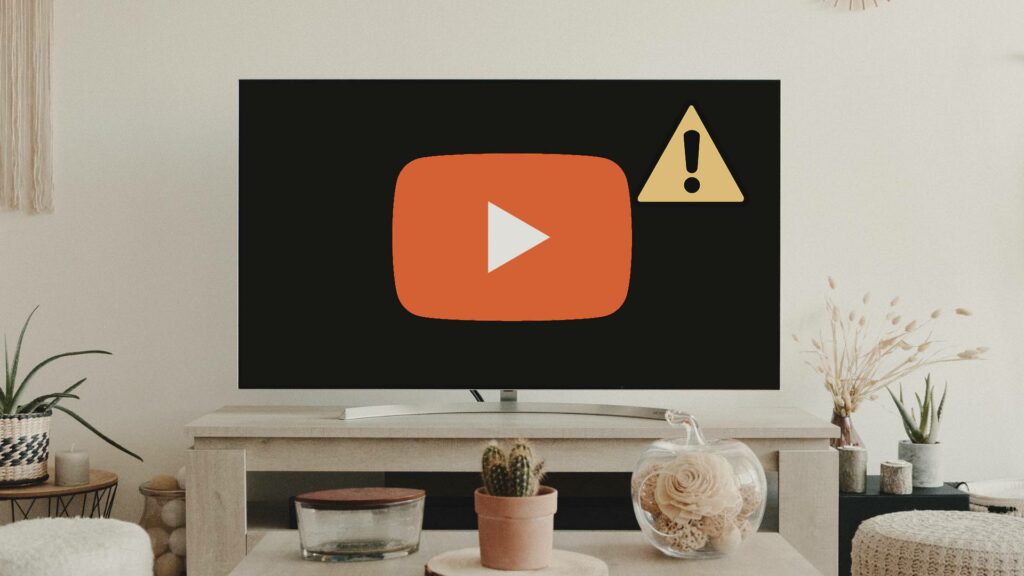
If you're excited to dive into the world of YouTube on your Samsung TV, you're in for a treat! Fortunately, installing the YouTube app is a straightforward process. Follow these simple steps to get started:
- Turn on Your Samsung TV: Make sure your TV is plugged in and powered on.
- Access the Home Screen: Using your remote, press the Home button to access the main menu.
- Navigate to the Apps Section: Scroll down to find the 'Apps' icon. Select it to open the Apps interface.
- Search for YouTube: Once you’re in the Apps section, use the search bar located at the top of the screen. Type "YouTube" using your remote’s keyboard.
- Select YouTube: From the search results, click on the YouTube app icon.
- Install the App: Click the 'Install' button. The app will begin downloading, and you’ll see a progress indicator.
- Open YouTube: Once installed, click on 'Open' to launch the app right away, or return to the home screen where you can find the YouTube icon in the Apps section.
And just like that, you’re ready to start streaming! You may want to log in to your Google account for a personalized experience, but that’s entirely up to you. Enjoy browsing through endless content!
Also Read This: How to Download YouTube Videos via VLC and Enjoy Offline Content
4. Troubleshooting Common Issues with YouTube on Samsung TV

Sometimes, technology isn’t as cooperative as we’d like. If you encounter issues while using YouTube on your Samsung TV, don’t worry—you're not alone! Here are some common problems and their solutions:
Common Issues
- YouTube App Won’t Open: If the app is crashing or won’t open, try restarting your TV. Simply turn it off, wait a minute, and turn it back on.
- Slow Playback or Buffering: This might be due to a poor internet connection. Check your Wi-Fi settings and test your internet speed on another device.
- App Does Not Update: If your YouTube app is outdated, it may not work properly. Go back to the Apps section and check for updates by selecting 'My Apps.'
- Audio Issues: If you can see the video but hear no sound, try adjusting the volume on your TV and ensure it’s not muted. Check if the audio settings in YouTube are correct.
- Login Problems: If you’re having trouble signing into your account, double-check your email and password. Make sure your TV is connected to the internet as well.
Additional Troubleshooting Steps
Here are a few more advanced tips if you’re still facing issues:
- Clear App Cache: Go to Settings > Support > Self Diagnosis > Reset Smart Hub. This clears the cache, but note that it also removes other installed apps.
- Factory Reset: If all else fails, consider doing a factory reset on your TV. Ensure you back up important data beforehand as this will erase all your settings.
- Consult Support: Visit Samsung’s support website or YouTube's help center for more tailored assistance.
By following these troubleshooting tips, you should be able to resolve most common issues with YouTube on your Samsung TV. Happy streaming!
Also Read This: Why Is YouTube So Slow in 2024 on Chrome? Fixing Performance Issues with YouTube
5. Alternative Methods to Access YouTube on Samsung TV
So, you've tried the standard installation methods to get YouTube on your Samsung TV, but things just aren't working out. Don’t worry! There are several alternative methods you can explore to enjoy your favorite YouTube videos. Here’s a rundown of some of the best options:
- YouTube Web Browser: If your Samsung TV has a built-in web browser, you can access YouTube directly through it. Simply type in www.youtube.com into the browser's address bar. While it may not have the same functionality as the app, you will still be able to watch videos.
- Screen Mirroring: If you have a smartphone or tablet, you can use screen mirroring to watch YouTube on your Samsung TV. Both devices must be on the same Wi-Fi network. For Android devices, swipe down from the top of your screen to access the Quick Settings panel and select 'Screen Mirroring' or 'Smart View.' For iPhones, use the AirPlay function to cast directly to your TV.
- HDMI Connection: This is a straightforward method. Connect your laptop or desktop computer directly to your Samsung TV using an HDMI cable. Once connected, simply select the HDMI source on your TV, and you can enjoy YouTube by navigating to the website on your computer. This method is great for those who prefer larger screens.
- Streaming Devices: If you have a streaming device like Roku, Amazon Fire Stick, or Google Chromecast, you can easily install the YouTube app on these devices. Just plug the streaming device into your TV, connect it to Wi-Fi, and download the YouTube app. This also opens up the door to many other streaming options!
- Using Game Consoles: If you own a gaming console like Xbox or PlayStation, you can also download the YouTube app on these platforms. Simply navigate to the console's app store, search for YouTube, and install it. It’s a great alternative if you already game on your TV!
These methods can help you bypass some hurdles. Whether it’s a quirky app or a connection issue, you have plenty of options to keep the YouTube fun going!
6. Conclusion
Getting YouTube on your Samsung TV can feel like a challenge at times, but with the tips and alternative methods we’ve discussed, you should be better equipped to enjoy your favorite content. Remember, technology can be finicky, and sometimes all it takes is a quick reboot or some simple troubleshooting before you can dive back into entertaining videos.
From straightforward installations to creative workarounds like screen mirroring and using streaming devices, there’s no shortage of ways to access YouTube on your TV. If one method doesn’t work, don’t hesitate to try another! The goal is to make sure you can stream videos comfortably from the comfort of your couch.
In the end, whether you're catching up on vlogs, watching tutorials, or enjoying the latest music videos, having YouTube on your Samsung TV can enrich your viewing experience. With patience and a bit of tech-savviness, you’ll be flipping through playlists in no time. Happy watching!
 admin
admin








