Adobe Stock is an excellent platform for those in search of top notch stock photos, videos and templates. Its smooth integration with Adobe Creative Cloud makes it a go to choice for creative professionals. When I began using
Adobe Stock I was pleasantly surprised by the convenience of accessing a wide range of resources directly within my preferred Adobe applications. Whether you're working on a campaign or a project
How Adobe Stock Integrates with Creative Cloud
The integration of
Adobe Stock with Creative Cloud is a significant advancement for designers and content creators. This seamless connection enables you to access and utilize stock assets directly within applications such as Photoshop, Illustrator and InDesign eliminating the need to toggle between various tools. Lets explore the advantages of this integration for you.
- Seamless Workflow: Search for stock images and videos without leaving your project. It saves time and keeps your workflow smooth.
- Drag and Drop: Easily drag and drop assets from Adobe Stock into your Creative Cloud applications, making the process faster and more intuitive.
- License Management: Manage licenses directly within Creative Cloud, ensuring you're always compliant with usage rights.
Based on what I have seen this integration has made my design process much smoother. I recall spending a lot of time looking for the asset and then facing difficulties when trying to import it into my design. Now with just a few clicks I can access everything which has saved me a lot of time.
Searching for and Selecting Stock Images
Searching for the stock photo can be quite a challenge but
Adobe Stock makes it easier with its robust search capabilities. Here’s a guide on how to effectively locate and choose the images you need.
- Use Keywords: Start with specific keywords related to your project. For example, if you're designing a flyer for a summer sale, search for terms like “summer,” “sale,” or “promotion.”
- Filter Options: Utilize filters to narrow down your search. You can filter by image type, orientation, color, and even by the model's age and gender if applicable.
- Preview Images: Take advantage of the preview option to see how an image looks in your project before making a purchase.
I’ve noticed that being specific and thorough in your search queries can really pay off. For instance when I was doing a project for a bakery using the term “freshly baked bread” instead of simply “bread” led me to exactly what I was looking for. It’s these little nuances that greatly enhance the overall excellence of your work.
Understanding Adobe Stock Licensing
Adobe Stock offers various licensing choices to help you utilize their assets according to your requirements. Its important to grasp these licenses to steer clear of any legal complications and to maximize the value of your stock assets. Here’s a summary of essential information you should be aware of.
- Standard License: This covers most common uses such as marketing materials, social media posts, and websites. It allows you to use the image on a variety of platforms, but there are limits on the number of copies you can distribute.
- Extended License: If you plan to use an image on merchandise, print runs over 500,000 copies, or in any high-visibility context, the extended license is your go-to. It provides broader usage rights compared to the standard license.
- Editorial Use: Some images are available only for editorial use, which means they can be used in news stories, blogs, or educational content but not for commercial purposes.
When I embarked on this journey I found it somewhat challenging to navigate the intricacies of licenses. There was a moment when I selected an image for a clients marketing campaign only to discover later that I required an extended license. Fortunately the support team at
Adobe Stock was exceptionally accommodating and I managed to enhance my license smoothly.
Using Adobe Stock Downloader Effectively
The Adobe Stock Downloader is an tool designed to assist you in efficiently handling your stock assets. Here are some tips on utilizing it to improve your workflow.
- Download Previews: Before purchasing, use the downloader to get previews of images. This allows you to see how the assets fit into your project without committing to a purchase.
- Organize Downloads: Use the downloader to sort and organize your downloads into folders. This helps keep your library tidy and makes it easier to find assets when you need them.
- Batch Downloads: For large projects, take advantage of batch downloading. You can select multiple assets and download them all at once, saving you a lot of time.
Ive found the downloader to be super helpful when working on projects that require me to collect a bunch of assets quickly. There was this one time I had a massive campaign that needed images for different themes. Thanks to the downloads I was able to grab everything I needed all at once and it really saved me a lot of time and effort.
Managing Your Adobe Stock Library
To ensure a smooth workflow, it’s crucial to keep your Adobe Stock library well organized. Here are some tips on how to effectively manage your library like an expert.
- Create Collections: Organize your assets into collections based on projects, themes, or clients. This way, you can quickly locate the images you need without sifting through a disorganized library.
- Use Keywords and Tags: Tag your assets with relevant keywords. This makes searching and filtering much easier and helps you find the right asset in a pinch.
- Regularly Review and Update: Periodically go through your library to remove outdated or unused assets. This keeps your library fresh and relevant.
Handling a library can be quite a task. I recall my initial project where I had numerous assets but no proper way to sort them out. It was a real mess! Once I established collections and labeled my images locating what I needed became significantly smoother. An orderly library can greatly enhance efficiency.
Tips for Optimizing Stock Image Usage
Leveraging stock visuals is a skillful blend of creativity and strategy. If you want to maximize the impact of your Adobe Stock collection here are a few insights I've gathered throughout the years.
- Choose Images that Match Your Brand: Select images that align with your brand’s identity and message. For instance, when I was working on a campaign for a traditional Usa festival, I chose images that conveyed the vibrant and festive atmosphere, which resonated well with the audience.
- Customize Images: Don’t hesitate to modify stock images to fit your needs. Adjust colors, add text, or crop images to make them more relevant to your project. I often tweak images to better match the tone of my content or to add a personal touch.
- Optimize for Web and Print: Ensure that the images are the right resolution for their intended use. High-resolution images work well for print, while optimized versions are better for web use to ensure faster loading times.
- Avoid Overuse: Reusing the same stock images too frequently can make your content look generic. Mix it up with a variety of images to keep things fresh and engaging.
These suggestions have been instrumental in assisting me to craft content that is more effective and personalized. I recall an instance where I opted for a stock photo with minimal alterations and it failed to convey the true spirit of the campaign. Since that experience I’ve come to realize the importance of going the mile to ensure that each image genuinely aligns with my creative vision.
Frequently Asked Questions
Here are frequently asked questions about utilizing Adobe Stock along with my responses.
How do I know which license I need for my project?
- Check the project’s requirements and intended use. If you’re unsure, start with a standard license and upgrade if necessary. Adobe Stock’s support team is also great at helping you choose the right license.
Can I use Adobe Stock images for client work?
- Yes, you can, but make sure to review the licensing terms to ensure compliance. For commercial projects, an extended license might be required.
What if I need to use an image in multiple projects?
- Depending on the license type, you might be able to use the image across various projects. However, double-check the license details to avoid any issues.
By addressing these inquiries you can steer clear of mistakes and maximize the benefits of your Adobe Stock subscription. I’ve had my own set of questions and working through them has boosted my confidence in utilizing stock images efficiently.
Conclusion
Adobe Stock is an asset for anyone working on creative projects as it provides a wide range of high quality images and resources. By learning to navigate licensing options utilizing tools such as the Adobe Stock Downloader and efficiently managing your library you can streamline your workflow and take your projects to the level.My personal experience with Adobe Stock has been one of growth and applying these tips has significantly improved the quality of my work. Whether you're an experienced designer or a beginner making the most of Adobe Stock can truly enhance your creative pursuits. Just remember to use these resources thoughtfully and innovatively, like you would with any other tool in your creative toolkit.
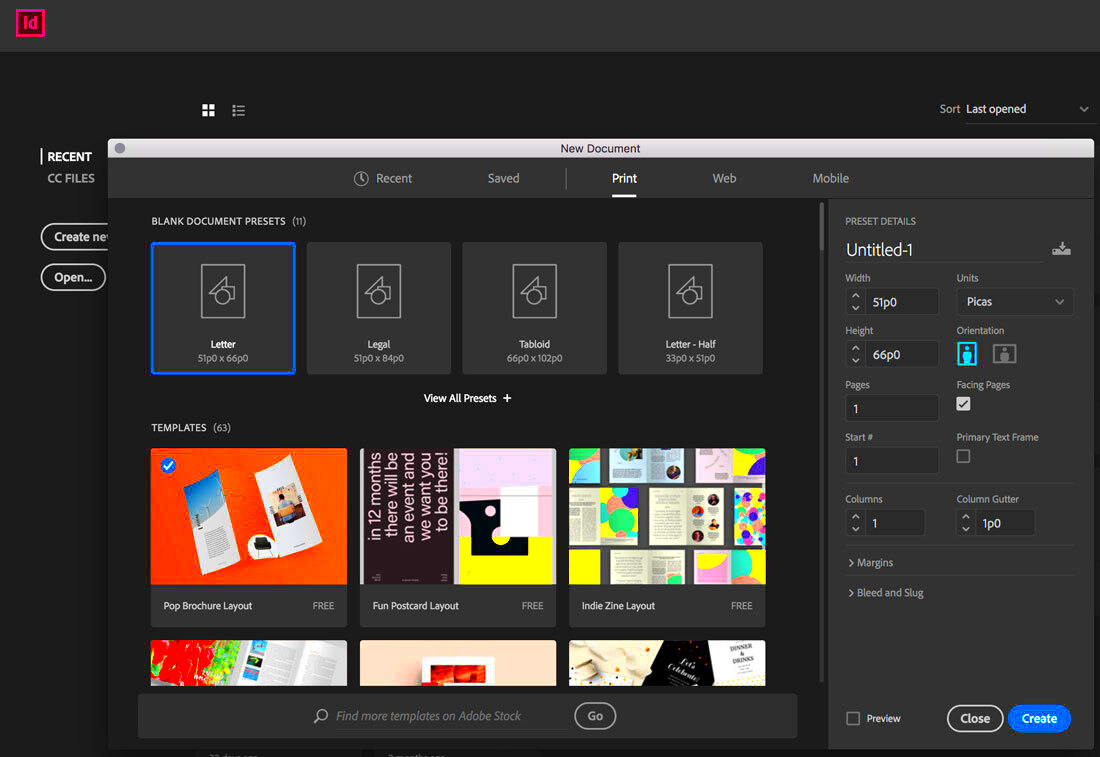
 admin
admin








