Are you ready to elevate your design game? Whether you’re a designer looking to showcase your work or a client in need of stunning visuals, 99designs paired with Adobe Stock is a match made in creative heaven. In this guide, we’ll break down everything you need to know about leveraging Adobe Stock on 99designs, from starting out to finding the perfect images for your projects. Let’s dive in and make your design dreams a reality!
Creating an Account on 99designs

Before you can start exploring the creative possibilities that 99designs has to offer, you’ll need to create an account. Don’t worry; it’s a quick and straightforward process! Follow these simple steps to get started:
- Visit the 99designs website: First, head over to the 99designs homepage. You’ll find a user-friendly interface waiting for you.
- Choose your role: Upon landing on the site, you’ll see two main options: “I need a design” or “I’m a designer.” Select the one that fits your needs.
- Sign up: Click on the “Sign up” button, and fill in the required information. You can opt to sign up using your email address, or you can connect with an existing Google or Facebook account for added convenience.
- Verify your account: Once you’ve filled out your details, 99designs will send a confirmation email. Go ahead and verify your account to finalize the setup!
- Complete your profile: After verification, it’s time to complete your profile. Add a profile picture, a short bio, and indicate your design preferences or needs. This helps to customize your experience.
Now that you have your account set up, you’re ready to explore the community, find designers, or get started on your design journey. The possibilities are endless once you're part of the 99designs family!
Also Read This: How Great is Adobe Stock 10 Standard Assets
Accessing Adobe Stock
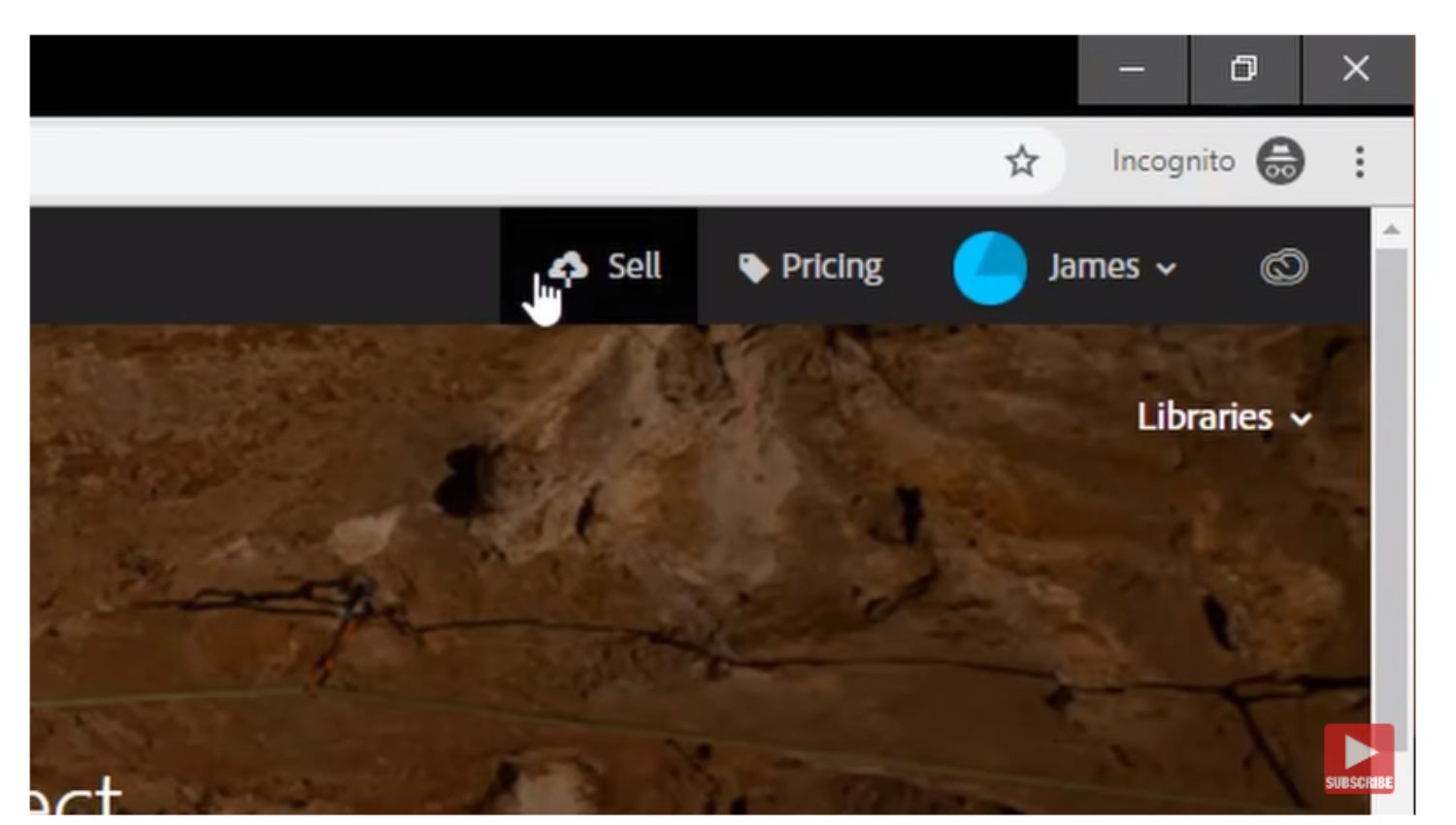
Accessing Adobe Stock is a breeze, and getting started can open a world of creative possibilities for your design projects on 99designs. First things first, you’ll need an Adobe account. If you don't have one yet, don't worry—it only takes a couple of minutes to set up.
Once you’re logged into your Adobe account, follow these simple steps:
- Navigate to the Adobe Stock website. You’ll see a search bar right at the top.
- Type in keywords related to what you’re looking for—maybe it’s "abstract backgrounds" or "business images." Hit enter, and you'll be greeted with a treasure trove of high-quality images!
- You can filter the results based on various categories, styles, or orientations to find that perfect asset more quickly.
- Once you find an image you like, simply click on it to see more details. Here, you can view image licenses, resize options, and previews.
Adobe Stock offers both free and premium assets. If you choose a premium asset, just be aware that you'll need to purchase a license for it. Make sure to keep track of your licenses, as you'll want to ensure you're compliant with Adobe's usage rules.
In short, accessing Adobe Stock is straightforward, and it can significantly enhance your creative process on 99designs by giving you access to stunning visual content with just a few clicks!
Also Read This: How to Sign the iStock Exclusive Agreement: A Step-by-Step Tutorial
Integrating Adobe Stock with 99designs
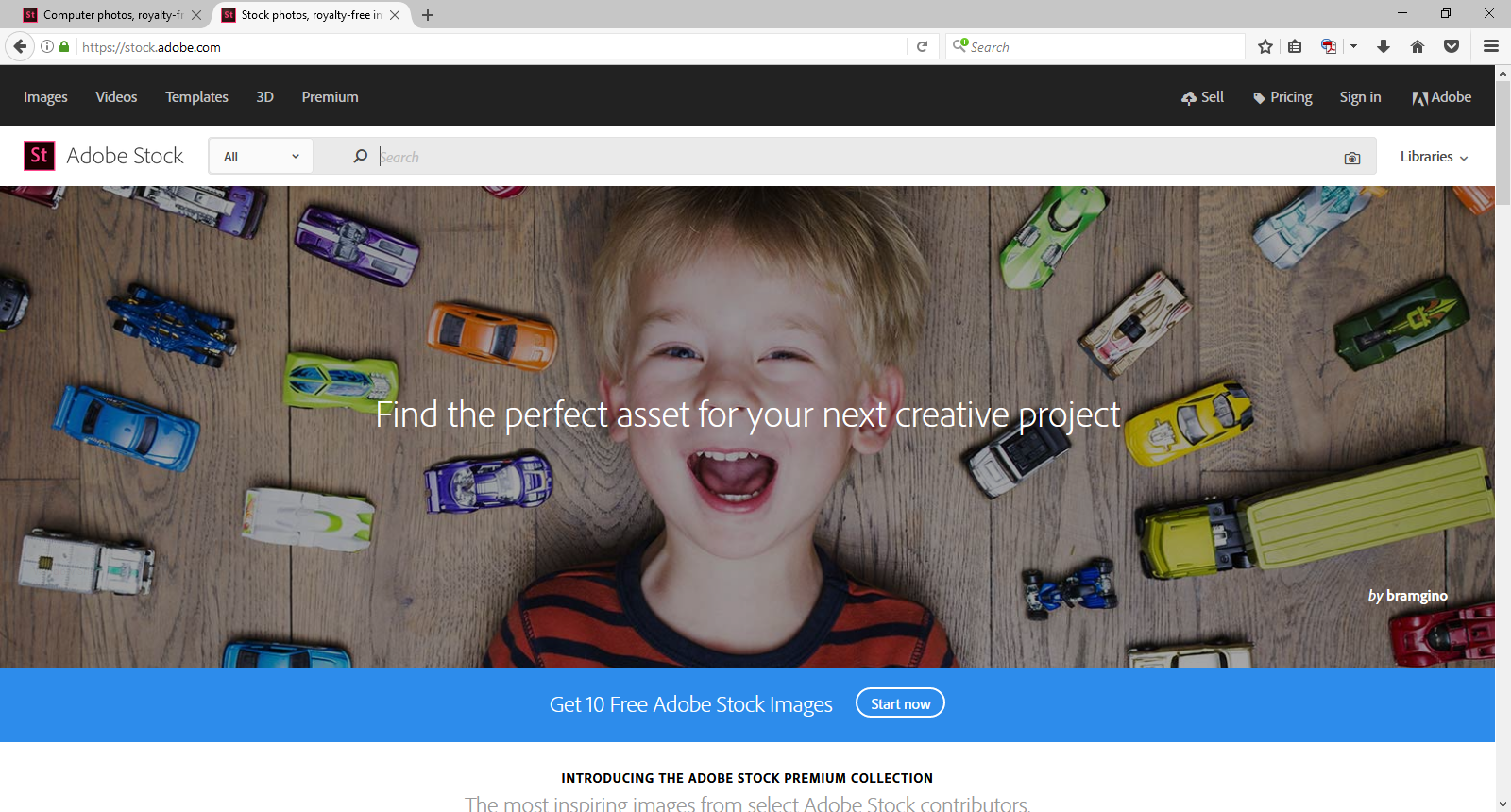
Integrating Adobe Stock with 99designs can supercharge your design experience. It allows you to seamlessly incorporate top-notch visual assets directly into your design projects, enhancing your submissions and making them stand out. Curious how to do it? Let’s break it down!
Here’s a step-by-step guide:
- Create or open a project on 99designs: Start by either creating a new design contest or opening an existing project where you wish to integrate Adobe Stock assets.
- Open Adobe Stock: Launch Adobe Stock in a separate tab or window. Here, you'll continue searching for the images you want to use.
- Download the Assets: Once you've found the images or graphics you need, download them. If you're planning to use them in a draft, consider downloading smaller previews at first.
- Upload to 99designs: Go back to your 99designs project and upload your downloaded assets. Simply drag and drop or use the upload feature in the design tool.
- Incorporate into Your Design: With your assets uploaded, you can easily drag them into your design canvas. Be creative and experiment with layers, placements, and effects!
Remember, the key to a successful integration is to maintain a consistent style across your work. Your designs should feel cohesive, so try to choose Adobe Stock images that complement each other visually and thematically.
With the integration between Adobe Stock and 99designs, you’ll not only enhance the quality of your designs but also save time, allowing you to focus on what you do best—creating stunning visual stories!
Also Read This: Monthly Costs for Adobe Stock Photography
5. Searching for Images
Searching for images on Adobe Stock can be a fun experience when you know how to navigate it effectively. The platform offers a rich library filled with millions of high-quality images, so let’s explore how to find the perfect one for your project!
First off, it’s all about keywords. Be specific when you type in what you're looking for. For instance:
- If you need a picture of a sunset, type in “sunset beach" instead of just “sunset.”
- Use filters to narrow down results. You can filter by orientation (landscape or portrait), color, and even image type (like photos, illustrations, or vectors).
Once you hit search, browse through the thumbnails that appear. Hovering over them gives you a quick preview, allowing you to assess whether it fits your vision without clicking on every single one. Remember to check the licensing information too; it’s crucial to ensure that the image is suitable for your intended use.
Moreover, don’t hesitate to use Adobe Stock's built-in features! The "Visual Search" tool allows you to upload an image to find similar visuals. It’s a handy way to ensure consistency across your project.
Also, remember to save your favorites. As you search, you can click on the heart icon to add images to your saved collections, making it easier to revisit your top choices later. Overall, with a clear plan and effective use of tools, you'll zip through searching for images with finesse!
Also Read This: Resizing Images on Printify: A Simple Guide
6. Uploading and Using Images in Your Projects
Once you've found the perfect images on Adobe Stock for your project, the next step is to upload and utilize them effectively. Let’s break this down.
Firstly, if you’re on 99designs, uploading your images is straightforward:
- Download the image from Adobe Stock after you’ve purchased the license.
- Go to your design project on 99designs.
- Look for the upload button, usually found in the design editor.
- Select your downloaded image file and upload it.
After the upload, you can start using the image. Here are some tips to maximize its impact:
- Fit and Resize: Adjust the dimensions to fit your layout. Make sure it complements your other content and doesn’t appear stretched or pixelated.
- Layering: Use layering techniques to create depth. Overlay text or other images to give your design a polished, professional look.
- Editing: Don’t shy away from using editing tools! Brightness, contrast adjustments, and filters can drastically change the mood of the image.
This process not only enhances your design but also ensures that the images are an integral part of your narrative. Remember to adhere to copyright and licensing agreements, ensuring proper attribution where needed. Happy designing!
Also Read This: Creating a Youtuber in Infinite Craft – A Step-by-Step Guide for Beginners
7. Licensing and Attribution
When diving into the world of Adobe Stock on 99designs, understanding licensing and attribution is crucial. You want to make sure you’re using images legally and ethically, while also giving respect to the creators who lend their work to the platform. Let’s break this down!
Licensing Basics
Adobe Stock images come with various licensing options. It's essential to know which type applies to the images you want to use:
- Standard License: This option allows for a wide range of uses, including commercial projects, but has limitations on the number of copies you can print and doesn't permit high-value products.
- Extended License: If you need broader usage rights—for instance, if you’re printing merchandise or using the images in products that will be sold—this license covers you for larger distribution.
Attribution Requirements
One of the best parts about using Adobe Stock is that most of the images don't require attribution, especially if you’re using them under the standard or extended license. However, always check the specific licensing agreement for each image. If attribution is required, you can easily provide this in your project documentation or on the website. Typically, the attribution should include:
- The creator's name.
- The source of the image (Adobe Stock).
To help you stay organized, it’s beneficial to create a simple attribution table as you collect assets. This makes it easy to reference later!
8. Conclusion
Using Adobe Stock on 99designs can truly elevate your design game. With a vast library of high-quality images, illustrations, and videos at your fingertips, the creative possibilities are almost endless! Remember, the key is to understand the licensing options and respect the attribution requirements. This way, you can focus on creating without the worry of legal repercussions.
As you move forward in your design journey, consider these tips:
- Always double-check the licensing for each image you choose.
- Don't hesitate to reach out to Adobe Stock support if you're unclear about any aspect of licensing.
- Keep an organized system for tracking attributions if they're needed.
Armed with this knowledge, you're now ready to dive into the creative world of Adobe Stock on 99designs. Happy designing!
 admin
admin








