Uploading videos to YouTube can feel like stepping into a whole new world. With over 2 billion monthly logged-in users, it's the go-to platform for sharing content. Whether you're looking to entertain, educate, or engage, getting the quality just right is crucial. But what does "high-quality" really mean? In this guide, we'll break down the essentials of uploading crisp, clear, and stunning videos that capture your audience's attention and keep them coming back for more. Let’s dive into the nitty-gritty!
Understanding YouTube Video Quality Standards
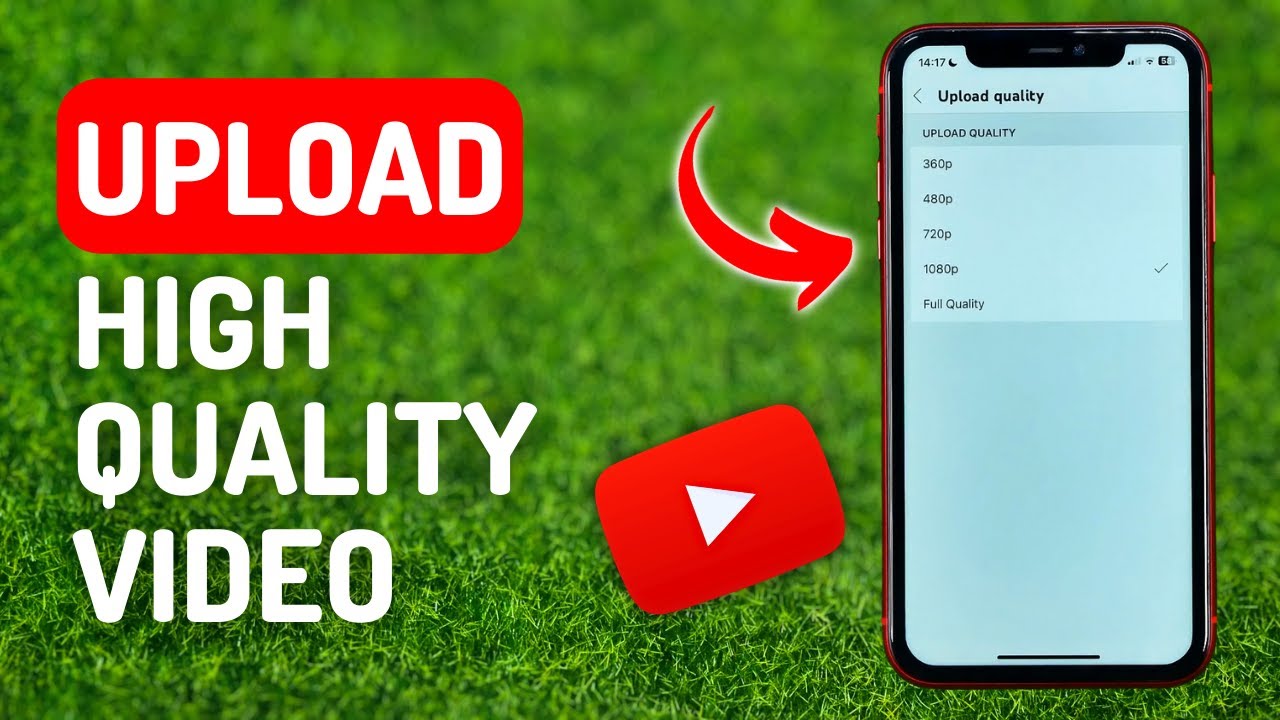
YouTube has specific video quality standards to ensure a great viewing experience for its audience. Understanding these standards is key to producing videos that not only look good but also perform well on the platform. Here’s a breakdown of what you need to know:
- Resolution: Aim for at least 1080p (1920 x 1080) for optimal clarity. YouTube supports up to 4K (3840 x 2160) and even 8K (7680 x 4320) resolutions for those looking to push the envelope.
- Frame Rate: Stick to common frame rates like 24, 30, or 60 frames per second (fps). The ideal frame rate often depends on your content. For smooth motion, consider 60 fps for more dynamic videos.
- Aspect Ratio: The standard aspect ratio is 16:9. This ensures that your video fills the screen on most devices. Avoid older formats like 4:3 as they may appear boxed in.
- Bitrate: This is the amount of data processed per second in your video. Higher bitrates lead to better quality. For 1080p, aim for 8 Mbps; for 4K, consider 35-45 Mbps.
Additionally, don’t forget about audio quality. High-fidelity sound can elevate your video significantly. YouTube recommends using AAC-LC audio codec with a sample rate of 48 kHz for the best results.
By adhering to these standards, you’ll set the stage for a high-quality viewing experience that can engage and retain your audience effectively.
Also Read This: how to convert image to jpg in android
Preparing Your Video for Upload
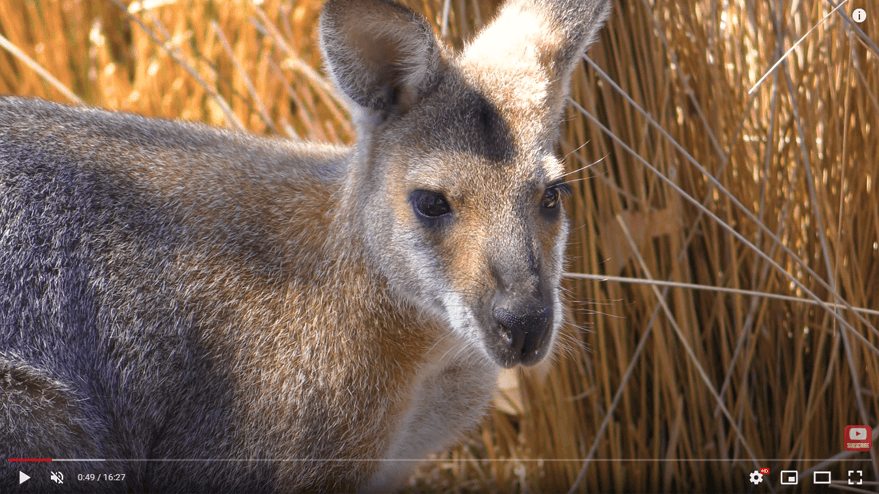
Alright, so you've filmed your masterpiece! Now, it's time to prepare that video for the big reveal on YouTube. Preparation is key to ensuring your audience enjoys your content without any hiccups.
First things first, take a moment to edit your video. You can use software like Adobe Premiere Pro, Final Cut Pro, or even free options like DaVinci Resolve or Shotcut. Edit out the bloopers, add transitions, and make your video more engaging. Here’s a checklist for your editing process:
- Cut unnecessary footage: Keep it concise and focused on the main message.
- Add text overlays: Consider including titles or subtitles for clarity.
- Include background music: Music can elevate the mood, but make sure it’s royalty-free!
- Color grading: A little color correction can make your video more visually appealing.
- Audio enhancement: Clear audio is essential. Make sure your voice is crisp, and background noise is minimized.
Once you're done editing, export the video in a high-quality format like MP4. It’s widely supported and maintains quality while keeping file size reasonable. Remember to double-check audio levels and resolutions during export!
Finally, create an enticing thumbnail and a catchy title. A thumbnail is the first thing viewers see, so make it count! A unique, vibrant image will help your video stand out in the sea of content on YouTube.
Also Read This: How to Use Adobe Stock in Premiere Pro: A Comprehensive Guide
Choosing the Right Resolution and Frame Rate
Now that your video is polished and ready, let’s talk about one of the most crucial aspects of uploading: resolution and frame rate. Getting these right can significantly affect how your viewers experience your video.
Resolution refers to the clarity of your video. Here are some common resolutions:
| Resolution | Pixels | Aspect Ratio |
|---|---|---|
| 720p (HD) | 1280 x 720 | 16:9 |
| 1080p (Full HD) | 1920 x 1080 | 16:9 |
| 1440p (2K) | 2560 x 1440 | 16:9 |
| 2160p (4K) | 3840 x 2160 | 16:9 |
For most creators, 1080p resolution offers an excellent balance of quality and file size. However, if you’re feeling adventurous and your audience has the bandwidth, shooting in 4K can provide stunning visuals. Just make sure your editing software can handle such large files!
Now, onto frame rate. This is how many frames are displayed in one second of video. Common options are:
- 24 FPS: This is the cinematic standard and gives a film-like quality.
- 30 FPS: Typically used for TV shows, it’s smooth and works great for most content.
- 60 FPS: Perfect for fast action scenes, as it captures quick movements beautifully.
In conclusion, think about your video’s purpose and audience when selecting resolution and frame rate. Opt for clarity while ensuring the viewing experience is as smooth as possible. Properly preparing your video will set you on the path to YouTube success!
Also Read This: Easy Guide to Recording Audio From YouTube on Android Devices
5. Optimizing Video Format and Compression Settings
When it comes to uploading high-quality videos on YouTube, choosing the right format and compression settings is crucial. Let’s break this down together!
First off, YouTube supports a variety of video formats. Some of the most popular options include:
- MP4: This is the most recommended format, offering a good balance between quality and file size.
- AVI: While high quality, AVI files can be quite large, which may result in longer upload times.
- WMV: Best for Windows users, it offers decent quality but may not be as versatile as MP4.
- MOV: Ideal for Apple users, but ensure to check file sizes.
- FLV: Good for streaming but less common nowadays.
Now, let’s talk about compression settings. The goal here is to reduce your video file size without sacrificing quality. Here’s how you can do that:
Bitrate: For high-definition videos, aim for a bitrate of at least 8 Mbps for 1080p. For 4K videos, bump it up to at least 35 Mbps.
Resolution: Stick to a resolution that matches the quality of your footage. Common resolutions include:
- 720p (1280 x 720)
- 1080p (1920 x 1080)
- 4K (3840 x 2160)
After optimizing both the format and compression settings, your video will be primed for a smooth upload experience that keeps detail intact!
Also Read This: Previewing the YouTubers Attending VidCon 2024
6. Uploading Your Video to YouTube
Alright, you've polished your video to perfection! Now it's time to get it live on YouTube. Here’s your step-by-step guide:
- Log in to Your YouTube Account: Make sure you’re logged into the account where you want to upload the video.
- Click the Upload Button: You can find this in the top right corner, represented by a camera icon with a plus sign.
- Select Your Video File: Hit "Upload Video," and you'll be prompted to choose your video file from your computer.
- Add Basic Information: Fill in the title, description, and tags to help viewers find your video.
- Choose a Thumbnail: Don’t skip this! A compelling thumbnail can drastically increase your view count. You can select from the auto-generated options or upload your own.
- Set Privacy Settings: Choose whether you want your video to be Public, Unlisted, or Private.
- Add to a Playlist: If applicable, consider adding your video to an existing playlist or creating a new one to boost watch time.
- Click Publish: Once everything looks good, go ahead and hit that publish button!
And just like that, your video is live! Congrats! Remember, engaging with your audience through comments and promoting your video on social media can help it reach even more viewers!
Also Read This: how to anchor an image in word
7. Using YouTube's Features for Enhancement
When it comes to uploading high-quality videos on YouTube, taking advantage of the platform’s built-in features can really set you apart from the rest. YouTube not only allows you to upload videos but also provides various tools to enhance the viewing experience. Let's dive into some of these features:
- End Screens: You can add interactivity to your videos and encourage viewers to subscribe or watch more of your content. These can be customized to show related videos or playlists, promoting more engagement.
- Cards: These little pop-ups can appear at any point in your video. They can link to other videos, playlists, or websites, directing viewer traffic where you want it most.
- Subtitles and Closed Captions: Adding subtitles not only helps in making your videos more accessible but also allows you to reach a broader audience—especially those who speak different languages.
- YouTube Chapters: This feature lets viewers skip to specific parts of your video, making it easy for them to find the content they are most interested in.
- Thumbnails: Don't underestimate the importance of a captivating thumbnail. You can design custom thumbnails that reflect the essence of your video while piquing curiosity.
By utilizing these features, you can significantly enhance your video’s engagement and reach. Not only do they improve viewer experience, but they also keep your audience coming back for more!
Also Read This: Insights into Popular and Profitable Content: Getty Images’s Best Selling Images
8. Promoting Your High-Quality Video
So, you've created and uploaded a fantastic high-quality video—now what? It’s time to promote it! Promotion is key to getting your video seen, and there are countless methods you can employ to spread the word. Here’s a handy guide to help you out:
- Social Media: Share your video across all your social media platforms. Create engaging posts that summarize what the video is about and encourage followers to check it out.
- Email Marketing: If you have a mailing list, don’t hesitate to share your latest video with your subscribers. A brief description and a direct link will do wonders!
- Collaborate with Others: Partner with other YouTubers or influencers in your niche. A simple shout-out or collaboration can expose your video to a much larger audience.
- Hashtags: Use relevant hashtags when promoting on platforms like Twitter or Instagram. This helps in reaching people who don’t follow you but are interested in similar content.
- SEO Optimization: Optimize your video title, description, and tags. YouTube is a search engine, and using the right keywords can help your video appear in searches.
By actively promoting your video and making use of these strategies, you're paving the way for greater visibility and engagement. Remember, quality content paired with effective promotion can lead to impressive results!
Guide to Uploading High-Quality Videos on YouTube
Uploading high-quality videos to YouTube is essential for attracting viewers and increasing engagement. This guide will walk you through the process, highlighting key elements to ensure your videos are visually appealing and professional.
1. Preparing Your Video
Before uploading, make sure your video meets the right specifications. Here’s what you need to consider:
- Resolution: Aim for at least 1080p (1920x1080) for high quality.
- Aspect Ratio: Use 16:9 for standard YouTube videos.
- Format: Upload in MP4 format for best compatibility.
2. Editing Your Video
Editing is a crucial step in video production. Utilize editing software to:
- Add transitions and effects for a professional look.
- Incorporate music and sound effects that enhance the viewing experience.
- Use color correction tools to improve the visual quality.
3. Uploading Your Video
Once your video is ready, it's time to upload:
- Sign in to your YouTube account.
- Click on the camera icon with a "+" sign and select "Upload video."
- Drag and drop your video file or select it from your device.
4. Optimizing Video Settings
Optimize your video settings for better visibility:
| Setting | Description |
|---|---|
| Title | Use a catchy, relevant title with keywords. |
| Description | Write a detailed description to help with SEO. |
| Tags | Include relevant tags to reach a wider audience. |
By following this guide on uploading high-quality videos to YouTube, you can significantly enhance your chances of gaining viewers and subscribers. Focus on preparation, editing, optimized uploading, and SEO to create content that stands out on the platform.
 admin
admin








