So, you’ve created some fantastic content for YouTube, but not everyone is meant to see it. Whether it’s for a class project, a personal vlog, or anything in between, sometimes you just want a little privacy. That's where password-protecting your videos comes into play. In this guide, we’ll break down the steps and settings you need to know to safeguard your content effectively. Ready to dive in? Let’s go!
Understanding YouTube Privacy Settings
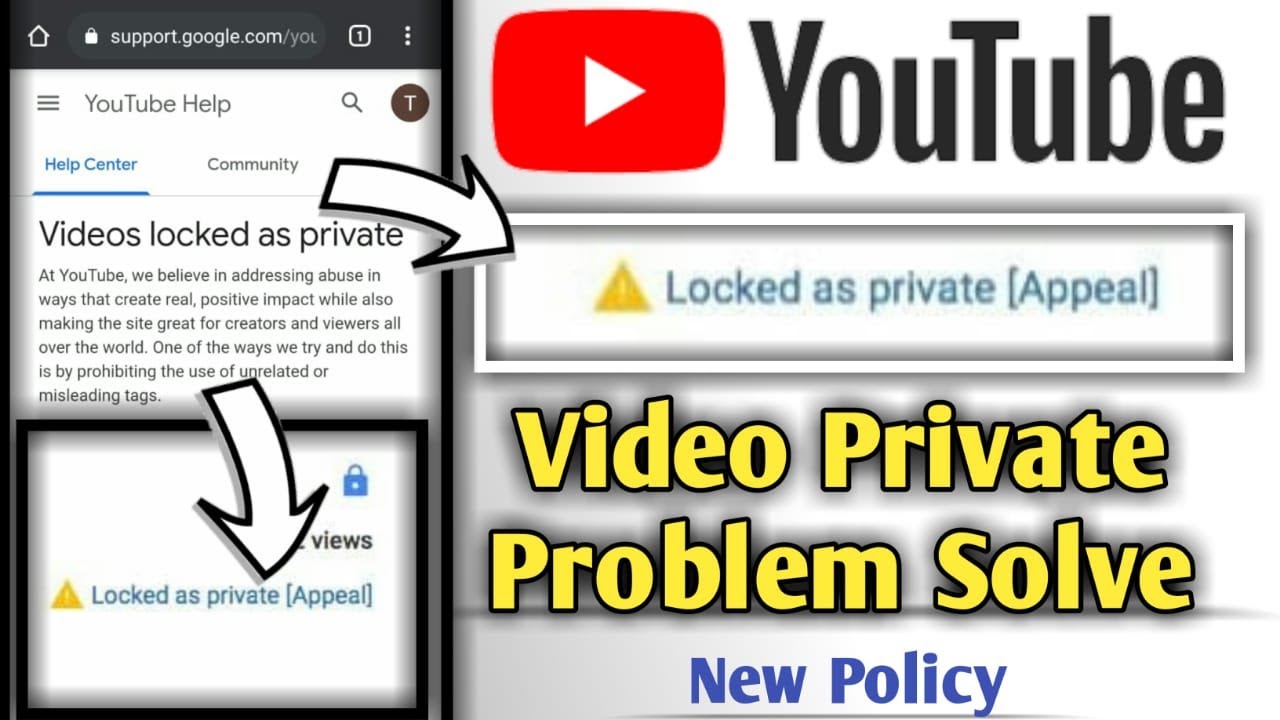
YouTube provides several privacy settings to help you control who can view your videos. Understanding these settings is crucial before you consider password protection or other privacy measures. Here’s a breakdown of the primary privacy options available:
- Public: Anyone on the internet can view your video. This is the default setting, which is great for content you want to share with everyone.
- Unlisted: Your video won’t appear in search results or on your channel. Only people who have the link can view it, making this a popular option for sharing with select individuals without needing to password-protect it.
- Private: Only you and the users you invite can view your video. This option is ideal for sensitive content, as you can specify exactly who has access.
At this point, you might be wondering how these settings translate into privacy for your videos. Here’s a handy table summarizing the key differences:
| Privacy Setting | Visibility | Who Can View |
|---|---|---|
| Public | Visible to anyone | All internet users |
| Unlisted | Not appearing in search | Anyone with the link |
| Private | Completely hidden | Specified users only |
For maximum privacy, if you want to truly restrict access, opting for the Private setting is your best bet. However, keep in mind that YouTube does not currently support password protection directly on its platform, so you may need to get creative with how you share your content.
3. Creating a Private Video
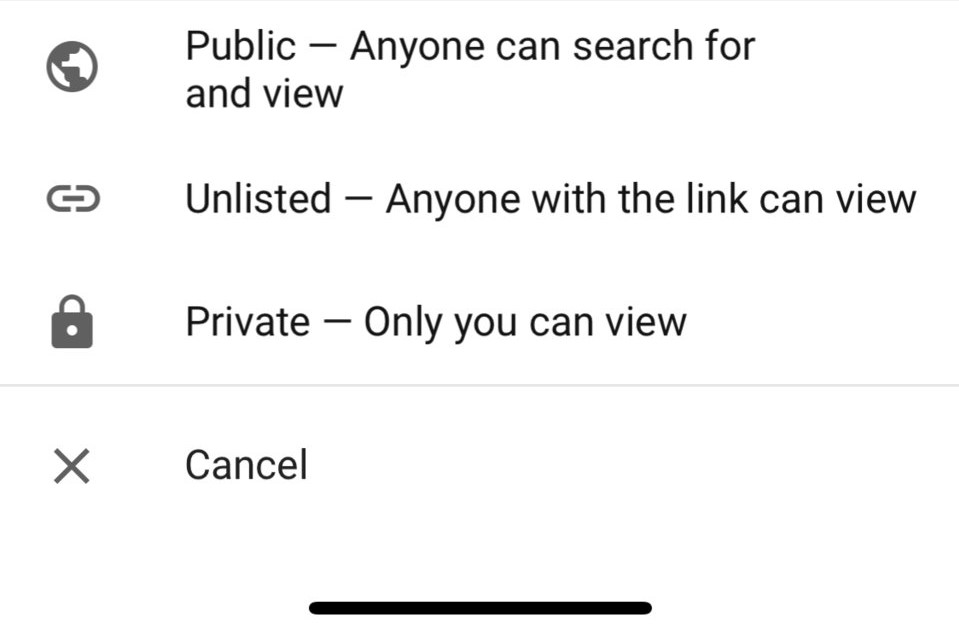
Creating a private video on YouTube is an excellent way to control who sees your content. Whether you're sharing personal moments, exclusive tutorials, or just want to keep your videos under wraps, this feature has got you covered.
Here’s how to go about it:
- Log in to Your YouTube Account: First things first, head over to YouTube and log in to your account.
- Go to YouTube Studio: Click on your profile icon on the top right corner and select "YouTube Studio."
- Upload Your Video: Hit the "Create" button and then "Upload Videos." You can drag and drop the video file or select it from your files.
- Set Video Visibility: While moving through the upload process, you'll see an option for "Visibility." Here, choose "Private." This means only you and those you invite can view the video.
- Finalize Your Upload: Complete the upload and publish the video. Remember, only invited users with YouTube accounts can access the video.
And that’s it! You’ve successfully created a private video. If you want to share it with specific individuals, just head to the "Videos" tab in your YouTube Studio, select your private video, click on "Share Privately," and enter their email addresses. They will receive notifications to view your content!
4. Using Third-Party Tools for Password Protection
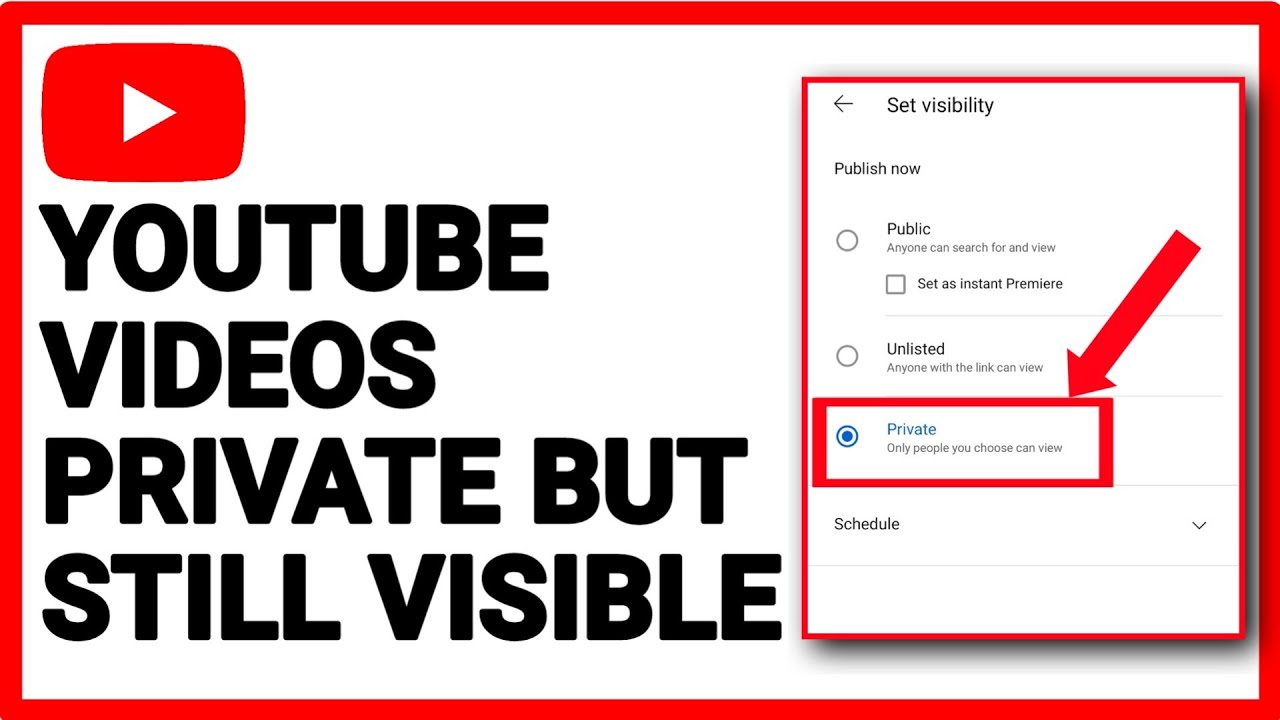
While YouTube offers private video options, you might be wondering if you can add an extra layer of security with password protection. YouTube doesn’t provide built-in password protection for videos, which is where third-party tools come into play.
Here are some popular tools and methods for adding that extra layer of security:
- Vimeo: Known for its high-quality video hosting, Vimeo allows you to password-protect your videos. You simply set a password during upload, and viewers must enter that password to access your content.
- Vidyard: This video platform targets businesses but works well for personal use, too! It offers password protection along with powerful analytics.
- Wistia: Another platform aimed at professionals, Wistia provides extensive privacy controls, including password protection, which you can set for individual videos.
- Private Video Hosting: There are various private video hosting services out there that specialize in security. These include platforms like CloudApp and SproutVideo, which allow you to secure your videos with passwords and other restrictions.
To summarize, while YouTube offers private viewing options, using third-party tools can provide enhanced security features like password protection, ensuring your videos are shared safely with only the intended audience. Just pick a tool that fits your needs and enjoy the peace of mind that comes with extra security!
5. Sharing Your Video Securely
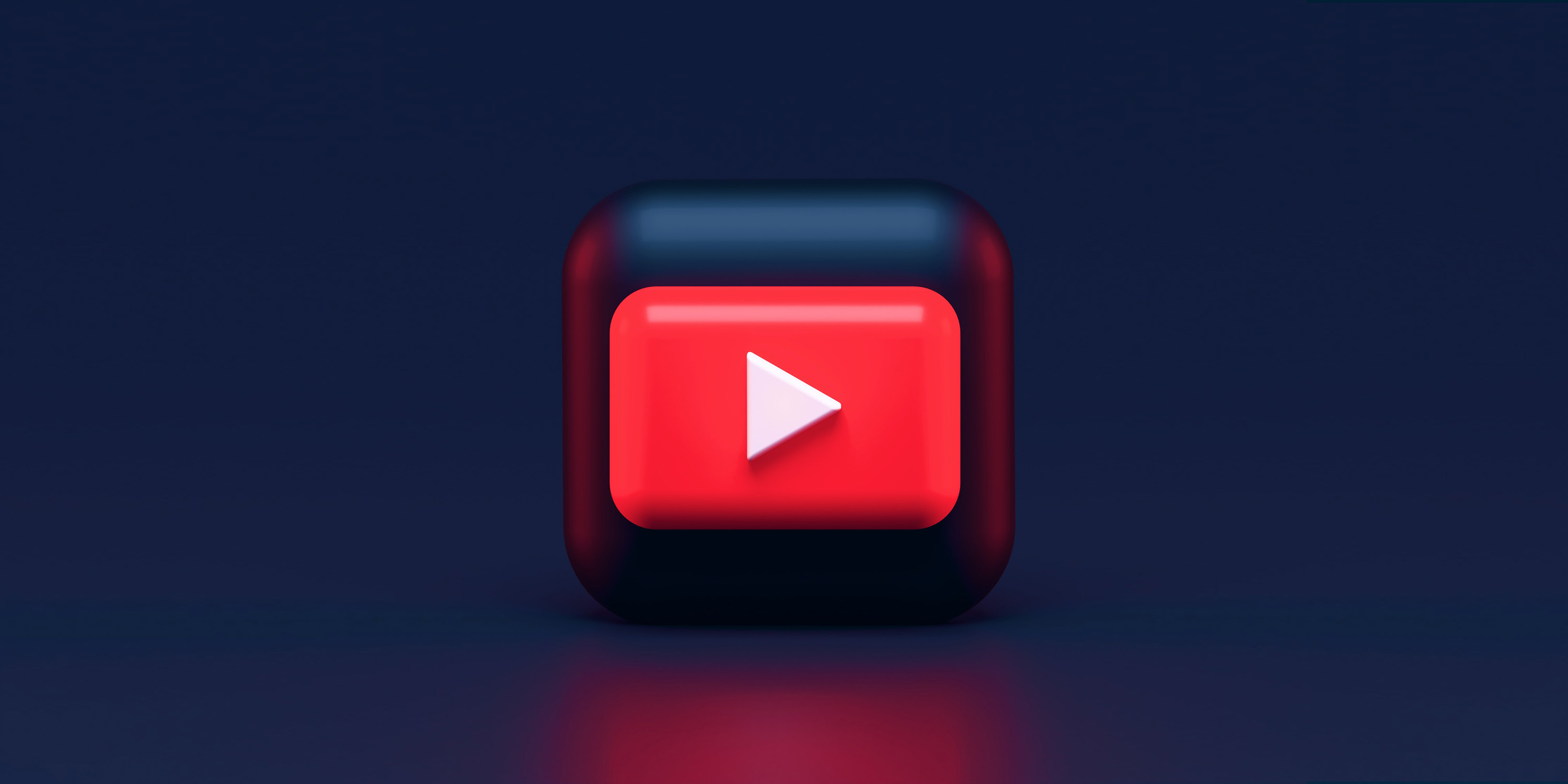
So, you've password-protected your YouTube video—great job! Now what? It's time to think about how you're going to share this exclusive content securely. The last thing you want is for your private video to accidentally fall into the wrong hands.
Here are some tips for sharing your password-protected video:
- Send Direct Links: Always send the video link directly to your chosen audience. Avoid posting it on social media or public forums where it can be easily accessed by anyone.
- Use Encrypted Communication: When sharing the password, opt for encrypted messaging platforms like WhatsApp or Signal. This adds a layer of security to your communication.
- Limit the Audience: Be selective about who you share the link with. It’s best to limit access to friends, family, or colleagues who absolutely need to see the content.
- Set an Expiration Date: If your platform allows it, consider setting an expiration date for the password. This way, after a certain period, the video can only be viewed by those who were given the password within that timeframe.
By following these simple yet effective strategies, you can ensure that your video remains as private as you intended it to be. Remember, it’s all about creating a secure sharing environment for your unique content!
6. Best Practices for Video Privacy
When it comes to managing your video privacy on YouTube, having robust procedures in place can make all the difference. Here are some best practices to help safeguard your video content:
| Practice | Description |
|---|---|
| Password Protection | Always use a strong, unique password that combines numbers, letters, and symbols. |
| Regularly Update Passwords | Change the password periodically to enhance security and avoid sharing old passwords. |
| Monitor Viewer Access | Keep an eye on who has access to your videos. Remove access for anyone who no longer needs it. |
| Avoid Personal Information | When creating private videos, refrain from sharing sensitive personal details that could compromise your security. |
| Educate Your Viewers | Make sure those who have access understand the importance of keeping the password private. |
By adopting these best practices, you can bolster your video privacy and enjoy peace of mind while sharing your content. Always remember that maintaining privacy is an ongoing effort—it takes vigilance and consistency!
Guide to Password Protecting Your YouTube Videos for Private Viewing
In today's digital world, protecting your personal and private content on platforms like YouTube is more important than ever. If you're looking to share videos with a select audience without exposing them to the public, password protection can be an effective solution. This guide will walk you through the steps necessary to password protect your YouTube videos for private viewing.
Currently, YouTube does not offer an official feature to password-protect videos directly. However, here are some practical workarounds to keep your content viewing limited:
1. Make Your Video Private
Setting your video to private is the first step. Only people you invite will be able to view the content.
- Upload your video.
- Go to the video settings.
- Select 'Private' under the visibility options.
- Invite specific users by adding their email addresses.
2. Use Unlisted Videos
While this does not require a password, sharing an unlisted link ensures that only those you share the link with can view it.
3. Alternative Platforms
If you need password protection, consider using alternative video hosting services:
| Platform | Password Protection |
|---|---|
| Vimeo | Yes |
| Wistia | Yes |
| SproutVideo | Yes |
These platforms allow you to set passwords for your videos, granting access only to those with the password.
Conclusion
Password protecting your videos on YouTube directly isn't currently possible, but utilizing private settings, unlisted links, or alternative platforms will help you control who has access to your content effectively.
 admin
admin








