Hey there! If you've ever purchased images or graphics from Adobe Stock and found yourself in a situation where you needed a refund, you’re not alone. Navigating refund policies can feel like trying to untangle a ball of yarn. But don’t worry! This guide will walk you through everything you need to know about getting a refund on Adobe Stock, so you can focus on creating amazing content. Ready? Let’s jump in!
Understanding Adobe Stock Refund Policy
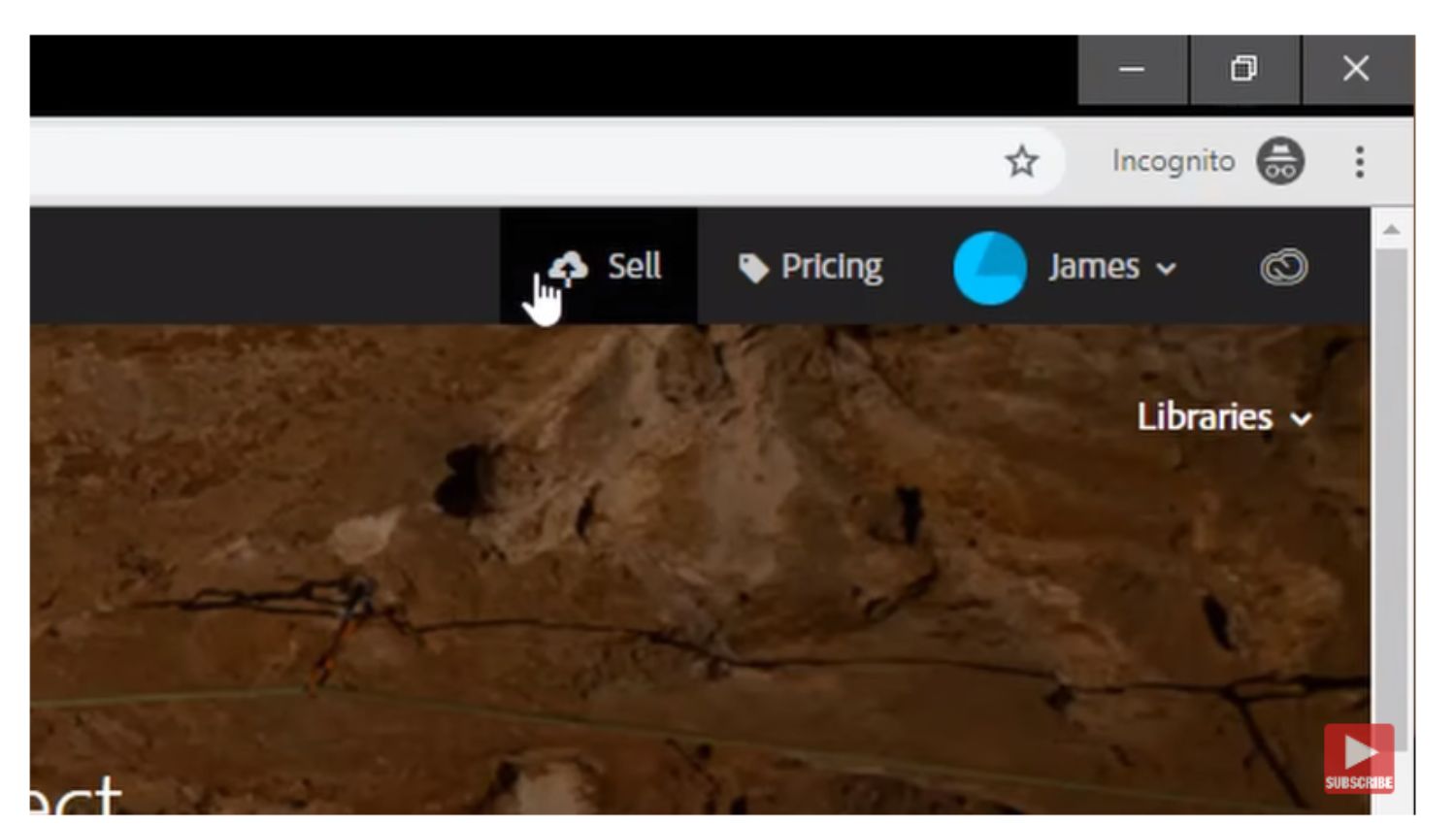
Adobe Stock has a specific refund policy designed to help users manage their purchases effectively. Understanding this policy can save you time and reduce frustration. Here’s a rundown of the key elements:
- Eligibility for Refunds: Refunds are typically available within 14 days of the purchase. If you’re not happy with your download due to issues like quality or incorrect files, you may be eligible for a refund.
- Subscription Plans: For users on subscription plans, you can cancel your subscription, but keep in mind that you will lose access to any unused credits. Refunds for credits used are not usually provided.
- No Refunds on Credit Purchases: If you’ve purchased credits and used them to download assets, these transactions are usually final. Refunds aren't granted for individual asset purchases made with credits.
- Return Process: To initiate a refund, you need to contact Adobe Support through their website. Be sure to provide your order details, including any relevant purchase IDs and download information.
- Response Time: After you submit your request, Adobe usually takes 3-5 business days to respond, so some patience is required.
Now that you have a basic understanding, you can make informed decisions about your purchases. Remember to keep your order details handy when reaching out to support, and good luck!
Also Read This: How to Make an Image 1024 by 576 Pixels
3. Eligibility for Refunds
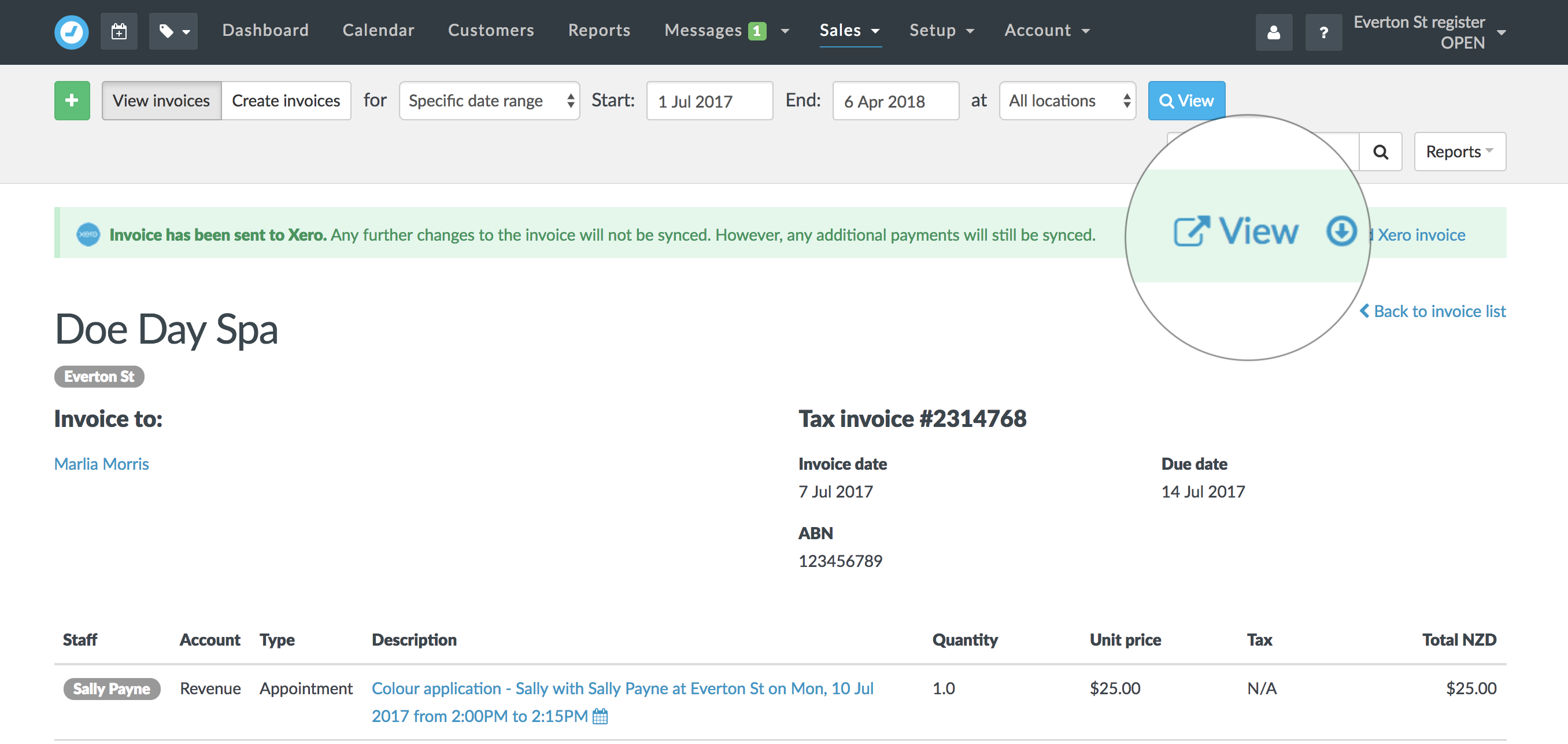
Getting a refund from Adobe Stock can feel a bit overwhelming, especially if you’re unsure whether you qualify. But don’t worry! Let's break it down together. Adobe Stock offers refunds under certain conditions, and knowing these can save you time and frustration.
Here are the main criteria to determine your eligibility:
- Subscription Purchases: If you purchased a subscription plan, you can typically cancel and get a refund within 14 days of your purchase. Just keep in mind that this may vary based on promotional offers.
- Individual Asset Purchases: For one-off purchases, refunds are generally not offered once the download has been made. However, if the asset has significant quality issues, it might qualify for a refund.
- Account Issues: If you faced technical problems while trying to make a purchase or were double-charged due to a system error, Adobe will often work to resolve this and may issue a refund.
- Refund Requests for New Purchases: Any new purchase that is still within the 14-day window and unused is usually eligible for a refund, assuming you haven’t downloaded or used any assets from that order.
Always make sure to review Adobe's latest refund policy, as it can change. Ultimately, understanding these guidelines can empower you to navigate the refund process more easily!
Also Read This: How to Lock an Image to Avoid Mistakes
4. Steps to Request a Refund
Ready to request a refund from Adobe Stock? Great! It’s quite straightforward if you follow the steps I’ve laid out below. Remember, being prepared with the right information can make the process smooth and swift.
Here’s how to go about it:
- Log in to Your Adobe Account: Start by logging into your Adobe account where you made the purchase. This ensures you have access to all the relevant details.
- Access the Help Center: Navigate to the Adobe Help Center. Here, you’ll find a host of resources, including FAQs and support articles.
- Find the Refund Section: Look for the “Refund” or “Request a Refund” section. This is usually under account issues or billing inquiries.
- Fill Out the Refund Request: Complete the refund request form, providing necessary details such as your order number, the reason for the refund, and any relevant descriptions.
- Submit Your Request: Once everything’s filled out, go ahead and submit your request. Keep an eye on your email for any confirmation or follow-up regarding your request.
If you have any questions or concerns during this process, don't hesitate to reach out to Adobe Customer Support for assistance. They’re there to help you!
Also Read This: Discovering Free Stock Photos on Adobe.com
Common Issues and Troubleshooting
When navigating the refund process for Adobe Stock, you may encounter a few common issues. It’s essential to be aware of these potential pitfalls to resolve them swiftly and efficiently.
- Time Frame for Refund Requests: Refunds generally need to be requested within a specific time frame. If you’re past this window, it’s likely that your request will be denied. Make sure to check Adobe's refund policy for the exact time limits.
- License Usage: If you’ve downloaded content and then ask for a refund, it may be denied. Adobe typically requires that you haven’t used the asset in any projects to qualify for a refund. Always review the licensing agreement to ensure you meet the criteria.
- Multiple Subscriptions: If you’re subscribed to multiple Adobe products, it can sometimes get confusing. Ensure you’re requesting a refund for the correct subscription, as issues may arise if they are mixed up.
- Payment Issues: If you’re using a different payment method than the one initially used for the purchase, you might face problems receiving your refund. Stick to the original payment method for the smoothest experience.
- Technical Glitches: Sometimes, issues on the website could hinder your refund process. If you spot an error message or are unable to navigate the refund page, try refreshing or using a different browser.
If you do run into any problems while seeking a refund, don’t hesitate to reach out for help. Knowing these common issues can help you troubleshoot effectively and get back on track!
Also Read This: Discovering the Best Cities for High-Growth Tech Jobs Across the USA
Contacting Adobe Support for Assistance
If you find yourself in a bind and need further help with your refund request, reaching out to Adobe Support is your next best step. Luckily, they offer multiple ways to get in touch!
Here are some effective methods to contact Adobe Support:
| Method | Description |
|---|---|
| Live Chat | Access real-time assistance through their website. This is often one of the quickest ways to get answers. |
| Phone Support | Call Adobe Support directly. This is ideal for discussing your issue in detail. Be sure to have your account information handy! |
| Community Forums | Join discussions with other users who might have experienced similar issues. Oftentimes, you'll find solutions shared by fellow customers! |
| Social Media | Reach out to Adobe on platforms like Twitter or Facebook. They can often provide quick responses through direct messaging. |
Before contacting support, gather all necessary information such as your account details, the transaction ID, and any previous correspondence. Being prepared can save time and lead to a quicker resolution. Remember, Adobe's customer support aims to help you, so don’t hesitate to reach out!
Guide to Getting a Refund on Adobe Stock
Adobe Stock is a popular platform for purchasing high-quality images, videos, and templates for various creative projects. However, there may be instances where users find themselves unsatisfied with their purchase and seek a refund. This guide will walk you through the steps to successfully request a refund on Adobe Stock and understand the conditions under which it is granted.
Understanding Adobe Stock's Refund Policy
Before initiating a refund request, it's essential to understand Adobe's refund policies, which include:
- Time Frame: Refunds are typically only available within 14 days of the purchase.
- Download Limits: If you have downloaded content, you may not be eligible for a refund.
- Subscription Plans: Refund requests for subscription plans often have different policies.
- Technical Issues: If the content fails to meet technical specifications, you may qualify for a refund.
Steps to Request a Refund
Follow these simple steps to request your refund:
- Log in to your Adobe Stock account.
- Navigate to the Help & Support section.
- Choose Manage my account and select Billing & Orders.
- Find your recent purchase and click on Request Refund.
- Fill in the required details and submit your request.
Contacting Customer Support
If you encounter any issues during the refund process, Adobe Stock offers customer support through various channels:
| Support Type | Contact Method |
|---|---|
| Email Support | Submit a request via the Adobe website |
| Live Chat | Available on the Adobe support page |
| Phone Support | Call the customer support number provided on the website |
In conclusion, obtaining a refund from Adobe Stock can be straightforward if you follow the outlined procedures and meet the eligibility criteria. Familiarizing yourself with the platform’s refund policy and utilizing available support channels can greatly enhance your chances of a successful refund process.
 admin
admin








