Downloading images from Adobe Stock can feel a bit overwhelming, especially if you're not familiar with the platform. But fear not! This guide will walk you through the ins and outs of downloading your favorite stock images, ensuring you have everything you need at your fingertips. Whether you're a designer, marketer, or just exploring creative options, mastering Adobe Stock will unlock a treasure trove of visuals to elevate your projects.
Understanding Adobe Stock
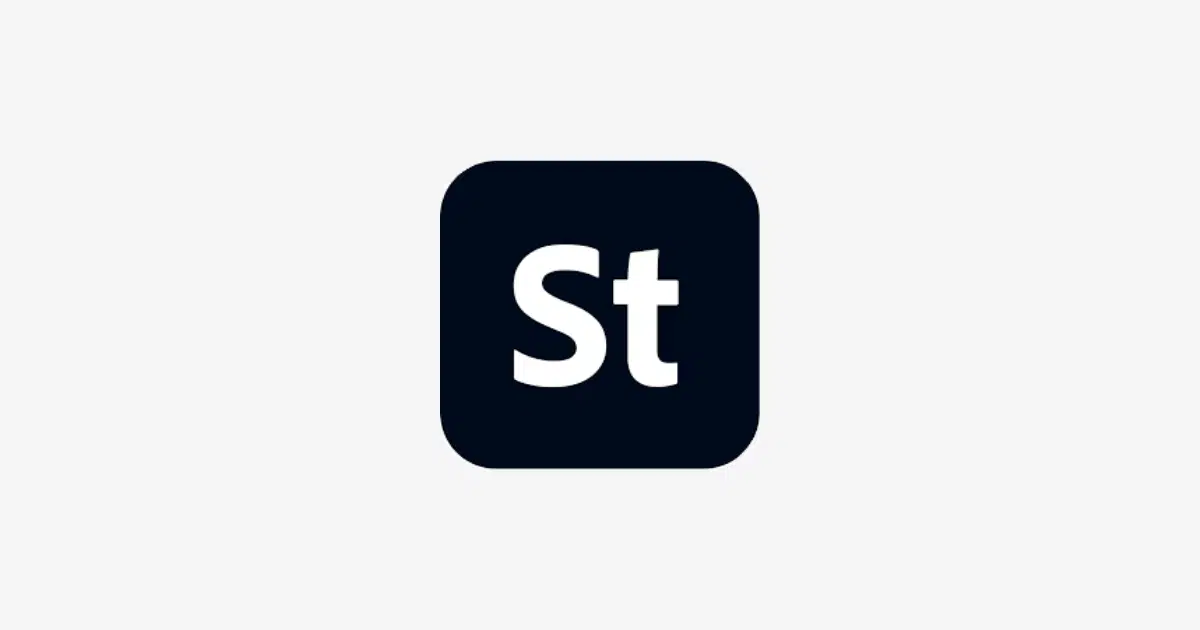
Adobe Stock is an online repository offering millions of high-quality stock images, graphics, videos, and 3D assets, all available for license and download. It's integrated seamlessly with Adobe Creative Cloud applications, making it a go-to resource for designers and content creators alike. But what makes Adobe Stock stand out?
Here are some key features of Adobe Stock:
- Vast Library: With over 200 million assets, you have a plethora of images to choose from. Whether you're looking for stunning landscapes, professional portraits, or unique illustrations, there’s likely something that fits your needs.
- Quality Assurance: Adobe ensures that all images are meticulously curated. So, you can trust that what you’re downloading is of top-notch quality.
- Integration with Creative Cloud: If you're using Adobe applications like Photoshop or Illustrator, you can easily access and manage your stock images directly within the app, streamlining your workflow.
- Flexible Licensing: Adobe Stock offers various licensing options, allowing you to choose what works best for your project’s needs—whether it’s for commercial use or personal projects.
Adopting Adobe Stock into your creative arsenal not only enhances your work but also provides a reliable source for high-quality assets. From simple downloads to advanced searches, the platform caters to both novice and expert users alike.
Also Read This: Using iStock Photos in Magazine Ads – A Guide to Licensing and Compliance
3. Creating an Adobe Account
Creating an Adobe account is your first step toward accessing a wealth of stunning stock images. Don’t worry; the process is quite simple and won’t take more than a few minutes. Here’s how you can get set up:
- Visit the Adobe Website: Go to the Adobe Stock homepage.
- Click on "Sign In": Located at the top right corner of the page, this button is your gateway to starting your account.
- Choose "Create an Adobe ID": If you don’t have an account yet, this is where you click to begin the registration process.
Next, fill in the required fields:
- Name: Your first and last name.
- Email Address: A valid email for account verification.
- Password: Create a secure password that you can remember.
Once you fill in your details, make sure to check any agreements and click on "Create Account." You might receive a verification email; just follow the link provided in the email to activate your account. Voila! You now have your very own Adobe account, ready to explore a world of creative possibilities.
Also Read This: Splitting Images into Equal Parts
4. Searching for Images
Now that you’ve created your Adobe account, it’s time to dive into the fun part: searching for images! Adobe Stock boasts a massive library filled with millions of high-quality graphics, photos, and videos. Here’s how you can find exactly what you’re looking for:
- Use the Search Bar: Start by entering specific keywords related to the images you need. For example, if you need a sunset, simply type “sunset.”
- Refine Your Search: Use the filters on the left side to narrow down your options. You can filter by:
- Media Type: Photos, vectors, illustrations, videos.
- Orientation: Landscape or portrait.
- Color: If you have a particular color scheme in mind.
- Exclusivity: Choose between exclusive or non-exclusive content.
Once you find images that catch your eye, you can click on them for more details or to see related images. Adobe Stock's intuitive interface makes it super easy to find that perfect image for your project!
Also Read This: 2024 YouTube Shorts Duration Guidelines for Creators
5. Selecting the Right Image
Choosing the perfect image from Adobe Stock can feel a bit overwhelming, given the vast selection available. Whether you’re looking for stunning visuals for a marketing campaign, an eye-catching blog header, or beautiful imagery for a personal project, making the right choice is essential. Here are a few tips to help you select the right image:
- Define Your Purpose: Before diving into Adobe Stock, clarify how you intend to use the image. Are you looking for something emotional that tells a story, or do you need a clean, professional look for a corporate website?
- Use Filters: Adobe Stock provides filters that allow you to sort images by various criteria such as orientation (landscape or portrait), color, and even size. Utilize these filters to narrow your search effectively.
- Consider Composition: Pay attention to the composition of the image. Is the focus clear? Does it leave space for text? Images with good composition will enhance your overall design.
- Check for Licensing: Ensure that the image you select aligns with the licensing options you need. Some images may come with extended licenses for commercial use, while others may not.
- Look for Quality: Always opt for high-resolution images. Low-quality images can detract from your project’s professionalism.
By keeping these elements in mind, you’ll be able to sift through the library of visuals more efficiently and find the one that fits your needs best.
Also Read This: Understanding the Functionality of Unlimited Adobe Stock Images
6. Downloading Your Image
Once you’ve found that perfect image on Adobe Stock, the next step is downloading it. This can be a straightforward process, but there are a few things you should be aware of to ensure that everything goes smoothly:
- Add to Cart: After selecting your preferred image, click on the “Add to Cart” button. This way, you can review all your chosen images before finalizing your purchase.
- Review Your Cart: Navigate to your cart to double-check your selections. Here, you can also make adjustments regarding quantities or even remove any items you no longer wish to download.
- Select the Resolution: Depending on your project’s needs, choose the desired resolution for your image (Small, Medium, or Large). Higher resolutions are ideal for print, while lower ones might be sufficient for web use.
- Proceed to Checkout: Click on the “Checkout” button when you’re satisfied with your cart. You’ll be prompted to log in or create an account if you’re a first-time user.
- Download Options: After completing your payment, you’ll have a direct download link. Click on the link, and the image file will automatically save to your device.
Easy, right? Just remember to keep your license information handy if you ever need to refer back to it. Happy downloading!
Also Read This: How to Open Adobe Stock in Photoshop
7. Different File Formats Available
When you download images from Adobe Stock, you have a variety of file formats to choose from, each designed for different purposes and uses. Understanding these formats can greatly enhance how you use your images in projects.
Here’s a brief overview of the most common file formats available:
- JPEG (Joint Photographic Experts Group) - This is the most widely used format for photographs. It provides good image quality at smaller file sizes, making it ideal for web use. However, it’s a lossy format, meaning some quality is lost during compression.
- AI (Adobe Illustrator) - If you’re working with vector images, downloading in AI format is crucial. It allows for unlimited scaling without losing quality, making it perfect for graphics that need to be resized, like logos.
- EPS (Encapsulated PostScript) - Similar to AI, EPS files are also used for vector images. This format is widely accepted in various design software, which is why it's popular among designers.
- PSD (Photoshop Document) - For those who use Adobe Photoshop, PSD files allow you to keep all of the layers and editing options intact. This is essential if you plan to make intricate edits later on.
- PDF (Portable Document Format) - This format is flexible, as it can contain both vector and raster images. PDFs can be shared easily and are perfect for print documents.
Choosing the right format depends on your specific needs. If you’re unsure, it’s always a good idea to consider where and how you plan to use the images!
Also Read This: How to Download YouTube Audio A Guide to Extracting Sound from Videos
8. How to Use Your Downloaded Image
So, you’ve successfully downloaded your Adobe Stock images—now what? Utilizing these images effectively can add a polished look to your projects, whether it’s for personal use, business promotions, or social media posts.
Here’s a simple guide to help you make the most of your downloaded images:
- Import the Image: First things first, open the software where you want to use the image (like Photoshop, Illustrator, or even a blogging platform). Use the "Import" or "Open" option to upload your image from your device.
- Edit (If Necessary): Don’t hesitate to edit your image to suit your needs! Whether that means cropping, adjusting colors, or adding text, tools like Photoshop and Illustrator make these tasks easier.
- Optimize for Web: If you’re planning to use the image online, ensure it's optimized for web use. This means reducing its file size without sacrificing quality, making it quicker to load. There are various online tools for this task.
- Credit the Source: Depending on the type of license you have, you may need to credit Adobe Stock. Double-check the licensing agreement to understand what you’re required to do.
- Upload and Share: Once everything looks good, go ahead and upload your image wherever it needs to go—be it a website, social media post, or marketing material!
Using your Adobe Stock images can significantly enhance your visuals and convey your message more effectively. Just remember to keep design principles in mind!
Also Read This: How to Extract Signatures From Images Easily
Troubleshooting Common Issues
Downloading images from Adobe Stock should generally be a smooth process, but sometimes things don’t go as planned. Don't worry, though! Here are some common issues users face and how to resolve them.
- Login Problems: If you’re having trouble logging into your Adobe account, double-check your credentials. Ensure you’re using the right email address and password. If you’ve forgotten your password, you can easily reset it through the "Forgot Password?" link.
- Payment Issues: Make sure your payment information is up-to-date. If you've recently changed your credit card or billing address, your transaction might be declined. You can go to your account settings to review and update this information.
- Download Errors: If an image isn’t downloading properly, try refreshing the page or restarting your browser. Sometimes, a simple refresh can do wonders!
- Format and Resolution Challenges: Be aware that some images may come in different formats and resolutions. If a specific format isn’t compatible with your software, try converting it to a more universally accepted format using online tools.
- Missing Downloads: If you've completed a download, but the file doesn't seem to appear: Check your browser's default download location, or search your computer for the file name.
- Technical Support: If all else fails, don’t hesitate to reach out to Adobe's customer support. They’re quite helpful and can assist you with virtually any issue you might encounter.
Dealing with these issues can be frustrating, but with a little patience and these tips in hand, you’ll be able to resolve them swiftly and get back to your creative projects!
Conclusion
Adobe Stock provides an incredible array of images that can elevate any project you embark on. However, the process of downloading these images can sometimes come with its own set of challenges. By following the guidelines we've outlined in this guide, you can ensure a smoother experience.
Remember, whether it's deciding on the right image, understanding licensing, or troubleshooting potential issues, you now have the resources at your fingertips to navigate your Adobe Stock journey efficiently.
To recap, here are some key takeaways:
- Always double-check the licensing requirements for images.
- Know your download options for the best experience.
- If you face any issues, refer to our troubleshooting tips first.
In conclusion, downloading images from Adobe Stock can be quick and straightforward if you follow the right steps. We hope this guide empowers you to make the most out of your Adobe Stock experience, allowing you to focus more on your creativity and less on technical stumbling blocks. Happy downloading!
 admin
admin








