If you’ve ever watched a YouTube video, you know just how vital subtitles and captions can be. Whether you're trying to follow along with a foreign film, catching the latest tutorial, or simply enjoying a vlogger’s escapades without disturbing the household, subtitles can make all the difference. In this guide, we'll delve into how to download subtitles for YouTube videos and how to effectively add captions to your own content. Get ready to enhance your viewing experience and make your videos more accessible to a wider audience!
Importance of Subtitles and Captions
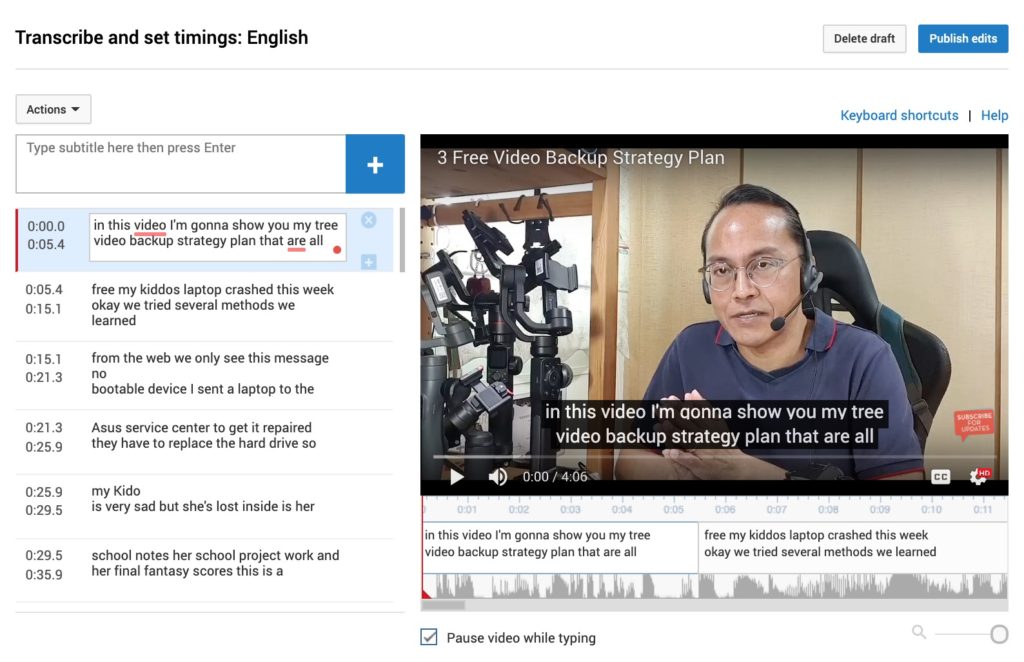
Subtitles and captions are more than just a visual aid; they play a crucial role in enhancing video content. Here are some reasons why they are important:
- Accessibility: Subtitles make content accessible to individuals who are deaf or hard of hearing. Ensuring that everyone can enjoy your content is vital to inclusive communication.
- Language Learning: They can be a helpful tool for language learners. Watching content in a foreign language with subtitles can significantly improve vocabulary and comprehension.
- Engagement: Videos with captions typically see higher engagement rates. Viewers are more likely to watch a video all the way through if they can read along.
- Improved Retention: According to studies, people are more likely to retain information presented with both audio and visual cues. Adding captions helps reinforce the material.
- Wider Reach: Subtitles allow you to reach a global audience. This is especially beneficial for creators looking to grow their channels beyond language barriers.
In summary, subtitles and captions significantly enrich both the content creation and viewing experience. They not only serve as a bridge for communication but also help in expanding audience reach and enhancing overall engagement. So, whether you’re a viewer or a content creator, understanding the importance of these tools is essential!
3. Methods to Download Subtitles from YouTube Videos
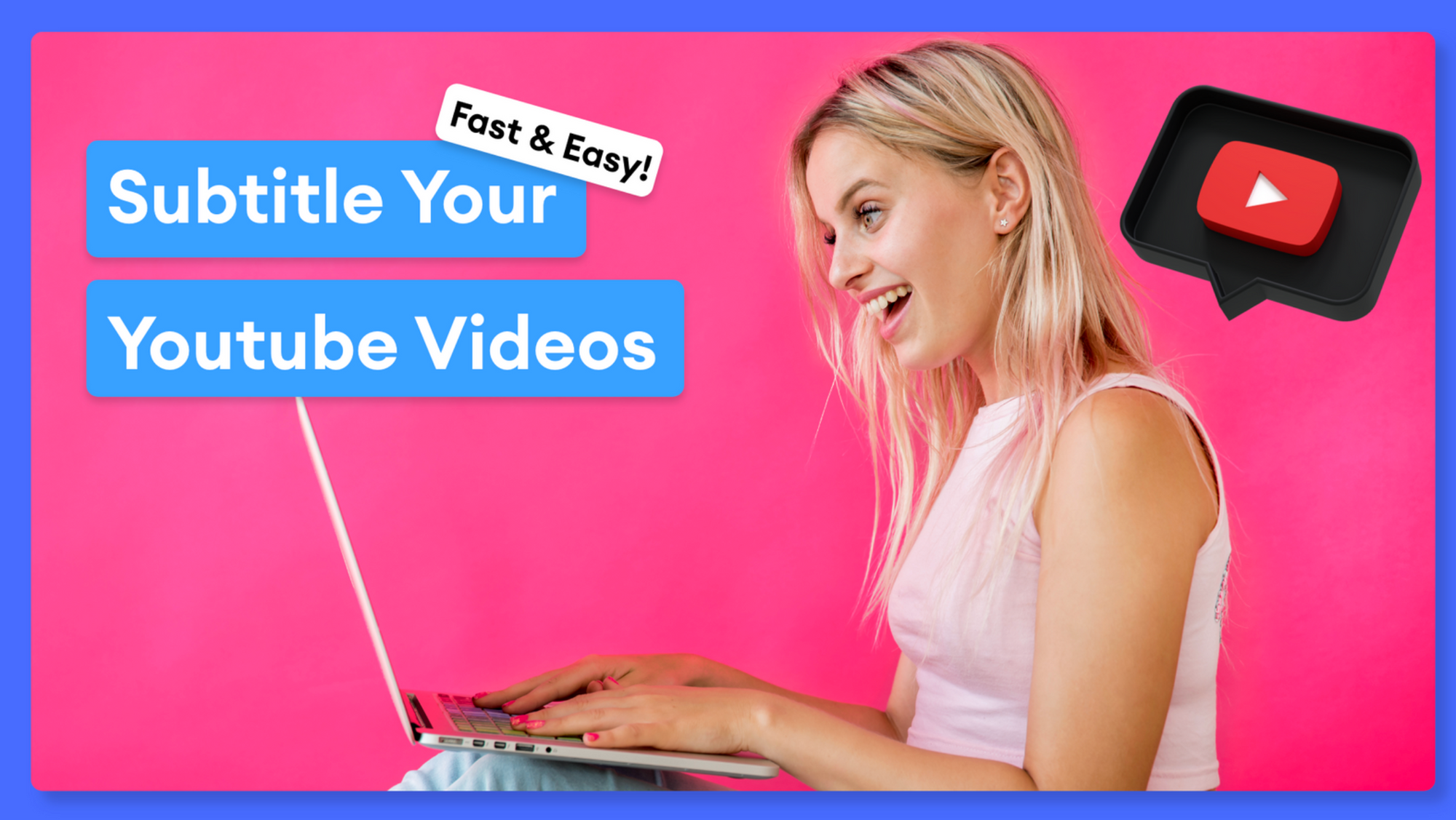
So you’ve found a YouTube video that you love, but you really need those subtitles for better understanding or translation. Luckily, downloading subtitles from YouTube is simpler than you might think! Here are a few methods to get you started:
- YouTube Interface:
If the video has subtitles enabled, you can go to the video settings (the gear icon) and click on “Subtitles.” Once you choose your preferred language, simply watch the video. However, if you want an actual file, you might need another method.
- Browser Extensions:
Some handy browser extensions can make downloading subtitles a breeze. For instance, extensions like “Video DownloadHelper” or “YouTube Subtitle Downloader” can help you save captions directly to your computer.
- Using Command Line:
If you’re tech-savvy, you can use youtube-dl, a command-line program to download videos and subtitles. Just run a simple command like:
Command Description youtube-dl --write-sub --sub-lang language_code video_url This downloads the subtitles for the specified video. Make sure to replace language_code with the correct code (like 'en' for English) and video_url with the video's URL.
- Third-Party Software:
There are several programs designed to download YouTube videos along with their subtitles. Tools like “4K Video Downloader” allow you to download both video and captions in one go. It’s quite user-friendly!
4. Using Online Subtitle Downloaders
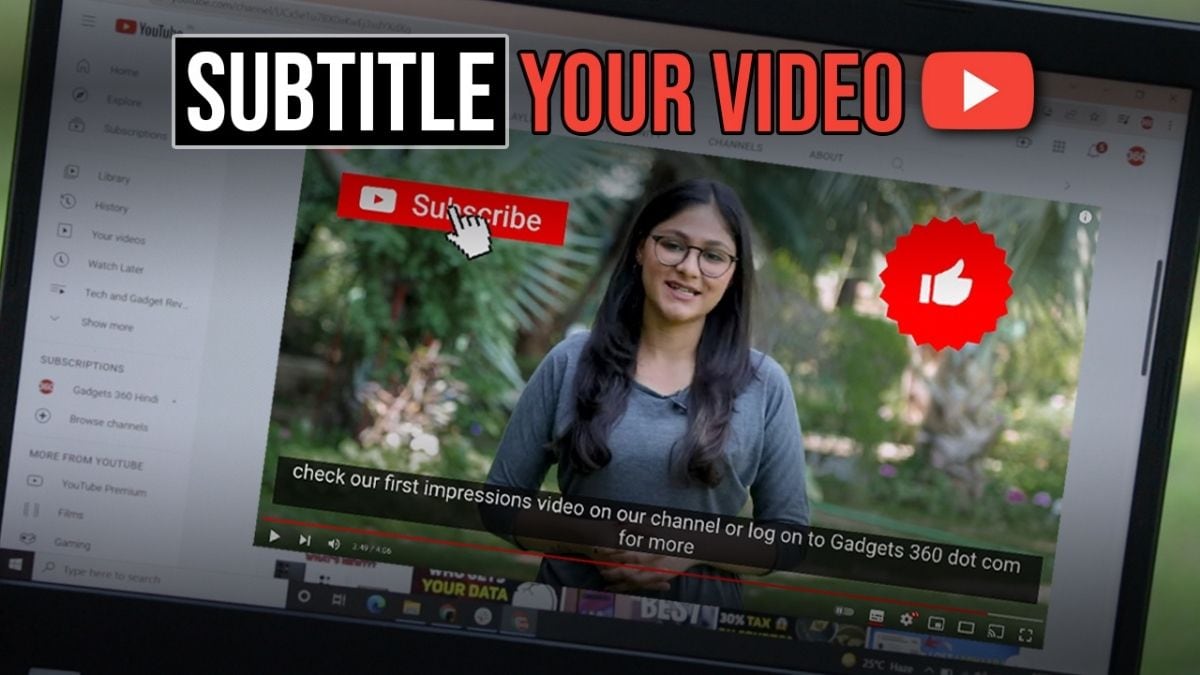
If you prefer a hassle-free solution without changing any software or plugins, online subtitle downloaders are your best bet! Let’s explore how these platforms work and some popular ones:
Online subtitle downloaders are web-based tools designed specifically for extracting subtitles from YouTube videos with just a link! Here’s how you can utilize them:
- Find a Reputable Online Downloader:
Do a quick search to find a trustworthy online subtitle downloader. Some popular options include:
- DownSub: User-friendly and quick!
- SaveSubs: Another easy-to-use platform.
- Subtitles English: Great for English subtitles.
- Copy Video Link:
Go to YouTube and copy the URL of the video you want the subtitles for.
- Paste on the Site:
Visit the online subtitle downloader and paste the copied URL into the designated field. Click “Download” or a similar button.
- Select Subtitles:
If the video offers multiple language options, you will see a list. Choose the one you want and download it. Most sites will provide the captions in .srt or .txt format, making it easy to use later!
With these simple steps, downloading subtitles becomes a breezy affair!
5. Using Browser Extensions
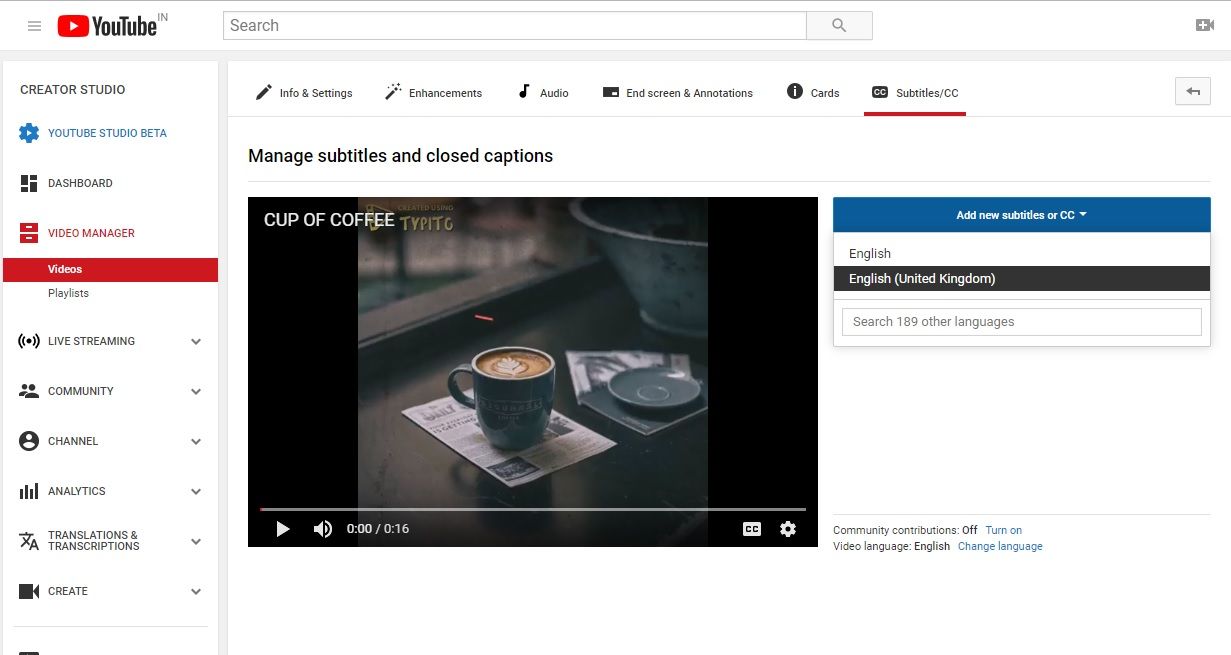
When it comes to downloading subtitles from YouTube videos, browser extensions can be a game-changer. They simplify the process, allowing you to grab subtitles with just a few clicks. Let’s explore some popular extensions and how they work!
Here’s a brief overview of some useful browser extensions:
- Video DownloadHelper: This extension is available for both Chrome and Firefox. It allows you to download video files from various sites, and it supports subtitle downloads as well.
- YouTube Subtitle Downloader: Specifically designed for downloading YouTube subtitles, this extension lets you save subtitles in multiple formats – .srt, .vtt, etc. It’s simple to use and highly effective.
- Substital: This extension not only allows you to download existing subtitles but also gives you the ability to add custom subtitles to any YouTube video. It enhances the viewing experience, especially in multilingual contexts.
To use a browser extension:
- Go to the Chrome Web Store or Firefox Add-ons page.
- Search for your desired extension.
- Click “Add to Browser” and follow the install prompts.
- Once installed, navigate to a YouTube video containing subtitles.
- Click on the extension icon in your browser and choose the option for downloading subtitles.
That’s it! Browser extensions take the hassle out of downloading subtitles, giving you more time to enjoy or edit your content.
6. How to Add Captions to Your Content
Adding captions to your content can significantly enhance accessibility, allowing a broader audience to engage with your videos. Plus, it’s a fantastic way to improve your SEO! Let’s break down the process step-by-step.
Here’s how you can add captions:
- Create Your Caption File: You’ll need a subtitle file in an accepted format like .srt or .vtt. You can create this manually by transcribing your video or using automatic tools. Online platforms like Otter.ai can assist with transcriptions.
- Go to YouTube Studio: Log into your YouTube account and access YouTube Studio. From the left-hand menu, select “Subtitles.”
- Select Your Video: Find the video to which you wish to add captions, and click on it.
- Upload Your Captions: Click on “Add Language,” choose your language, and then select the "Upload file" option. Choose your .srt or .vtt file and upload it.
- Check and Edit: Review the uploaded captions to ensure accuracy. You might need to make some adjustments to timing or text.
As you can see, adding captions is straightforward! Taking the time to incorporate captions not only helps your audience but can also lead to greater reach and engagement for your content.
7. Best Practices for Creating Captions
When it comes to creating captions for your content, there are several best practices to keep in mind. Captions not only enhance the accessibility of your videos but also improve viewer engagement. Let's dive into some key tips to ensure your captions are effective and user-friendly!
- Timing is Everything: Make sure your captions are timed accurately with the audio. Each caption should appear just before the corresponding dialogue and disappear once it's finished. Typically, something between 1-6 seconds per caption works well.
- Readability Matters: Use a clear and legible font, and ensure that your text is large enough to be read easily on all devices. You might consider a white font with a contrasting background for better visibility.
- Keep it Concise: Try to stick to short phrases. Ideally, no more than two lines of text on-screen at once. This helps viewers read quickly without losing track of the video's content.
- Include Sound Descriptions: For deaf or hard-of-hearing viewers, provide descriptions of important sound effects or music. For example, “[upbeat music]” or “[door creaks].”
- Use Proper Formatting: Make sure to capitalize the first letter of each sentence and use punctuation correctly. This improves the overall professionalism of your video.
- Proofread: Always double-check your captions for any typographical errors or mismatches with the audio. Accuracy is crucial!
By following these best practices, you can ensure that your captions not only convey the right message but are also accessible and engaging for all viewers.
8. Conclusion
In conclusion, downloading subtitles and adding captions to your content can significantly enhance the viewing experience. Whether you're a content creator looking to reach a broader audience or simply sharing personal videos, captions play a vital role in making your messages accessible and engaging.
As we discussed, there are various methods for obtaining subtitles from YouTube videos, each catering to different needs and preferences. From using built-in features to third-party tools, you have options that can simplify the process. Additionally, creating your own captions ensures a tailored approach that aligns with your content.
Remember the best practices we covered for creating captions. It’s not just about transcribing words; it’s about crafting an experience that’s easy to follow and inclusive for everyone. By ensuring accuracy, proper timing, and readability, you elevate the quality of your video content significantly.
Ultimately, adding captions is an investment in your content that pays off by broadening accessibility, enhancing viewer engagement, and improving overall satisfaction. So, whether you’re gearing up for your next upload or looking to optimize past videos, there’s no better time to embrace the power of captions!
 admin
admin








