Have you ever stumbled upon that perfect image while browsing Adobe Stock and wondered, “How do I get my hands on that?” Well, you’re in luck! This guide will walk you through the process of downloading pictures from Adobe Stock step by step. Whether you’re a graphic designer, marketer, or hobbyist, understanding how to navigate
Creating an Adobe Stock Account

Before diving into the vast ocean of stunning visuals on Adobe Stock, you'll need to set up your personal account. Don’t worry; it’s a simple process and won’t take more than a few minutes. Here’s how to create your account:
- Visit the Adobe Stock Website: Go to the Adobe Stock homepage. You’ll find an array of categories, ranging from photo to videos. The design alone can inspire you!
- Click on “Get Started” or “Sign In”: Look for the “Get Started” button, usually located at the top right corner. If you already have an Adobe account, you can simply log in.
- Select “Create an Account”: If you're a new user, choose the option to create a new account. You’ll be prompted to enter some basic information.
Here’s what you'll need to provide:
- Name: First and last name.
- Email Address: Use a valid email that you frequently check.
- Password: Create a secure password to protect your account.
Once you fill in the necessary details, don’t forget to read Adobe’s terms and conditions—after all, it’s always good to be in the loop! Finally, click the “Create Account” button. If you've done everything right, your account will be set up in no time!
And just like that, you’re ready to explore the amazing world of Adobe Stock! Now, you can start searching for pictures, videos, or templates that will elevate your projects to the next level.
Also Read This: How Much Can I Make on Shutterstock? Understanding Potential Earnings as a Contributor
Exploring the Adobe Stock Library

So, you’ve decided to dive into the vast sea of creativity offered by Adobe Stock. Great choice! But before you start downloading pictures, it’s essential to understand how to navigate this extensive library. Adobe Stock features millions of high-quality images, illustrations, videos, and more, making it a treasure trove for creatives.
When you enter the Adobe Stock library, you’ll notice an intuitive layout. Here are some key features to utilize:
- Search Bar: This is your best friend! Type in keywords that relate to the image you have in mind. Whether it’s “sunset,” “business meeting,” or “abstract art,” the search will yield results that fit your needs.
- Categories: If you’re not quite sure what you’re looking for, browse through the pre-defined categories. You can find everything from nature and people to technology and food.
- Filters: Once you have search results, use filters like orientation, color, and image type to narrow down your options. This helps you find exactly what you need without sifting through unrelated images.
- Collections: Adobe Stock features curated collections that highlight trending themes or seasonal content. This is perfect for sparking inspiration!
As you explore, take note of your favorite images by creating a lightbox. This feature allows you to save and compare images, making your final decision much easier.
Also Read This: How to Upload HD Video to YouTube for High-Quality Uploads
Selecting the Right Image

Choosing the perfect image from the Adobe Stock library can feel like finding a needle in a haystack, given the plethora of options available. But with a little guidance, you can make this process smooth and effortless. Here are some tips to help you select the right image:
- Understand Your Purpose: Before you even start searching, clarify why you need the image. Is it for a blog post, social media, or an advertisement? Each use case may require a different style or format.
- Consider Visual Consistency: If you’re working on a project with existing visuals, ensure that your new image complements your current aesthetic. Look for similar colors, tones, and styles that will mesh seamlessly.
- Check Licensing: It’s crucial to be aware of the licensing agreements associated with the images. Ensure that the license type fits your intended use, whether it's for commercial or personal projects.
- Quality Over Quantity: It might be tempting to choose an image simply because it’s popular or trendy. However, prioritize quality. Look for high-resolution images that convey a professional appearance.
- Preview the Image: Before finalizing your selection, make use of the preview feature. This allows you to see how the image will look in your project, helping you to make a more informed choice.
Taking the time to thoughtfully explore and select images from Adobe Stock will ultimately elevate your projects to a new level of professionalism, so happy hunting!
Also Read This: How Does VectorStock Work? A Comprehensive Guide
5. Understanding Licensing Options
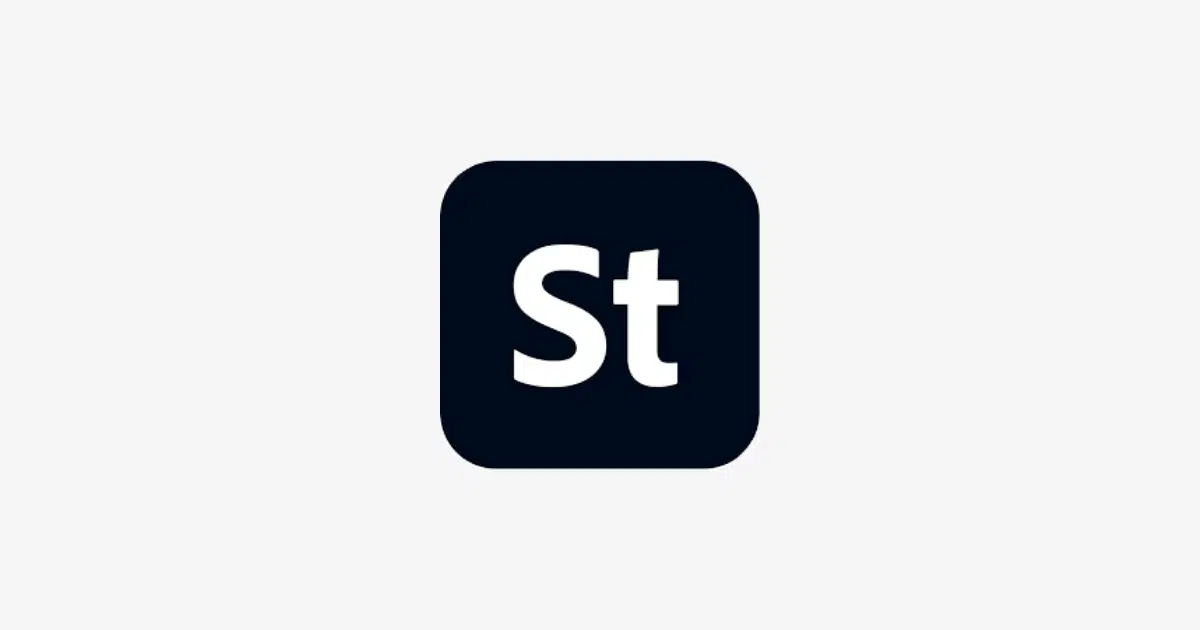
When you’re diving into Adobe Stock for your image needs, it’s essential to grasp the various licensing options available. Why? Because understanding these licenses ensures you use the images legally and ethically. Let’s break it down!
Adobe Stock offers two primary types of licenses:
- Standard License: This is typically sufficient for most people. It allows you to use images for a wide range of digital and print materials, like website graphics, marketing campaigns, and social media posts. However, there are limitations on usage for products you would sell or distribute, like in merchandise or for resale.
- Extended License: If your project requires a bit more flexibility, the extended license is the way to go. This option allows for greater usage rights, including the ability to use the image in merchandise, templates, or anything that could potentially generate revenue.
Before you finalize your selection, consider the following:
- How do you intend to use the image?
- Will the image be part of a product for resale?
- Do you need to modify or adapt the image in any way?
Always check the specific terms associated with your chosen license. This way, you can avoid any potential legal hassles down the line. Understanding these options not only protects you but also supports the creators behind the incredible visuals you’re using.
Also Read This: GuÃa Completa para Convertir Archivos MP3 a YouTube
6. Downloading Your Chosen Image
Alright, you’ve browsed through the stunning visuals on Adobe Stock and found that perfect image! The next step? Downloading it! Let’s walk you through the process, so you can snag that image in no time.
Here’s a simple guide to downloading your selected image:
- Add to Cart: If you're looking to purchase multiple images or want to confirm your choices, click on 'Add to Cart' for the selected image.
- Proceed to Checkout: Once you’re ready, navigate to your cart and click on ‘Checkout’. Here, you’ll get to review your selections.
- Select Licensing Option: Choose between the Standard or Extended License, depending on your needs. Just a reminder—double-check those licensing terms!
- Payment Details: If you’re not already on a subscription plan, you’ll need to enter your payment details. Adobe Stock is pretty straightforward and secure.
- Download: After completing the purchase, you’ll see a download button. Click it, and your image will be ready to save to your device!
And there you have it! Once it’s downloaded, you can use it in your projects, designs, or anything your imagination conjures up. Enjoy your creative journey with Adobe Stock!
Also Read This: Does Adobe Stock Have a Free Trial? Exploring Options for Exploring the Platform
Troubleshooting Common Issues
When downloading pictures from Adobe Stock, you might run into a few bumps along the way. Don't worry; most issues are pretty common and can be easily fixed. Here’s a rundown of some frequent problems and how to troubleshoot them:
- Download Failures: Sometimes, the download process doesn’t complete as expected. Ensure that your internet connection is stable. If the issue persists, try logging out of your Adobe account and logging back in.
- File Format Issues: If you’re having trouble opening files, check to see if you’re downloading them in a suitable format. Adobe Stock typically offers files in JPEG, AI, or EPS formats. Make sure that your software supports these file types.
- License Issues: If you find that you can't download an image, it could be due to licensing problems. Ensure that you have credits or a subscription that allows you to download the image you're trying to access. Verify your account's licensing terms.
- Slow Download Speeds: If your downloads are taking longer than expected, it could be due to heavy web traffic or your internet speed. Try downloading during off-peak hours or switch to a wired connection for better speed.
In case none of these steps resolves your problem, don’t hesitate to reach out to Adobe support for assistance. They have resources and staff ready to help you out!
Conclusion
Downloading pictures from Adobe Stock can be a straightforward and enjoyable process, especially when you know what steps to follow. By understanding the licensing options and keeping an eye on your account settings, you can avoid common pitfalls and ensure a smooth experience. Here are a few key points to remember:
- Understand Licensing: Always check the licensing details to ensure you're compliant with usage rights.
- Stay Logged In: Ensure you're logged into your Adobe account to access your downloads efficiently.
- Check Your Computer: Make sure that your software is up to date and able to support the file formats you wish to download.
With these tips in mind, you'll be well-equipped to navigate Adobe Stock and enhance your creative projects with high-quality images. Happy downloading!
 admin
admin








