Downloading a template from Adobe Stock can feel like a daunting task if you're unfamiliar with the platform. But don't worry! This guide will walk you through the process in a way that’s straightforward and easy to follow. Whether you need a template for a presentation, a flyer, or even a social media post, you'll find plenty of options to help you get started. Let’s dive into the first step of unlocking the creative potential that Adobe Stock has to offer!
Step 1: Creating an Adobe Stock Account
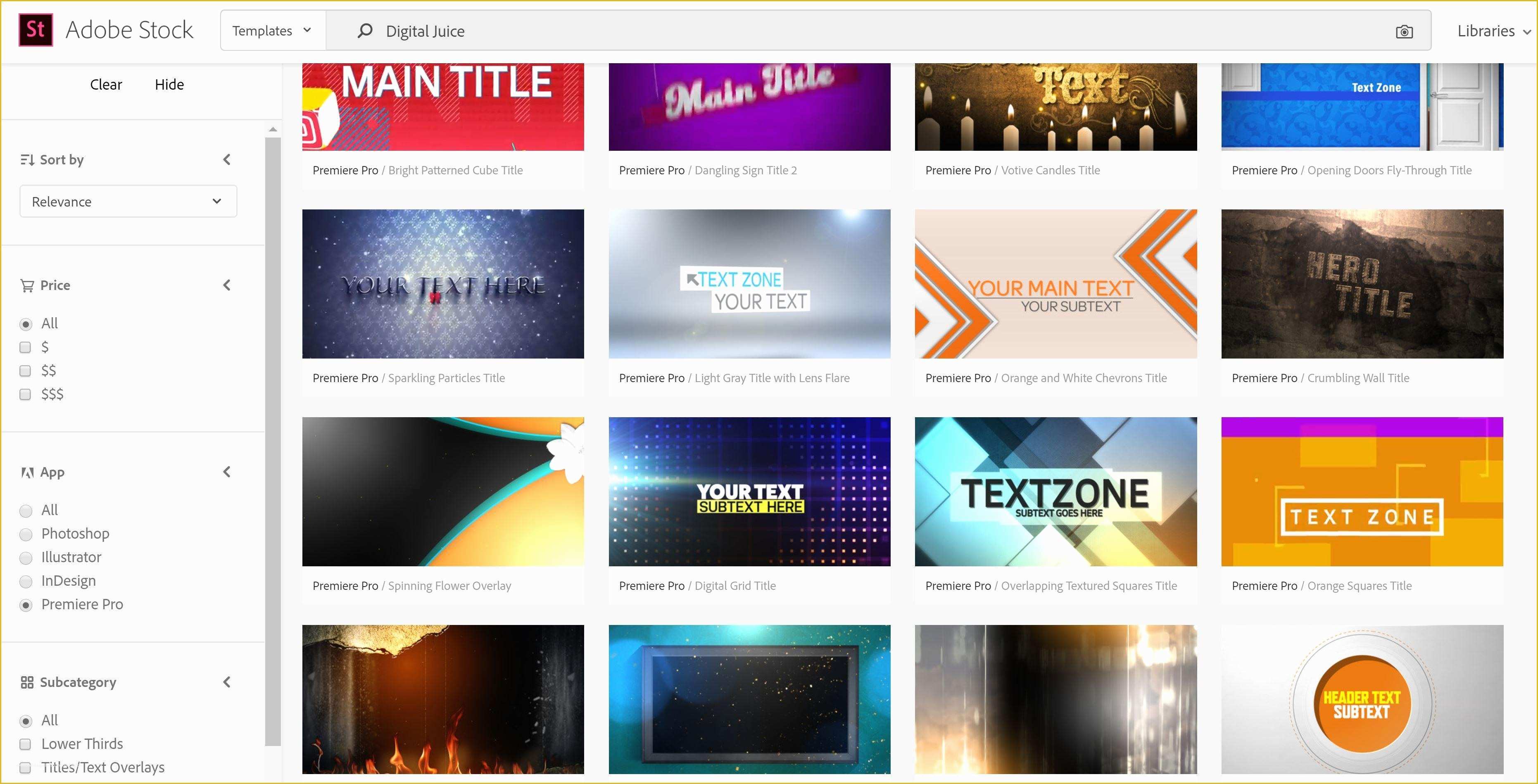
Before you can start downloading templates from Adobe Stock, you’ll need to create an account. Fortunately, the process is quick and straightforward. Here’s how to get started:
- Visit the Adobe Stock website: Open your favorite web browser and go to the Adobe Stock website.
- Sign Up: Look for the “Sign In” button, usually located in the top right corner of the homepage. Click on it, and you’ll be given the option to sign in or create an account. Choose “Create an Account.”
- Fill in Your Details: You’ll be prompted to provide some basic information, including your name, email address, and password. Make sure to choose a strong password to keep your account secure.
- Email Verification: After you've completed the registration form, check your email for a verification message from Adobe. Click the link within the email to verify your account. This step is crucial for activating your account.
- Choose Your Subscription: Once your account is verified, you might want to explore the subscription options. Although Adobe Stock offers a free trial, you can also opt for paid plans depending on your downloading needs.
And that’s it! You now have your own Adobe Stock account. This is your gateway to a vast library of templates, images, and other design resources. In the next steps, we’ll explore how to navigate the platform and find the templates you need. Stay tuned!
Also Read This: Shutterstock Alternatives: Exploring Other Stock Photography Platforms
Step 2: Searching for Templates
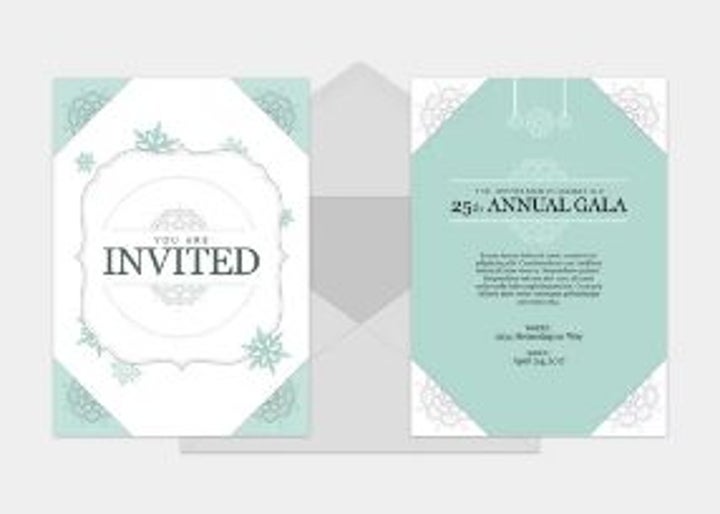
Now that you’ve accessed Adobe Stock, it’s time to dive into the vast pool of templates available to you. Do you have a specific look or purpose in mind? That’s great! Having a clear vision will make your search much more efficient. Here’s how you can streamline your template hunting process.
- Use Keywords: Start with keywords that closely relate to your project. If you’re looking for a social media post template, try terms like “social media,” “Instagram,” or “Promotional.”
- Filters are Your Friend: Take advantage of the filters available on Adobe Stock. You can filter by category, orientation, color palette, and even by license type. This feature helps narrow down your options and makes it less overwhelming.
- Explore Collections: Sometimes browsing through curated collections can spark ideas. Adobe Stock frequently showcases collections based on themes or trending designs.
- Check the Categories: If you aren’t sure what to search for, explore different categories. Whether it’s "Business," "Education," or "Events," there’s a good chance you’ll find a plethora of options that hit the mark.
Lastly, as you search, don’t forget to take your time. There’s no rush! The perfect template is worth the wait, so browse around until you find one that speaks to you!
Also Read This: Leveraging Adobe Stock for Editorial Photography: Guidelines and Best Practices
Step 3: Selecting the Right Template
Once you've laid out your criteria and combed through the available templates, it’s time for the fun part: selecting the right one! Choosing a template can feel overwhelming, but with the right approach, you can make this decision a breeze.
- Visual Appeal: First off, consider the visual design. Does the template catch your eye? Is it aligned with your brand’s aesthetics? A good template should resonate with your target audience.
- Functionality: Make sure the template serves its purpose well. Whether you need it for a presentation, flyer, or social media campaign, verify that it includes the elements you need, like placeholders for text and images.
- Customization Needs: Think about how much customization you'll want to do. Some templates are more flexible than others. If you need to tweak colors or layout significantly, pick one that's easy to modify.
- User Reviews: Don’t skip the user reviews! They can offer insights into how well a template performs and ease of use. A highly-rated template might save you time and frustration in the long run.
In the end, take a moment to review your top choices side by side. Sometimes, seeing them in close comparison can guide you to the absolute best fit. Happy template hunting!
Also Read This: Dailymotion as a Medium for Sharing Quranic Verses with Translations
Step 4: Previewing the Template
Before you commit to downloading a template from Adobe Stock, it’s crucial to give it a thorough look-see to ensure it meets your needs. Adobe Stock makes this process incredibly smooth, allowing you to preview the template right there on the platform. Here’s how to effectively preview your chosen template:
- Access the Template: Once you find a template you like, click on it to access the template's detail page. This is where you can find more information.
- Preview Features: Look for the 'Preview' button. This allows you to see the template in a larger view, so you can assess the design elements more clearly.
- Zoom In: Many templates offer zoom functionality. Use this to see the fine details, ensuring that the quality meets your expectations.
- Check Compatibility: Make sure the template is compatible with the software you plan to use. Adobe Stock usually lists the compatible versions of applications like Photoshop and Illustrator.
- Read the Description: Don’t skip over the description! It often includes important details like dimensions, color schemes, and any software requirements.
Using the preview option helps you visualize how the template will work with your project. Remember, a good preview is like a dress rehearsal; it sets the stage for a successful final product!
Also Read This: how to save an image from a word document
Step 5: Downloading the Template
Now that you’ve previewed your template and made sure it’s perfect for your project, it’s time to download it! Adobe Stock offers a straightforward process to get your chosen template to your device. Here’s the step-by-step breakdown:
- Sign In: You’ll need to log in to your Adobe Stock account. If you don’t have an account yet, it’s quick and easy to create one.
- Select the Download Button: On the template's detail page, you’ll find a prominent download button. Click on it, and you’ll be prompted to choose your download options.
- Choose Your License: Depending on your needs, select the appropriate licensing options. Adobe Stock often offers standard and extended licenses, so consider what works best for your project.
- Download Preferences: You might have the option to choose file formats or other settings before downloading. Make sure to select what you'll find most useful.
- Confirm Download: Finally, click ‘Download’ to start the process. The template will be saved to your designated download folder.
Voila! You’re now ready to use your downloaded template in your project. Just remember to check for any licensing restrictions as you start creating, so you can use your new template with peace of mind!
Also Read This: Adobe Stock Contributor Earnings: Understanding How Much You Can Make
Step 6: Using Templates in Your Projects
Congratulations! You’ve successfully downloaded a template from Adobe Stock. Now, let’s dive into how you can seamlessly integrate these templates into your projects. Whether you're designing for print, web, or social media, these templates will give your work a professional boost.
First things first, once you've downloaded the template, open it in the appropriate Adobe software (like Photoshop, Illustrator, or InDesign). Here are some key steps to follow:
- Familiarize Yourself With the Layers: Most templates come with multiple layers. Spend a few moments clicking through them in the Layers panel. This will help you understand what can be edited.
- Replace Text and Images: The beauty of templates is their flexibility. Simply click on the text boxes to type your desired content and drag your images into the placeholders. Easy peasy!
- Customize the Colors: Want a different vibe? Use the Color Picker tools to change colors across the template, ensuring it aligns with your branding or personal style.
- Resize and Rearrange Elements: Feel free to adjust the size and position of elements. Remember, creativity knows no bounds!
- Saving Your Project: Once you’re happy with your edits, save your work frequently to avoid losing any brilliant ideas. Export it in the format that the platform you're using requires.
Remember, templates are just starting points—don’t be afraid to jazz them up and put your own spin on it. Happy designing!
Also Read This: Understanding How Long Dailymotion Takes to Encode a Video
Tips for Maximizing Your Adobe Stock Experience
Now that you've grasped how to download and use templates, let’s explore a few handy tips to ensure you make the most out of your Adobe Stock experience. Whether you’re a beginner or a seasoned designer, these pointers will help you streamline your workflow.
- Use Keywords Effectively: When searching for templates, be as specific as possible with your keywords. For example, instead of just "brochure," try "eco-friendly brochure template." This can yield better results tailored to your needs.
- Explore Collections: Adobe Stock often curates collections based on themes or styles. Browsing these can spark inspiration and lead you to the perfect template you didn’t know you needed.
- Set Up Alerts: If you're frequently on the lookout for specific types of templates, consider setting up alerts for new uploads. This way, you’ll be the first to know when something fresh hits the stock!
- Utilize Licensing Wisely: Always check the licensing agreement of the template you choose. Understanding the usage rights can save you from potential headaches later.
- Take Advantage of Free Trials: If you’re new to Adobe Stock, take a few days to explore the platform via their free trial. This way, you can test the waters and see how it fits into your creative process.
By following these tips, you’ll not only enhance your design projects but also become a savvy user of Adobe Stock. Happy designing!
Guide to Downloading a Template from Adobe Stock
Adobe Stock offers a vast library of creative assets, including high-quality templates for various design needs. Whether you're crafting a marketing brochure, social media post, or video presentation, leveraging these templates can streamline your workflow and enhance your creative output. This guide walks you through the steps to download a template from Adobe Stock effectively.
Follow these steps to download your desired template:
- Create an Adobe ID: If you don't have one, sign up for an Adobe ID at the Adobe Account page. This is essential for accessing Adobe Stock.
- Visit Adobe Stock: Navigate to the Adobe Stock website.
- Search for Templates: Use the search bar to enter keywords related to the template you need, such as “brochure” or “poster.”
- Filter Your Results: Use filters to narrow down your search results. You can sort by asset type, orientation, color, and more.
- Select a Template: Click on the desired template to view its details, including ratings and attributes.
- Check Licensing Options: Review the licensing options available for the template, including free trial options and subscription plans.
- Add to Cart: If you're satisfied with the template, click “Add to Cart.” You can add multiple items if needed.
- Proceed to Checkout: Complete your purchase by following the checkout instructions.
- Download Your Template: Once your payment is confirmed, you will have the option to download the template. Save it to your computer and start customizing!
Remember to check the template’s compatibility with your chosen design software, such as Adobe Photoshop, Illustrator, or InDesign, to ensure a smooth editing process.
Conclusion: Downloading a template from Adobe Stock is a straightforward process that can significantly enhance your projects by providing professional-quality resources. By following the steps outlined above, you can quickly access and begin using a wide range of templates tailored to your creative needs.
 admin
admin








