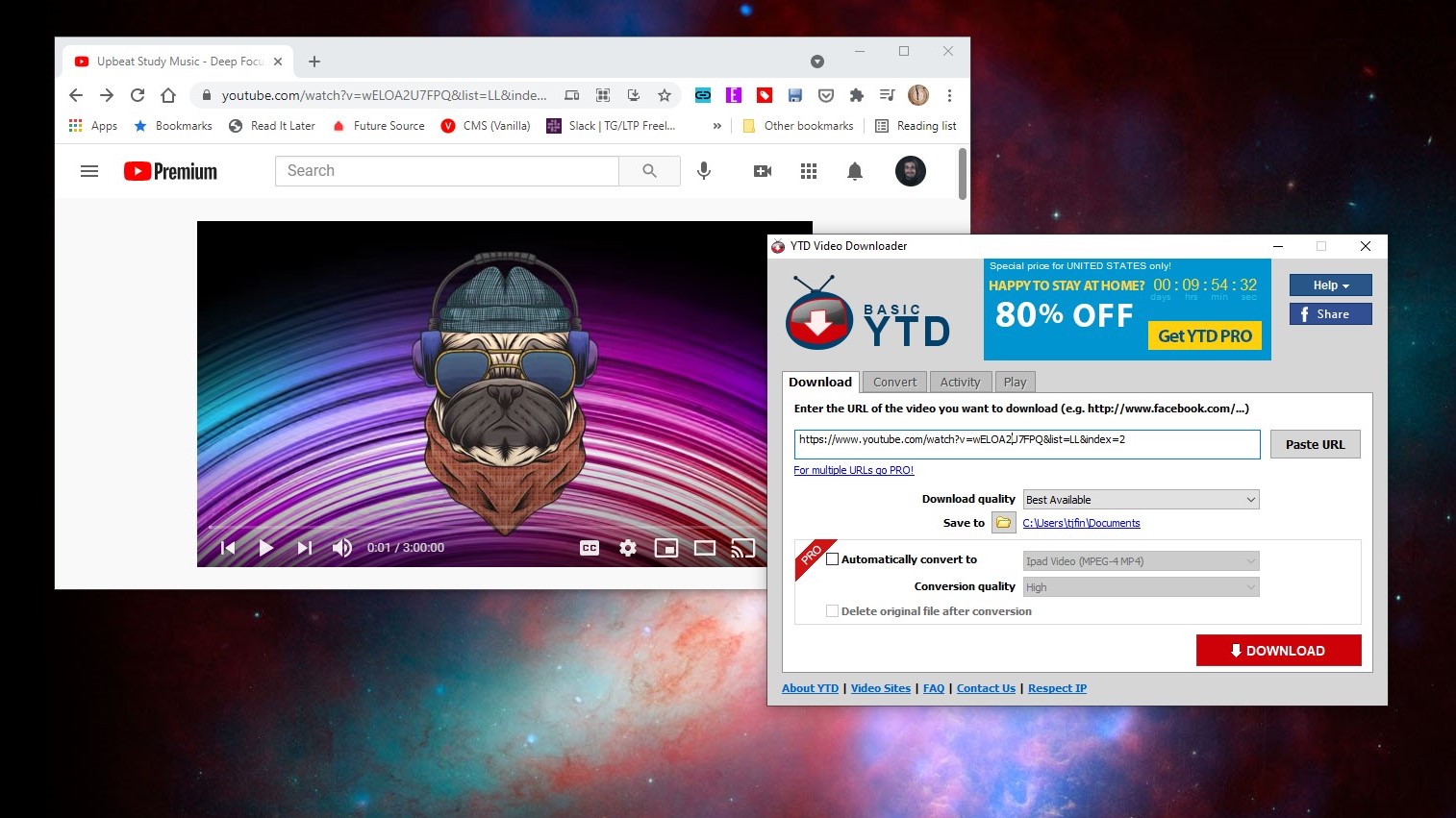In this digital age, having access to your favorite YouTube videos offline can be a game-changer. Whether you’re on a long flight, commuting, or simply want to save data, knowing how to download YouTube videos on Windows 10 is incredibly useful. This guide will walk you through various methods, tools, and best practices to ensure you're set up for offline viewing. But before we dive into the how-to, let’s discuss an important aspect that often goes overlooked: the legal considerations involved in downloading videos from
Legal Considerations for Downloading YouTube Videos
When it comes to downloading videos from YouTube, it’s crucial to understand the legal landscape. YouTube's terms of service explicitly state that users should not download content unless a download button or link is provided. So, what does this mean for you? Let’s break it down:
- Content Ownership: Most videos on YouTube are protected by copyright law. This means the original creator has rights over their content, and downloading it without permission can lead to legal consequences.
- Personal Use vs. Redistribution: Downloading a video for personal viewing is often considered more acceptable than redistributing or publishing that content elsewhere. Always remember to respect the creator’s rights.
- Creative Commons Licenses: Some videos are released under Creative Commons licenses, allowing certain uses. Be sure to check the video description for any licensing information if you want to use that content.
- YouTube Premium: Subscribing to YouTube Premium allows users to download videos directly for offline viewing legally. This is a great option if you're a frequent viewer.
In summary, while downloading YouTube videos can enhance your viewing experience, always consider the ethical and legal implications. Respecting copyright and adhering to YouTube’s policies not only protects you but also supports the creators who work hard to produce that content.
Methods for Downloading YouTube Videos
In today’s fast-paced digital world, having the ability to download YouTube videos for offline viewing can be incredibly convenient. If you're looking to save some video content for later, there are several methods at your disposal. Let’s break down the most popular methods when it comes to downloading YouTube videos on your Windows 10 computer.
- Using Dedicated Software: There’s a wide range of software available specifically designed for downloading YouTube videos. Applications like 4K Video Downloader and YTD Video Downloader allow you to input the video URL and get the file saved to your machine without hassle.
- Browser Extensions: Extensions like Video DownloadHelper can be added to browsers such as Chrome or Firefox. These work seamlessly while you watch videos and give you download options directly on the YouTube page.
- Online Downloaders: Websites like y2mate.com or savefrom.net let you enter the YouTube URL, and then they provide options to download the video in different formats. This method is quick but may come with ads.
- Command-Line Tools: For the geeky among us, tools like youtube-dl offer powerful options for downloading videos. If you're comfortable with command line, this method is both flexible and robust.
Each of these methods has its pros and cons, so consider what works best for your needs. Whether you prefer software, extensions, or online tools, there’s a solution tailored just for you!
Using YouTube Premium for Offline Viewing
If you’re looking for a hassle-free way to download YouTube videos for offline viewing, then YouTube Premium is an excellent option. This subscription service not only allows you to download videos but also offers ad-free viewing and access to exclusive content.
So, what are the key benefits of YouTube Premium? Let’s look at them:
- Offline Downloads: You can easily download videos directly from the YouTube app on your device. This is perfect for when you’re traveling or in areas with poor internet connectivity.
- Ad-Free Experience: Enjoy uninterrupted viewing without ads. This makes your overall experience much smoother and more enjoyable.
- Access to YouTube Originals: Get exclusive access to movies, series, and shows produced by YouTube, enriching your viewing choices.
- Play in Background: Listen to music or podcasts while using other apps, thanks to the background play feature.
To download videos using YouTube Premium, simply tap the download button beneath the video when you're watching it on the app. Choose your preferred quality, and voilà! You’ll have your videos ready for offline viewing.
In summary, if you’re a frequent YouTube user, subscribing to YouTube Premium may well be worth the investment while providing some additional perks.
Third-Party Software Options
When it comes to downloading YouTube videos on Windows 10, third-party software options can be a game changer. These applications often offer a plethora of features, making the process smoother and more versatile. If you're someone who enjoys having control over video quality and formats, then these tools might be right up your alley.
Here are some popular options:
- 4K Video Downloader: This user-friendly app allows you to download videos in high quality, including 4K and even 8K resolutions. You just need to copy the video link, paste it into the software, and voila!
- YTD Video Downloader: A classic choice amongst many, YTD makes it easy to download videos and convert them into formats compatible with various devices. It's great if you like to watch on your phone or tablet.
- Freemake Video Downloader: This tool not only downloads videos but also allows you to download entire playlists or channels from YouTube! Plus, it supports a variety of formats, so you can choose what works best for you.
- JDownloader: An open-source option, JDownloader is highly adaptable and supports a multi-download feature. You can grab multiple videos simultaneously, saving you precious time.
In addition to these options, many third-party software applications offer built-in conversion tools, which can help you transform your downloaded videos into different formats, such as MP4 or AVI. Remember to always read user reviews and ensure the software is compatible with your system before downloading!
Browser Extensions for Quick Downloads
If you're looking for a speedy and hassle-free way to grab YouTube videos, browser extensions can be your best friend. These little add-ons enhance your web browsing by integrating download capabilities directly into your browser interface.
Here are a few noteworthy browser extensions:
- Video DownloadHelper: One of the most popular extensions available for both Chrome and Firefox, it detects videos on web pages and allows you to download them with a single click.
- YouTube Video Downloader: This extension is straightforward and straightforward. With just one click, it lets you download YouTube videos in various formats, ensuring they’re ready for offline viewing.
- SaveFrom.net Helper: This handy tool gives you a download button right on the YouTube page, making it incredibly simple. Just visit the video page, click the button, and choose the format!
- Flash Video Downloader: This versatile extension can download videos from various sites, not just YouTube. Users love it for its ease of use and reliability.
While browser extensions are fantastic for quick downloads, keep in mind that they may have limitations in terms of video quality and formats compared to standalone software. Always be cautious as well; only download extensions from reputable sources to avoid compromising your browser’s security!
7. Step-by-Step Guide for Popular Downloading Tools
If you're excited about downloading YouTube videos on your Windows 10 machine, you've got plenty of options. Below, I've put together a simple step-by-step guide using some of the most popular downloading tools out there. Let’s dive right in!
1. 4K Video Downloader
This user-friendly tool is a favorite among many. Here's how to use it:
- Download and Install: Head over to the 4K Video Downloader website, download the tool, and install it on your computer.
- Copy the Video URL: Go to YouTube, find the video you want to download, and copy its URL from the address bar.
- Paste the URL: Open 4K Video Downloader and click on the “Paste Link” button.
- Select Quality: Choose the video quality you prefer and the format (MP4 is widely used).
- Download: Click the “Download” button, and wait for the video to be saved on your device!
2. YTD Video Downloader
Another popular choice is YTD Video Downloader. Here’s how you can use it:
- Install YTD: Download and install YTD Video Downloader from its official site.
- Copy Video Link: Find the YouTube video you want, and copy its URL.
- Paste and Download: Open YTD, paste the URL into the designated field, select the format, and hit the "Download" button.
- Convert Optional: If you choose to convert, follow the prompts until the video is ready to view!
3. Freemake Video Downloader
Freemake Video Downloader is known for its simplicity. Here’s how to use it:
- Download the Application: Go to Freemake’s official site, download the software, and install it.
- Copy the Video URL: Similar to the other tools, copy the desired YouTube video URL.
- Paste into Freemake: Open the program and click on the “Paste URL” button.
- Select Quality and Format: Choose your preferred format and quality settings.
- Download: Hit the “Download” button to save the video!
There you go! Three easy tools to start downloading YouTube videos for offline enjoyment on Windows 10. Remember to respect copyright laws and download videos for personal use only!
8. Troubleshooting Common Issues
Sometimes, while trying to download videos from YouTube, you might run into a few bumps along the way. Don't worry! I’m here to help you troubleshoot these common issues so you can get back to downloading in no time!
1. Video Not Downloading
This is a common issue. Here’s what you can do:
- Check Internet Connection: Make sure your internet is up and running smoothly.
- Update the Software: Ensure that your video downloader is up to date. Outdated software often encounters issues.
- Invalid URL: Double-check the URL you copied. Sometimes a minor mistake can lead to errors.
2. Downloading Errors or Crashes
If the program crashes or displays errors:
- Reboot the Software: Close the program completely, then reopen it to reset any stuck processes.
- Reinstall the Application: If issues persist, uninstall the software and download it again from the official website.
3. Slow Download Speeds
Experiencing slow download speeds can be frustrating. Try these tips:
- Limit Concurrent Downloads: If you’re downloading multiple videos, pause other downloads to increase speed.
- Use a Wired Connection: If you're on Wi-Fi, switch to a wired connection for better reliability.
By following these troubleshooting steps, you can solve most issues you encounter while trying to download YouTube videos on Windows 10. Happy downloading!
Guide to Download YouTube Videos on Windows 10 for Offline Viewing
YouTube is a treasure trove of videos, from educational content to entertainment. However, streaming requires a stable internet connection. Downloading videos for offline viewing can enhance your experience, especially when you're on the go. In this guide, we will explore various methods to download YouTube videos on Windows 10.
Here are some popular methods for downloading YouTube videos:
- Using YouTube Premium: YouTube offers a premium subscription that allows users to download videos directly within the app for offline viewing.
- Using Third-Party Applications: There are several reliable software applications available for downloading YouTube videos:
- 4K Video Downloader
- YTD Video Downloader
- Freemake Video Downloader
- Using Online Downloading Services: Many websites allow you to paste the YouTube video link and download it directly in different formats. Examples include:
- SaveFrom.net
- Y2Mate.com
- KeepVid.pro
- Using Browser Extensions: Certain browser add-ons can facilitate video downloads directly from YouTube pages. Extensions like Video DownloadHelper and Easy YouTube Video Downloader can be helpful.
Before using any of these methods, remember to comply with YouTube's terms of service. Downloading copyrighted content without permission may violate these terms.
Conclusion
Downloading YouTube videos on Windows 10 can be achieved through various methods, including premium subscriptions, third-party applications, online services, and browser extensions. Choose the method that best fits your needs and always ensure you respect copyright laws.