Are you considering deleting your YouTube account but want to hold onto your Google account? You’re not alone! Many users find themselves in a similar predicament. The good news is, you can delete your YouTube channel without affecting your Google account. This guide will walk you through the process step-by-step, making it easier for you to make the decision that works best for you. Let's dive in!
Understanding the YouTube and Google Account Connection
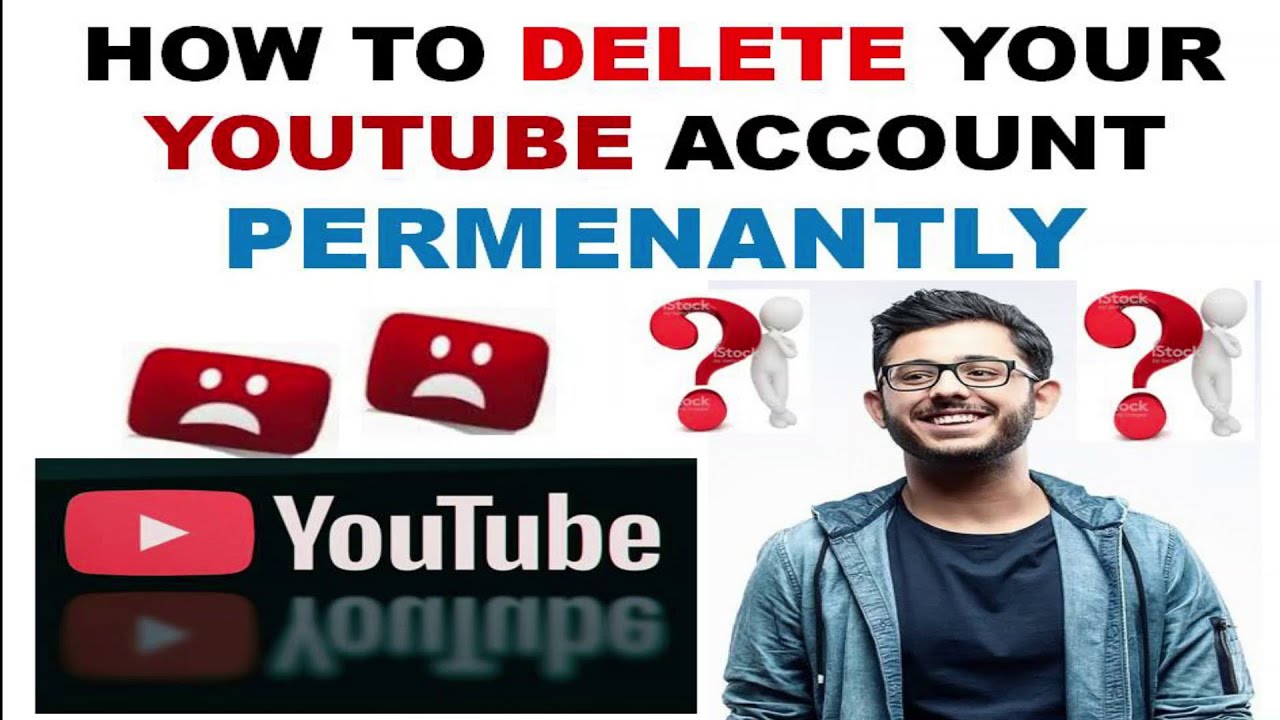
Alright, let’s break it down! First things first: YouTube and Google accounts are closely intertwined, but they serve different purposes. Here’s a bit of clarity on how they connect:
- YouTube Account: This is your dedicated space for all things video. It allows you to upload, comment, and interact with content while managing your personal videos and subscriptions.
- Google Account: This is your hub for all Google services. From Gmail to Google Drive, this account provides access to a range of applications beyond YouTube. Deleting your YouTube account doesn't mean you lose access to your email or other services.
Now, let’s talk about how these two accounts are linked:
| YouTube Account Features | Google Account Features |
|---|---|
| Video uploads and management | Email services (Gmail) |
| Commenting on videos | Cloud storage (Google Drive) |
| Subscribing to channels | Calendar and task management |
In essence, deleting your YouTube account means you’re simply removing your personal video space but keeping your broader Google services intact. This separation allows you to curate your online presence without sacrificing access to essential tools.
3. Reasons to Delete Your YouTube Account
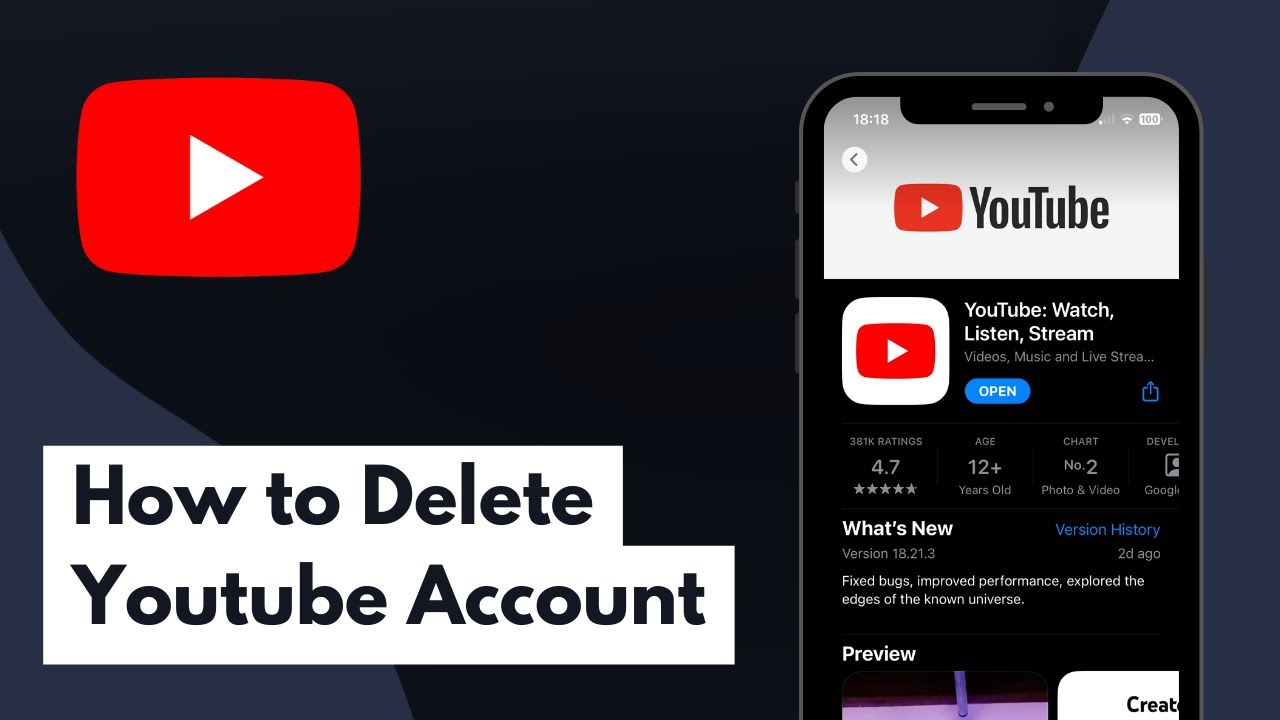
YouTube has transformed the way we consume content, but there could be several reasons why you might consider parting ways with your YouTube account. Let's explore some common motivations behind this decision:
- Privacy Concerns: With growing awareness about online privacy, many users feel uneasy about how their data is handled. If you’re wary of what YouTube might do with your personal information, you might want to take a step back.
- Inappropriate Content: Sometimes, the platform may suggest content that doesn't align with your values. If you find that you're often viewing videos that don’t resonate with you, deleting your account might seem like the best choice.
- Time Management: YouTube can be a rabbit hole of endless videos. If you find it impacting your productivity or social life, considering deletion could help you regain control.
- Less Interest: Over time, tastes change. If you no longer enjoy the content, and your subscription feed feels more like a chore, it might be time to reevaluate your YouTube account.
- Need for a Fresh Start: Sometimes, starting anew is just what you need. Deleting your account can give you a clean slate, allowing you to focus on platforms that matter more to you.
4. Steps to Delete Your YouTube Account Safely
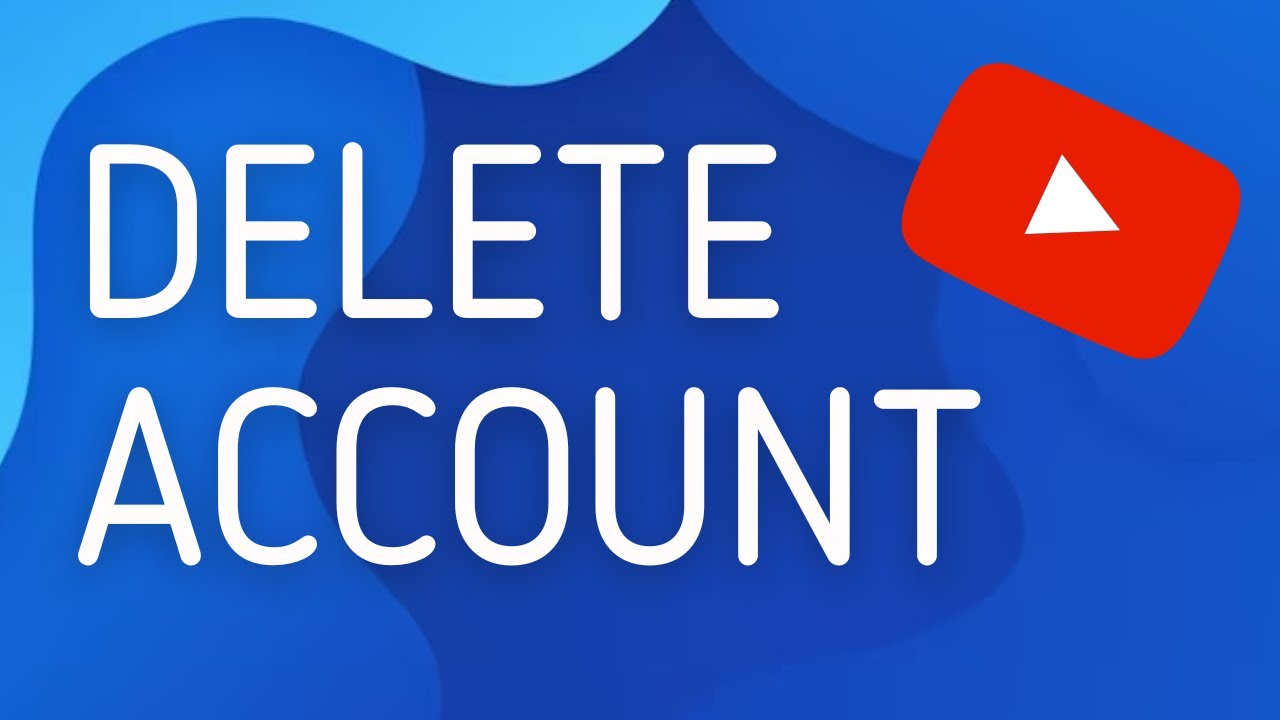
If you’ve made the decision to delete your YouTube account, it's crucial to do it properly to ensure a smooth transition. Follow these steps for a safe and effective deletion:
- Log in to YouTube: First, sign in to the YouTube account you wish to delete.
- Access Account Settings: Click on your profile picture in the top right corner and select "Settings" from the dropdown menu.
- Select Advanced Settings: Under "Settings," look for the "Advanced settings" option. This is where you’ll be able to manage your account details.
- Delete Channel: At the bottom of the page, you will find an option labeled "Delete channel." Click on this to proceed.
- Confirm Deletion: You'll be prompted to confirm that you want to delete your account. You may need to enter your password and check a couple of boxes to confirm that you understand what deleting your account entails.
- Final Confirmation: Click the “Delete my content” button, and your account will be permanently removed. Don't forget that this action cannot be undone!
By following these steps, you can easily remove your YouTube account while ensuring that your Google account remains intact, so you can continue to enjoy other Google services without any hiccups!
5. Back Up Your Data Before Deleting
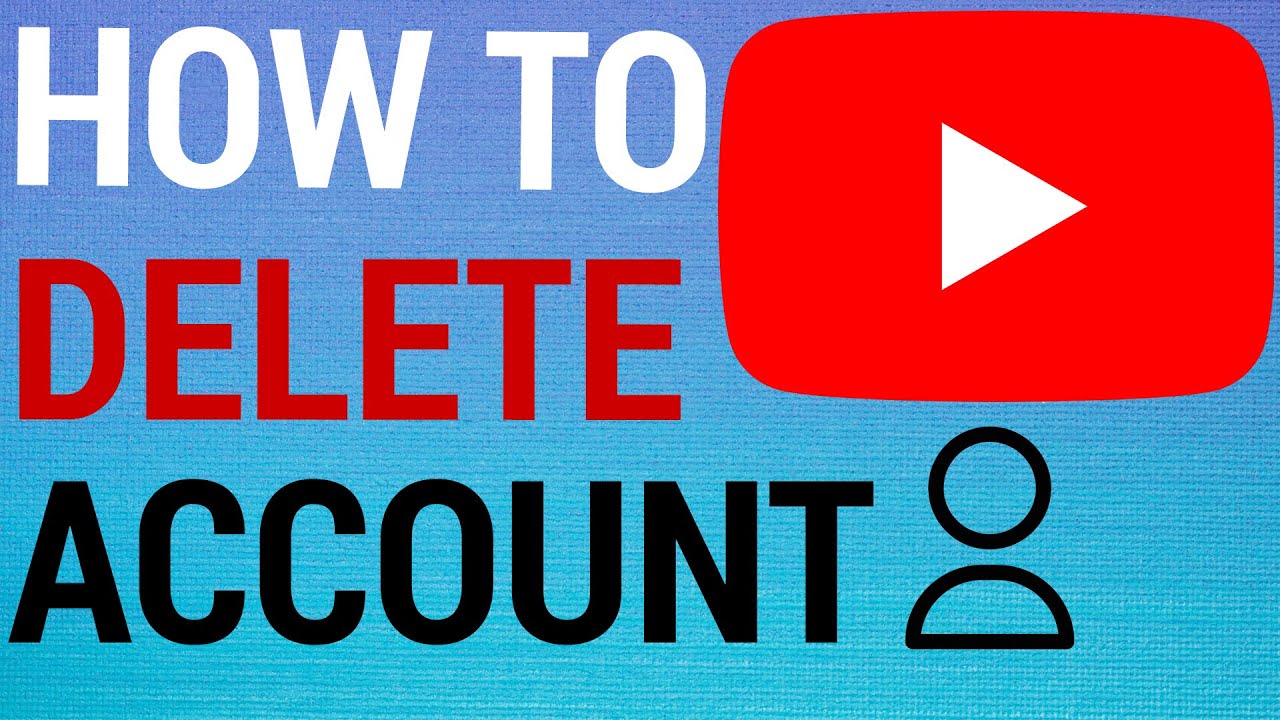
Before you take the plunge and delete your YouTube account, it’s crucial to back up your data. This way, you won’t lose any precious memories or important information. So, what exactly can you back up? Here’s a quick list:
- Your Videos: If you’ve uploaded videos that you want to keep, make sure to download them first. You can do this from your YouTube Studio.
- Comments and Messages: You might want to keep track of the comments or messages that you've had with others on your channel.
- Playlists: If you’ve created playlists that you love, back them up so you can recreate them later.
- Channel Art and Logos: Don’t forget to save your channel branding. You’d wanna have those files handy for a future channel!
To download your videos:
- Go to YouTube Studio.
- Click on the Content option in the left menu.
- Find the video you want to download, click on the Options (three dots), and select Download.
Backing up is a simple step that can save you headaches later. So, before you hit that delete button, double-check that you have everything you need saved!
6. What Happens After Deleting Your YouTube Account
Once you decide to delete your YouTube account, it’s essential to understand what’s going to happen next. Spoiler alert: it’s not as simple as just wiping your videos away. Here’s what you can expect:
- Loss of Content: All your uploaded videos will be permanently deleted. You won’t be able to recover them after you confirm deletion.
- Playlists and History Gone: Any playlists you’ve created and your viewing history will also be lost in the process.
- Comments and Likes Disappear: Any comments you made or likes on videos will vanish. Your account activity will no longer exist.
- Google Account Remains: The good news is, your Google account stays intact! Your Gmail, Google Drive, and other services won’t be affected, so you can still use them as usual.
If you ever decide to return to YouTube, you’ll have to create a new account from scratch—meaning no subscribers or previous content. So take a moment to think about your decision. Remember, once you delete it, it’s gone for good!
Guide to Deleting Your YouTube Account While Keeping Your Google Account Intact
Deleting your YouTube account can be a daunting task, especially if you wish to keep your Google account untouched. Fortunately, the process is straightforward when you know what to do. This guide provides a comprehensive overview to help you navigate through the steps without losing access to your Google services.
Before proceeding, it is essential to understand the difference between your YouTube account and your Google account:
- YouTube Account: Specific to YouTube services, including video uploads, comments, and channel subscriptions.
- Google Account: Provides access to various Google services, such as Gmail, Google Drive, and Google Photos.
To delete your YouTube account while keeping your Google account active, follow these steps:
- Sign in to your YouTube account.
- Click on your profile icon in the top right corner.
- Select Settings from the drop-down menu.
- Navigate to the Advanced settings section.
- Scroll down and click Delete channel.
- Follow the prompts, ensuring you read the information regarding what will be deleted.
- Confirm your choice by entering your password, then click Delete my content.
It’s crucial to note that deleting your YouTube account will permanently remove all your videos, comments, and channel data. However, your Google account will remain intact and available for use with other Google services.
In conclusion, by carefully following the outlined steps, you can successfully delete your YouTube account while keeping your Google account active, ensuring you maintain access to other useful Google services without the hassle of losing your data.
 admin
admin








