Creating a PDF from multiple images is a straightforward process that can simplify how you share visual content. Whether you want to compile photos from an event, organize receipts, or combine scanned documents, turning images into a single PDF makes sharing easier. This method ensures that your
Benefits of Converting Images to PDF

There are several reasons why converting images to PDF can be a smart choice:
- Convenience: Combining images into one PDF makes it easy to manage and share. You avoid the hassle of sending multiple files.
- Quality Preservation: PDFs maintain the quality of images better than other formats, ensuring your visuals look sharp and professional.
- Compatibility: PDFs can be opened on almost any device, making them ideal for sharing with others who may use different systems.
- Security: You can add passwords to PDFs, protecting your images from unauthorized access.
- File Size: PDFs can compress images, reducing file size without significant loss of quality, which is great for emailing or uploading.
Also Read This: How to Download YouTube Videos from Source Code Using Advanced Methods
Tools You Can Use for Conversion
Many tools can help you convert images to PDF. Here are some popular options:
| Tool Name | Platform | Features |
|---|---|---|
| Adobe Acrobat | Windows, Mac | Create, edit, and secure PDFs |
| Smallpdf | Web-based | Simple interface, drag-and-drop functionality |
| PDF Converter | Windows, Mac, Mobile | Batch processing, various output formats |
| Preview (Mac) | Mac | Built-in tool, easy to use |
| ImageMagick | Windows, Mac, Linux | Command-line tool for advanced users |
Each tool has its unique features, so choose one that fits your needs. Some are free, while others may require a subscription or one-time payment.
Also Read This: How to Download Images from Figma for Web Design Projects
Steps to Create a PDF from Multiple Images
Creating a PDF from multiple images is easier than you might think. Just follow these simple steps to get started:
- Select Your Images: Choose the images you want to include in your PDF. Ensure they are in the correct order, as this will be the order in which they appear in the final document.
- Choose Your Tool: Pick one of the tools we discussed earlier. Most tools have a user-friendly interface that guides you through the process.
- Upload Your Images: If you’re using an online tool, you can usually drag and drop your images into the upload area. For desktop applications, use the file upload dialog to select your images.
- Adjust Settings: Some tools allow you to adjust the size, orientation, and layout of your images. Take a moment to configure these settings as needed.
- Create the PDF: Once everything looks good, hit the “Create” or “Convert” button. The tool will compile your images into a single PDF file.
- Download Your PDF: After the conversion is complete, download your PDF file to your device. Make sure to check that everything looks correct.
That’s it! You’ve successfully created a PDF from multiple images.
Also Read This: Flattening Images in Photoshop with Shortcuts
Adjusting Image Quality and Size
When creating a PDF from images, adjusting their quality and size is crucial for the best results. Here are some tips to consider:
- Resolution: Aim for a resolution of at least 300 DPI (dots per inch) for high-quality prints. For on-screen viewing, 72 DPI is usually sufficient.
- File Format: Save images in formats like JPEG or PNG before converting. JPEGs are great for photos, while PNGs are better for graphics and images with text.
- Compression: Use compression tools if your PDF file size is too large. This reduces the file size while maintaining quality.
- Aspect Ratio: Keep the aspect ratio consistent to avoid stretching or distorting images. Most tools will maintain this automatically.
By paying attention to these factors, you can ensure your PDF looks professional and is easy to share.
Also Read This: Resizing Images in GIMP Made Simple
Common Issues and How to Fix Them
Even though creating a PDF from images is generally straightforward, you might encounter some common issues. Here’s how to tackle them:
- Images Not Uploading: Check your internet connection if using an online tool. Ensure the file formats are supported by the tool.
- PDF Size Too Large: If your PDF is too big, consider compressing the images before uploading or using a PDF compression tool after conversion.
- Quality Loss: If your images appear blurry in the PDF, verify that you used high-resolution images and selected the right quality settings during conversion.
- Incorrect Order of Images: Double-check the order of images before starting the conversion. Most tools let you rearrange them easily.
- Missing Images: Ensure all images are properly uploaded. Sometimes, file size limits or internet issues can cause this problem.
By being aware of these issues and their solutions, you can create a PDF from multiple images with confidence.
Also Read This: Top 10 Startups on Linkedin
Tips for an Effective PDF
Creating an effective PDF from multiple images goes beyond just compiling files. Here are some handy tips to ensure your final document looks great and serves its purpose:
- Organize Your Images: Before starting, arrange your images in the order you want them to appear. This makes the process smoother and ensures your story flows logically.
- Use Consistent Formatting: If your images include text, make sure the font styles, sizes, and colors are consistent across all images for a professional look.
- Add a Title Page: Consider including a title page with the document’s name and date. This helps provide context and makes the PDF more formal.
- Optimize for Accessibility: Use alternative text for images if your tool allows it. This helps visually impaired readers understand the content through screen readers.
- Check for Errors: Before finalizing your PDF, review it for any mistakes in the images or text. Typos can detract from your document's professionalism.
- Consider the Audience: Tailor your PDF's design and content to suit your audience. Whether for business or personal use, the right approach can make a difference.
By following these tips, you can create a PDF that is not only functional but also visually appealing.
Also Read This: Can I Use Streamable for Free? Here’s the Quick Answer
FAQ about Creating a PDF from Images
Here are some frequently asked questions about creating a PDF from images, along with their answers:
- Can I create a PDF from images on my phone? Yes, many mobile apps allow you to convert images to PDF directly from your phone.
- What file formats can I use? Most tools accept common formats like JPEG, PNG, and BMP. Always check the tool's specifications.
- Is it possible to edit a PDF after creation? Yes, you can use PDF editing software to make changes to your document after it's created.
- Do I need to pay for PDF creation tools? Many free tools are available, but some may offer advanced features in paid versions.
- Can I add more images later? You typically need to create a new PDF if you want to add images after the initial conversion.
These FAQs can help clarify common concerns, making your PDF creation process smoother.
Conclusion on PDF Creation from Images
Creating a PDF from multiple images is a useful skill that can streamline how you share and organize visual content. With the right tools and techniques, anyone can turn their images into professional-looking PDFs. Remember to choose quality images, pay attention to the layout, and review your final document for any errors.
Whether you are compiling family photos, organizing work documents, or sharing important information, following the tips and guidelines discussed in this post will help you achieve great results. Embrace this process, and you’ll find it a valuable tool in your digital toolkit!
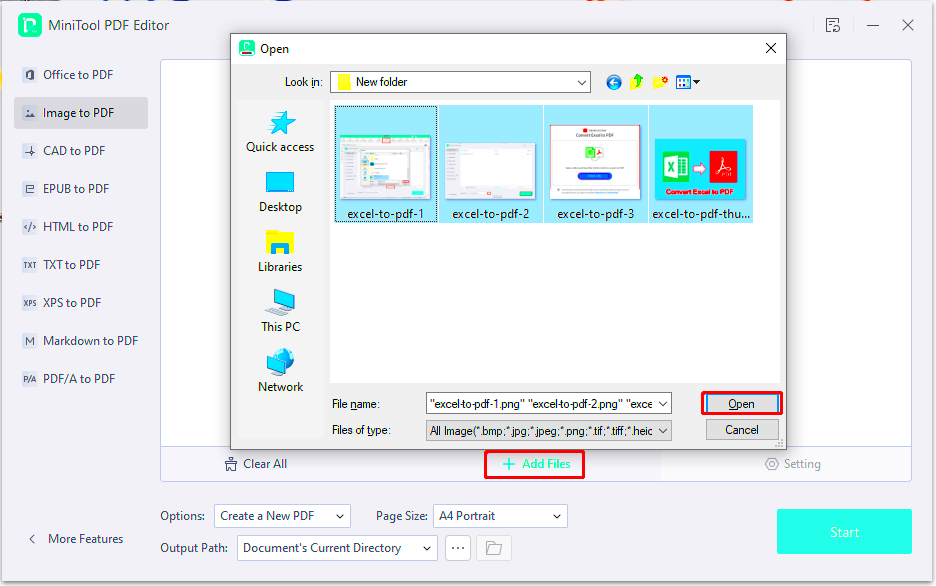
 admin
admin








