Telegram has quickly become one of the leading messaging apps, boasting millions of users around the world. One of the platform’s many useful features is the ability to share links effortlessly within chats. Whether you're sending a video, an article, or just a simple webpage link, knowing how to copy these links can enhance your Telegram experience. In this guide, we'll walk you through the process of copying links from
Understanding Telegram's Interface
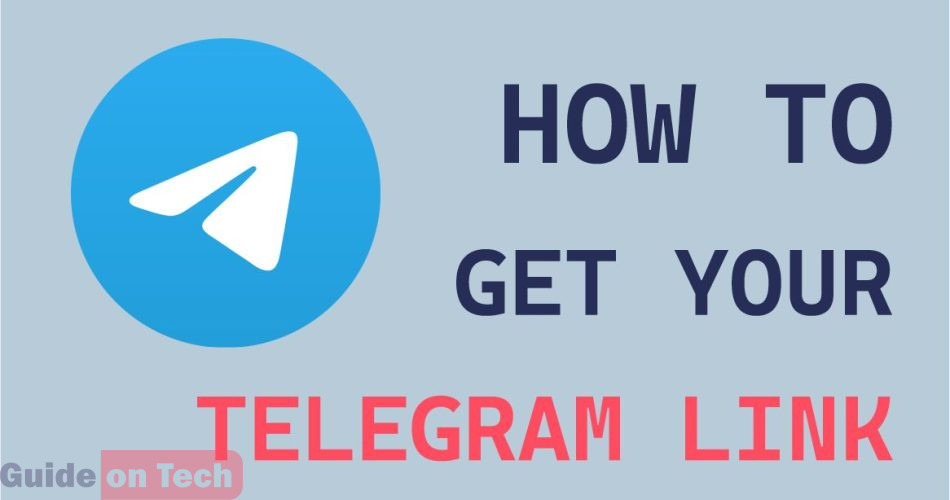
Before diving into the specifics of copying links, it’s essential to familiarize yourself with Telegram’s user interface. This way, you can navigate the app more comfortably and use its features effectively. Let’s break down some key elements:
- Chats List: On your home screen, you'll see a list of your recent chats. Each conversation bubble displays the name or username of your contact/group, along with a preview of the latest message.
- Chat Window: When you click on a chat, you enter the chat window. This is where all the conversation happens, and where you’ll find the links you want to copy.
- Message Input Field: At the bottom, you’ll notice a text box where you can type your messages. Just above this field, there are icons for sending images, files, GIFs, and more.
- Options Menu: By tapping and holding on a message, you’ll bring up a menu that gives you several options, such as 'Reply', 'Forward', 'Copy', or 'Delete'.
Understanding these basic components will make it much easier for you to follow the instructions on how to copy links effectively. So, let’s get started with the copying process!
Steps to Copy Links from Telegram Messages
Copying links from Telegram messages is a breeze! Whether you're on a mobile device or using the desktop version, the process is straightforward. Here’s a simple step-by-step guide to help you:
- Open Telegram: Start by launching the Telegram app on your smartphone or desktop.
- Locate the Message: Scroll through your chats to find the message that contains the link you want to copy. This could be in a direct chat, group chat, or channel.
- Tap and Hold (for Mobile): If you’re using your phone, tap and hold the message containing the link. A menu will pop up.
- Select “Copy”: From the options that appear, choose the “Copy” option. This will copy the entire message, including any links.
- Copying Links Directly: If the link is highlighted (usually in blue), just tap it, and it should provide you an option to copy the link directly. If not, go back to the message and use the above copy method, and you can edit it later.
- Pasting the Link: Now you can paste the copied link wherever you like! Whether it’s in another chat, a note, or a web browser, simply use the paste function (long press on mobile or Ctrl + V on desktop).
And there you have it! These steps should allow you to copy links effortlessly from any Telegram message.
Common Issues and Troubleshooting
While copying links from Telegram is generally easy, you might encounter a few hiccups along the way. Don't worry; we’ve got solutions for some common issues!
| Issue | Solution |
|---|---|
| Link isn't clickable: | Make sure the link is formatted correctly. If it starts with “http://” or “https://”, it should function correctly. |
| Unable to copy: | If you find the copy option is not working, restart the app or check for any updates available. |
| Message not showing links: | Sometimes links may be shortened or hidden. Double-check the complete message to ensure there’s no additional navigation needed. |
Don't let these issues frustrate you. With a little troubleshooting, you should be up and running in no time!
Guide to Copying Links from Telegram Messages
Telegram, a popular messaging platform, is widely used for both personal and professional communication. Users often share links within messages for various purposes, including news articles, videos, or important documents. Copying these links can sometimes be tricky if you are not familiar with the platform. This guide will walk you through the process of copying links from Telegram messages seamlessly.
Here are the steps to copy links from Telegram messages:
- Open the Telegram App: Launch the Telegram app on your device.
- Navigate to the Chat: Go to the chat where the link has been shared.
- Locate the Message: Scroll through the messages to find the one containing the link you wish to copy.
- Tap and Hold: If you're using a mobile device, tap and hold the message until a menu appears. For desktop users, right-click the message or hover over it.
- Select "Copy Link": In the menu that appears, choose "Copy Link" to copy the URL to your clipboard. If it's a regular message, click on "Copy Message" if you want to copy its content.
For messages that don't have a clickable link yet contain URLs, you can:
- Double-tap the link to select it, and then tap "Copy".
- In the desktop version, you can simply highlight the URL using the mouse and right-click to select "Copy".
Once you’ve copied the link, you can paste it anywhere you need — whether it's in another chat, a document, or a browser.
Conclusion: Copying links from Telegram messages is a straightforward process that enhances your communication experience, allowing you to share valuable information quickly and efficiently.
 admin
admin








