Deciding to cancel a subscription can feel overwhelming, especially with so many streaming services available today. YouTube TV, known for its extensive channel lineup and convenient features, is no exception. However, there might come a time when you need to reevaluate your options. Whether the cost is too high, or you simply aren’t using the service as much as you thought you would, this guide will help you navigate the cancellation process smoothly.
Reasons to Cancel YouTube TV
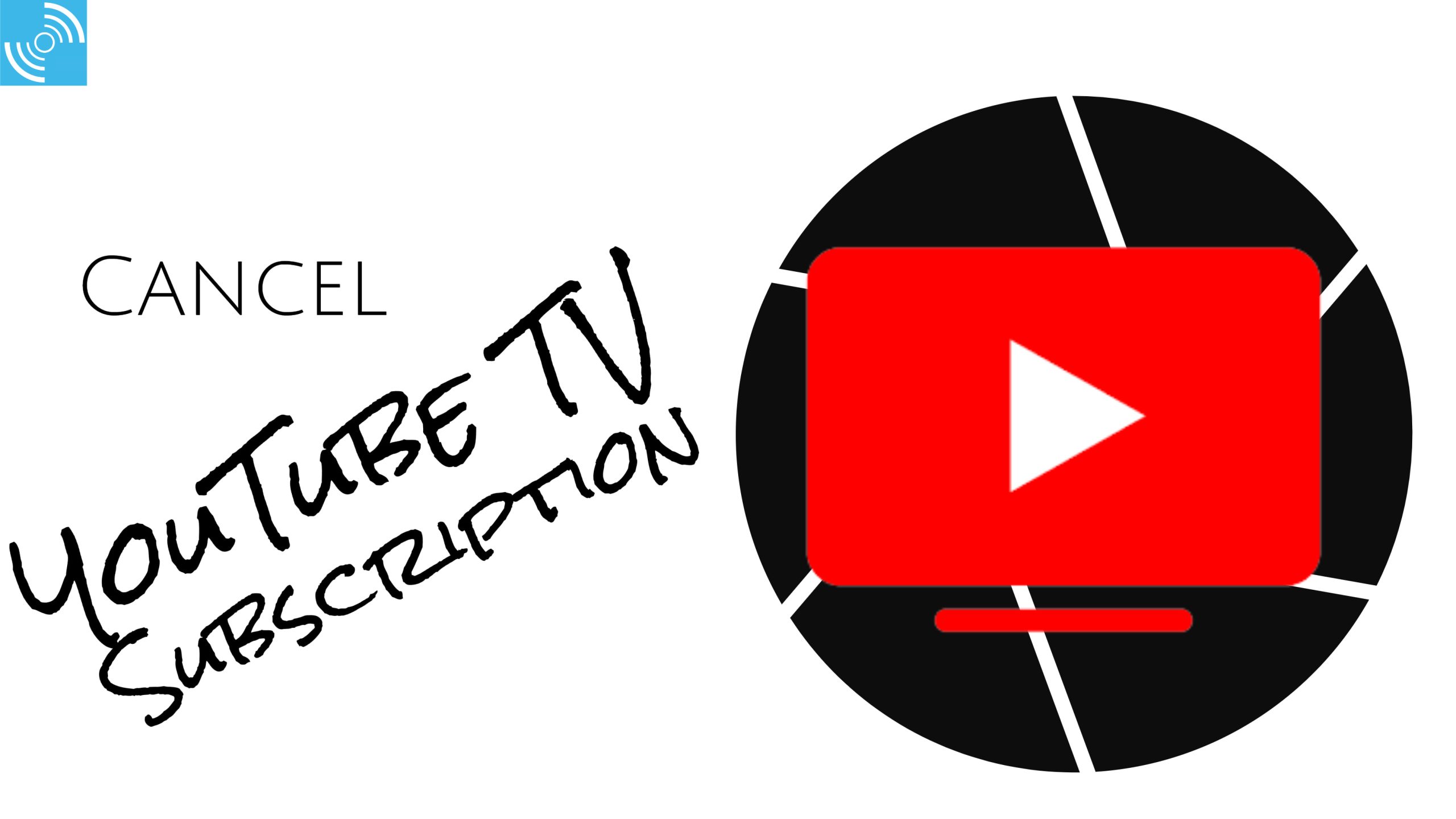
There are various reasons why someone might choose to cancel their YouTube TV subscription. Let’s explore the most common ones:
- Cost Considerations: Monthly subscriptions can add up, and for some, the price tag may not justify the service. If you find yourself frequently questioning the value, it might be time to consider alternatives.
- Limited Content: Despite a vast channel selection, not every viewer finds what they're looking for. The absence of specific channels or shows can lead to frustration and prompt cancellation.
- Occasional Use: If you only watch television sporadically, paying a monthly fee might not make much sense. Users who typically enjoy television on rare occasions often opt for pay-per-view services instead.
- Competing Streaming Services: The streaming world is competitive, with services like Netflix, Hulu, and Disney+ offering unique content. You may find yourself drawn to more affordable or engaging options.
- Changes in Viewing Habits: People’s interests can shift over time. If your focus has moved away from traditional TV to online video platforms or gaming, it may be time to part ways with your YouTube TV subscription.
Ultimately, the choice to cancel is personal and should align with your viewing habits and budgetary goals. Remember, it’s important to evaluate what works best for you!
Steps to Cancel Your YouTube TV Subscription
Cancelling your YouTube TV subscription can be done in just a few simple steps. Don’t worry; we’re here to guide you through the process! Whether you want to take a break or switch to another streaming service, here’s what you need to do:
- Sign In to Your Account: Start by visiting the YouTube TV website. Log in using the account credentials associated with your subscription.
- Access Settings: Once logged in, navigate to your profile picture in the upper right corner. Click on it, and select "Settings" from the dropdown menu.
- Go to Membership: In the Settings menu, click on "Membership." This will display your current subscription details.
- Cancel Membership: Look for the option that says "Cancel Membership." You’ll be prompted with some information regarding the cancellation.
- Follow the Prompts: Follow the on-screen prompts to complete the cancellation. You might be asked why you’re cancelling—this is optional, but it helps improve YouTube TV services.
- Confirmation: After you’ve completed the steps, you should receive a confirmation email indicating that your subscription has been cancelled.
And there you have it! Your YouTube TV subscription is now cancelled.
What to Expect After Cancellation
Cancelling a subscription can be a big decision, and knowing what to expect afterward can help ease any concerns. Once you’ve cancelled your YouTube TV subscription, here’s what you can anticipate:
- Access Until the End of Your Billing Cycle: You’ll still have access to your YouTube TV account until the end of your current billing cycle. That means you can continue to enjoy your favorite shows and live sports!
- No Further Charges: After the cancellation, you won’t be charged for the next billing period. Make sure to check your payment method just to ensure it’s all settled!
- Data Retention: YouTube TV retains your viewing history and account settings for a limited time. If you decide to reactivate your subscription later, your preferences will still be available.
- Promotional Offers: Occasionally, YouTube TV might reach out with promotional offers to entice you to return. Keep an eye on your email just in case!
Ultimately, cancelling your subscription is straightforward, and you can always rejoin if you change your mind later. Just remember—it’s okay to switch things up and find a service that fits your needs!
Alternatives to YouTube TV
If you’re considering canceling your YouTube TV subscription, you might be wondering what your other options are. Luckily, there are several alternatives that cater to different viewing preferences and budgets. Let’s explore some popular options!
- Sling TV - Sling TV offers a flexible, budget-friendly alternative to traditional cable. You can choose between two base packages: Sling Orange and Sling Blue, both of which provide live TV channels with the option to add more specific channels if needed.
- Hulu + Live TV - Combining Hulu's extensive on-demand library with live TV channels, this service is a favorite for those who want the best of both worlds. Plus, Hulu is known for its original content!
- fuboTV - If you're a sports lover, fuboTV is hard to beat. It boasts a large selection of sports channels, including ESPN, NFL Network, and more. With multiple packages available, you can customize your viewership to suit your needs.
- Philo - A more budget-friendly option, Philo offers a good selection of channels, including many entertainment and lifestyle networks, but lacks major sports channels. If you're fine with that, it could be a solid choice.
- Apple TV+ - Although not a direct replacement for live TV, Apple TV+ offers a range of original shows and films. If you enjoy exclusive content and aren't too focused on live television, this is a great option.
Each of these platforms has its own unique features, so it’s a good idea to evaluate what’s most important to you before making a switch. Whether it’s live sports, movies, or original programming, rest assured there’s an option out there that fits your needs!
Frequently Asked Questions
When considering canceling your YouTube TV subscription, many questions might pop up. To make your process smoother, here are some frequently asked questions that may address your concerns.
| Question | Answer |
|---|---|
| Can I pause my YouTube TV subscription instead of canceling it? | Yes! You can pause your subscription for up to six months. This way, you won’t be billed, and you can reactivate your account anytime during the pause period. |
| Will I lose my recordings if I cancel? | Unfortunately, yes. Recordings are stored in the cloud and are only accessible while the subscription is active. |
| Are there any cancellation fees? | No, you can cancel your YouTube TV subscription at any time without facing cancellation fees. |
| Can I reactivate my subscription later? | Absolutely! Just log back in to your YouTube TV account, and you can easily reactivate your subscription whenever you choose. |
| What happens to my payment method after canceling? | Your payment method will not be charged after cancellation, but it remains on file for potential reactivation. |
We hope these FAQs clarify your concerns and make your YouTube TV cancellation process as smooth as possible. If you have more questions, don’t hesitate to reach out!
Guide to Canceling Your YouTube TV Subscription
Cancelling your YouTube TV subscription can be a straightforward process if you follow the right steps. Whether you’re looking to save money, or you've found a new streaming service, this guide will walk you through everything you need to know to successfully cancel your subscription.
Reasons to Cancel YouTube TV
- Cost concerns
- Lack of desired channels
- Switching to a different streaming service
- Temporary pause in viewing
Steps to Cancel Your YouTube TV Subscription
To cancel your YouTube TV subscription, follow these simple steps:
- Sign In: Go to the YouTube TV website and sign in to your account.
- Access Settings: Click on your profile picture in the top right corner and select "Settings."
- Membership: Under the "Membership" section, you will see details about your subscription.
- Cancel Subscription: Click on "Cancel Membership" and follow the prompts to confirm your cancellation.
Important Considerations
Before canceling, consider the following:
| Factor | Details |
|---|---|
| Billing Cycle | Your subscription will continue until the end of your current billing period. |
| Saved Content | Any content saved on your account will be lost upon cancellation. |
| Reactivation | You can reactivate your subscription at any time without losing your account. |
By following the steps outlined in this guide and considering the various factors, you can easily cancel your YouTube TV subscription with minimal hassle.
Conclusion: Canceling your YouTube TV subscription is a simple process that can be completed in just a few minutes. By being aware of the implications and ensuring you're ready to move on, you can make the transition smoothly.
 admin
admin








