Hey there! If you've found your way to this guide, chances are you’re considering canceling your Adobe Photo Stock subscription. Whether it’s due to changing needs, budget constraints, or maybe you simply no longer require the service, you're not alone. We’re here to walk you through the process and help you understand what to expect. So, let’s get started!
Understanding Adobe Photo Stock Subscription
Before we dive into the cancellation process, it's essential to grasp what Adobe Photo Stock is all about. This platform is part of Adobe’s suite, providing access to a vast library of high-quality images, videos, and illustrations. Users can purchase subscriptions based on their needs, which typically fall into two categories: individual plans and team plans.
Here’s a quick breakdown:
- Individual Plans: Ideal for freelancers or small businesses. Depending on your plan, you can download a specific number of assets per month, with options for additional credits if you need more.
- Team Plans: Best suited for businesses that require collaborative access to the content. These plans often include more storage and additional user accounts, allowing multiple team members to access the same library.
Pricing usually varies based on the number of downloads allowed each month. Here’s a simple table illustrating some common plans:
| Plan Type | Monthly Downloads | Cost |
|---|---|---|
| Individual Basic | 10 assets | $29.99 |
| Individual Standard | 750 assets | $79.99 |
| Team Basic | 10 assets/user | $39.99/user |
| Team Advanced | 750 assets/user | $99.99/user |
In short, understanding the aspect of your subscription will help you make decisions about cancellation. Always remember, Adobe Photo Stock provides flexible plans to cater to various needs, whether you're a casual user or part of a larger organization.
Also Read This: Converting Multiple Images to One PDF on Mobile
3. Reasons for Cancellation
Cancelling an Adobe Photo Stock subscription is often a significant decision for many users. Let's explore some common reasons why people choose to take this step:
- Financial Constraints: Sometimes, users might find their subscription costs to be too high, especially if they’re not utilizing the service as much as they anticipated. Life happens, and budgets need adjustments!
- Limited Usage: Not everyone needs an extensive library of stock images. If you've noticed that you're not using Adobe Photo Stock frequently, it may not be worth the ongoing expense.
- Better Alternatives: The market is full of stock photo services, and you may discover another platform that offers a more suitable selection, better pricing, or specific images that fit your needs more closely.
- Project Completion: If you've completed the project for which you initially subscribed, it's perfectly reasonable to cancel your subscription. There's no need to pay for a service you no longer require.
- User Experience Issues: Sometimes, the platform may not meet expectations in terms of usability, image quality, or customer service. If the service is not delivering what you need, cancellation might be in order.
Whatever your reason may be, it's important to assess your needs objectively. Making a decision that aligns with your current situation can help you save money and time.
Also Read This: How to Access and Use Behance PowerPoint Templates
4. Step-by-Step Guide to Cancel Your Subscription
If you've decided to cancel your Adobe Photo Stock subscription, I'm here to guide you through the process smoothly. Just follow these simple steps:
- Log Into Your Account:
Start by visiting the Adobe website and logging into your Adobe account using your registered email and password.
- Navigate to Plans:
Once you're logged in, go to the 'Plans' section. You should see all the current subscriptions associated with your account.
- Select Your Subscription:
Click on the Adobe Photo Stock subscription you want to cancel, which will open details about your plan.
- Hit 'Manage Plan':
In the subscription details, look for a button that says 'Manage Plan.' This will take you to options related to your subscription.
- Choose 'Cancel Plan':
You should see the option to 'Cancel Plan.' Click on it, and you'll be prompted to specify your reason for cancellation. Adobe may offer incentives to stay, but you can simply continue with the process.
- Confirm Cancellation:
Follow the final prompts to confirm your decision to cancel. Make sure you receive a confirmation message or email as proof of your cancellation.
And there you go! Your subscription is canceled. If you ever decide to return, remember that Adobe Photo Stock always welcomes you back. Happy creating!
Also Read This: How to Use Getty Images Without Watermark for Your Projects
What to Expect After Cancellation
So, you’ve decided to cancel your Adobe Photo Stock subscription—kudos for taking the plunge! But what happens next? It’s important to know what to expect after you complete the cancellation process. Here’s a breakdown:
- Access to Downloads: Once you've cancelled your subscription, access to any unused images or templates in your plan typically ends. Make sure to download any resources you need before finalizing the cancellation.
- Billing Cycle: Your current billing cycle will still apply. This means you won’t be charged for the next billing period, but you may still have access to services until the end of your cycle.
- Credits and Unused Assets: If you have any remaining credits on your subscription, it's worth noting that they may expire shortly after cancellation. Be sure to utilize them!
- Confirmation Email: Expect to receive a confirmation email indicating that your subscription has been successfully canceled. This email should also outline what happens next.
- Possible Promotions: In some cases, Adobe may reach out with special offers to entice you back. Don’t be surprised if they offer discounts or incentives to renew!
In summary, post-cancellation, you’ll lose access to resources once your billing cycle ends, so plan accordingly. If you feel uncertain at any step, Adobe's customer support can help clarify things!
Also Read This: Can You Upload MP3 to Vimeo? Here’s Our Exert Answer
Alternatives to Adobe Photo Stock
Canceling your Adobe Photo Stock subscription doesn’t mean you have to give up on high-quality stock images. There are plenty of alternatives out there that can suit your needs just as well. Here’s a rundown of some noteworthy options:
| Service | Notable Features | Pricing |
|---|---|---|
| Shutterstock | Vast library, flexible pricing, diverse content | Monthly plans start from $29/month |
| iStock by Getty Images | Exclusive images, flexible credit system | Subscription starts at $29/month |
| Unsplash | Free high-resolution images, user-uploaded content | Free |
| Pexels | Free stock photos and videos, easy search | Free |
| Envato Elements | Unlimited downloads, templates included | $16.50/month when billed annually |
These alternatives offer unique features and pricing that might suit your budget and project requirements. Whether you need high-res images for a marketing campaign or just some visuals for a personal project, there’s something for everyone. Give them a try and find the perfect fit for your creative needs!
Guide to Canceling Your Adobe Photo Stock Subscription
Adobe Stock is a popular service that provides access to millions of high-quality photos, videos, templates, and more. However, there may come a time when you wish to cancel your subscription. Whether it’s due to budget constraints, a change in your creative needs, or simply wanting to take a break, canceling your Adobe Stock subscription is a straightforward process. This guide outlines the steps you'll need to follow, along with important considerations to keep in mind.
Steps to Cancel Your Adobe Stock Subscription
Follow these steps to effectively cancel your subscription:
- Log in to your Adobe account at account.adobe.com.
- Navigate to the Plans & Payment section.
- Locate your Adobe Stock Plan listed under Your Plans.
- Click on Manage Plan.
- Choose Cancel Plan and follow the prompts to confirm your cancellation.
Important Considerations
Before proceeding with cancellation, take note of the following:
- Unused Assets: Ensure you download any remaining assets that you wish to keep.
- Billing Cycle: Understand that canceling your subscription will stop future charges, but you might still have access until the end of your billing cycle.
- Re-Subscription: Adobe offers options to re-subscribe in the future, should you decide to return.
In conclusion, canceling your Adobe Stock subscription is a simple process that can be completed in just a few clicks. By following the outlined steps and keeping the considerations in mind, you can easily manage your subscription according to your needs.
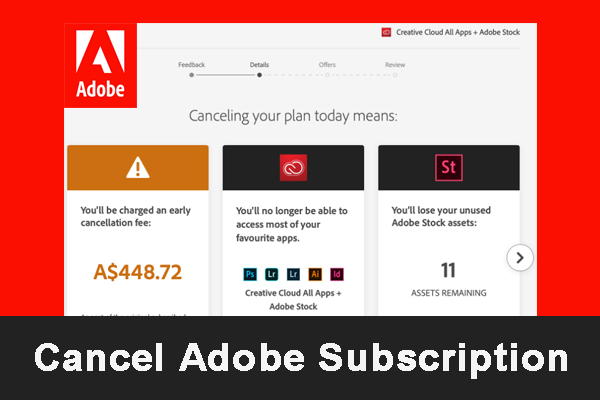
 admin
admin








