In the digital age, privacy and security are paramount, and that's where proxy servers come into play. A proxy server acts as an intermediary between your device and the internet, allowing you to browse the web anonymously. Essentially, when you send a request online, it first goes through the proxy server, which then forwards it to the destination. This not only masks your IP address but can also help you bypass geographical restrictions.
For users of messaging apps like Telegram, understanding proxy servers is crucial. They can enhance your experience, improve security, and provide access to features that may be blocked in certain regions. So, let’s dive deeper into what proxy servers are and how they work!
Benefits of Using Proxy Servers on Telegram
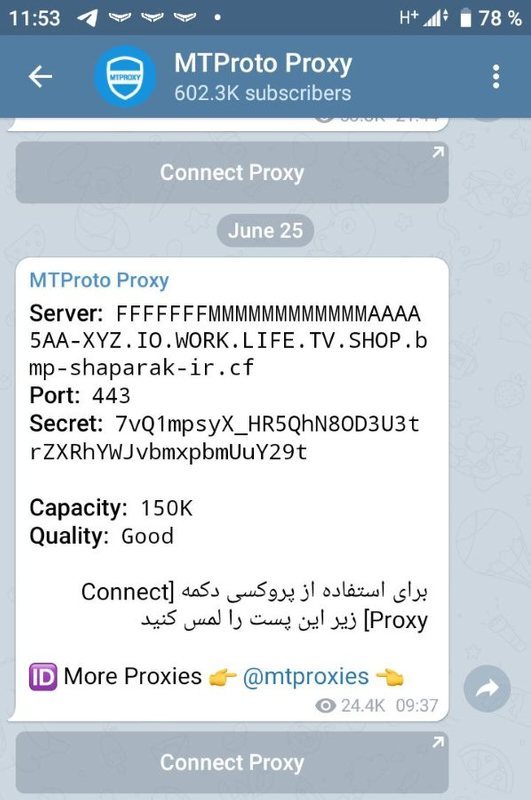
Using proxy servers for Telegram can significantly enhance your messaging experience. Here are some of the key benefits:
- Enhanced Privacy: When you connect to Telegram through a proxy server, your real IP address is hidden. This means that your online activities remain confidential, making it difficult for third parties to track you.
- Bypass Restrictions: If you live in a region where Telegram is blocked or restricted, using a proxy server can help you bypass these limitations. You can access your messages and communicate freely.
- Improved Speed: Some proxy servers can reduce latency and improve connection speeds, allowing for quicker message delivery and smoother media sharing.
- Access to Local Content: If you’re abroad and want to connect with local channels or groups, a proxy can make it appear as though you are accessing the internet locally, granting you access to geo-restricted content.
- Better Security: Many proxy servers add an extra layer of security by encrypting your data, making it harder for hackers to intercept your information while using Telegram.
In summary, using a proxy server with Telegram not only boosts your security and privacy but also opens up a world of possibilities, especially if you're dealing with regional restrictions. So why not take advantage of these benefits?
3. Types of Proxy Servers Available for Telegram
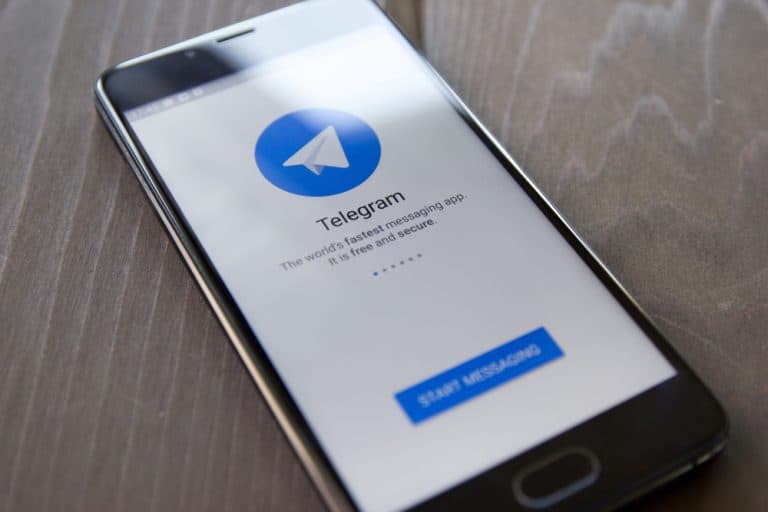
When it comes to using Telegram with proxy servers, there are a few different types that you can consider. Each of these serves specific purposes and offers unique advantages. Let’s break them down:
- HTTP Proxy: This is one of the most common types of proxy servers. They work with web traffic and can handle various types of requests. While using an HTTP Proxy for Telegram can improve access in restricted areas, they may not provide the best security and speed.
- Socks5 Proxy: This is a popular choice among Telegram users. It offers better performance and security than an HTTP proxy. Socks5 supports various protocols and is capable of handling any traffic, making it ideal for seamless connectivity on Telegram. Plus, it's more effective when you're looking to protect your privacy while chatting.
- MTProto Proxy: Specifically designed for Telegram, MTProto proxies ensure high-speed connection and are focused on security. With this kind of proxy, you can bypass censorship efficiently, as it was developed with Telegram’s unique architecture in mind. It's a fantastic choice if you're in a region with strict internet regulations.
- VPN (Virtual Private Network): Although not a traditional proxy, VPNs can achieve similar outcomes. They encrypt your entire internet connection, making it safer and allowing you to access Telegram securely from anywhere. However, it’s crucial to choose a reputable VPN provider to avoid privacy issues.
So, whether you prioritize speed, security, or ease of use, there’s a type of proxy for every Telegram user’s needs!
4. Step-by-Step Guide to Adding a Proxy Server on Telegram
Now that you know the types of proxy servers available for Telegram, let's dive into how to actually add one to your app. Don't worry, it’s easier than it sounds! Just follow these steps:
- Open Telegram: Launch the app on your device.
- Navigate to Settings: Tap on the three horizontal lines (menu icon) in the top-left corner and select "Settings."
- Go to Data and Storage: In the Settings menu, look for "Data and Storage" and click on it.
- Select Proxy Settings: Scroll until you find "Proxy" or "Connection settings." Tap on it to open proxy options.
- Enable Proxy: Toggle the "Use Proxy" option to turn it on.
- Add Proxy Server Details: Here, you'll need to enter the proxy type (HTTP, SOCKS5, or MTProto), address, and port number. If you’re using a username and password for your proxy (common with private proxies), make sure to fill those in as well.
- Save and Test Connection: Click "Save" after filling out your proxy information. Test the connection to ensure the settings work correctly. If everything is set up properly, you should see a “Connected” status.
And just like that, you’re all set! You can now enjoy enhanced privacy and access on Telegram using your chosen proxy server. Remember to use reputable sources for proxy server details to ensure a reliable connection!
5. How to Test if Your Proxy is Working
Once you've set up your proxy server on Telegram, it's crucial to ensure that everything is functioning smoothly. Testing your proxy is like tuning an instrument; you want to make sure it's perfectly aligned before you dive into the music. Here are some straightforward steps to check if your proxy is working:
- Check Connection Status: Open Telegram and navigate to the 'Settings' section. Under 'Data and Storage,' you should see an option for 'Use Proxy.' If you can see the connection status as 'Connected,' it’s a good sign!
- Test Message Sending: Try sending a message to a friend or a group. If it goes through without any issues, your proxy is working effectively.
- Access Restricted Content: If your proxy is set up to bypass certain restrictions, attempt to access a channel or content that was previously blocked. If you can view it seamlessly, high five for your proxy!
- Ping Test: Use a ping tool online to check your server's reachability. Enter the proxy server's IP, and if you receive replies, it's operational.
- Speed Test: Using a speed test website, check how connected you are. If the proxy is slow or fluctuating, it may need to be reconfigured.
If all these tests come back positive, congratulations—you’ve successfully set up your proxy! If not, don’t panic; some troubleshooting might be in order, and we’ll cover that next.
6. Troubleshooting Common Issues
Like any tech component, using proxy servers can sometimes lead to hiccups. Don’t fret! Here are some common issues you might encounter and how to tackle them:
| Issue | Possible Solution |
|---|---|
| Connection Fails | Double-check your proxy settings (IP, port, username, password) and ensure they match the information provided by your provider. |
| Slow Performance | Switch to a different proxy server with a more stable connection or check for network congestion affecting your speed. |
| Unable to Send Messages | Verify if the proxy is blocking Telegram traffic or if Telegram is momentarily down on that proxy. |
| Accessing Restricted Content Not Working | Make sure that the proxy is located in a region that allows access to the content you’re trying to reach. |
| Frequent Disconnections | Try a more reliable proxy provider or explore settings in your router/firewall that may be cutting off the connection. |
If none of these solutions work, you might need to reach out to your proxy service provider for further assistance or consider trying a different proxy. Remember, using proxies can be a bit of trial and error, but once you find what works, you’ll enjoy a more secure and flexible Telegram experience!
Guide to Adding and Using Proxy Servers on Telegram
Proxy servers can enhance user experience on Telegram by improving privacy, bypassing geographical restrictions, and enhancing speed. This guide will explore how to add and use proxy servers effectively on Telegram.
Below are the steps to add a proxy server on Telegram:
- Open Telegram: Launch the Telegram application on your device.
- Go to Settings: Tap on the three lines icon (menu) on the top left and select 'Settings.'
- Select Data and Storage: Scroll down and tap on 'Data and Storage.'
- Enable Proxy: Look for the 'Connection Type' section and select 'Proxy Settings.'
- Add Proxy: Tap on 'Add Proxy' to input the proxy details.
- Type: Choose the type of proxy (Socks5, HTTP, or MTProto).
- Hostname: Enter the IP address or hostname of the proxy server.
- Port: Provide the port number associated with the proxy.
- Username/Password: Input authentication details if required.
Once added, you can use Telegram seamlessly through the proxy. Note that different proxies come with varying levels of reliability and speed, so it’s important to choose the right one.
Conclusion and Best Practices
Using proxy servers on Telegram is a great way to maintain privacy and increase connectivity. Always select trusted proxy servers, keep your software updated, and be aware of any potential risks associated with proxy usage to ensure a secure messaging experience.
 admin
admin








