Are you itching to go live on YouTube but feeling held back by the daunting 50-subscriber requirement? Well, here's some good news: there's a way to jump right into live streaming without needing to hit that subscriber milestone! In this post, we'll explore how you can start broadcasting your passions to the world today, while also understanding the ins and outs of YouTube's live streaming policies. Let’s dive in!
Understanding YouTube's Live Streaming Policies
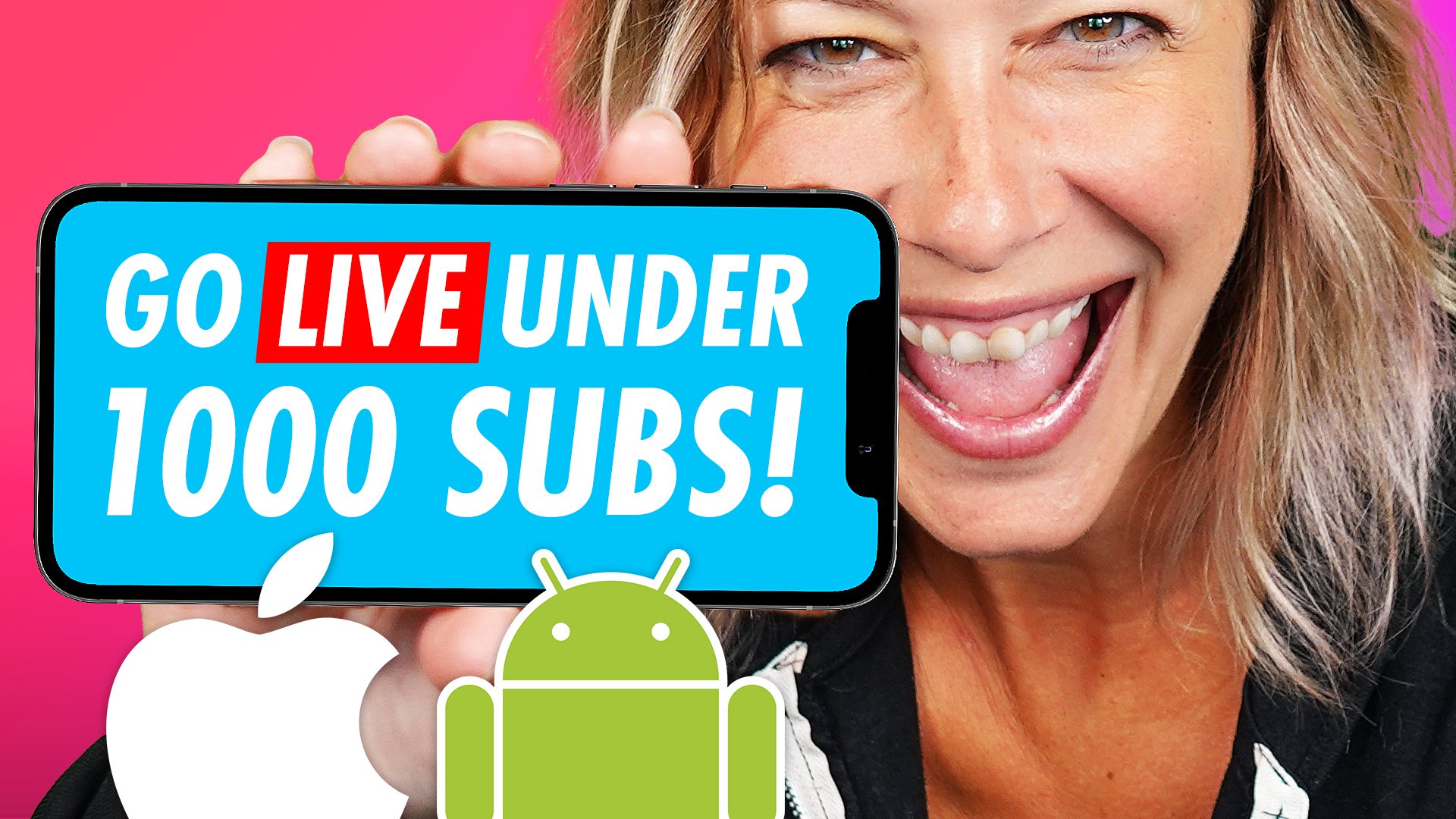
YouTube has specific guidelines and policies to ensure that all users have a safe and enjoyable experience while engaging with live content. Understanding these rules is crucial if you want to navigate the platform smoothly and avoid any potential pitfalls. Here’s a breakdown of what you need to know:
- Eligibility Requirements: Traditionally, you need at least 50 subscribers to go live using a mobile device. However, if you’re using a computer, you can stream live without any subscriber count. This makes it easier to share your content right away!
- Community Guidelines: Your live stream must adhere to YouTube's Community Guidelines. This means avoiding hate speech, harassment, and any content that wouldn't fit within a respectful discourse.
- Copyright Policies: Be cautious with the content you share! Using copyrighted materials—like music or videos—in your live streams can lead to your stream being taken down and potential penalties on your channel.
- Age Restrictions: Ensure you understand the age restrictions placed on the content you’re streaming. If your stream is for an audience above a certain age, it needs to be marked accordingly.
- Technical Requirements: Check your internet connection and streaming software. YouTube also recommends specific resolutions and bitrates to ensure a smooth broadcast.
By grasping these live streaming policies, you can not only start streaming today but also foster a thriving community that enjoys what you have to offer. Stay informed and you’ll be able to confidently create engaging content without the stress of potential violations!
Setting Up Your YouTube Channel for Live Streaming
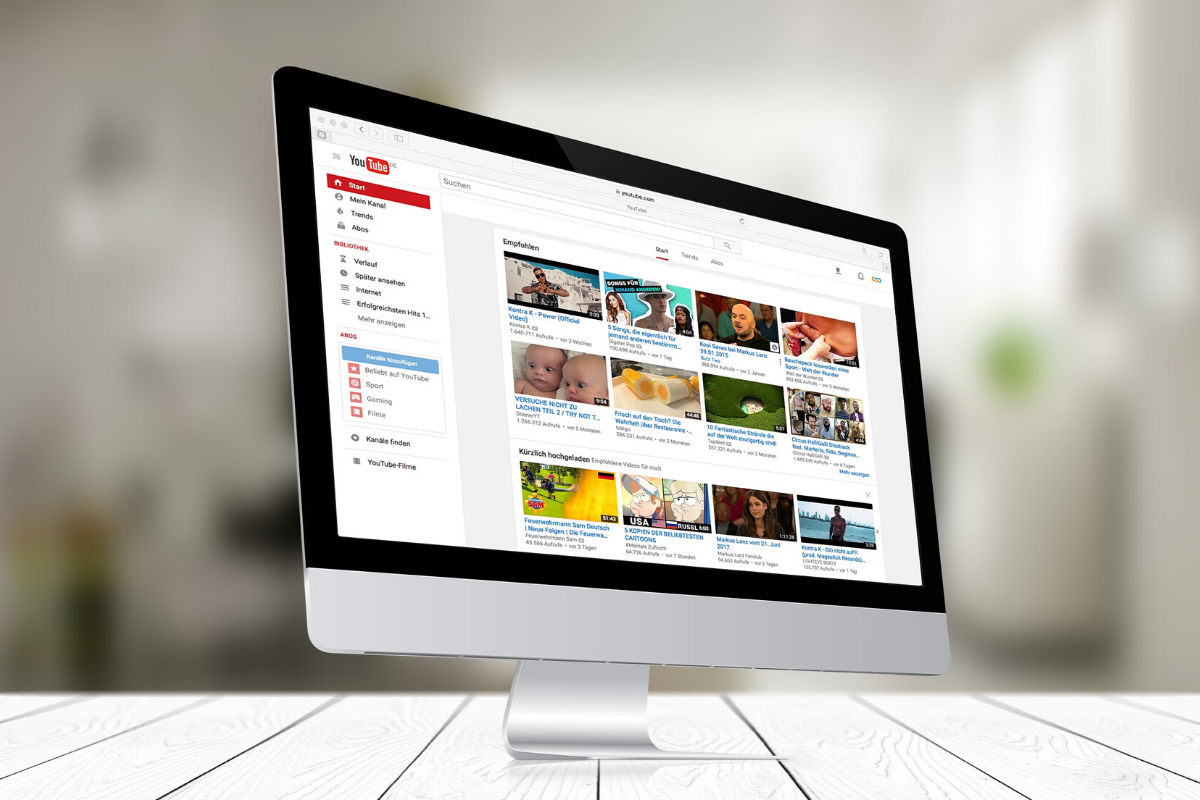
If you're eager to engage with your audience in real time, then setting up your YouTube channel for live streaming is a crucial step. Getting everything ready is simple, and I’m here to guide you through it!
First things first, let's make sure your channel is ready. Here are the steps you need to follow:
- Create a YouTube Channel: If you haven’t already, make sure to create a channel. This can be done easily through your Google account.
- Verify Your Account: Head over to YouTube's verification page. This is essential as it allows you to access features like live streaming.
- Enable Live Streaming: Once verified, go to the YouTube Studio, click on “Create,” and then “Go Live.” This action will prompt you to set up your streaming preferences.
- Adjust Channel Settings: Go to “Settings” and select “Community.” Adjust who can comment, and set up moderation preferences to keep your chat healthy.
Lastly, don’t forget to customize your channel! A great banner, profile picture, and compelling channel description can make a big difference in attracting viewers to your live streams.
Enabling Live Streaming Without 50 Subscribers
You might be surprised to learn that you don’t need 50 subscribers to go live on YouTube. This is a great way to kickstart your streaming journey, especially if you're just starting out. Here’s how to enable live streaming without hitting that subscriber milestone:
- Sign in to YouTube: Start by logging into your YouTube account where your channel is hosted.
- Access YouTube Studio: Click on your profile picture in the top right corner and select “YouTube Studio.”
- Go to Settings: In the left sidebar, navigate to “Settings” and then click on the “Channel” section.
- Click on “Feature Eligibility”: This section outlines the features available to your channel.
- Enable Live Streaming: Under “Live streaming,” if you see it can be enabled, follow the prompts to turn it on.
Even without the 50 subscribers, you can still connect with viewers. It's all about showcasing what you love, whether it’s gaming, art, or sharing tutorials. So go ahead and hit that go live button; your audience is waiting!
Choosing the Right Equipment and Software for Streaming
When it comes to live streaming on YouTube, getting the right equipment and software can make a world of difference. You want your stream to look sharp and sound professional, right? So let's break it down.
Essential Equipment:
- Camera: Start with a decent webcam or, if you're serious, a DSLR or mirrorless camera. Popular options include the Logitech C920 for a budget-friendly choice or the Canon EOS series for higher quality.
- Microphone: Audio quality is key. Consider a USB mic like the Blue Yeti or an XLR mic paired with an audio interface for pro-level sound.
- Lighting: Good lighting can elevate your stream significantly. Softbox lights or ring lights can make you look more engaging by eliminating shadows.
- Capture Card: If you're streaming from a console or a camera, a capture card like the Elgato HD60 S is essential for transferring your video feed to your computer.
Streaming Software:
- OBS Studio: A free, open-source software that offers a multitude of customizable settings for video and audio.
- Streamlabs OBS: A user-friendly version of OBS, equipped with various widgets and features aimed at enhancing viewer engagement.
- XSplit: Great for beginners but comes with some costs. It offers an intuitive interface and excellent support.
In essence, investing in good equipment and choosing the right software will not only improve your streaming quality but also create a better experience for your viewers. Now, let’s talk about what you’ll actually be streaming!
Planning Your Live Stream Content
Planning is crucial for a successful live stream. Without a solid plan, your stream might feel like a disorganized mess, right? So, let’s talk about how to strategize your content before you hit that "Go Live" button!
Identify Your Audience: Who are you streaming for? Knowing your target audience will guide what content you create. Consider their interests, demographics, and what they typically engage with on YouTube.
Content Brainstorming: Here are some ideas to kickstart your creativity:
- Q&A Sessions: Perfect for interacting directly with your viewers.
- Tutorials or How-Tos: Share your expertise on a particular subject.
- Gaming Streams: Showcase gameplay or host competitions.
- Live Events: Attend or host a live event and stream it, like webinars or virtual meet-ups.
Create a Stream Outline: Once you’ve chosen your content, outline your stream to keep it flowing:
| Segment | Duration |
|---|---|
| Introduction | 5 minutes |
| Main Content | 30 minutes |
| Q&A Session | 10 minutes |
| Closing Remarks | 5 minutes |
With your audience in mind and a solid content outline to follow, you’ll create engaging and organized streams that viewers will love and return to. So grab your camera and start planning—your streaming journey is about to take off!
Going Live: Step-by-Step Guide
Ready to dive into the exciting world of live streaming on YouTube? It's time to roll up your sleeves and get started! Here’s a simple, step-by-step guide to help you go live without the usual 50-subscriber barrier. Let’s break it down:
- Sign into Your YouTube Account: Make sure you’re logged into the account you intend to use for streaming. If you haven’t yet, create a YouTube channel.
- Enable Live Streaming: Check if live streaming is enabled on your account. Navigate to YouTube Studio, click on “Settings,” then “Channel,” and under “Feature eligibility,” ensure that live streaming is activated.
- Choose Your Streaming Method: You have a few options here: you can stream directly from your camera (ideal for beginners) or use streaming software like OBS Studio for more advanced options.
- Set Up Your Stream: Click on the “Create” button (the camera icon with a plus sign), select “Go live,” and then choose between using a web camera or streaming software.
- Configure Your Settings: Set up your stream details. Give your stream an engaging title, a captivating description, and don’t forget to add a custom thumbnail if you want to stand out!
- Go Live! Once everything looks good, hit the “Go Live” button! Just like that, you’re live—exciting, right?
And there you go! You’re officially live on YouTube. Remember to keep interacting with your audience as they join in, and most importantly, have fun!
Interacting with Your Audience During the Stream
Now that you're live, making connections with your audience is crucial. After all, one of the major perks of live streaming is the ability to interact in real-time! Here’s how you can engage your viewers effectively:
- Chat Interaction: Keep an eye on the chat box. Respond to comments, answer questions, and acknowledge your viewers. This creates a sense of community and encourages more participation.
- Ask Questions: Pose questions to your audience to keep them involved. Ask for their opinions or thoughts on the topic you’re discussing. It’s a great way to spark conversation!
- Polls and Quizzes: Use YouTube features to create polls or quizzes during the stream. This not only adds a layer of interactivity but also keeps things fun and engaging.
- Shoutouts: Acknowledge specific viewers by giving them shoutouts. Thank them for joining your stream or responding to your prompts. It makes them feel valued!
- Maintain a Positive Atmosphere: Ensure the chat remains respectful and friendly. Moderate comments if necessary, and steer conversations in a positive direction.
Remember, the more you engage with your audience, the more enjoyable the experience will be for everyone. So, get out there and make those connections!
9. Post-Stream Activities and Engagement
Congratulations, you’ve successfully gone live on YouTube! But the hard work doesn’t stop there. Engaging with your audience post-stream can significantly boost your channel’s growth and viewer loyalty. So, what should you do after hitting that “End Stream” button?
- Thank Your Viewers: Take a moment to express your gratitude. Thank your viewers for tuning in, and acknowledge their contributions during the stream. A simple "Thank you all for joining me today!" goes a long way.
- Encourage Feedback: Ask your audience for feedback on what they liked, what can be improved, and what they’d like to see in future streams. You can do this through comments, polls, or community posts. This engagement fosters a sense of community.
- Highlight Key Moments: After your stream, take some time to highlight key moments. This could be an insightful comment from a viewer or a fun interaction. You can share these highlights on your social media pages or create a short recap video.
- Promote Future Content: Tease what’s coming up next! Let your audience know about your next live stream or content that you have planned. This keeps them coming back and builds anticipation.
- Review Analytics: Dive into your YouTube analytics to understand what worked and what didn’t. Look at metrics like watch time, peak viewers, and chat engagement. This data helps you refine your approach for future streams.
Engaging with your audience after the stream solidifies the connection you've built during the live session. Remember, the more you interact, the more your community will grow!
10. Conclusion
Going live on YouTube without 50 subscribers might have seemed like a daunting task, but now you know it’s entirely possible! The ability to connect with your viewers in real-time is an invaluable asset for any creator. Here’s a quick recap of what we covered:
- Accessing YouTube Live: You can easily go live and start streaming without meeting the 50-subscriber requirement.
- Preparing for Your Stream: Planning your content and choosing your streaming software effectively can make your live sessions more engaging.
- Technical Setup: Ensuring your gear is in tip-top shape is crucial for a smooth streaming experience.
- Interaction is Key: Encourage your audience to participate through comments and questions, making the stream interactive and fun!
- Post-Stream Engagement: Don’t forget about your audience after the stream ends. Thank them, gather feedback, and keep them engaged with future content.
So, what are you waiting for? It’s time to grab that camera, hit the "Go Live" button, and start sharing your unique voice with the world. Whether you're gaming, crafting, cooking, or chatting, remember that your authenticity shines the brightest. Happy streaming!
 admin
admin








