Stable Diffusion is a cutting-edge AI model that allows you to generate images from text prompts. It has gained a lot of attention for its ability to create detailed, high-quality visuals based on user input. One of the key aspects of using Stable Diffusion is the process of crafting prompts. These are essentially instructions you provide to the AI to guide it in generating an image. With the right prompts, you can shape the output to match your vision, whether it's a surreal landscape, a futuristic city, or anything in between.
Understanding the Role of Prompts in Stable Diffusion
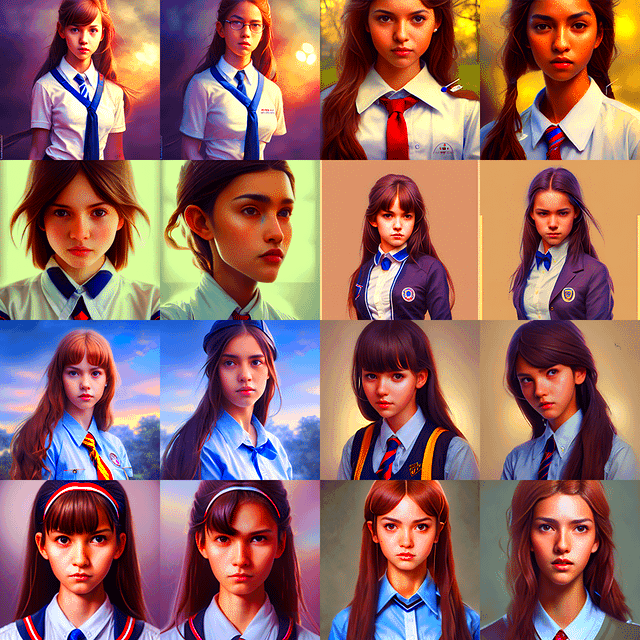
Prompts are the backbone of the Stable Diffusion process. They are textual descriptions that the model interprets to create visual content. A well-crafted prompt can lead to impressive, accurate results, while a vague or poorly-phrased one might not deliver the desired outcome. When it comes to image generation, prompts provide context, define the style, and set the mood. Stable Diffusion processes these prompts to generate an image that fits the description as closely as possible, often with surprising detail.
The more detailed your prompt, the more precise the output will be. For example, if you want an image of a sunset, simply saying "sunset" might be too broad. But a prompt like "a vibrant sunset over a calm ocean with birds flying" gives the model much clearer guidance. Here are some aspects to consider:
- Details - Adding specific descriptions like colors, locations, and elements can greatly enhance the output.
- Style - If you want a particular artistic style, such as "impressionist" or "pixel art," be sure to mention that.
- Emotion - Describing the mood, like "serene" or "dramatic," can influence the feel of the image.
How to Extract a Prompt from an Image in Stable Diffusion
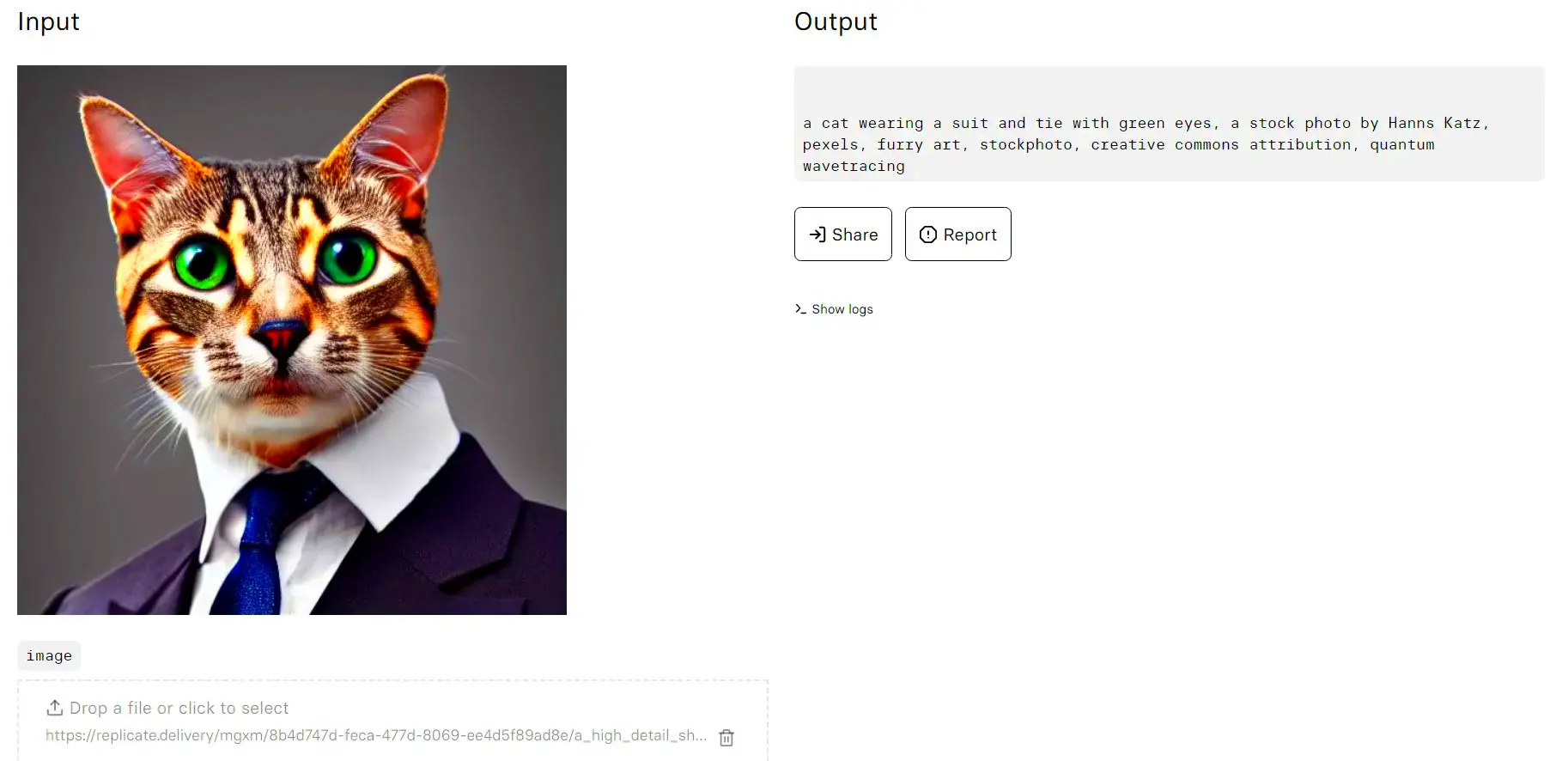
Extracting a prompt from an image for Stable Diffusion is a unique process that combines technology with creativity. In some cases, you may already have an image and want to generate a similar one or modify it. To extract a prompt from an
Manual Description: You can start by looking at the image and identifying key details. Consider the scene, colors, lighting, and composition. Think about what makes the image unique and describe it in words. Here’s a step-by-step process:
- Analyze the Subject: What is the main focus of the image? Is it a landscape, a portrait, an object, or something else?
- List Key Features: Identify important elements like colors, shapes, textures, and objects.
- Define the Mood: What emotion or atmosphere does the image evoke? This can help refine the prompt.
Automated Tools: Some online tools can assist in generating text prompts from images. These tools use AI to analyze the image and provide a textual description. While not always perfect, they can serve as a starting point, which you can then refine.
Example: If you have an image of a city at night with neon lights, your prompt might read, "A futuristic cityscape at night with neon lights and bustling streets." This description would then be used in Stable Diffusion to generate a similar image.
Tools and Techniques for Generating Prompts
Generating prompts for Stable Diffusion can be both an art and a science. To create the best prompts, you can rely on a combination of tools and techniques. These can help you refine your descriptions, making them more effective and tailored to your needs. Here are some of the best tools and techniques for generating prompts:
Text-Based Tools: One of the easiest ways to create a prompt is by using text-based tools that suggest ideas based on keywords. Some platforms allow you to input a theme or subject, and they will generate prompts related to it. You can use these as inspiration to refine your own prompt.
- AI-Powered Prompt Generators: These tools can analyze a subject and generate a relevant prompt automatically. While not always perfect, they can provide a solid foundation.
- Keyword Suggestion Tools: Tools like Google Keyword Planner or SEMrush can suggest related words and phrases to include in your prompt for better accuracy.
Manual Techniques: If you prefer a more hands-on approach, consider the following techniques:
- Detailed Descriptions: Break down the image you want into smaller components. Describe each part in detail to ensure a more accurate result from Stable Diffusion.
- Incorporating Art Styles: If you want a specific visual style, mention it directly. For example, "in the style of surrealism" or "like a watercolor painting" can lead to very different outputs.
Using a Prompt to Generate Similar Images in Stable Diffusion
Once you've crafted your prompt, the next step is to use it in Stable Diffusion to generate an image. This is where your understanding of how the AI interprets text comes into play. The key to getting a similar image to your original idea lies in the structure and clarity of the prompt.
Refining the Prompt: It's important to be specific when generating similar images. Vague prompts can lead to a wide variety of results, while detailed ones help the AI stay focused on the key aspects you want. For example, if you're trying to generate an image of a beach, instead of just "beach," you might say "sunset beach with gentle waves and palm trees." This way, Stable Diffusion will better understand the elements to include.
Using the Prompt Multiple Times: If you want variations of a similar image, you can adjust small aspects of your prompt or regenerate the image multiple times. Each time you do so, the AI will try to create something that matches your description, but with slight differences in elements like color, style, or composition.
Example: If you're trying to generate images of a mountain landscape, you could refine your prompt like this:
- “A serene mountain landscape with snow-covered peaks and a clear blue sky.”
- “A misty mountain range at sunrise with warm light casting long shadows.”
By changing just a few words, you can direct the model to create a new version while maintaining the essence of the original prompt.
Common Challenges When Working with Image Prompts
Working with image prompts in Stable Diffusion can be a powerful experience, but it's not without its challenges. Sometimes, even with a well-crafted prompt, you might not get the exact result you're hoping for. Let’s go over some common obstacles and how to overcome them:
1. Vague or Confusing Prompts: One of the most common issues is crafting a prompt that's too vague or unclear. If your prompt doesn't clearly define what you want, the AI might misinterpret it. For example, saying “a beautiful scene” can mean many things. Instead, specify “a beautiful sunset over a calm lake with mountains in the background” to avoid confusion.
2. Overloading the Prompt with Details: While detail is important, overloading your prompt with too many specifics can also confuse the AI. Try to focus on the most important elements. For instance, instead of saying “a sunset over the ocean with a pink sky, fluffy clouds, seagulls flying, and boats on the horizon,” you might say “a peaceful sunset over the ocean with soft clouds and distant boats.”
3. Getting Unintended Styles or Results: Sometimes, even a detailed prompt can generate an image that’s not quite what you expected. This can happen if the AI misinterprets the style or other characteristics. To avoid this, clearly mention the style you want (e.g., “realistic” or “cartoonish”) and any key elements that should remain consistent.
4. Lack of Consistency in Multiple Generations: When trying to generate similar images with the same prompt, you might notice some variation between results. This is a common challenge as the AI might not be able to replicate the exact image every time. A helpful trick is to tweak the prompt slightly or adjust some parameters to guide the model more precisely.
By addressing these challenges, you’ll have a better experience creating the images you envision with Stable Diffusion.
Best Practices for Accurate and Effective Prompts
When working with Stable Diffusion, the quality of your prompts plays a crucial role in the final output. The more carefully you craft your prompts, the better results you'll achieve. Here are some best practices to help you create accurate and effective prompts:
1. Be Clear and Specific: Clear prompts give Stable Diffusion better direction. Instead of vague terms like "a beautiful landscape," go into more detail about what makes the landscape beautiful. For example, "a vibrant green meadow with rolling hills and a bright blue sky" gives much clearer direction to the AI.
2. Use Descriptive Adjectives: The more vivid your descriptions, the more lifelike and accurate the generated image will be. Include colors, textures, and emotional tones to guide the AI. For example, “a glowing red sunset over a calm blue ocean” adds specific imagery for the AI to interpret.
3. Include Desired Styles or Genres: If you want the image in a particular artistic style, make sure to mention it in the prompt. Whether you prefer a classical, abstract, or futuristic style, being specific helps you get results that match your vision. For instance, “in the style of vintage oil painting” or “modern digital art” will steer the AI toward the right aesthetic.
4. Experiment with Variations: Don’t hesitate to adjust your prompt or regenerate the image multiple times. You can refine your description with every iteration to get closer to your ideal output. Small tweaks can lead to big differences in the result.
5. Avoid Overloading with Details: While details are important, too much can overwhelm the model. Focus on the most important elements of the image, such as the subject, style, and mood. For example, instead of listing every single color or shape, focus on key components like “a golden sunset over a quiet beach.”
FAQ
1. How long does it take to generate an image using Stable Diffusion?
The time it takes to generate an image can vary depending on the complexity of the prompt and the power of the machine running Stable Diffusion. On average, it can take anywhere from a few seconds to a minute to generate an image.
2. Can I use Stable Diffusion to create images for commercial use?
Yes, Stable Diffusion can be used for commercial purposes, but make sure you comply with the platform's terms and licensing agreements. Always check for any restrictions related to the use of generated content.
3. Why doesn’t the generated image match my prompt exactly?
Stable Diffusion interprets prompts in its own way, which sometimes leads to variations. This is a common challenge. You can refine your prompt or try regenerating the image to get closer to your desired result.
4. How can I improve the quality of my prompts?
Improving the quality of your prompts involves being more specific and detailed. Adding adjectives, specifying styles, and providing context will give the AI better guidance for creating the image you want.
5. Can I get similar images using the same prompt multiple times?
Yes, but the output might vary each time. Stable Diffusion might interpret your prompt slightly differently with each generation. However, by fine-tuning the prompt and settings, you can get images that resemble each other more closely.
Conclusion
Stable Diffusion opens up exciting possibilities for creating images based on your prompts. With a clear understanding of how prompts work and following best practices, you can significantly improve the quality of your generated images. Whether you’re working with detailed or abstract descriptions, the key is to experiment and adjust to get the results you want. While challenges like vague prompts or variations in results may arise, knowing how to navigate these will help you make the most out of Stable Diffusion. By refining your approach and using the right tools, you’ll unlock the full potential of this powerful AI-driven image generator.
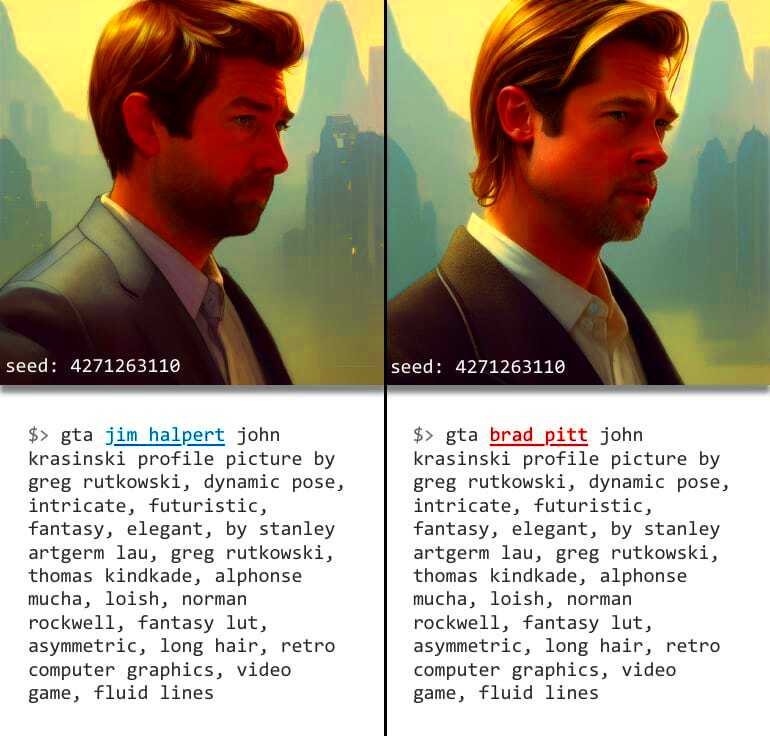
 admin
admin








