In today’s digital world, sharing your creative work has never been easier, thanks to platforms like Behance. But what if there was a simpler way to share your portfolio? Enter QR codes! They serve as a bridge between real-world interactions and your online presence. In this article, we’ll discuss how you can generate a Behance QR code to make sharing your work as easy as a scan.
Understanding QR Codes and Their Uses

Have you ever seen a funky square pattern in a magazine or on a product packaging? That’s a QR code! But what exactly is it, and how can it benefit you in sharing your Behance portfolio? Let’s break it down.
A QR code, short for Quick Response code, is a type of two-dimensional barcode that can store a variety of information. When scanned using a smartphone camera, it can direct users to URLs, display text, or even add contacts directly to your device. Here are some key points about QR codes:
- Versatile: QR codes can link to websites, social media profiles, or any digital content you want to share.
- Easy to use: With a simple scan, viewers can quickly access your Behance portfolio without typing long URLs.
- Customizable: You can create designs or choose colors that match your brand while still maintaining the scannability of the code.
- Trackable: Some QR code generators allow you to track how often your code has been scanned, giving you insights into engagement.
There are countless situations in which you can use QR codes to share your Behance portfolio. You could add it to business cards, printouts, presentations, or even during networking events. It’s a modern and professional way to showcase your work instantly. So let’s dive deeper into how you can create your own Behance QR code!
Also Read This: Removing Watermarks on 123RF: A Simple Guide
Step-by-Step Guide to Create Your Behance QR Code
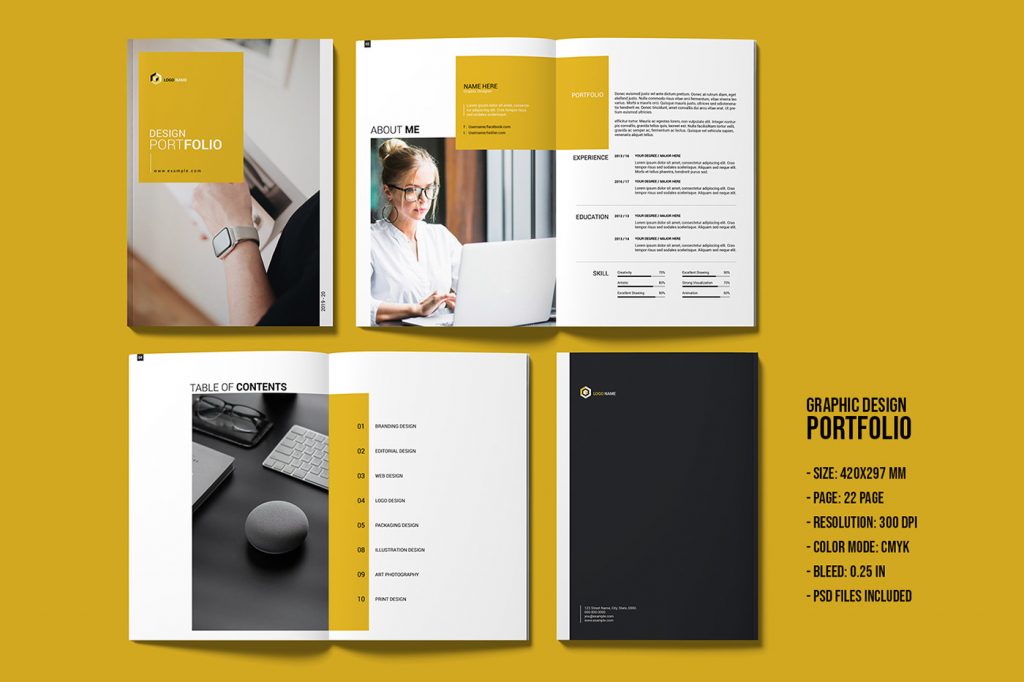
Creating a Behance QR Code is a straightforward process that anyone can master in just a few simple steps. Let’s break it down so you can start sharing your creative work with ease!
- Go to Your Behance Profile: Begin by navigating to your Behance homepage. Ensure you’re logged in to your account to easily access your profile.
- Copy Your Profile URL: Once you're on your profile page, look for the URL in the address bar. Highlight and copy this link—it’s what you’ll be converting into a QR code!
- Visit a QR Code Generator: There are several free QR code generators available online. Websites like qr-code-generator.com or qrstuff.com are great options. Open one of these in your browser.
- Paste Your URL: In the generator, find the field that allows you to input your URL. Paste your copied Behance profile link there.
- Generate the QR Code: Click on the button to create the QR code. Within seconds, you’ll have a unique code that links directly to your Behance portfolio!
- Download Your QR Code: Most generators will give you an option to download the QR code as an image file. Choose a high-resolution option for the best quality, and save it to your device.
And voilà! You've got your very own Behance QR code, ready for sharing with the world!
Also Read This: How to Add Pinterest Icons to Behance Integrating Social Media Links into Your Portfolio
Customizing Your QR Code
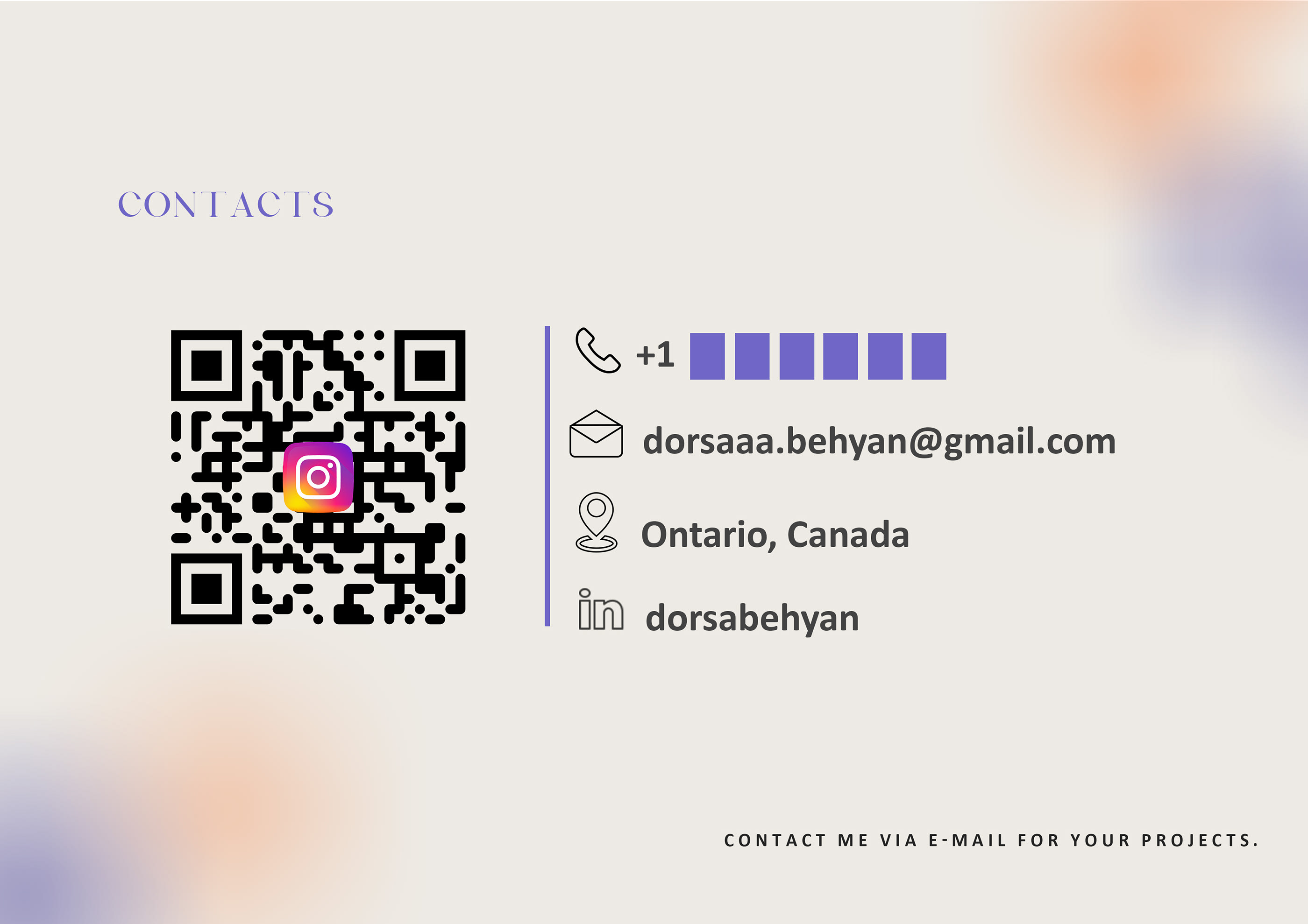
Now that you've created a basic QR code for your Behance portfolio, let’s talk about jazzing it up a bit! A customized QR code doesn’t just look better; it can also enhance your brand image. Here are some tips on how to personalize your code:
- Change Colors: Most QR code generators give you the option to change the color of your QR code. Consider using colors that match your brand or personal style for a cohesive look.
- Add a Logo: Including a logo can make your QR code more recognizable. Many generators allow you to upload a small image or logo to be placed in the center of the code.
- Adjust Patterns: You can choose different designs for the QR code's patterns. Some generators offer templates that give your QR code a unique flair, making it stand out.
- Test for Functionality: After customizing, always test your QR code! Scan it with your smartphone to ensure it directs users to your Behance page seamlessly.
With these customization options, you can transform a standard QR code into a reflection of your personal brand, making it more appealing for potential clients or collaborators! Happy sharing!
Also Read This: How Do You Crop in Behance: Adjusting Your Portfolio’s Visuals for Better Presentation
5. Testing Your QR Code
Once you’ve generated your Behance QR code, it’s time to make sure it works flawlessly before you share it with the world. Testing your QR code is crucial to ensure that it successfully directs people to your portfolio without any hiccups. Let's walk through the steps to effectively test your QR code.
Here’s how you can test your QR code:
- Grab Your Scanner: Use a smartphone or tablet with a camera. Most modern devices have a built-in QR code scanner within their camera app. If yours doesn’t, you can download a QR code scanning app from your app store.
- Scan the Code: Hold your device over the QR code and make sure it’s well-lit. Aim to center the code on your screen for optimal scanning.
- Check the Redirect: After scanning, your device should prompt you to open a URL. Click on it, and ensure it takes you directly to your Behance portfolio.
- Verify Your Content: Once you're on your portfolio, quickly browse through it to confirm that everything looks as it should. Pay attention to the images, links, and overall layout.
- Ask a Friend: Sometimes, it helps to get a second opinion. Have a friend scan the QR code on their device and repeat the process.
If it works without a hitch—awesome! If you encounter any issues, you might want to re-generate the QR code, or double-check the link you’ve associated with it. A little testing goes a long way!
Also Read This: No Internet, No Problem: A Guide to Watching Bilibili Videos Offline
6. Sharing Your Behance QR Code
Now that you’ve tested your QR code and ensured it works perfectly, you might be wondering how to share it effectively. After all, you want as many people as possible to see your creative work! There are several ways to spread the word about your Behance portfolio using this fantastic QR code.
Here are some creative strategies to share your Behance QR code:
- Business Cards: Include your QR code on your business cards. This way, whenever you meet someone new—whether at an event or in casual conversation—they can scan it right away to see your work.
- Social Media Profiles: Share your QR code on your social media platforms. You can post an image with the QR code and a catchy caption inviting people to check out your portfolio.
- Printed Materials: If you create flyers or brochures, consider incorporating the QR code. It's an excellent way to make your printed materials interactive.
- Email Signatures: Don’t underestimate the power of your email signature. Include your QR code for quick access to your Behance portfolio every time you send an email.
- Presentations and Events: If you're presenting your work or participating in a public event, display your QR code prominently in slides, posters, or handouts.
By sharing your QR code across various platforms, you’ll not only help more people access your work easily, but you’ll also enhance your professional visibility. Make it easy for the world to see your creativity—after all, your artwork deserves to be showcased!
Get Your Behance QR Code for Easy Portfolio Sharing
In the digital age, sharing your creative work has never been easier. One of the best platforms for showcasing portfolios is Behance, a social network where artists, designers, and creatives can share their projects and connect with like-minded individuals. To elevate the ease of portfolio sharing, you can generate a Behance QR code. This unique code allows anyone to scan it with a smartphone and instantly access your portfolio.
Here’s how you can get your Behance QR code:
- Visit Your Behance Profile: Log into your Behance account and navigate to your profile page. Make sure your portfolio is up to date, as users will see this content after scanning your QR code.
- Copy Your Profile Link: In the address bar, copy the URL of your Behance profile link. It should look something like this:
https://www.behance.net/yourusername - Use a QR Code Generator: Go to a reliable QR code generator website. Some popular options are:
- Paste Your Link: In the QR code generator, paste your copied Behance URL. Customize the appearance of your QR code if options are available.
- Generate and Download: Click on the ‘Generate’ button and then download your QR code image for sharing.
By utilizing a Behance QR code, you can efficiently promote your creative work, whether it's for freelance opportunities, networking events, or personal branding. Having a visual cue that links directly to your portfolio can significantly increase the chances of attracting potential clients and industry contacts.
Conclusion: A Behance QR code is an innovative tool that streamlines the process of sharing your portfolio, making your creative work easily accessible to others with just a simple scan.
 admin
admin








