Editing
Shutterstock vectors can be a fulfilling journey, particularly for those who have a love for design. I still recall my initial introduction to graphics – I was captivated by the intricacy and accuracy involved. If you've found your way here, it's likely because you want to infuse your unique style into these polished creations.Whether you aim to customize a design for a specific purpose or simply wish to deepen your understanding of vector artwork this guide will lead you through the fundamentals of modifying
Shutterstock vectors. Lets explore a realm of imagination and meticulousness where your concepts take form.
Understanding Shutterstock Vectors
Shutterstock vectors are graphics that can be resized without sacrificing quality. Unlike images that may appear pixelated when enlarged vectors rely on equations to define shapes. This gives them a wide range of applications, from designing websites to creating print materials.Lets take a look at what sets
Shutterstock vectors apart from the rest.
- Scalability: You can adjust the size of the vector without affecting its quality.
- Flexibility: Vectors can be easily customized by changing colors, shapes, or other elements.
- Layering: Many vectors come with multiple layers, allowing for intricate designs and easy editing.
Before diving into editing its essential to grasp these fundamentals. Think of it as being aware of the components before you begin cooking it lays the groundwork for a successful outcome.
Choosing the Right Software for Editing
Choosing the software for editing
Shutterstock vectors is crucial. Based on my personal experience I can say that having the tools can really impact the outcome. Here are some well known choices to consider.
- Adobe Illustrator: Widely considered the industry standard, Illustrator offers extensive features for vector editing. It’s perfect for detailed work, though it comes with a steep learning curve and a subscription fee.
- CorelDRAW: A strong alternative to Illustrator, CorelDRAW is known for its user-friendly interface and powerful tools. It’s often favored for its ease of use and flexibility.
- Inkscape: If you’re looking for a free option, Inkscape is a solid choice. It offers many features found in paid software but may not be as polished.
Every software comes with its own advantages and a bit of a learning process, so the one you pick will really hinge on what you need and how much you want to spend. In my experience putting in the effort to master a single tool can really boost your editing abilities.
Step-by-Step Guide to Editing Vectors
While the idea of editing images can appear intimidating initially, it eventually turns into a fun and imaginative endeavor with some practice. Allow me to walk you through a process that I have found beneficial in my personal design experience.Here’s a simple approach to get you started:
- Open Your Vector File: Launch your editing software and open the vector file you want to work on. If you’re using Adobe Illustrator, go to File > Open and select your file.
- Analyze the Layers: Most vectors are layered. Take a moment to understand the different elements. In Illustrator, you can view layers by going to the Layers panel.
- Make Your Edits: Select the elements you want to modify. Use the Selection Tool to click on shapes, and adjust colors, sizes, or positions as needed. Don’t be afraid to experiment!
- Check Alignment: Ensure that everything is aligned properly. Use alignment tools available in your software to keep elements organized.
- Save Your Work: Save your progress regularly. It’s a good habit to save in different formats, such as .ai (for Illustrator) and .svg or .eps for compatibility.
Keep in mind that each revision presents a chance to improve the overall look. Embrace the journey and allow your imagination to sparkle!
Common Mistakes to Avoid When Editing
Back when I first started editing vectors, I stumbled a lot. However, those missteps taught me valuable lessons and I want to pass on some common traps to help you steer clear of them.
- Ignoring Resolution: Even though vectors are scalable, other elements like raster images within the vector need to be high resolution. Otherwise, they can appear blurry.
- Overusing Effects: It’s tempting to apply multiple effects, but overdoing it can clutter the design. Stick to subtle adjustments to maintain clarity.
- Not Using Layers Properly: Layers help keep your design organized. Avoid working on everything in a single layer, as it can become confusing and lead to mistakes.
- Forget to Save Frequently: It’s easy to get engrossed in editing and forget to save your work. Make it a habit to save regularly to avoid losing progress.
By reflecting on these missteps you can enhance your skills and streamline your editing journey making it more enjoyable.
Best Practices for High-Quality Edits
To deliver top notch edits you need a mix of expertise and artistic touch. Drawing from my background here are some key tips to remember.
- Maintain Consistency: Ensure that the design elements are consistent throughout the project. This includes color schemes, fonts, and shapes.
- Use Guides and Grid Lines: Guides and grids help in maintaining alignment and proportions. They’re invaluable for precision editing.
- Review and Revise: After making edits, take a step back and review your work. Sometimes, a fresh perspective can reveal areas for improvement.
- Seek Feedback: Don’t hesitate to ask for feedback from peers or clients. Their input can provide new insights and help you refine your design further.
By implementing these strategies, you’ll not enhance the standard of your edits but also elevate your design abilities. Embrace the process and allow your imagination to thrive!
Saving and Exporting Your Edited Vectors
It's essential to save and export your edited vectors correctly to preserve the quality and functionality of your design. I remember when I lost a lot of progress because I failed to save in the format. Since that experience I've come to understand how crucial it is to get this step right. Here's a guide on how you can make sure your vectors are saved and exported properly.
1. Save Your Project Regularly: Always save your work in the native format of your editing software. For example, if you’re using Adobe Illustrator, save your file as an .ai file. This allows you to keep all your layers and editing capabilities intact.
2. Use Version Control: Consider saving multiple versions of your project, especially if you’re making significant changes. This way, you can revert to an earlier version if needed.
3. Export in the Right Format: When you’re ready to share or print your design, export it in a format suitable for your needs:
- SVG: Ideal for web use and maintains high quality at any size.
- EPS: Perfect for print and can be opened in various design software.
- PDF: Useful for sharing with clients and for high-quality prints.
4. Check Export Settings: Before exporting, double-check your settings to ensure that the resolution, color mode, and other parameters are set correctly.If you adhere to these guidelines, you can make sure that the vectors you modify maintain their quality and are prepared for application across various platforms.
Additional Resources for Vector Editing
While nothing beats learning through practice, supplementary materials can greatly improve your vector editing abilities. Personally, I’ve discovered that delving into different sources of information can offer fresh perspectives and methods. Here are a few resources that could prove beneficial.
- Online Tutorials: Websites like LinkedIn Learning and Udemy offer in-depth tutorials and courses on vector editing.
- YouTube Channels: Channels like Adobe Creative Cloud and Vector Tuts provide free, valuable tips and tricks.
- Design Communities: Join communities such as Behance and Dribbble to connect with other designers and get feedback on your work.
- Books and eBooks: Books like "Adobe Illustrator Classroom in a Book" offer comprehensive guides and exercises to improve your skills.
These materials can offer you insights and advanced strategies to improve your skills in vector editing.
FAQ
Q: What is the best software for editing vectors?
The ideal software varies based on your requirements and financial constraints. Adobe Illustrator is well known for its rich functionality while CorelDRAW and Inkscape are great alternatives worth considering, particularly if you seek alternatives or free options.
Q: Can I edit Shutterstock vectors in any vector editing software?
Absolutely, you can customize
Shutterstock vectors using various vector editing applications such as Adobe Illustrator, CorelDRAW or Inkscape. Just ensure that the software you choose is compatible with the vector file format you intend to use.
Q: How do I ensure my edits do not affect the quality of the vector?
Because vectors can be scaled they retain their quality no matter the size. Just make sure that any raster images you add to your vector file are of resolution to prevent any blurriness.
Q: What file formats should I use for exporting my vectors?
When it comes to using graphics for websites SVG is the way to go. If you need them for print think about exporting in EPS or PDF formats. Each format has its own purpose so pick the one that suits your requirements best.
Q: How often should I save my work?
Make sure to regularly back up your work to prevent any loss of progress. It’s wise to keep different versions of your project saved, particularly when you’re implementing major modifications.
Conclusion
Editing Shutterstock vectors goes beyond making adjustments to visuals; it involves adding your own flair to professional resources. Whether its grasping the fundamentals of graphics or perfecting the process of saving and exporting every stage plays a role in achieving a refined end result.My experience with vector editing has been a mix of trying things out learning from errors and being open to input. I urge you to delve into these tools and methods and allow your imagination to lead the way. Keep in mind that each vector you modify presents a chance to enhance your abilities and showcase your individuality. Enjoy the editing process!
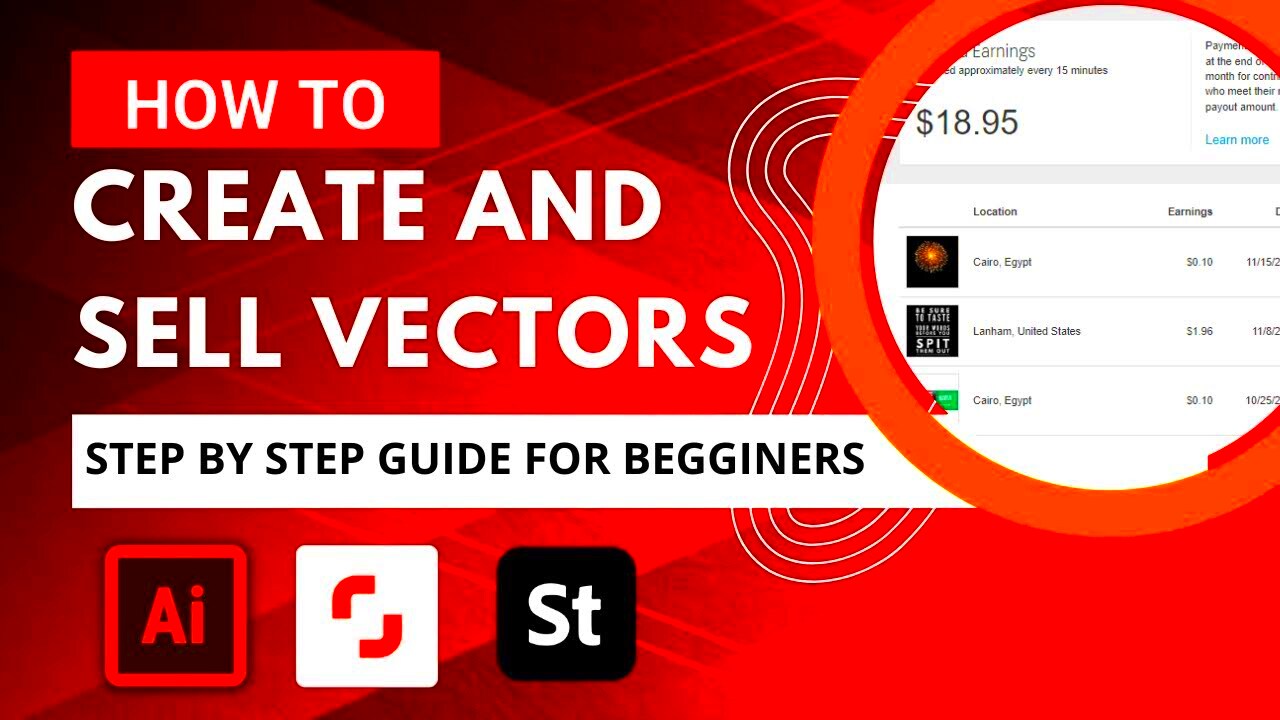
 admin
admin








