In today's fast-paced networking world, making connections efficiently is vital. LinkedIn QR codes serve as a dynamic tool to share your professional profile in an instant. Imagine walking into a networking event, and instead of fumbling with business cards, you simply scan a QR code to exchange information. Sounds fantastic, right? Whether you're a job seeker, entrepreneur, or just looking to expand your professional network, generating a LinkedIn QR code can simplify the way you connect with others. Let's dive into the details and explore how this feature works!
Understanding LinkedIn QR Codes
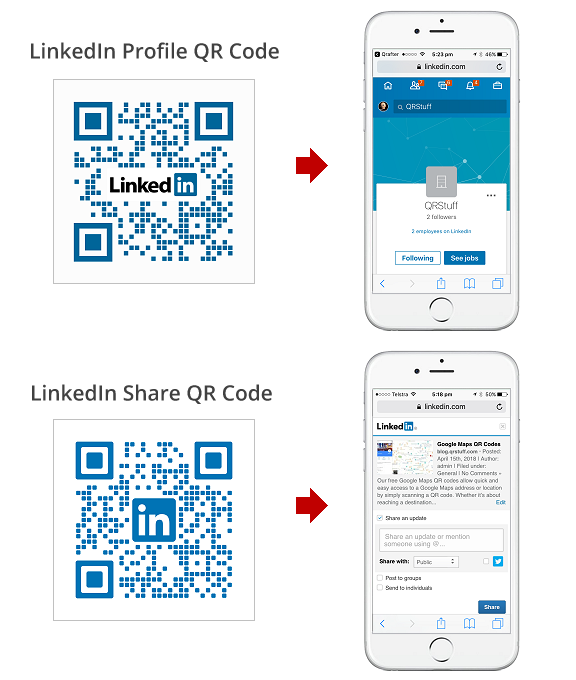
LinkedIn QR codes are unique, scannable codes that link directly to your LinkedIn profile. They provide a seamless way for others to connect with you and gain insights into your professional background without the hassle of typing long URLs or searching manually. Here's a closer look at what
- What are QR Codes?
QR (Quick Response) codes are two-dimensional barcodes that can be scanned using a smartphone camera or a dedicated QR code reader. When scanned, they redirect users to a specific URL, in this case, your LinkedIn profile.
- Purpose of LinkedIn QR Codes:
These codes aim to streamline the networking process, making it easier to connect with potential employers, clients, or collaborators. Instead of handing out business cards, you can simply display your QR code.
- How They Benefit You:
Using a LinkedIn QR code offers several advantages:
- Easy sharing at events, interviews, and conferences.
- A valuable tool for personal branding.
- Increased visibility—more people can connect with you.
In essence, LinkedIn QR codes are not just a technological novelty; they're a practical solution to make professional networking more accessible and efficient. Ready to generate yours? Let's get into the details!
Steps to Generate Your LinkedIn QR Code
Generating a LinkedIn QR code is a breeze, and it’s a fantastic way to share your profile effortlessly. Follow these simple steps to create your own LinkedIn QR code:
- Open Your LinkedIn App: Start by launching the LinkedIn app on your smartphone. If you haven’t installed it yet, you can find it in the App Store (iOS) or Google Play Store (Android).
- Access Your Profile: Once you’re logged in, tap on your profile icon located at the top of the screen to navigate to your profile.
- Find the QR Code Icon: Look for the QR code icon, which is typically found in the top right corner of your profile page. It often looks like a small square dotted with patterns.
- Generate Your QR Code: Tap the QR code icon, and voilà! Your unique LinkedIn QR code will be generated. You can see it displayed on the screen.
- Save or Share: You can now take a screenshot to save it to your device or use the sharing options available (like sending it via email or SMS) to share it directly with others.
And just like that, you’ve created your LinkedIn QR code! Now, you can easily share your profile with anyone, anywhere, and at any time.
Customizing Your QR Code
Now that you’ve generated your LinkedIn QR code, it’s time to make it personal and visually appealing! Customizing your QR code can help it stand out and reflect your personal brand. Here’s how you can do just that:
- Add a Logo: Consider overlaying your personal or company logo on the QR code. This adds a professional touch and helps with brand recognition.
- Change the Colors: Most QR code generators allow you to customize colors. Use colors that match your personal brand or that are visually appealing to you.
- Choose Shapes: Some tools offer options to change the shape of the QR code dots and corners. Experiment with different styles to find the one that resonates with you.
Additionally, make sure to test your customized QR code to ensure it scans correctly. Here are some tips:
| Testing Tip | Description |
|---|---|
| Scan from Different Distances | Make sure it works even when scanned from afar. |
| Print Share | Test it out on physical materials to ensure it’s still scannable. |
| Share with Friends | Ask others to scan it to verify its effectiveness. |
Customizing your QR code not only enhances its visual appeal but also makes sharing your LinkedIn profile an even more engaging experience! Go ahead and show off your personality while connecting with others!
5. How to Share Your LinkedIn QR Code
Sharing your LinkedIn QR code is a breeze, and it opens up a world of networking possibilities! Whether you're at a networking event, a job fair, or simply meeting someone new, having your QR code handy can make all the difference.
Here are a few effective ways to share your LinkedIn QR code:
- Business Cards: Print your QR code on your business cards. This way, people can quickly scan your code and connect with you on LinkedIn without having to type in names or emails.
- Email Signatures: Include your LinkedIn QR code in your email signature. This allows anyone you correspond with to easily access your profile, enhancing your personal branding.
- Social Media: Post your QR code on your other social media platforms. With a simple scan, your followers can connect with you on LinkedIn instantly!
- Presentations: If you're giving a presentation or speaking at an event, include your QR code in your slides. This encourages networking right after your talk.
- Printed Materials: If you create flyers, brochures, or other printed materials, add your QR code to guide readers to your LinkedIn profile.
Remember to keep your QR code visible and accessible. The more you share it, the more connections you'll make, effortlessly!
6. Tips for Effective Profile Sharing
Sharing your LinkedIn profile using your QR code is just the first step. To ensure that you make the most out of every interaction, here are some handy tips:
- Keep Your Profile Updated: Make sure your LinkedIn profile is polished and reflects your current role, skills, and accomplishments. A complete and up-to-date profile attracts more connections.
- Personalize Your Approach: When you meet someone new and share your QR code, consider adding a personal touch. Mention a common interest or recent conversation to make your profile more memorable.
- Follow Up: After someone scans your QR code and connects, send a follow-up message thanking them for connecting. This could lead to deeper conversations and potential collaborations.
- Engage Actively: Share relevant articles, updates, and posts on your LinkedIn to keep your network engaged. Let your connections see the value you bring.
- Utilize LinkedIn Features: Don’t forget to use LinkedIn features like endorsements and recommendations. These can boost your credibility and make your profile more appealing.
By following these tips, you’ll not only increase your connections but also foster meaningful professional relationships. Happy networking!
Generate Your LinkedIn QR Code for Effortless Profile Sharing
In today’s digital age, networking has become more streamlined and efficient. One of the most innovative tools to help professionals connect is the LinkedIn QR Code. This unique feature allows users to easily share their LinkedIn profiles with others, making connections quicker and enabling a seamless networking experience. Here’s how to generate and utilize your LinkedIn QR Code for effortless profile sharing:
Steps to Generate Your LinkedIn QR Code
- Open the LinkedIn app: Ensure you have the latest version of the LinkedIn app installed on your mobile device. QR Code generation is currently available through the app.
- Access Your Profile: Tap on your profile picture to go to your profile page.
- Locate the QR Code Icon: In the profile page, find the QR code icon, usually situated near your profile picture.
- Generate Your Code: Click on the icon to generate your personal QR code that links directly to your LinkedIn profile.
- Save or Share: You can either save the QR code to your device or immediately share it through various channels such as email or messaging apps.
Benefits of Using LinkedIn QR Codes
- Convenience: Share your profile with a simple scan.
- Networking: Connect quickly at events or meetings.
- Branding: Enhance your personal brand visibility.
Tips for Maximizing Your QR Code Usage
| Tip | Description |
|---|---|
| Print Business Cards | Include your LinkedIn QR code on your business cards for easy networking. |
| Social Media Links | Share your QR code on social media platforms for increased visibility. |
| Networking Events | Display your QR code at events for others to scan and connect instantly. |
By generating your LinkedIn QR Code, you simplify the process of sharing your professional profile, making it convenient for new connections to find and engage with you. Take advantage of this tool to enhance your networking opportunities and increase your visibility in the professional world.
 admin
admin








