Have you ever had to hunt for a file on your iPhone only to discover it's hidden away in the maze of apps and folders? I can relate to that feeling especially when it involves files downloaded from
Telegram. With its swift sharing of documents, images and videos
Telegram can quickly take up storage space. If you're having trouble finding these files you're not the only one. In this article I'll guide you through some easy steps to help you locate your downloaded
Understanding Telegram File Storage on iPhone
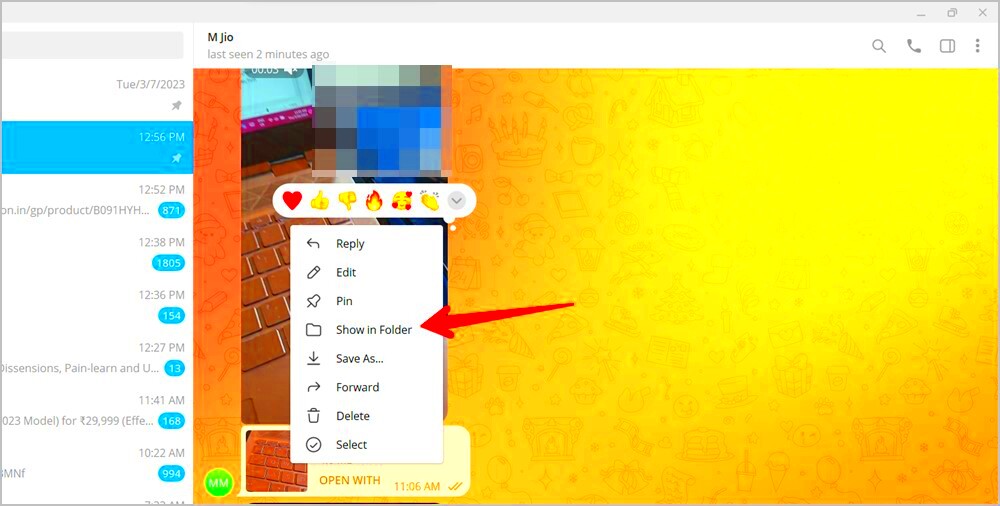
When you download a file from a chat on
Telegram it gets stored in a particular location on your iPhone that may not be apparent at first glance. Typically the file is saved in a folder by default which might not be easily accessible through your regular app interface. Heres a brief overview of the process:
- Internal Storage: Telegram saves files directly into its own app directory. This directory is not easily accessible through standard file browsing methods.
- Files App Integration: Since iOS 11, Apple’s Files app can be used to access and manage various documents, including those downloaded from Telegram.
- App-Specific Folders: The files are typically stored within the Telegram app's sandboxed folder, so you won’t find them in the general file directories you access through other apps.
Grasping how this storage system works gives you an idea of where to search for things. It’s similar to being aware of the location of your keys at home—once you’re familiar with the place locating them becomes a task.
How to Access Downloaded Telegram Files Using the Files App
The Files application on your iPhone is a handy resource that can make it easier to find the
Telegram files you’ve downloaded. Here’s how you can leverage it to benefit you:
- Open the Files App: Start by launching the Files app on your iPhone. You can find it on your home screen or by swiping down and using the search feature.
- Browse Locations: In the Files app, tap on “Browse” at the bottom of the screen. Here, you will see various locations where files are stored.
- Select Telegram Folder: Look for a folder named “Telegram” or “Telegram Documents.” Tap on it to view the files that have been downloaded from Telegram.
- View and Manage Files: You can now browse through your files, which might include images, videos, or documents. You can open them directly or move them to another location if needed.
When you use the Files app you’re basically unlocking access to the secret realm of your downloaded files. It’s similar to possessing a key that opens up a previously secured drawer in your virtual abode. This approach is not only effective but also has the potential to save you considerable time while looking for particular files.
Steps to Locate Files in the Telegram Folder
Finding files in the
Telegram folder may feel like searching for hidden treasure but it's actually easier than you think. I remember the times when I struggled to locate an important document I had downloaded from
Telegram. After some determination and following the right steps I eventually stumbled upon a straightforward approach that proved successful for me. Here's a guide on how you can effortlessly locate your files.
- Open the Telegram App: Start by launching the Telegram app on your iPhone. This is where all your downloaded content is initially stored.
- Access the Chat with the File: Navigate to the chat where you originally downloaded the file. Often, this will be the chat or group where the file was shared.
- Go to the File Section: Tap on the chat name or group name at the top of the screen to open the chat details. Here, you will see an option labeled “Files” or “Media.”
- Find the File: Under the Files section, you will find a list of all documents and files shared in the chat. Browse through them to locate the specific file you’re searching for.
By following these steps you can locate the exact location of your files within the
Telegram app. Its somewhat similar to navigating through a neighborhood you just have to know where to search. This approach ensures that you always keep tabs on those important files and never misplace them again.
Alternative Methods to Find Your Telegram Downloads
Occasionally, the usual approach to locating files falls short, particularly when you're navigating through a messy application or a pile of downloads. In such situations having a couple of alternative methods up your sleeve can prove invaluable. Here are some extra strategies that I have discovered to be helpful;
- Using the Search Function: Telegram has a built-in search feature that allows you to search for files by name. Simply swipe down on the main chat list to reveal the search bar, and type in the file’s name or a keyword related to it.
- Checking Download Locations in Settings: Go to Telegram’s settings and look for “Data and Storage.” Under this, you can find information about where files are stored and adjust your download settings if necessary.
- Using Third-Party File Manager Apps: There are several file manager apps available on the App Store that offer enhanced browsing capabilities. Apps like Documents by Readdle can help you explore and manage files more effectively.
- Consulting Telegram Support: If all else fails, reaching out to Telegram support can be a good option. They can offer guidance or solutions tailored to your specific issue.
These alternative approaches provide versatility and extra choices when it comes to finding your downloaded files. Having a range of tactics available can be beneficial similar to having different paths to get to your preferred spot.
Troubleshooting Common Issues with File Access
We've all experienced that annoyance of not being able to retrieve a document at the moment. I recall an instance when I struggled to locate a file I had downloaded. It turned out to be a problem with a straightforward solution. Here are issues that often arise and ways to tackle them.
- File Not Showing Up: If a file you know you downloaded isn’t showing up, try restarting the Telegram app. Sometimes, a simple restart can refresh the app’s cache and make the file appear.
- Permission Issues: Ensure that Telegram has the necessary permissions to access your files. Go to your iPhone’s settings, find Telegram, and make sure it has access to “Files and Folders.”
- File Corruption: If a file opens but appears corrupted or unusable, try re-downloading it. Sometimes, files can become corrupted during the download process.
- Storage Space Issues: Check if your iPhone has enough storage space. Sometimes, lack of space can prevent new files from being saved correctly. Consider clearing up some space if needed.
- App Update Needed: Make sure your Telegram app is up-to-date. An outdated app might have bugs that affect file access. Update it from the App Store if necessary.
When it comes to troubleshooting it's all about tackling these common problems. It's similar to repairing a dripping faucet—sometimes all it takes is tightening a few screws. By implementing these solutions you can ensure smoother access to your files and steer clear of those frustrating instances when you can't locate what you need.
Best Practices for Managing Telegram Downloads on iPhone
Keeping your downloads organized on your iPhone is similar to maintaining a neat home—if you dont stay proactive things can quickly become chaotic. Personally I’ve dealt with storage issues and messy files from Telegram but I’ve learned some handy tips along the way to help keep everything in order. Here are a few strategies that can simplify the process of managing your Telegram downloads.
- Organize by Folder: Create specific folders within the Telegram directory in the Files app to sort your downloads by type—photos, videos, documents, etc. This makes it much easier to find what you need without sifting through everything.
- Regular Cleanups: Schedule regular intervals to go through your downloaded files and delete those you no longer need. This habit prevents clutter and helps free up storage space, keeping your iPhone running smoothly.
- Utilize Tags and Labels: Use tags or labels if your file manager app supports them. This way, you can quickly identify and sort files based on projects or importance, reducing the time spent searching.
- Backup Important Files: Ensure that any critical files are backed up to iCloud or another cloud service. This step is crucial for safeguarding your data in case of accidental deletions or device issues.
- Manage Auto-Downloads: Adjust your Telegram settings to control which files are automatically downloaded. This can prevent unnecessary clutter from files you might not need immediately.
By adopting these strategies you’ll discover that keeping track of your Telegram downloads is a breeze. It’s like having a tidy workspace where everything is arranged perfectly allowing you to concentrate on what truly matters most.
How to Protect Your Privacy and Security with Telegram Downloads
In this era, protecting your privacy and security is crucial. I recall a situation where I sent a document via Telegram only to later realize that it might be accessible to people I didn't intend it for. It's essential to safeguard your Telegram downloads here's how you can keep your privacy intact.
- Use Strong Privacy Settings: Go to Telegram’s settings and enable privacy features such as “Two-Step Verification” and “Secret Chats.” Secret Chats offer end-to-end encryption, ensuring that your messages and files are secure.
- Review Permissions: Regularly check which apps have access to your files. In your iPhone’s settings, ensure that only trusted apps have access to Telegram downloads.
- Be Cautious with Links and Downloads: Avoid clicking on suspicious links or downloading files from unknown sources. These could potentially be malicious and compromise your security.
- Secure Your iPhone: Use a strong passcode or biometric lock on your iPhone. This basic step prevents unauthorized access to your device and the files within it.
- Clear Cache Regularly: Clearing Telegram’s cache helps remove temporary files that might contain sensitive information. You can do this in the app settings under “Data and Storage.”
By putting these precautions in place you can use Telegrams features while keeping your privacy and security intact. Its similar to safeguarding your possessions; these actions help protect your virtual environment and keep it secure.
Frequently Asked Questions
When it comes to technology it's normal to have some questions and Telegram is no different. Based on my experiences and what I've heard from others here are a few frequently asked questions along with their responses.
How do I find files that I’ve downloaded from Telegram on my iPhone?
- You can locate downloaded files by using the Files app on your iPhone. Look for the Telegram folder under the “Browse” section to access your downloads.
Can I delete files from Telegram without affecting my chats?
- Yes, deleting files from your iPhone’s storage or from the Files app does not remove them from the chat history in Telegram. It only frees up storage on your device.
Why are some files not appearing in the Telegram folder?
- Files might not appear if they haven’t been fully downloaded or if there’s an issue with the app. Check your download settings and ensure that Telegram has the necessary permissions.
How can I ensure that my Telegram downloads are secure?
- Use Telegram’s privacy settings like two-step verification and secret chats. Additionally, ensure your iPhone is secure with a strong passcode and be cautious with file sources.
What should I do if I accidentally delete an important file?
- If you have a backup, restore the file from your cloud storage. If not, check Telegram’s cloud storage to see if the file can be downloaded again from the chat.
These responses should assist in clearing up any worries you may have regarding handling your Telegram downloads. Keep in mind that being well informed and ready can enhance your digital interactions.
Conclusion
Handling downloads on your iPhone can be a breeze if you follow some simple strategies. By staying organized, safeguarding your files and easily locating what you need, when you need it you can make the process much smoother. Just like keeping your home tidy for comfort keeping your digital space clean and secure enhances your overall experience with Telegram. A bit of organization can save you from frustration and time. With these tips in mind managing your Telegram downloads will become second nature. Cheers to a more efficient and secure digital lifestyle!
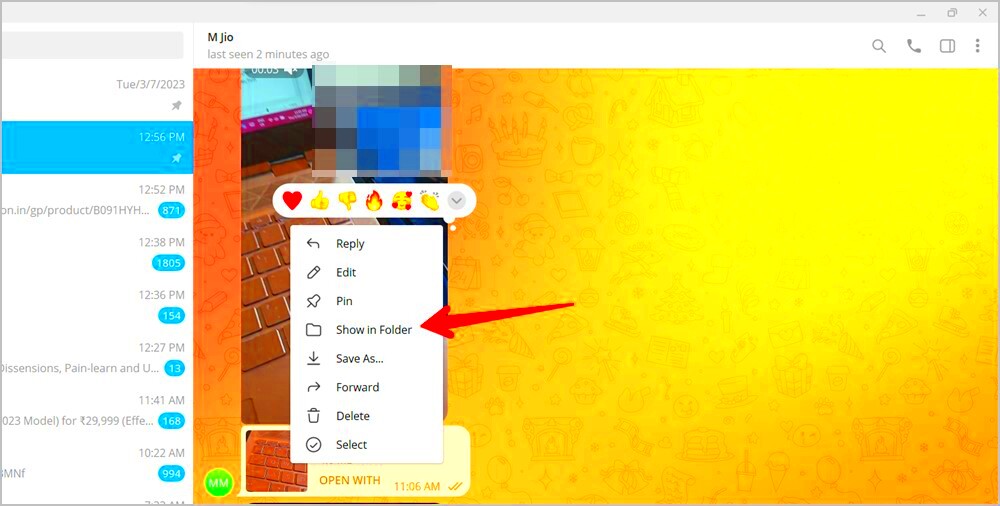 When you download a file from a chat on Telegram it gets stored in a particular location on your iPhone that may not be apparent at first glance. Typically the file is saved in a folder by default which might not be easily accessible through your regular app interface. Heres a brief overview of the process:
When you download a file from a chat on Telegram it gets stored in a particular location on your iPhone that may not be apparent at first glance. Typically the file is saved in a folder by default which might not be easily accessible through your regular app interface. Heres a brief overview of the process: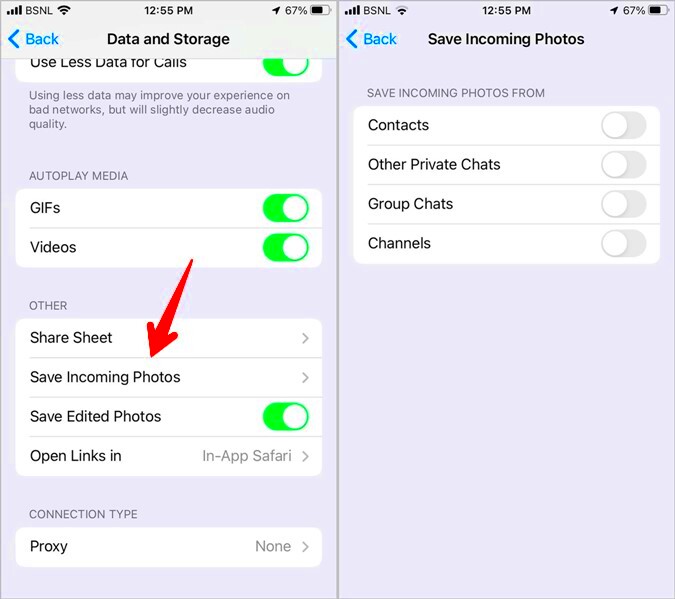
 admin
admin








