YouTube Shorts is a fantastic feature that allows creators to share bite-sized videos and reach a broader audience. Launched as a response to the popularity of platforms like TikTok, Shorts empowers users to express themselves through 60-second videos. With its easy-to-use interface and creative tools, anyone can jump in and start sharing their moments, ideas, or talents. Whether you’re a seasoned creator or just exploring, understanding how to navigate and troubleshoot Shorts can enhance your experience and engagement on the platform.
Common Issues with YouTube Shorts
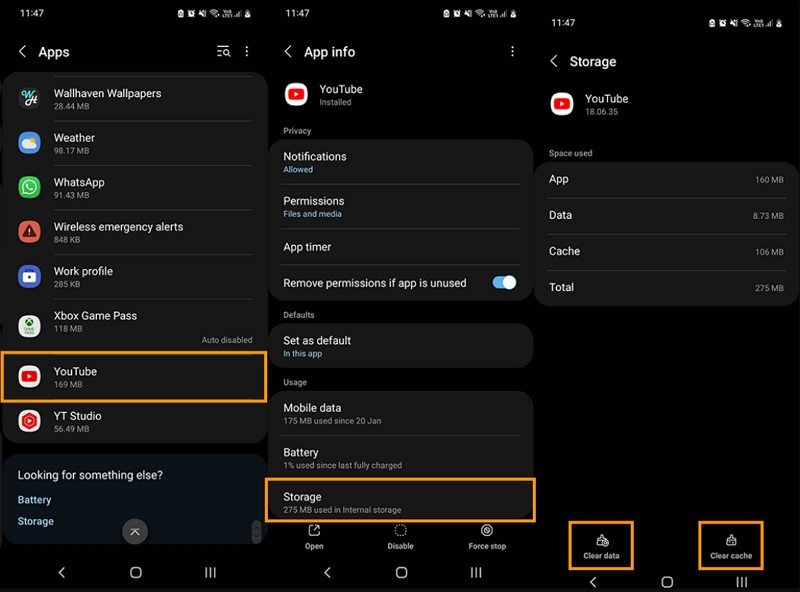
Even though YouTube Shorts is designed to be user-friendly, you might encounter a few hiccups along the way. Here are some common issues users face and how to tackle them:
- Shorts Not Loading: Sometimes, you click on a Short, and it just won't load. This could be due to a slow internet connection or a temporary glitch in the app. Try refreshing the app or checking your Wi-Fi.
- Audio Issues: Ever had a Short play without sound? This can happen if the audio is muted in the app or if there’s an issue with the video itself. Make sure your device's volume is up and not muted.
- App Crashing: If the YouTube app keeps crashing when you try to watch Shorts, it might be time to update it. Outdated apps can lead to performance issues. Head over to your app store and check for updates.
- Inability to Upload Shorts: You’re ready to share your creative masterpiece, but the upload button is grayed out! Ensure you meet the length requirements (under 60 seconds) and that your video format is supported.
- Issues with Visibility: Sometimes, your Shorts don’t get the views you expect. This could be due to YouTube's algorithm, which can be tricky. Engage with your audience and promote your Shorts on other platforms to boost visibility.
By being aware of these common challenges, you can troubleshoot effectively and make the most of your YouTube Shorts experience. Whether you’re learning to upload, engage with viewers, or just enjoy watching, knowing how to handle these issues will help you stay in the fast lane of content creation!
Also Read This: How to Turn Off Dark Mode on YouTube Across All Devices
3. Device Compatibility and Requirements
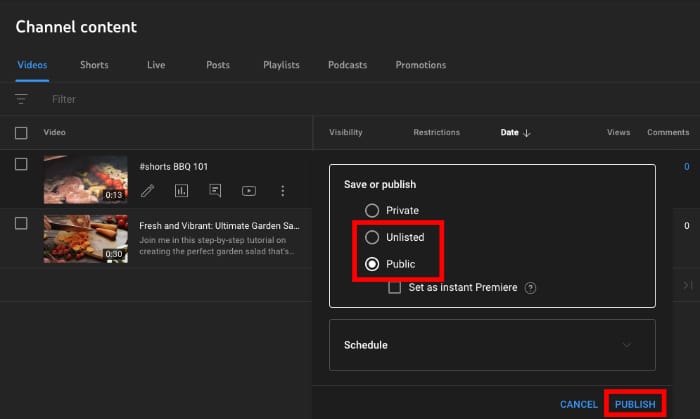
When it comes to enjoying YouTube Shorts, the first thing to consider is whether your device is up to the task. Most modern smartphones, tablets, and even some laptops are compatible, but there are a few specific requirements that you should keep in mind to ensure a smooth experience.
Minimum Requirements:
- Operating System: For mobile devices, both iOS and Android should ideally be running the latest versions. If you’re still on an older version, you may experience issues.
- Storage Space: YouTube Shorts can take up quite a bit of space, especially if you’re downloading or saving content. Make sure you have at least 1 GB of free space.
- Internet Connection: A stable internet connection is vital. Wi-Fi is preferred, but mobile data should also suffice as long as you have a decent signal strength.
For those using tablets or laptops, ensure your browser is updated. YouTube Shorts are optimized for the latest versions of Chrome, Firefox, and Safari. If your browser is outdated, you might run into problems with video playback or loading times.
Lastly, remember that some older devices might not support certain features. If you notice that your Shorts aren’t displaying properly, it could be due to hardware limitations. Checking your device's specifications online can help determine if it meets the requirements.
Also Read This: Watch the Full ‘How the Grinch Stole Christmas’ Cartoon on YouTube
4. Troubleshooting Tips for YouTube Shorts
If you find yourself facing issues with YouTube Shorts, don’t panic! Here are some practical troubleshooting tips that can help you get back to scrolling through those fun videos in no time.
Step-by-Step Troubleshooting:
- Restart Your Device: This simple step can resolve many issues. Sometimes, all your device needs is a fresh start!
- Update the App: Ensure that you have the latest version of the YouTube app installed. Go to your app store and check for updates. New versions often fix bugs and improve performance.
- Clear Cache: If the app is running slow or videos aren’t loading, try clearing the cache. For Android, go to Settings > Apps > YouTube > Storage > Clear Cache. For iOS, uninstalling and reinstalling the app can help.
- Check Your Internet Connection: Run a speed test. If your connection is slow, consider switching from Wi-Fi to mobile data or vice versa. Make sure other devices aren’t hogging bandwidth.
- Reinstall the App: If all else fails, uninstalling and then reinstalling the YouTube app might do the trick. This process often resolves persistent issues.
Common Errors:
| Error | Possible Causes | Solutions |
|---|---|---|
| Video Not Playing | Weak internet, App issues | Check connection, Restart app |
| Audio Issues | Device settings, App settings | Check volume settings, Restart device |
| App Crashing | Outdated app, Low storage | Update app, Clear cache |
By following these troubleshooting tips, you can often resolve any hiccups you encounter while enjoying YouTube Shorts. Remember, a little patience and a few adjustments can go a long way in ensuring a seamless viewing experience!
Also Read This: How to Make a YouTube Account Without a Google Account
5. Updating Your Device and Apps
When it comes to experiencing issues with YouTube Shorts, one of the first things you should consider is whether your device and applications are up to date. Software updates often include bug fixes and performance improvements that can resolve playback issues, crashes, or glitches while using the app.
Here’s how to ensure everything is updated:
- Check for Device Updates:
Whether you're using an Android or iOS device, keeping your operating system current is crucial. To check for updates:
- For Android: Go to Settings > System > System update.
- For iOS: Open Settings > General > Software Update.
- Update the YouTube App:
Sometimes, the app itself might need a refresh. Follow these steps:
- Android: Open the Google Play Store, search for YouTube, and tap Update if available.
- iOS: Head to the App Store, find YouTube, and tap Update.
- Restart Your Device:
After updating, give your device a quick restart. This helps in applying changes effectively and can also clear minor glitches.
Finally, don’t forget to keep an eye on the app’s permissions. Sometimes, improper permissions can hinder the app's performance. Make sure YouTube has access to your device’s microphone and storage if you’re creating or uploading shorts.
Also Read This: How to Get an Official Artist Channel on YouTube
6. Network Connection Problems
Another common culprit behind YouTube Shorts not functioning properly is network connection issues. A weak or unstable connection can lead to buffering, poor video quality, or even failure to load videos. Here’s how to troubleshoot and improve your network connection:
- Check Your Wi-Fi Signal:
Ensure you are within range of your Wi-Fi router. If the signal is weak, try moving closer or repositioning the router for better coverage.
- Run a Speed Test:
Using a speed test app can help you determine if your internet speed is sufficient for streaming. YouTube recommends a minimum of 3 Mbps for smooth playback of standard videos and higher for HD content. If your speed is below this, consider:
- Resetting your router.
- Contacting your Internet Service Provider (ISP) for assistance.
- Switch Networks:
If you’re connected to Wi-Fi, try switching to mobile data and vice versa. This can help identify if the problem lies within your specific network.
- Clear Cache:
Sometimes, the app’s cache can cause issues. Go to your device’s settings, find the YouTube app, and clear its cache. This action can help resolve playback problems.
Lastly, consider resetting your network settings if the issues persist. This can resolve deep-rooted connection problems by restoring default settings. Just remember, doing this will remove saved Wi-Fi passwords and other custom configurations, so be prepared to set them up again!
Also Read This: How to Get Rid of Subscribers on YouTube: Managing Your Channel’s Audience
7. Clearing Cache and Data for Better Performance
If you've been experiencing issues with YouTube Shorts, one of the simplest yet often overlooked solutions is clearing the cache and data on your device. This process can help improve performance and resolve glitches that might be causing streaming problems or loading delays.
Why Clear Cache and Data? Over time, your device stores temporary files and data from apps, which can slow down performance or lead to app malfunctions. By clearing this cache, you free up space and give the app a fresh start, potentially resolving those pesky issues.
How to Clear Cache and Data: The steps vary slightly depending on your device:
- For Android:
- Go to Settings on your device.
- Select Apps or Application Manager.
- Find and tap on YouTube.
- Tap on Storage.
- Here, you'll see options to Clear Cache and Clear Data. Select both to ensure optimal performance.
- For iOS:
- Unfortunately, iOS doesn’t offer a direct option to clear cache for individual apps. However, you can uninstall and then reinstall the YouTube app to achieve the same result.
- For Desktop:
- Open your web browser.
- Access the settings or preferences menu.
- Find the option for Privacy or History.
- Select Clear Browsing Data, and make sure to check the box for cached images and files.
Once you’ve cleared the cache and data, restart the YouTube app or refresh the browser page. You should notice an improvement in performance, with Shorts loading faster and playing more smoothly.
8. When to Contact YouTube Support
While many issues can be resolved with simple troubleshooting, there are times when you might need to escalate matters and seek help directly from YouTube Support. But when exactly should you consider this step?
Signs It's Time to Reach Out:
- Persistent Issues: If you've tried all the basic troubleshooting steps—like clearing cache, restarting your device, and updating the app—yet the problems persist, it might be time to contact support.
- Error Messages: If you're receiving specific error messages when trying to access YouTube Shorts, these can provide clues about the issue. Document these messages to share with support for quicker assistance.
- Account Problems: If you're facing issues related to your account, such as login problems or restrictions on your content, YouTube Support is your best bet for resolution.
- Widespread Outages: Sometimes, the problem isn't on your end. If you notice that others are reporting similar issues, check platforms like Twitter or DownDetector. If it's a widespread outage, it's usually best to wait it out.
How to Contact YouTube Support: YouTube offers several ways to get in touch:
- Visit the YouTube Help Center for troubleshooting guides and FAQs.
- Access the Help option in the YouTube app to report a problem directly.
- For more urgent issues, you can try reaching out via Twitter at @TeamYouTube, where they often respond to user concerns.
Remember, while it can be frustrating to deal with issues on YouTube Shorts, help is just a few clicks away. Don’t hesitate to reach out when you need it!
 admin
admin








