YouTube Shorts has taken the social media world by storm, providing users with an exciting platform to share and discover short-form video content. However, like any digital service, it can sometimes run into issues on various devices. Whether you're trying to shoot a quick clip or view trending shorts, encountering problems can be frustrating. In this post, we’ll explore some common reasons why YouTube Shorts might not be working on your device, as well as some helpful tips to get everything running smoothly again.
Common Causes of YouTube Shorts Not Working
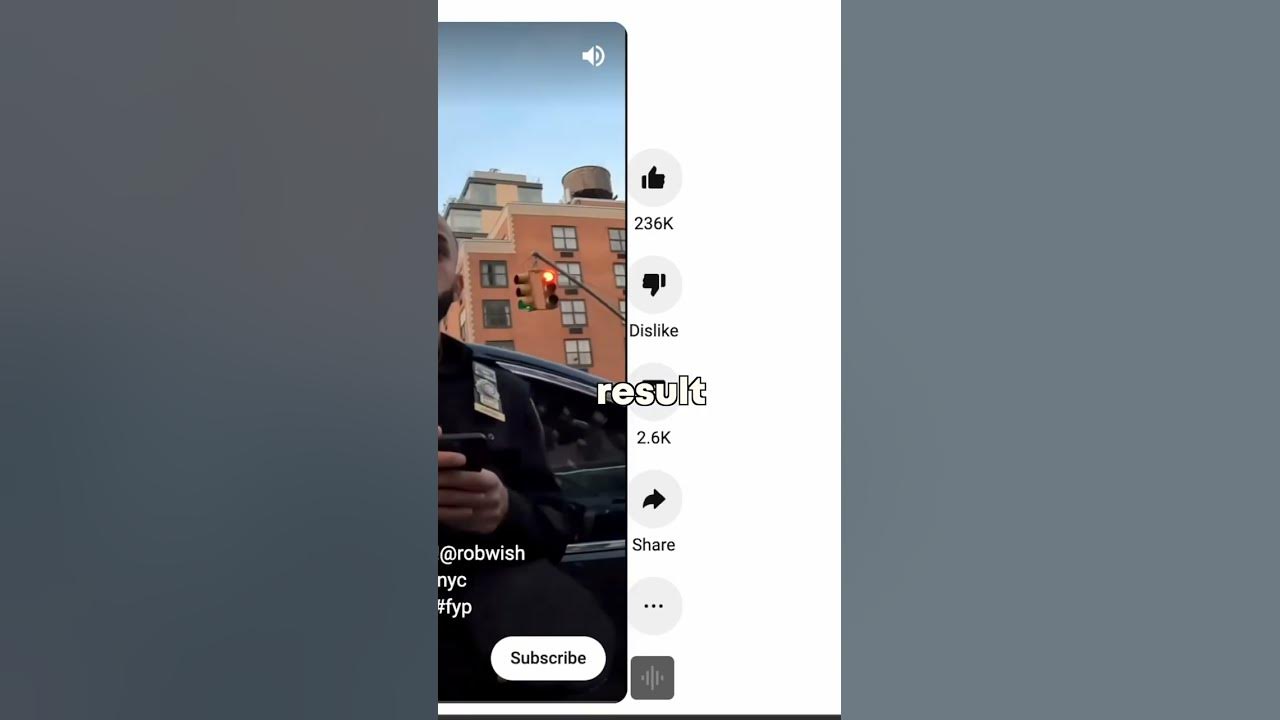
So, let's dig into the nitty-gritty. When your beloved YouTube Shorts decide to play hide and seek, there are several culprits that might be causing the chaos. Here are some of the most common reasons:
- Incompatible Device or Operating System: Sometimes, your device might not support the latest version of YouTube. Outdated operating systems can lead to bugs and missing features.
- App Glitches: Like any app, YouTube isn't immune to glitches. Whether it’s a temporary bug or a more significant issue, these can prevent Shorts from loading correctly.
- Insufficient Storage: If your device is running low on storage, it can hinder app performance, including video playback for YouTube Shorts. Regularly clearing cache and deleted unused apps can help.
- Network Connectivity Issues: A weak or unstable internet connection can cause difficulty in loading content. Checking your Wi-Fi, resetting your router, or switching networks can resolve these issues.
- App Permissions: Sometimes, the necessary permissions for YouTube Shorts aren’t enabled. Without the right access, the app may not function correctly. Make sure to check your app permissions in settings.
- Outdated App Version: Using an outdated version of the YouTube app can lead to functionality issues. It’s always a good idea to check for updates regularly.
Understanding these common causes is the first step towards resolving the issues, so let’s tackle them one by one in the following sections!
Device Compatibility Issues
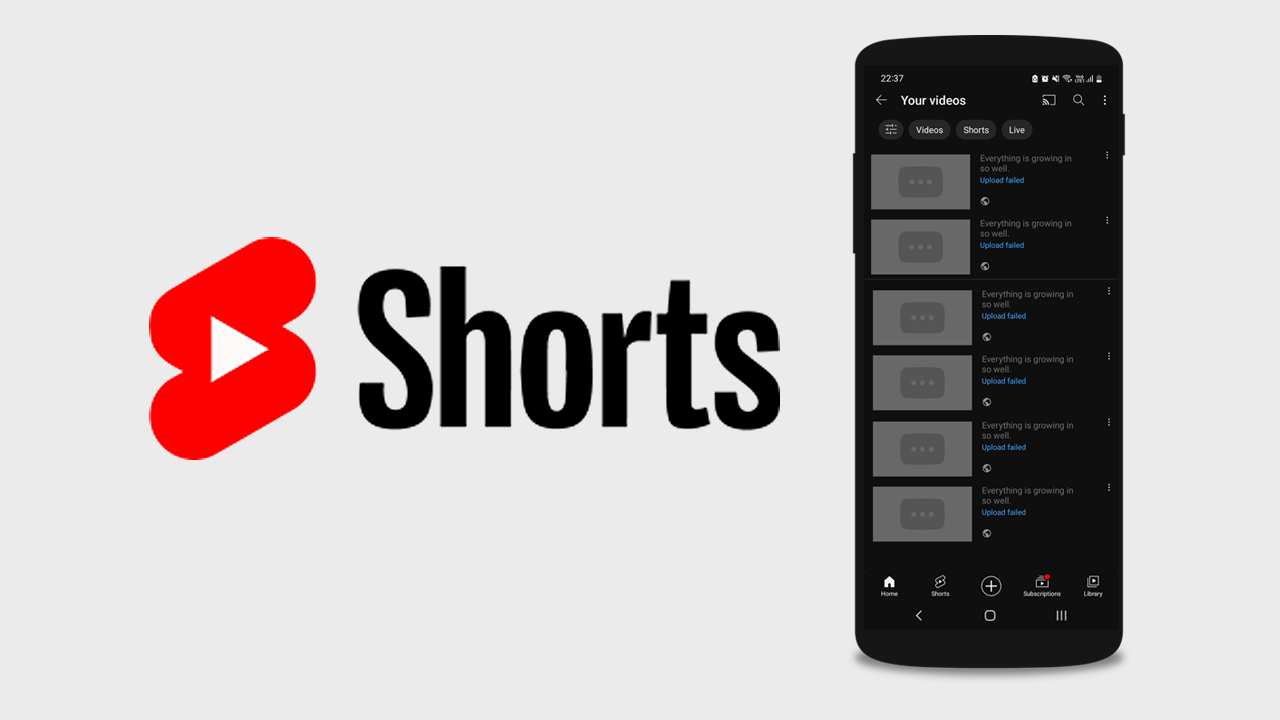
Have you ever found yourself frustrated because YouTube Shorts won’t play on your device? You’re not alone! Device compatibility issues can happen to the best of us. Let’s break down what this means and how you can tackle it.
First off, it’s important to know that YouTube Shorts is designed to work seamlessly on a variety of devices. However, not all devices are created equal. Some older models or less popular operating systems may not support the latest version of the YouTube app, which can lead to problems when trying to view Shorts.
Here’s a quick checklist to help you determine if your device is compatible:
- Operating System: Ensure your device is running the latest version of iOS or Android.
- App Version: Update the YouTube app from the App Store or Google Play Store.
- Device Age: If your device is several years old, it might struggle with certain app features.
- Screen Size: Shorts are designed for mobile viewing, so ensure your device is not only mobile but has a decent screen size for optimal viewing.
If you're encountering issues, consider trying these solutions:
- Check for updates on your device and ensure your YouTube app is the latest version.
- If possible, try using Shorts on a different device to see if the problem persists.
- Uninstall the app and reinstall it. This can sometimes clear any glitches that are causing compatibility issues.
In short, keeping your device updated and ensuring it meets the basic system requirements can go a long way in enhancing your YouTube Shorts experience!
Network Connectivity Problems
Ah, network connectivity issues! They can frustrate anyone, especially when you’re trying to enjoy your favorite YouTube Shorts. Let’s face it; a slow internet connection is almost as bad as not having access at all. But fear not! We’ll walk you through understanding and fixing these pesky problems.
YouTube Shorts requires a stable internet connection for smooth streaming. Here are some common signs that you might be facing network connectivity issues:
- Videos won’t load or get stuck buffering.
- You see an error message indicating a poor connection.
- The audio plays, but the video doesn’t appear.
To help improve your network connectivity, consider these practical tips:
- Check Your Wi-Fi Signal: Make sure you’re connected to a strong Wi-Fi signal. Move closer to the router if needed.
- Restart Your Modem/Router: A quick reboot can resolve minor connection hiccups.
- Switch to Mobile Data: If you’re using Wi-Fi and facing issues, try switching to your mobile data to see if the issue persists.
- Close Background Apps: Other applications using bandwidth can slow down your video streaming.
It’s always a good idea to run a quick speed test to check your internet connection. Ideally, you want at least 5 Mbps for smooth viewing of YouTube Shorts. Remember, a strong and stable connection is key to not just Shorts but all video content!
5. App Settings and Permissions
When you're experiencing issues with YouTube Shorts, the first place to check is your app settings and permissions. Sometimes, the settings can inadvertently limit how the app functions, so let's dive into what you can do!
Here are some common app settings and permissions to review:
- Storage Permissions: Ensure that the YouTube app has permission to access your device's storage. Without this, it may not be able to save or load shorts effectively.
- Camera and Microphone Access: If you plan to create or upload your shorts, check if YouTube has access to your camera and microphone settings. This is crucial for recording video or audio.
- Network Permissions: Sometimes, issues can arise from limited network access. Make sure YouTube has permission to use your mobile data or Wi-Fi connection.
- Background Data Usage: Ensure that the app is allowed to use data in the background. This is particularly helpful for notifications and keeping your content readily available without needing to restart the app.
- App Notifications: If you aren’t receiving updates or notifications about new shorts, check your notification settings to ensure they are enabled.
To adjust these settings:
- Open your device’s Settings.
- Select Apps or Applications.
- Locate and tap on YouTube.
- Review and modify permissions as needed.
Once you've gone through these steps, you should have better functionality with YouTube Shorts!
6. Updating the YouTube App
Another critical step to resolving any issues with YouTube Shorts is ensuring that your app is up to date. App developers often release updates that fix bugs, improve functionality, and introduce new features. So, let's see how we can update the YouTube app!
Here's a quick guide on how to check for updates:
- For Android:
- Open the Google Play Store.
- Search for YouTube.
- If an update is available, you’ll see an Update button.
- Click on it, and let the update download and install!
- For iOS:
- Open the App Store.
- Go to your profile icon at the top of the screen.
- Scroll down to find YouTube in the list of available updates.
- If an update is available, just tap Update next to it.
After updating, restart the app and check if your YouTube Shorts issue is resolved. Keeping your app updated not only addresses existing problems but can also enhance performance and introduce exciting new features!
7. Reinstalling the YouTube App
Sometimes, the simplest solutions can be the most effective. If you're experiencing persistent issues with YouTube Shorts, consider reinstalling the YouTube app. This process can resolve many underlying problems related to app settings, corrupted files, or even compatibility issues. Let’s walk through the steps of how to do this effortlessly:
- Uninstall the App: First, locate the YouTube app on your device. Press and hold the app icon until an uninstall option appears. Tap it to remove the app.
- Clear Cache and Data: Before reinstalling, it’s a good idea to clear the app's cache and data. Go to your device settings, find the YouTube app under “Apps,” and select “Storage.” Tap on “Clear Cache” and “Clear Data.”
- Reinstall the App: Head to your device’s app store (Google Play Store or Apple App Store), search for YouTube, and reinstall it. This ensures you have the latest version, which might contain crucial bug fixes.
- Log Back In: After installation is complete, open the app, log into your YouTube account, and check if the Shorts feature works correctly.
Reinstalling not only brings you the latest features but also refreshes the app’s interface, which can enhance your overall streaming experience. Don’t worry about your data, as your saved playlists and subscriptions are linked to your account!
8. Alternative Solutions and Workarounds
If you've tried the common fixes and reinstalling the YouTube app hasn’t resolved your Shorts issue, don’t fret! There are several alternative solutions and workarounds that you can employ to enjoy your YouTube Shorts without a hitch. Here’s a rundown of some effective strategies:
- Try a Different Device: Sometimes, the issue may stem from your device rather than the app itself. Test YouTube Shorts on a different device to see if the problem persists.
- Use a Web Browser: If the app isn’t cooperating, try accessing YouTube Shorts via a web browser on your device. Head to youtube.com/shorts and see if you can view your favorite content there.
- Check Your Internet Connection: A shaky internet connection can seriously impact your streaming experience. Ensure you have a stable Wi-Fi or mobile data connection.
- Update Your Device: Sometimes, your operating system might need an update. Check for any available software updates for your device and install them to keep everything running smoothly.
- Adjust Video Quality Settings: If videos are buffering, try lowering the video quality settings within the app. This can alleviate buffering issues and enhance playback.
These alternative solutions can help you bypass technical issues while enjoying YouTube Shorts. Don’t let a glitch stand in the way of your enjoyment—there’s always a way to keep the fun going!
Fixing YouTube Shorts Issues on Your Device
YouTube Shorts has emerged as a popular platform for content creators and viewers alike, offering quick bursts of entertainment through short videos. However, users may encounter various issues while using this feature on their devices. Here’s a comprehensive guide on troubleshooting common YouTube Shorts issues.
Below are some of the most prevalent problems users face:
- Playback Issues: Videos may not load or keep buffering.
- App Crashes: The app may unexpectedly close when you try to access Shorts.
- No Sound: Videos play without audio.
- Shorts Not Appearing: Users may not see the Shorts tab even after updating the app.
- Quality Problems: Videos may play in lower resolution than expected.
Here are some effective solutions to resolve these issues:
| Issue | Solution |
|---|---|
| Playback Issues | Check your internet connection and consider restarting your router. |
| App Crashes | Update the app to the latest version or reinstall it. |
| No Sound | Ensure the device is not muted and check app volume settings. |
| Shorts Not Appearing | Clear cache and data for the YouTube app in your device settings. |
| Quality Problems | Adjust video quality settings in the app and check your connection speed. |
By following these steps, you can effectively resolve most issues related to YouTube Shorts on your device, ensuring a smoother viewing experience.










