Ah, YouTube – the endless well of entertaining videos and tutorials! But, let’s face it, sometimes it can be a bit tricky when using it on your mobile device. Have you ever found yourself frustrated with buffering videos or the app crashing unexpectedly? You’re not alone! Let’s dive into some common YouTube problems users face on their smartphones.
- Buffering Issues: This is the most annoying problem, right? It usually happens due to a slow internet connection, but it can also be the result of server issues on YouTube’s end.
- App Crashing: Have you ever been enjoying a video only to have the app close out of nowhere? This can be caused by outdated app versions or insufficient phone storage.
- No Sound: Imagine watching a video with no sound. Sometimes, the issue can be as simple as the volume being muted or settings within the app needing adjustment.
- Video Not Available: It can be frustrating when a video you want to watch is not available in your region. This is often due to copyright restrictions.
- Playback Issues: If videos stop playing or get stuck while loading, it could be a compatibility issue with your device or a temporary glitch.
Understanding these problems is the first step towards fixing them. Often, a little troubleshooting can go a long way!
Checking Your Internet Connection
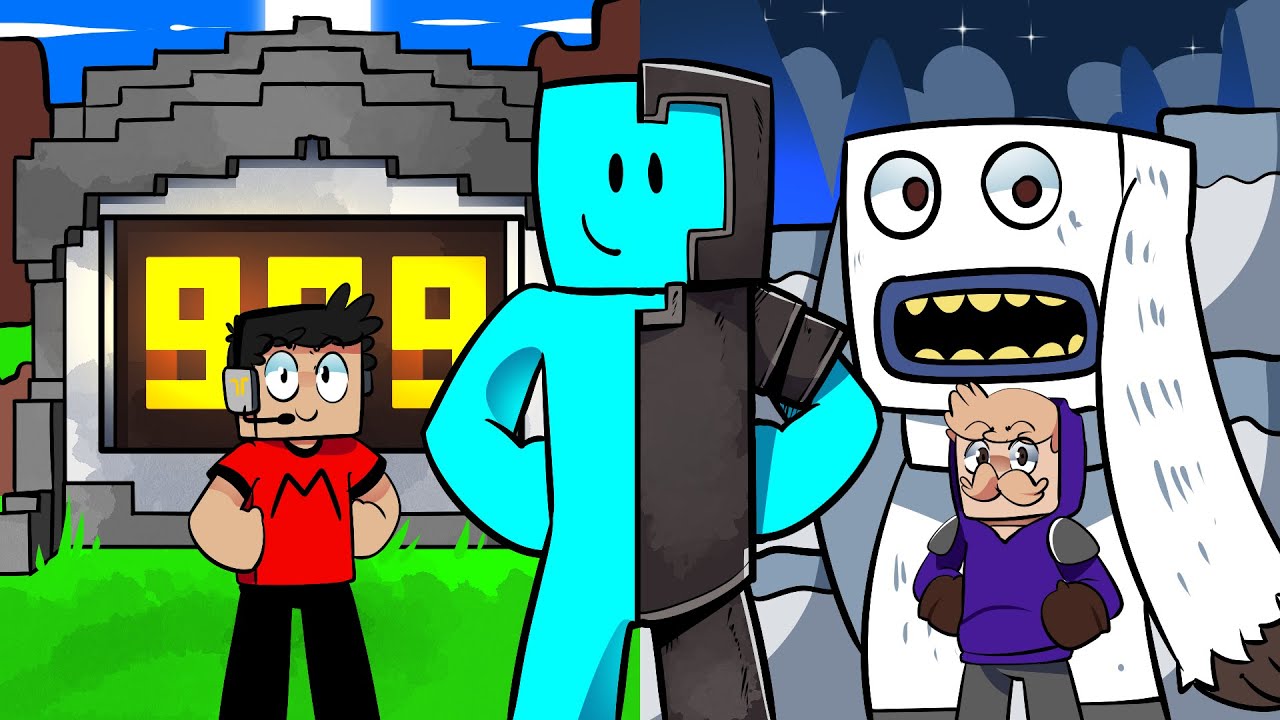
Your internet connection plays a pivotal role in your YouTube experience, especially on your phone. A weak or unstable connection can lead to various playback problems, making it important to ensure you're connected to a reliable network. Here’s how you can check your internet connection effectively:
- Switch Between Wi-Fi and Mobile Data: If you're on Wi-Fi, try switching to mobile data, or vice versa. Sometimes, the connection you’re on can be unstable.
- Check Wi-Fi Signal Strength: Ensure your Wi-Fi signal is strong enough. If you’re far from the router, try moving closer or resetting the router.
- Run a Speed Test: Use apps like Ookla Speedtest to check your internet speed. YouTube recommends a minimum of 3Mbps for standard video and 25Mbps for 4K quality.
By confirming that your internet connection is solid, you can improve your streaming experience on YouTube significantly. If issues persist, it may be time to look into upgrading your data plan or talking to your internet service provider.
Updating the YouTube App
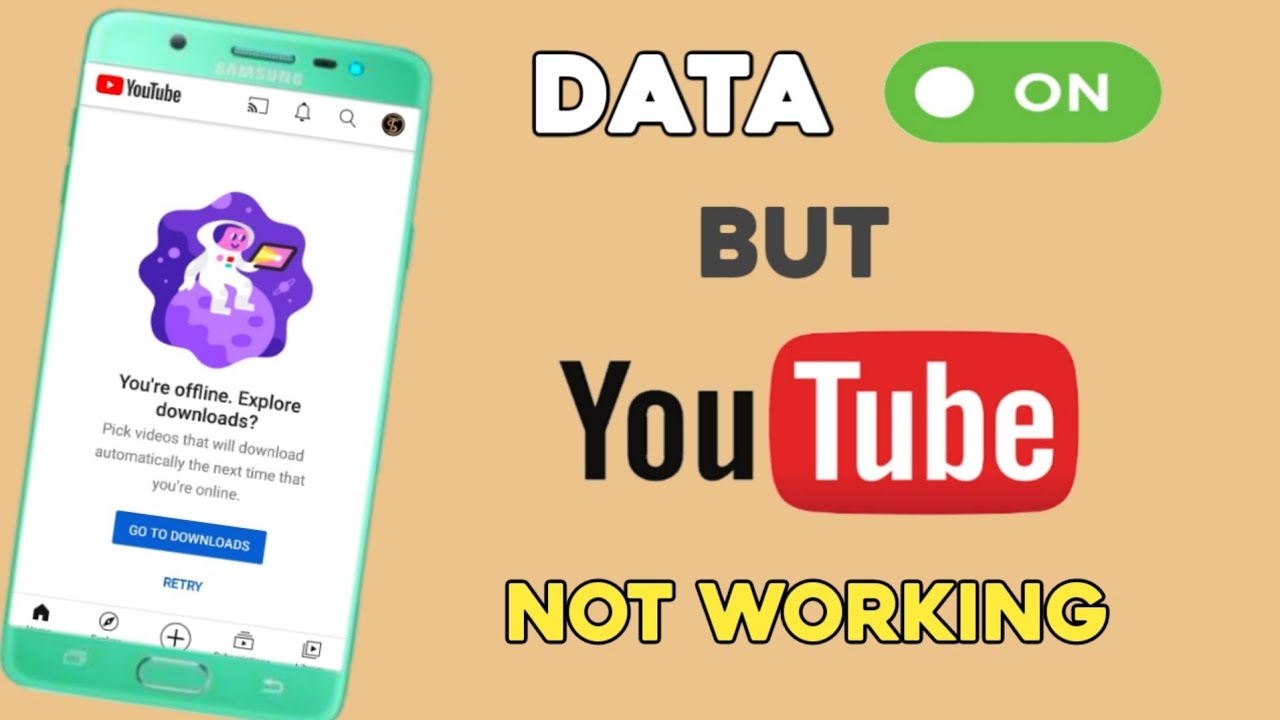
If you're facing issues with the YouTube app on your phone, one of the first and easiest steps you can take is to ensure that your app is updated to the latest version. App updates often provide important bug fixes, performance improvements, and new features that can help enhance your overall experience.
To update the YouTube app, follow these simple steps:
- Open the Google Play Store (for Android) or the App Store (for iOS).
- In the search bar, type "YouTube" and hit enter.
- Click on the YouTube app from the search results.
- If an update is available, you will see an "Update" button. Tap on it.
- Wait for the update to download and install, which usually only takes a few moments.
Once the update is complete, open the YouTube app again and check if the issues you were facing have been resolved. Sometimes, simply updating the app can work wonders!
It's also worth mentioning that enabling automatic updates on your device can save you from this hassle in the future. Just make sure your settings allow for automatic updates when connected to Wi-Fi.
Clearing Cache and Data on Your Device
Another effective way to troubleshoot issues with the YouTube app is by clearing the app's cache and data. Over time, your device accumulates data that can slow down performance or create bugs in apps like YouTube. Clearing the cache can often resolve these issues.
Here’s how to clear cache and data on your phone:
For Android Users:
- Go to "Settings" on your phone.
- Select "Apps" or "Application Manager."
- Scroll to find and tap on "YouTube."
- Tap on "Storage."
- You’ll see options to "Clear Cache" and "Clear Data." First, tap "Clear Cache."
- If issues persist, you can also click "Clear Data," but note that this may delete your settings and preferences.
For iOS Users:
Unfortunately, there’s no direct way to clear the cache for individual apps on iOS. You’ll need to delete and reinstall the YouTube app. Here’s how:
- Press and hold the YouTube app icon on your home screen.
- Tap "Remove App."
- Select "Delete App" to confirm.
- Go to the App Store, search for YouTube, and reinstall it.
After completing these steps, launch the YouTube app again. Many users have found that clearing the cache or reinstalling the app resolves most issues. If you're still experiencing problems, don't hesitate to reach out to YouTube support for further assistance!
5. Verifying Device Compatibility and Settings
Hey there! So, you've been trying to enjoy your favorite YouTube videos on your phone, but things aren't going as planned. One of the primary reasons you might encounter issues is your device's compatibility or settings. Let's dive into how you can verify everything is set up correctly!
First things first, check if your device is compatible with the latest version of the YouTube app. Here’s how:
- Check Your OS Version: Make sure your phone's operating system (OS) is up to date. For Android, go to Settings > About Phone > Software Update. On an iPhone, go to Settings > General > Software Update.
- App Compatibility: The YouTube app may require a specific OS version. Make sure you are running Android 4.1 (Jelly Bean) or later, or iOS 12 or later.
Next, let’s tweak some settings:
- Check App Permissions: Go to Settings > Apps > YouTube > Permissions and ensure it has necessary permissions, like storage and network access.
- Network Settings: Is your Wi-Fi or mobile data working? You can test this by trying to load another app or website. If it's an issue with your connection, try toggling airplane mode or resetting your Wi-Fi connection.
Finally, restart your device. It’s amazing how often a simple reboot can fix glitches. So, with all these checks, you should be on your way to smooth YouTube streaming again!
6. Exploring Alternative Solutions
Sometimes, despite your best efforts, you might still face issues with YouTube on your phone. Don’t fret! There are alternative solutions you can explore to enhance your viewing experience. Let’s check out some options!
One popular method is using a web browser instead of the app. Here's how:
- Access YouTube through your browser: Open your preferred mobile browser and go to www.youtube.com. It might run smoother than the app.
- Desktop Site Mode: If you're having trouble, consider switching to the desktop version. In your browser, tap on the three dots (menu) and select Request Desktop Site.
Aside from browsing, you can try:
- Using Third-Party Apps: There are several third-party apps like YouTube Vanced that can offer enhanced features and customizations compared to the official app.
- Clearing Cache: If you stick with the standard app, try clearing its cache. Go to Settings > Apps > YouTube > Storage > Clear Cache. It might clear out any bugs or glitches you’re experiencing.
Lastly, if all else fails, consider reaching out to YouTube support. They might have specific advice or updates that could resolve your issues. Remember, technology can be a bit temperamental, but with these alternative solutions, you’ll be back to enjoying your favorite videos in no time!
When to Seek Professional Help
While many YouTube issues on your mobile device can be resolved with simple troubleshooting steps, there are occasions when the problem may be more complex or beyond the reach of DIY solutions. Recognizing when to seek professional assistance can save you time and frustration.
Here are some indicators that it might be time to consult a professional:
- Persistent Crashes: If the YouTube app continues to crash frequently, even after updates and reinstalls.
- Device Performance Issues: If your phone is regularly slow or unresponsive, impacting the YouTube experience.
- Network Connectivity Problems: If you are unable to connect to Wi-Fi or mobile data for other apps as well, it may indicate a broader issue.
- Hardware Malfunctions: If you notice other hardware issues, such as malfunctioning buttons, screen problems, or battery drainage.
- Security Concerns: If you suspect your account has been compromised or there are signs of malware on your device.
If you’ve attempted multiple solutions—such as clearing cache, updating the app, or resetting network settings—and the issues persist, consider these options:
| Service | Description |
|---|---|
| Phone Support | Contact the manufacturer's customer service for assistance. |
| Repair Centers | Visit an authorized repair center for hardware-related issues. |
| Online Forums | Post your issue on tech forums for community advice and solutions. |
Understanding when to seek professional help can enhance your experience with YouTube and ensure your device remains functioning optimally.
 admin
admin








