YouTube comments can sometimes feel like a world of chaos, can't they? Whether it's the endless spam, unwanted negativity, or just plain confusion about comment settings, it can be overwhelming for content creators and viewers alike. In this guide, we'll explore how to fix YouTube comments and restore them to a state that encourages healthy conversations and feedback. We'll look into various aspects, including comment settings and moderation tools, to help you create a positive environment on your channel.
Understanding YouTube Comment Settings
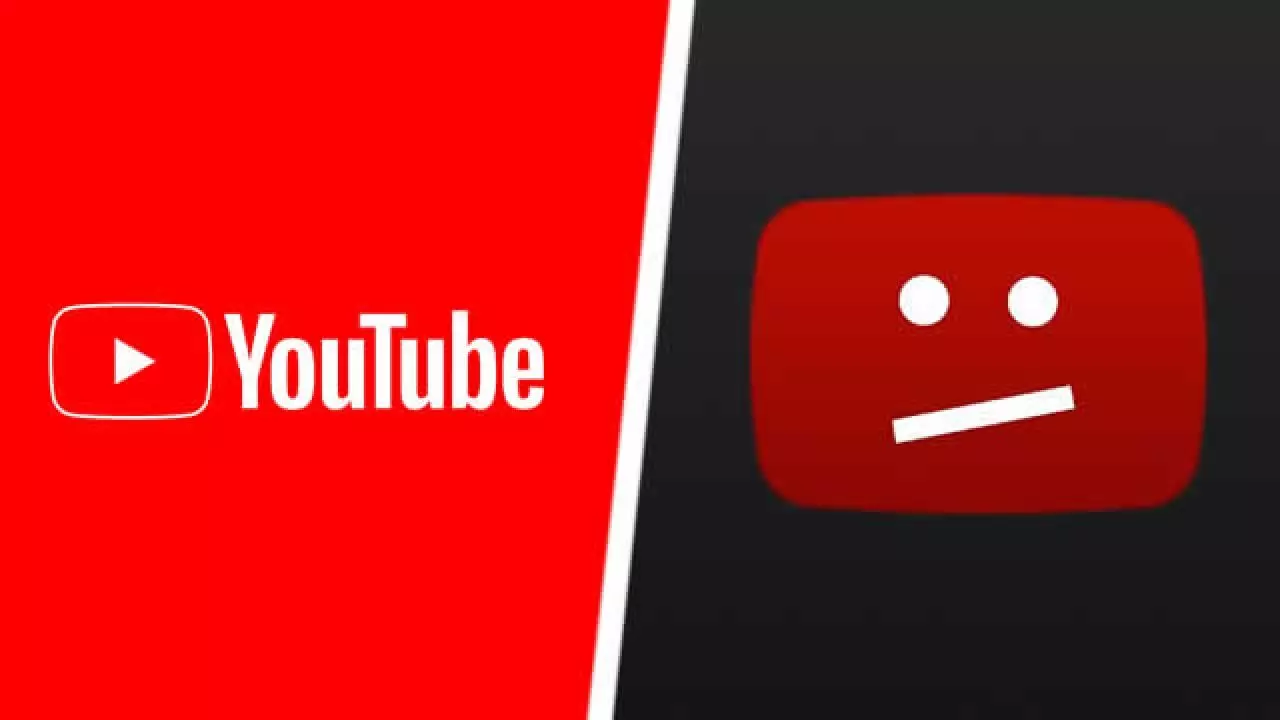
Before diving into fixing issues, it’s vital to understand how YouTube comment settings work. These settings give content creators control over the conversations happening underneath their videos. Here are the key components:
- Comment Visibility: You can choose whether to let all comments through, hold potentially inappropriate ones for review, or disable comments altogether. It's essential to strike a balance to foster positive engagement.
- Moderation Tools: YouTube offers various moderation options to help you manage comments effectively. You can add moderators who can oversee the discussions and delete harmful content as needed.
- Blocked Words: You can create a blacklist of words or phrases that will cause comments including them to be held for review or deleted outright. This is particularly useful for filtering out spam or offensive language.
- Pinned Comments: Creators can pin important comments at the top of the section, making it easier for viewers to see essential information or highlight captivating discussions.
By understanding these components, you can take charge of your comment section and ensure that it contributes positively to your channel's community. Whether you want to promote constructive dialogue or safeguard against negativity, knowing how to navigate the comment settings is the first step.
Common Issues with YouTube Comments
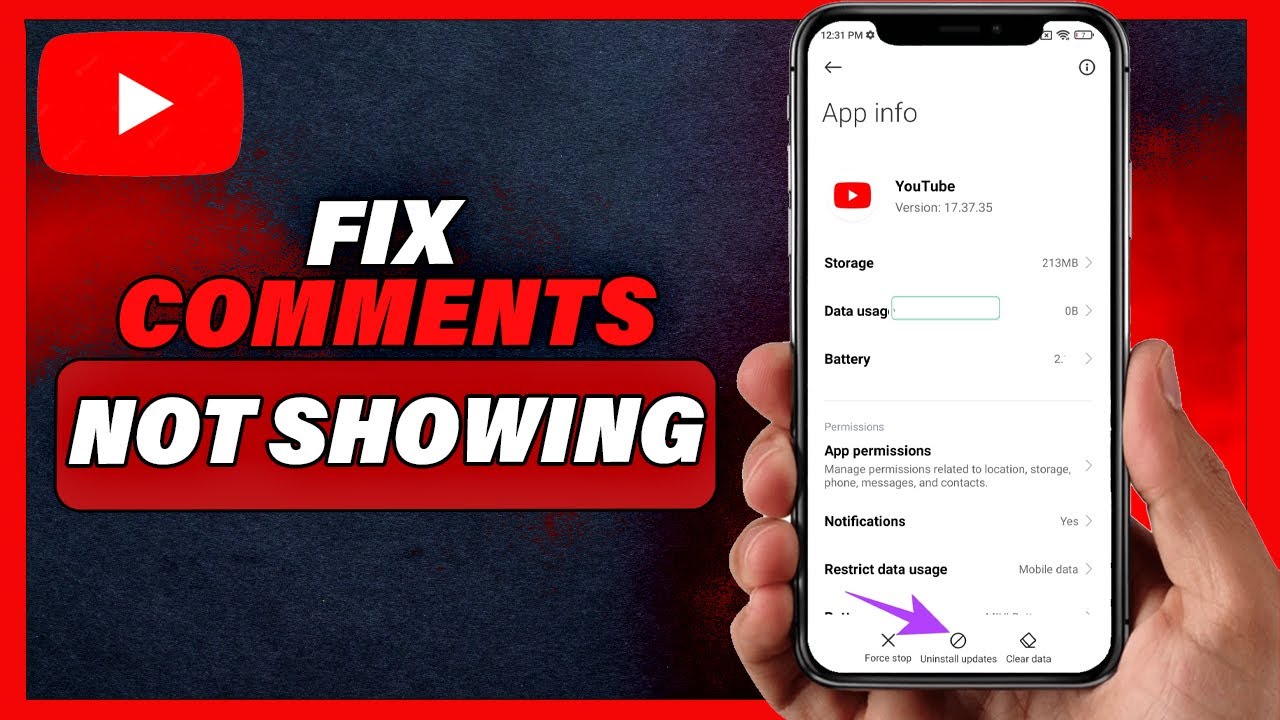
YouTube comments can be a mixed bag. While some people use them to engage in insightful conversations, others may post inappropriate content or spam. Here are some of the most frequent issues users encounter:
- Spam and Irrelevant Comments: It’s not uncommon to see repetitive spam messages advertising unrelated products or services, making it hard to find genuine discussions.
- Inappropriate Content: Unfortunately, there may be comments that contain hate speech, bullying, or explicit material. This can create an unwelcoming environment for viewers.
- Comment Filtering Issues: Sometimes, YouTube’s filtering system can be overly aggressive. You may find that legitimate comments are being held for review or flagged as inappropriate.
- Missing Comments: Users often report that they can’t see comments on their videos, which can be frustrating. This might happen due to various reasons like privacy settings or a temporary bug.
- Engagement Drop: If users face too many barriers when commenting, such as lengthy approval processes, they may disengage entirely, leading to lower video interaction levels.
Addressing these common issues is crucial to maintaining a vibrant community on your channel and ensuring a better experience for everyone involved.
Step-by-Step Guide to Restore Comment Settings

If you're looking to restore your YouTube comment settings to normal, you’re in the right place. Let’s troubleshoot and get your comments back on track with these easy steps:
- Log into YouTube: Start by opening YouTube and logging into your account. Make sure you’re using the account that manages your channel.
- Go to YouTube Studio: Click on your profile icon in the top right corner, and select "YouTube Studio" from the dropdown menu.
- Access Settings: In the left sidebar, locate and click on “Settings” at the bottom.
- Select Community: A new window will pop up. Click on “Community” from the list on the left side.
- Check Comment Moderation: Here, you can configure your comment moderation settings. To restore normal settings, ensure that options like “Hold potentially inappropriate comments for review” are adjusted based on your preferences.
- Adjust Defaults: Under the “Defaults” section, make sure the comment setting aligns with how you want the audience to interact. You can select options like "Allow all comments" or "Hold all comments for review."
- Save Changes: Don’t forget to hit the “Save” button to apply any changes you’ve made.
Taking these steps should help you restore a healthy commenting environment on your channel. If you run into issues, don't hesitate to revisit these settings or check the YouTube Help Center for more detailed assistance.
How to Moderate Comments Effectively
Moderating comments on your YouTube channel can be a critical task in fostering a healthy community. While the comment section can be a place for meaningful interactions, it can also become a hotspot for negativity and spam. Here are some effective strategies to help you moderate comments:
- Enable Comment Filters: YouTube offers built-in filters that can automatically hold potentially harmful comments for review. You can customize these filters to catch comments that contain specific keywords or phrases.
- Set a Moderation Team: If your channel has a large following, consider bringing in trusted moderators to help. They can assist in monitoring comments during the well-attended live streams or busy video uploads.
- Engage with Your Audience: Sometimes, the best moderation is to be actively involved with your viewers. Responding to positive comments encourages a healthy dialogue, while ignoring or addressing negative comments can help set the tone for future interactions.
- Establish Clear Guidelines: Make sure your viewers understand what kind of comments are acceptable and what crosses the line. You can pin a comment with guidelines to your videos, ensuring new viewers see them right away.
- Utilize the YouTube Community Tab: This feature allows you to engage with your audience outside of video comments. You can promote constructive discussions and gather feedback on moderation practices.
Remember, being proactive in moderating comments goes a long way in maintaining a positive environment on your channel!
Best Practices for Managing YouTube Comments
Managing comments effectively isn’t just about moderation; it’s about cultivating a nurturing environment for all your viewers. Here are some best practices to help you manage YouTube comments efficiently:
- Monitor Regularly: Check your comments section daily, especially right after a video is uploaded. This ensures you can catch any spammers or negative commenters before they influence others.
- Respond Thoughtfully: Take the time to respond to both positive and negative comments. A thoughtful response can humanize your brand and show that you value viewer feedback.
- Hide/Delete Inappropriate Comments: Don’t hesitate to remove comments that are abusive or violate community guidelines. Keeping a positive atmosphere can encourage more constructive conversations.
- Use Analytics Tools: YouTube's built-in analytics and comment reports can help you understand viewer engagement and sentiment. This data can guide you on how to adjust your approach to comments.
- Encourage Community Interaction: Inspire viewers to talk among themselves. Replying to comments that spark discussions can create a sense of community where fans feel comfortable engaging.
By adopting these best practices, you’ll not only keep your comment section clean but also create a welcoming space for your audience to express their thoughts and ideas!
Fixing YouTube Comments and Restoring Them to Normal Settings
YouTube comments are an essential part of the platform, allowing users to engage with content and express their opinions. However, due to various reasons, you may find that your comments section has become cluttered, restricted, or simply not functioning as it should. This blog post will guide you through the necessary steps to fix YouTube comments and restore them to a normal setting.
Here are some common issues users face with YouTube comments and potential solutions:
- Comments Disabled: If comment sections are disabled for your videos, check your channel settings.
- Navigate to YouTube Studio.
- Click on the Settings option.
- Select Community on the left sidebar.
- Ensure Allow comments is checked.
- Comment Moderation: Sometimes channels become overly moderated, preventing legitimate comments from being seen.
- In the Community settings, review the moderation settings.
- Adjust settings under Defaults and ensure they reflect your preferences.
- Comment Spam: Spam comments can plague your channel.
- Use the held for review option allowing you to filter potential spam.
- Regularly review comments to eliminate spam and promote healthy discussions.
Restoring your YouTube comments to a normal and engaging setting is vital for community interaction. By following the steps outlined above, you can ensure that comments on your videos are functional, moderated correctly, and contribute to a positive viewing experience for your audience.
Conclusion: Fixing YouTube comments requires attention to detail in your channel settings and ongoing moderation; by actively managing these aspects, you can foster a vibrant and engaging comment section that enhances viewer interaction with your content.










