YouTube TV is an incredible platform for streaming live television, offering a wide variety of channels and on-demand content. However, just like any other streaming service, users occasionally run into some pesky licensing errors. These errors can disrupt your viewing experience, causing frustration and confusion. Whether you're in the middle of binge-watching your favorite show or catching up on the latest news, encountering a licensing error can feel like hitting a brick wall. In this blog post, we’ll dive into what these errors are, why they occur, and how to fix them for a seamless streaming experience.
Understanding the Causes of Licensing Errors
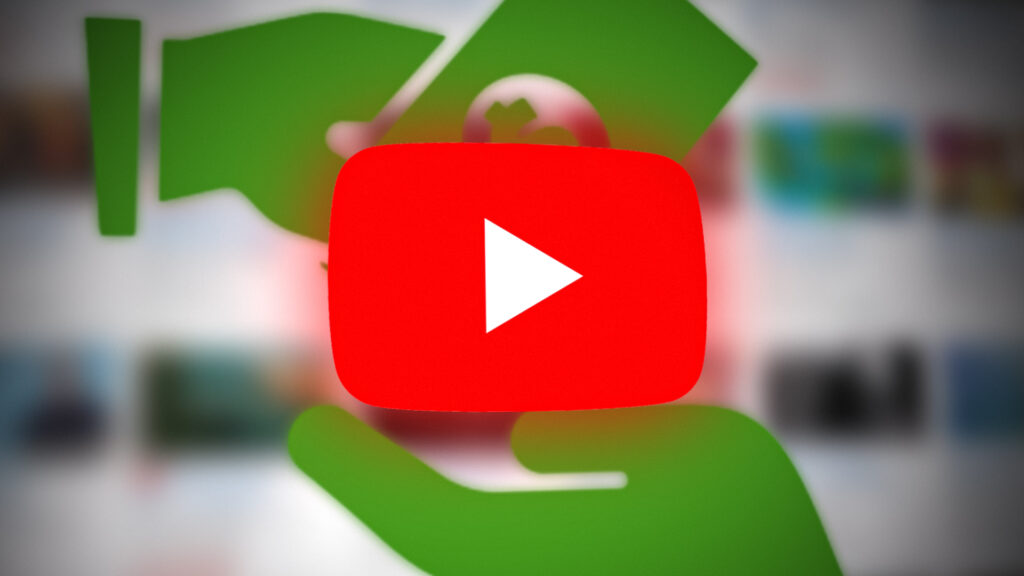
Licensing errors on YouTube TV can stem from various factors. Getting to the root of the issue is crucial for fixing it effectively. Here are some common causes:
- Geographical Restrictions: One significant reason for licensing errors is the geographic location restrictions imposed by content providers. Certain shows and channels may not be licensed for streaming in specific areas, leading to an error message when users attempt to access them.
- Account Issues: If there’s a problem with your YouTube TV account, whether it’s related to subscriptions, renewals, or payment methods, you may encounter licensing issues. If your subscription lapses, access to certain channels can be denied.
- Device Compatibility: Not all devices support every feature of YouTube TV. Using an outdated device or an unsupported browser can trigger errors related to licensing.
- Network Problems: A poor network connection can hinder your ability to authenticate your account with YouTube TV’s servers, leading to licensing errors. It's essential to ensure you have a reliable internet connection.
- Server Outages: Occasionally, issues on YouTube TV's end can lead to licensing errors. When the servers experience problems or maintenance, you may be unable to access certain content.
By understanding these causes, you can better diagnose the issue and take the necessary steps to resolve any licensing errors you encounter while using YouTube TV. Stay tuned as we explore troubleshooting tips to get back to your favorite shows without any interruptions!
Step-by-Step Guide to Troubleshoot Licensing Issues
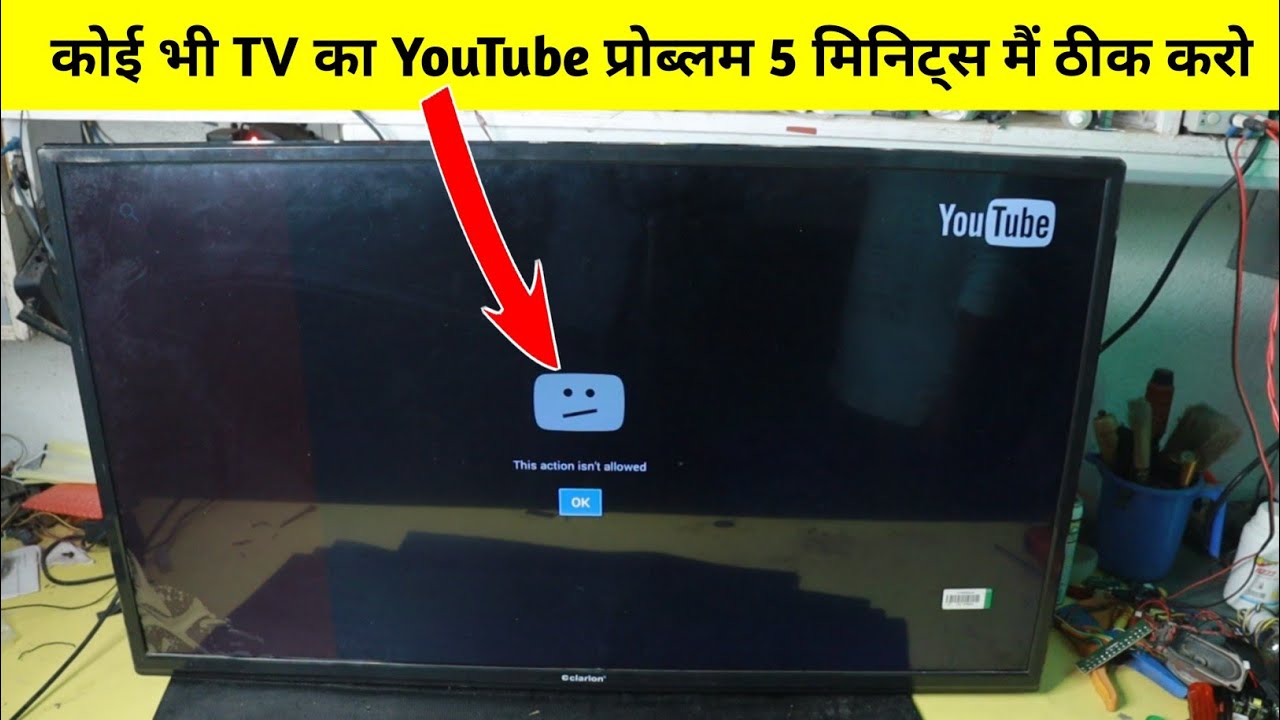
If you’re facing licensing errors while trying to enjoy your favorite shows on YouTube TV, don’t fret! With a few straightforward troubleshooting steps, you can get back to seamless streaming. Let’s dive into the process:
- Check Your Internet Connection: A stable internet connection is key. Ensure your connection is strong enough, either through Wi-Fi or wired LAN. You can test it by navigating to a different website or streaming a video on another platform.
- Verify Your Subscription: Sometimes licensing issues arise if there’s a problem with your subscription. Log into your YouTube TV account and check that your subscription is active and in good standing.
- Update the YouTube TV App: Make sure your app is up to date. An outdated application can run into compatibility issues. Visit your device’s app store and see if there’s a new version available for download.
- Clear Cache and Data: This step can resolve many issues. Here’s how:
- For Android: Go to Settings > Apps > YouTube TV > Storage > Clear Cache and Clear Data.
- For iOS: You may need to uninstall and then reinstall the app.
By following these steps, you should be able to troubleshoot most licensing issues with YouTube TV, giving you the chance to enjoy uninterrupted streaming!
Resetting Your YouTube TV App
If you’re still faced with licensing errors after troubleshooting, it might be time to reset your YouTube TV app. This process can help eliminate any lingering issues tied to the app itself. Here’s how to do it:
- Uninstall the YouTube TV App: Start by removing the app from your device. Here’s how to do it:
- For Android: Long press the YouTube TV app icon and select “Uninstall.”
- For iOS: Tap and hold the app, then hit the “X” that appears to delete it.
Resetting the app should eliminate most glitches, allowing you to stream your favorite content smoothly. Enjoy your watching experience free from licensing errors!
Checking for Subscription and Channel Restrictions
One of the most common issues you might encounter while streaming on YouTube TV is licensing errors that stem from subscription and channel restrictions. Understanding your subscription plan is crucial to ensure that the content you want to watch is indeed available. YouTube TV offers various subscription tiers, and each may have different channel lineups or access restrictions based on licensing agreements with content providers.
Here's how you can check for potential issues:
- Review Your Subscription Plan: Log into your YouTube TV account and navigate to the "Settings" section. Here you can see exactly what your subscription entails.
- Check for Channel Availability: Compare the channels in your plan with what's listed on the YouTube TV channel guide. Make sure the channel you’re trying to access is included in your subscription.
- Regional Restrictions: Some channels might not be available in your area due to regional licensing restrictions. Check if the content you want to watch has geographical limitations.
If you find that a channel you desperately want to watch is missing, consider upgrading your plan or adding premium channels. However, if everything seems to be in order, you might want to delve deeper into potential technical glitches or maintenance issues. Connecting with YouTube TV’s customer support could provide further clarity on subscription-related issues.
Updating Your Device and YouTube TV App
If you’re still experiencing licensing errors after checking your subscription, another step you should take is to update your device and the YouTube TV app. Old software can lead to compatibility issues that might affect your ability to stream content seamlessly.
Here’s how to ensure everything is up to date:
- Update Your Device: Whether you're using a smart TV, streaming device, or smartphone, make sure its operating system is up to date. To do this:
- Update the YouTube TV App: An outdated app can also lead to problems. Check for any available updates in the app store to ensure you're working with the latest version.
| Device Type | Update Process |
|---|---|
| Smart TVs | Go to Settings > About > System Update |
| Streaming Devices | Access Settings > Device Preferences > System Update |
| Mobile Devices | Visit App Store/Google Play > Updates |
After performing these updates, restart your device. This often solves any lingering issues and allows for a smoother streaming experience. If you continue to encounter errors, consider reinstalling the app or reaching out to customer support for additional help. Remember, the goal is to enjoy your favorite shows without interruptions!
Contacting YouTube TV Support for Further Assistance
Sometimes, despite your best efforts, you may still struggle with licensing errors on YouTube TV. When this happens, it’s perfectly reasonable to seek help from the professionals! YouTube TV offers various support options to ensure you can get back to streaming your favorite shows without a hitch. Here’s how to go about it:
- Help Center: Start by visiting the YouTube TV Help Center. This resource is packed with articles and troubleshooting guides that can help you resolve common issues, including licensing errors.
- Live Chat: If you need more immediate assistance, consider using the live chat feature. This way, you can interact with a support representative in real-time, making it easier to explain your problem and get quick feedback.
- Email Support: For less urgent issues or if you prefer writing, you can send an email detailing your licensing error. Just make sure to include as much information as possible—your account details, a description of the problem, and any troubleshooting steps you've already tried.
- Social Media: Sometimes, reaching out via social media can be effective. Sending a direct message to YouTube TV's Twitter or Facebook accounts can get you in touch with their support team.
When contacting support, it helps to be patient and clear about your issue. They handle numerous inquiries daily, so providing detailed information can accelerate the resolution process.
Conclusion and Tips for Preventing Future Errors
Now that you’re equipped with the knowledge to tackle licensing errors on YouTube TV, let’s wrap things up with some helpful tips to prevent these issues from arising in the future. After all, nobody wants to be stuck in an endless loop of error messages while trying to enjoy their favorite series!
- Keep Software Updated: Regularly update your browser, TV, or device’s software. Outdated software can lead to compatibility issues, including licensing errors.
- Check Internet Connection: Ensure you have a stable internet connection. Poor connectivity can cause streaming problems, leading to error notifications.
- Manage Account Settings: Regularly check your account settings and subscription status. Ensure that you're logged into the correct account and your subscription is active.
- Clear Cache and Data: Occasionally clear your app or browser cache. This can remove old data that may interfere with your viewing experience.
- Utilize Multiple Devices: If a licensing error occurs on one device, try accessing YouTube TV on another device to see if the issue persists.
By following these tips, you can minimize the occurrence of licensing errors and enjoy uninterrupted streaming. Happy watching!
 admin
admin








