Experiencing a black screen while trying to enjoy your favorite shows on YouTube TV can be frustrating. You’re not alone—many users encounter this issue at some point. But don't worry! In this post, we'll explore some common causes behind the black screen and provide you with effective solutions to get you back to streaming your favorite content in no time.
Common Causes of Black Screen Issues
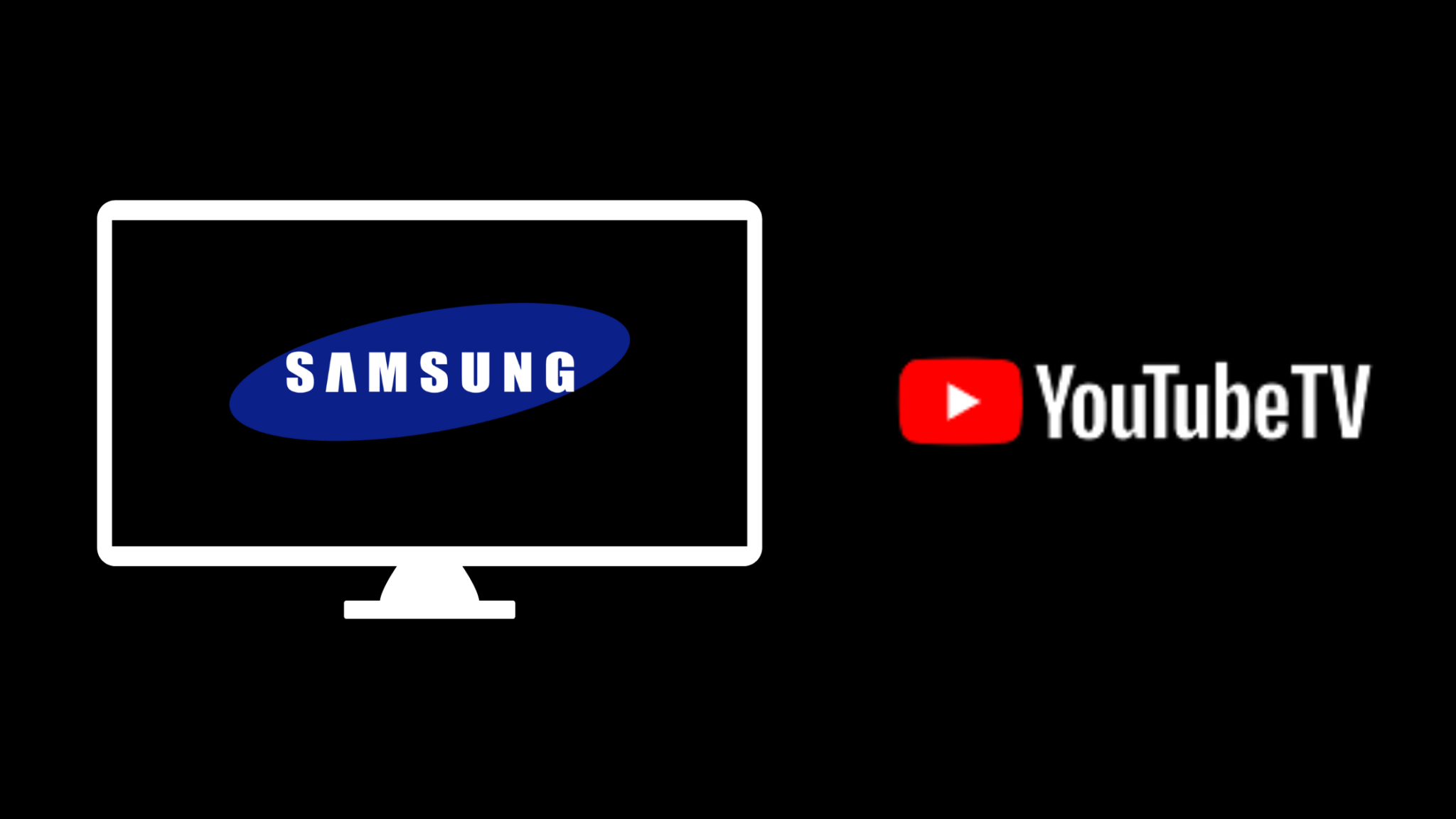
Understanding why you might be facing a black screen on YouTube TV is the first step toward resolving it. Here are some common culprits:
- Internet Connectivity Problems: A weak or unstable internet connection can lead to a black screen. YouTube TV requires a consistent internet connection to stream content smoothly. Check your internet speed and stability using a speed test app.
- Device Compatibility: Not all devices are created equal! If you’re using an outdated device or operating system, it may struggle to run YouTube TV. Always check for updates to both your device and the YouTube TV app.
- App Glitches: Sometimes, the YouTube TV app may have bugs or glitches that cause a black screen. Closing and reopening the app can sometimes resolve this. If that doesn’t help, consider uninstalling and reinstalling the app.
- Incompatible Browser: If you're streaming YouTube TV via a browser, ensure that you're using a supported browser. Google Chrome, Safari, and Firefox are generally recommended. An unsupported or outdated browser can lead to display issues.
- Hardware Acceleration: Some devices use hardware acceleration to enhance video playback. However, this feature can sometimes conflict with YouTube TV, leading to display issues. Disabling hardware acceleration in your device settings may help.
- Overheating Devices: If your streaming device is overheating, it may cease functioning correctly. Make sure your device has proper ventilation and isn't obstructed by dust or other items.
Identifying the cause of the black screen issue can often lead you directly to the solution. With a bit of troubleshooting, you can enjoy uninterrupted streaming again!
Also Read This: YouTube TV Channel Numbers Explained and How to Navigate Them
3. Step-by-Step Troubleshooting Guide
If you find yourself staring at a black screen while trying to enjoy your favorite show on YouTube TV, don’t panic! Let’s walk through some simple troubleshooting steps to get things back on track.
Step 1: Restart Your Device
The first and easiest step is to restart your device. Whether it's a smart TV, streaming device, or even your mobile phone, turning it off and on again can resolve many glitches.
Step 2: Update the App
Make sure your YouTube TV app is updated to the latest version. Outdated apps can cause compatibility issues, leading to a black screen. Check your device’s app store, find YouTube TV, and see if there’s an update available.
Step 3: Clear Cache and Data
Clearing the cache and data can help eliminate corrupt files. Here’s how:
- For Android: Go to Settings > Apps > YouTube TV > Storage > Clear Cache and Clear Data.
- For iOS: You can uninstall and then reinstall the app to clear cache.
Step 4: Check for Device Updates
Sometimes, the issue lies with the device itself. Go to the system settings and check for any available updates for your operating system. An outdated operating system can lead to app malfunctions.
Step 5: Reinstall the App
If the black screen persists, consider uninstalling YouTube TV and then reinstalling it. This process can help reset any problematic settings that might be causing the issue.
Step 6: Check HDMI Connections
If you're using a streaming device, ensure that all HDMI cables are securely connected. Sometimes a loose cable can lead to a black screen.
Step 7: Factory Reset (as a last resort)
If nothing else works, you may want to perform a factory reset on your device. Keep in mind this will erase all your settings, so make sure to back up important data before proceeding.
Also Read This: How to Use the YouTube TV Guide for Better Streaming
4. Checking Your Internet Connection
A stable internet connection is crucial for streaming on YouTube TV. If you’re experiencing a black screen, it could very well be related to connectivity issues. Here’s how to check and troubleshoot your internet connection:
Step 1: Test Your Internet Speed
Use a speed test tool (like speedtest.net) to check if your internet speed meets YouTube TV's requirements. Ideally, you should have at least 3 Mbps for standard definition and 25 Mbps for 4K streaming.
Step 2: Restart Your Router
Sometimes, the router just needs a little nudge. Unplug it for about 30 seconds and then plug it back in. This can refresh your internet connection and often resolves streaming issues.
Step 3: Switch to Wired Connection
If you're using Wi-Fi and experiencing issues, try connecting your device directly to the router with an Ethernet cable. Wired connections tend to be more stable and can drastically improve streaming quality.
Step 4: Check for Network Congestion
If multiple devices are connected to your network, they may be hogging bandwidth. Try disconnecting other devices and see if that improves your streaming experience.
Step 5: Contact Your Internet Service Provider
If you’re still having trouble, it might be time to reach out to your ISP. They can provide insights if there’s an outage or if your connection is slower than it should be.
By following these steps, you can quickly identify if your internet connection is the culprit behind that annoying black screen on YouTube TV. Happy streaming!
Also Read This: Setting Time Limits on YouTube for PC How to Manage Your Screen Time
5. Updating the YouTube TV App
Having trouble with a black screen on YouTube TV? One of the simplest solutions could be updating your app. Apps frequently receive updates to improve performance, fix bugs, and enhance features. So, if you’re using an outdated version, it might cause issues like that pesky black screen.
Here’s how to check for updates depending on your device:
- For Android Devices: Open the Google Play Store, tap on the three horizontal lines in the top-left corner, and select My apps & games. If YouTube TV is listed under Updates, simply tap Update.
- For iOS Devices: Go to the App Store, tap your profile icon at the top right, and scroll down to see available updates. If YouTube TV is there, tap Update.
- For Smart TVs: Navigate to your TV’s app store, search for YouTube TV, and check if an update option appears. Follow the prompts to update.
- For Streaming Devices: If you’re using a streaming device like Roku or Amazon Fire TV, go to the home screen, find the YouTube TV app, highlight it, and look for an option to update.
After updating, restart your device. This helps in clearing any residual issues the previous version might have had. Once it’s back on, launch YouTube TV and see if the black screen issue persists. Often, just a simple update will do the trick!
6. Reinstalling YouTube TV
If updating didn’t solve the problem, it might be time to take a more drastic step: reinstalling the YouTube TV app. This can clear out corrupted files or glitches that could be causing the black screen. Don’t worry; you won’t lose your account information, as it’s tied to your email.
Here’s how to reinstall the app:
- On Android: Tap and hold the YouTube TV app icon, then select Uninstall. After it's removed, visit the Google Play Store to reinstall.
- On iOS: Press and hold the app icon until it wobbles, then tap the X to delete it. Go to the App Store to download it again.
- On Smart TVs: Use your remote to select the app, open the options menu, and choose Delete or Uninstall. After that, head to the app store on your TV to reinstall it.
- On Streaming Devices: Go to your device's main menu, find the YouTube TV app, and choose to uninstall. Revisit the store and install again.
After reinstalling, don’t forget to restart your device again. Once it’s up and running, open YouTube TV and check if the black screen issue has been resolved. You might be surprised at how often a fresh installation clears up persistent problems!
 admin
admin








