LinkedIn is often considered the go-to professional networking platform. One of its lesser-known features is the ability to save posts that catch your interest. Saved posts allow you to revisit insightful articles, thought-provoking discussions, or even job opportunities without frantically scrolling through your feed. Think of saved posts as your personalized bookmark feature, enabling you to keep track of content that adds value to your professional journey. Whether you’re looking to engage with the information later or share it with your network, being proactive with saved posts can enhance your LinkedIn experience significantly.
Why You Might Want to Save Posts
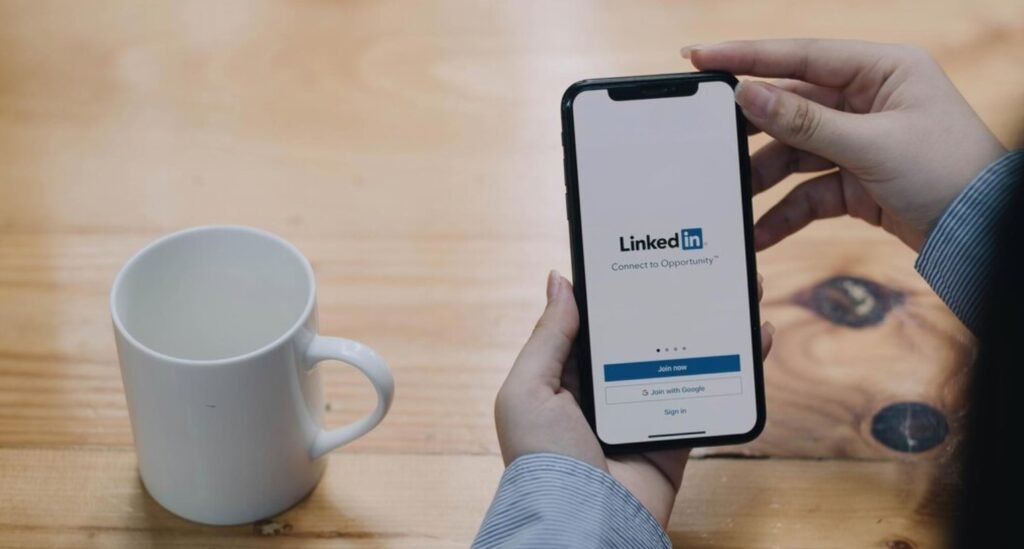
Saving posts on LinkedIn serves a variety of purposes, and understanding these can help maximize the benefits of this feature. Here are some compelling reasons you might consider saving posts:
- Stay Informed: LinkedIn is a hub for industry news and trends. Saving articles or posts allows you to keep pertinent information close at hand for future reference.
- Networking Opportunities: If a post highlights someone you’d like to connect with—maybe a thought leader in your field or a potential collaborator—you can save it to revisit their profile and engage with them later.
- Career Development: Many professionals share valuable resources about skill-building, webinars, or open positions. Saving these posts ensures you won’t miss out on the opportunity to learn or apply.
- Inspiration for Future Content: If you’re a content creator, saved posts provide a treasure trove of inspiration for your own articles or discussions. They can spark ideas or approaches you hadn’t considered.
- Group Discussions: If you’re part of certain groups on LinkedIn, you might want to save posts that can facilitate future discussions or debates within these communities.
In essence, saving posts on LinkedIn is about enhancing your professional development, broadening your knowledge, and building valuable connections. Whether it’s a deep dive into industry trends or a potential career opportunity, saved posts can serve as a key resource in your professional toolkit.
Accessing Your Saved Posts
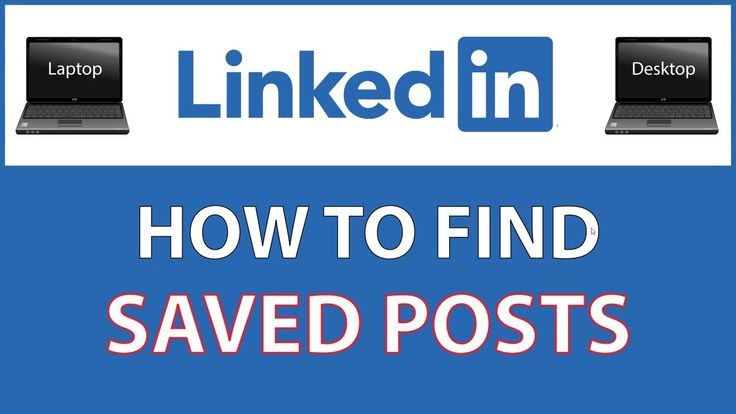
Finding your saved posts on LinkedIn might feel like searching for a needle in a haystack, especially if you don’t know where to look! But don’t fret; I’m here to guide you. Your saved posts are a fantastic way to keep track of insightful articles, inspiring updates, or anything that tickles your fancy on this professional platform.
To access your saved posts, follow these easy steps:
- Log into your LinkedIn account.
- Navigate to the Home page on your feed.
- Look towards the left-hand side of your screen. You should see a section titled My Items.
- Click on Saved Posts within this section.
Instantly, you’ll see a list of all the posts you've saved, neatly organized for you. Isn’t it nice to have all that information at your fingertips? What’s even better is that you can revisit these posts anytime, allowing you to share them, comment, or even use them as inspiration for your own content.
Remember, the next time you come across something that piques your interest, you have the option to save it for later! Just click on the “...” (more options) on the post and select Save. It’s like creating your personal archive of professional wisdom!
Using the LinkedIn Mobile App for Saved Posts
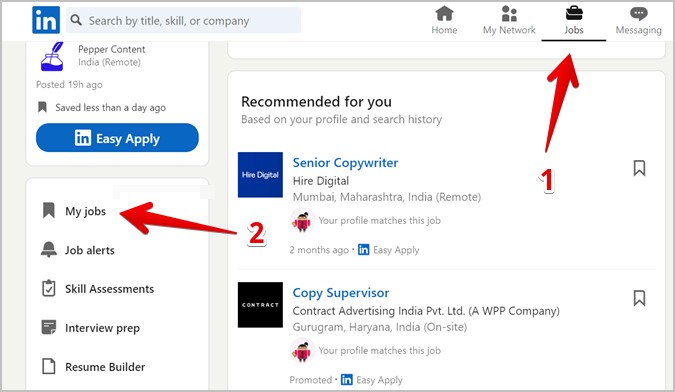
Are you always on the go? No worries! Accessing your saved posts on the LinkedIn mobile app is just as straightforward as it is on the desktop version. Whether you're commuting, waiting in line, or just taking a quick break, you can easily stay connected with your saved content.
Here's a quick guide to find your saved posts on the LinkedIn mobile app:
- Open the LinkedIn app on your mobile device.
- Tap on your Profile icon located at the top left corner of your screen.
- Select View Profile from the drop-down menu.
- Scroll down and look for the My Items section.
- Tap on Saved Posts.
Just like that, you're in! You’ll see all your saved posts for easy access. You can even share posts directly from this section, or delve deeper into an article that caught your eye. And don’t forget, you can save new posts right from the mobile app; simply click the “...,” then choose Save.
So, whether you're at your desk or on the move, accessing your saved posts has never been easier—always ready for you at a moment’s notice!
5. Managing Your Saved Content
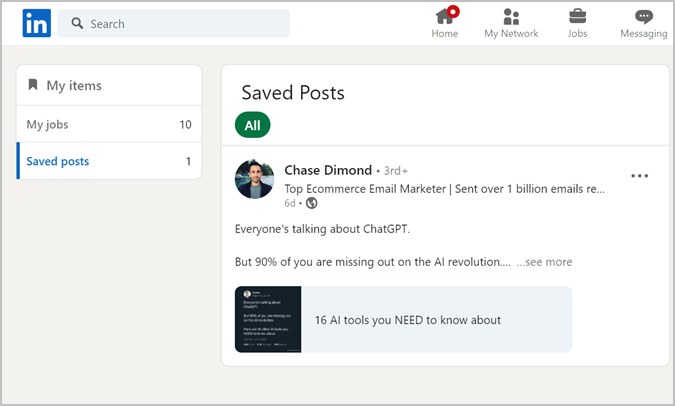
Once you've started to save posts on LinkedIn, managing that content becomes crucial to ensure you make the most of it. Here are some key tips on how to effectively manage your saved posts:
- Regularly Review Your Saved Posts: Set aside time each week or month to go through your saved content. This will help you determine what is still relevant and what you might want to delete.
- Create a System: While LinkedIn does not offer folders for organization, you can create a mini system. Consider saving posts based on themes or topics in a personal note-taking tool, or simply keep track of the most important ones.
- Engage with Saved Content: Don’t just save posts—make sure to engage with them! Commenting or sharing your thoughts can help deepen your understanding and reinforce your learning.
- Unsave When Necessary: If you find that a post doesn't hold your interest anymore or isn't useful, don't hesitate to unsave it. This helps keep your collection fresh and relevant.
By actively managing your saved content, you not only enhance your LinkedIn experience but also ensure you're always learning and growing from the posts that matter most to you.
6. Troubleshooting Common Issues
Even the best platforms can run into issues from time to time, and LinkedIn is no exception. Here are some common problems you might face when trying to find your saved posts, along with troubleshooting tips:
| Issue | Possible Solution |
|---|---|
| Saved posts not appearing: | Try refreshing the page or logging out and back into your account. This often resolves temporary glitches. |
| Can't find the 'Saved' section: | Ensure that you’re in the right menu. Sometimes, it's tucked away under 'My Items' in the main menu. Check for any updates to the interface as LinkedIn frequently changes its layout. |
| Posts appear outdated: | LinkedIn periodically updates its feed. If an article or post seems outdated, consider seeking out more recent content on the same topic. |
| Can't unsave a post: | Try clearing your browser’s cache or using a different browser. If all else fails, you might need to contact LinkedIn support for assistance. |
Your experience on LinkedIn shouldn't be hampered by minor issues. With these troubleshooting tips, you’ll be back to engaging with your saved posts in no time!
Finding Your Saved Posts on LinkedIn
LinkedIn is not just a platform for networking; it also serves as a rich resource for professional content. Whether you came across an insightful article, a relevant video, or a helpful post, saving these posts can facilitate your personal learning and professional growth. But how do you efficiently locate these saved posts when needed? Here, we will walk you through the steps to find your saved posts on LinkedIn.
Steps to Find Saved Posts
Log into your LinkedIn account.
Navigate to your profile by clicking on your profile picture or the "Me" icon at the top of the LinkedIn homepage.
From the dropdown menu, select View Profile.
Scroll down until you reach the Activity section of your profile.
Click on See All to access your activity feed.
Once in your activity feed, click on the Posts tab.
Look for the Saved Posts section to see all the posts you have saved.
Additional Tips
To enhance your LinkedIn experience:
- Regularly review and organize your saved posts.
- Engage with the content by commenting or sharing your thoughts.
- Create a habit of saving posts that genuinely add value to your professional journey.
Conclusion
Finding your saved posts on LinkedIn is a straightforward process that can significantly aid your professional development. By leveraging your saved content effectively, you can stay informed, inspired, and engaged in your field.
 admin
admin








