Hey there! If you've ever needed to find the URL of an image stored on your iPhone, you're not alone. It might sound complex, but once you get the hang of it, it's a breeze! Whether you want to share an image via a website, social media, or just want to store it for later, knowing how to access
Understanding Image URLs
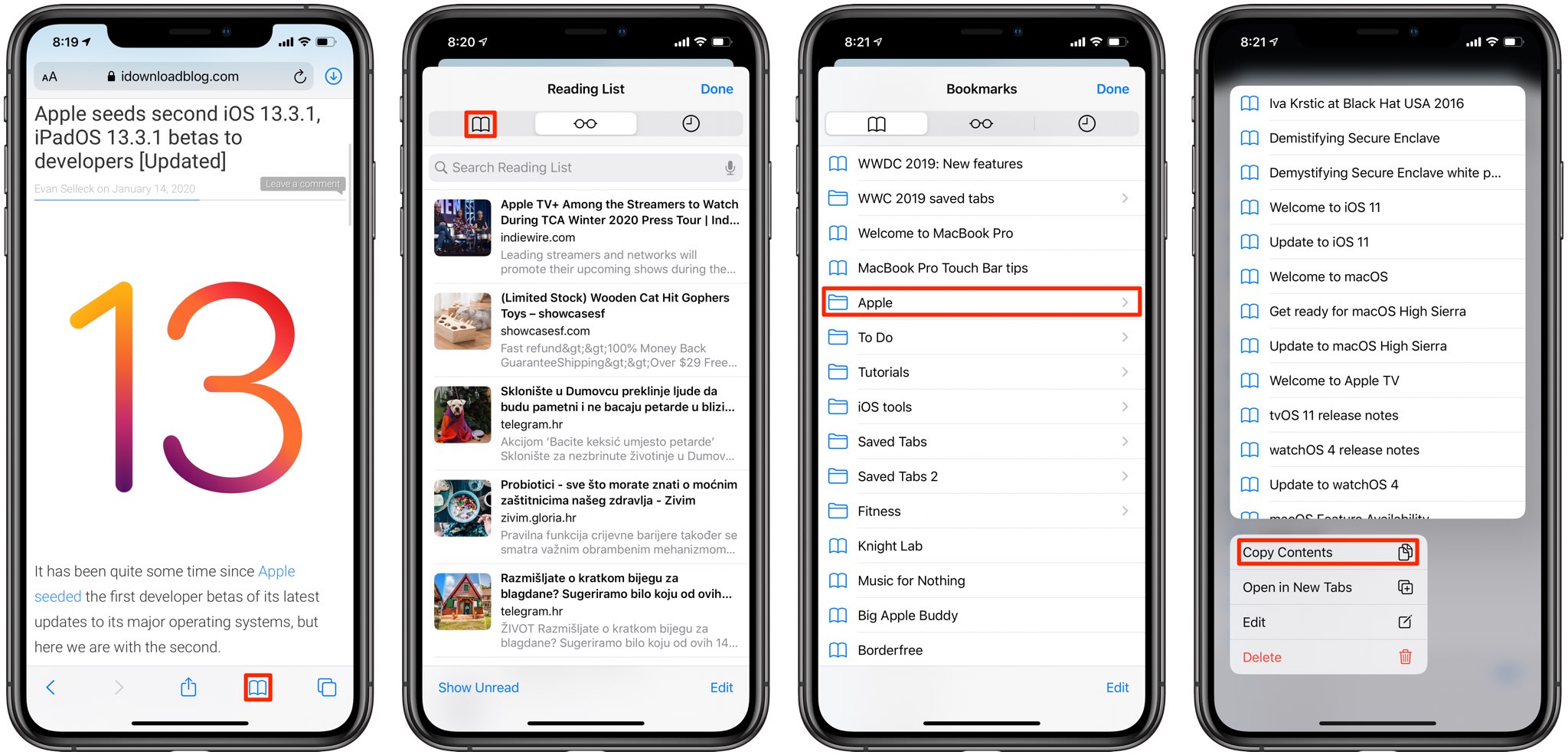
Before we delve into the how-tos, it’s essential to understand what an image URL actually is. In simple terms, a URL (Uniform Resource Locator) is a specific address used to access a resource on the internet, and in this case, it refers to the location of an image. When you think about it like a home address, the URL tells your web browser exactly where to go to find a particular
Here are some key points about image URLs:
- Structure: A typical URL starts with
http://orhttps://, followed by the domain name (likewww.example.com), and ends with the name of the image file (e.g.,image.jpg). - File Types: Image URLs can refer to various file types, such as JPEG, PNG, GIF, and more. Each type has its own characteristics: JPEGs are great for photos, while PNGs are perfect for images with transparency.
- Accessibility: Keep in mind that not all images have publicly accessible URLs. Some may be stored in private accounts or require special permissions.
- Use Cases: Knowing an image's URL allows you to link directly to it for sharing on social media, embedding in blogs, or even using in presentations.
Grasping these basics will pave the way for finding and utilizing image URLs on your iPhone effectively. Ready to get hands-on? Let’s move on to the next step!
Also Read This: how to extract an image from a website
Method 1: Using Safari to Retrieve Image URLs
If you're looking to grab an image URL directly from Safari, the process is quite straightforward and user-friendly. Here’s how you can do it:
- First, open Safari on your iPhone and navigate to the webpage containing the image you want.
- Once you find the image, press and hold it until a menu pops up.
- From the options presented, select "Copy Image Address". This action copies the URL directly to your clipboard.
- To verify the image URL or paste it somewhere, simply open any text app, like Notes or Mail, and hold your finger until the paste option appears. Tap on "Paste" to see the URL.
And voilà! You now have the image URL at your fingertips. This method is particularly useful if you’re sourcing images for a project, or just want to share a specific image from a website.
Just remember, not every image found on the web allows for URL copying. Some websites protect their images, and in such cases, you might not see the “Copy Image Address” option.
Also Read This: How to Spell “Imagen” Correctly
Method 2: Using the Photos App for Image Info
Another way to find image URLs—especially if you want to refer back to your own photos— is through the Photos app on your iPhone. Here’s how you can access image information:
- Open the Photos app on your iPhone.
- Browse or search for the image you wish to get information on.
- Tap on the image to open it, and then tap the info (i) icon that appears on the bottom right corner.
This info section reveals various details about your image, including its dimensions, the date it was taken, and location data if it’s available. However, it’s important to note that while the Photos app gives you lots of valuable information, it doesn’t provide a direct URL like Safari. The images stored on your device are saved locally.
But if you need to share your image, you can always use the share button to send it through email, messaging apps, or social media, ensuring that your photos are just a tap away!
Also Read This: Mastering Mascara Application with a Step-by-Step Video Tutorial
Method 3: Using Third-Party Apps
If you find yourself frequently searching for image URLs on your iPhone and the built-in options just aren’t cutting it, third-party apps could be your best bet. These apps often come packed with features that make image management much easier. Below are some popular options you might consider:
- Image Search Pro: This app allows you to search for images on various search engines. You can save images directly to your phone or copy their URLs with a simple tap.
- Documents by Readdle: Not only does this app function as a file manager, but it also allows you to browse the web and find images easily. You can open images in this app and copy their URLs directly.
- Google Photos: If you're already using Google Photos, you can back up your images and obtain URLs for sharing. Just select an image, tap the share icon, and copy the link.
To use these apps effectively, follow these simple steps:
- Download the app of your choice from the App Store.
- Launch the app and navigate to the search option.
- Search for the images you want, either by keywords or categories.
- Once you find your desired image, tap to view it in full size.
- Look for the share option or copy link button to get the URL.
Using third-party apps can significantly streamline the process of finding and managing image URLs, giving you more control and efficiency.
Conclusion
Finding image URLs on your iPhone doesn’t have to be a daunting task. Whether you're using Safari, checking your Photos app, or exploring third-party apps, there are various methods available to meet your needs. By understanding the techniques outlined here, you can easily access and share images without hassle.
Remember:
- For quick searches, Safari is an excellent starting point.
- For personal images, the Photos app can give you all the URLs you need.
- And don't forget about those handy third-party apps if you find yourself needing more advanced features.
Whatever method you choose, you now have the tools to confidently navigate through your images and find the URLs you need in no time. Happy image hunting!
 admin
admin








