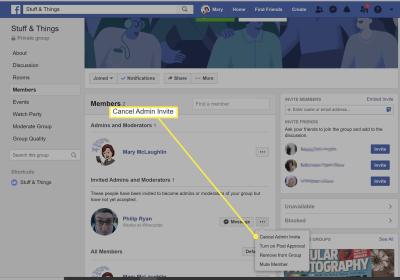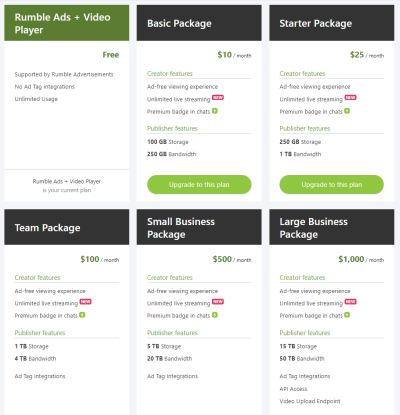If you’re looking to improve the quality of an image on your iPhone, increasing its DPI can help, especially if you plan to print or share it in large formats. While iPhones don’t have a direct way to adjust DPI in the default apps, there are a few effective methods you can use:
- Editing Apps: Apps like Photoshop Express or Pixelmator let you export images with higher DPI. Simply open the image in one of these apps, adjust the resolution, and export it in a higher DPI format.
- Online Converters: If you don’t want to download an app, several online tools allow you to upload an image and adjust the DPI for free. Just be cautious about the quality of the site to avoid potential privacy issues.
- Resave with Adjusted Dimensions: Some editing apps let you adjust pixel dimensions manually. By increasing the pixel count of your image, you effectively boost the DPI when viewed or printed in smaller dimensions.
These methods help you adjust the image quality to your needs, whether it’s for printing, sharing on social media, or preserving details for professional use. Experimenting with these options will show what works best for different images and purposes.
How Image DPI Affects Printing and Sharing Quality
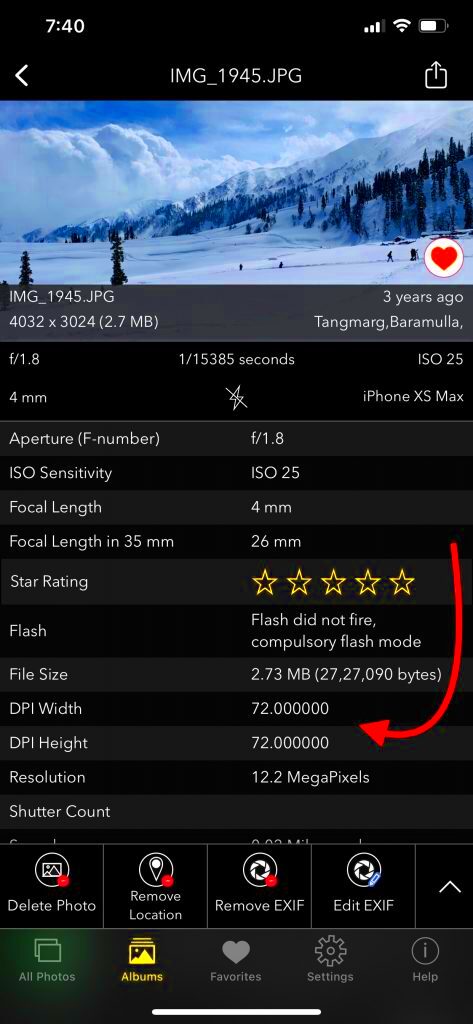
DPI can have a big impact on how your images look when printed or shared on high-resolution screens. A higher DPI means more detail and clarity, making images appear sharper and more vibrant, especially on paper. Here’s how DPI affects different formats:
| Format | Recommended DPI | Effect |
|---|---|---|
| 300 DPI or higher | Clear and detailed prints, suitable for large photos and posters. | |
| Digital Display | 72-150 DPI | Standard quality for online viewing, conserving file size. |
| High-Resolution Displays | 150-300 DPI | Sharper details for devices with high-resolution screens. |
Understanding DPI for each format can help you optimize your images for the best experience, whether they’re being shared digitally or printed for display.
Also Read This: Batch Resizing Images in Photoshop Like a Pro
Comparing DPI vs. Resolution: What You Need to Know
While DPI and resolution are often used interchangeably, they have distinct roles in image quality. Let’s break down the difference:
- DPI (Dots Per Inch): DPI is a measure of how many dots fit within an inch when printing. The higher the DPI, the sharper and more detailed an image will appear on paper.
- Resolution: Resolution refers to the total number of pixels in an image, often represented as width x height (e.g., 1920 x 1080 pixels). Higher resolution means more pixels, but it doesn’t always mean better quality unless paired with a suitable DPI.
In essence, DPI affects print quality, while resolution affects the detail level of an image, especially on screens. A high-resolution image can look crisp on a screen but may appear blurry when printed at low DPI. So, if you want the best quality for both viewing and printing, aim for high resolution with appropriate DPI settings.
Also Read This: Can YouTube Detect AI-Generated Content and What Creators Should Know
Common Questions About Image DPI on iPhone
Image DPI often raises many questions, especially for those looking to get the best quality for printing or sharing images. Here are answers to some frequently asked questions about image DPI on iPhone:
- Can I change DPI directly on my iPhone?
No, the iPhone does not have a built-in feature to directly adjust DPI. However, you can use third-party apps to change or check an image's DPI before saving or printing it. - Does higher DPI always mean a better image?
Higher DPI can enhance print quality, but it doesn’t always mean better quality on screens. For digital viewing, resolution matters more, whereas for print, both resolution and DPI play important roles. - What DPI should I use for social media?
Social media platforms typically optimize images at lower DPIs (around 72 DPI) to keep file sizes small, so high DPI isn't necessary for online sharing. - How can I increase DPI without losing quality?
Increasing DPI without losing quality requires resizing the image with apps that allow resolution and DPI adjustments. Upscaling too much can result in pixelation, so it's best done within reasonable limits. - Is DPI the same as PPI?
DPI (dots per inch) is mainly used for print quality, while PPI (pixels per inch) refers to screen resolution. Both affect how sharp an image appears, but they are used in different contexts.
Understanding these basics can help you make better decisions when handling image DPI on an iPhone, ensuring quality results whether you're sharing digitally or printing.
Conclusion: Simplifying DPI Check on iPhone
Checking and adjusting image DPI on an iPhone may seem complex at first, but with the right apps and methods, it becomes straightforward. Whether you want to share images online or print them in high quality, knowing about DPI can help you get the best results effortlessly.
 admin
admin