So, you’ve decided to dive into the world of Telegram, huh? Well, you're in for a treat! Telegram is more than just a messaging app—it's a treasure trove of media, sharing, and, yes, downloads. Whether it's images, videos, documents, or voice notes,
Where to Access Telegram Downloads
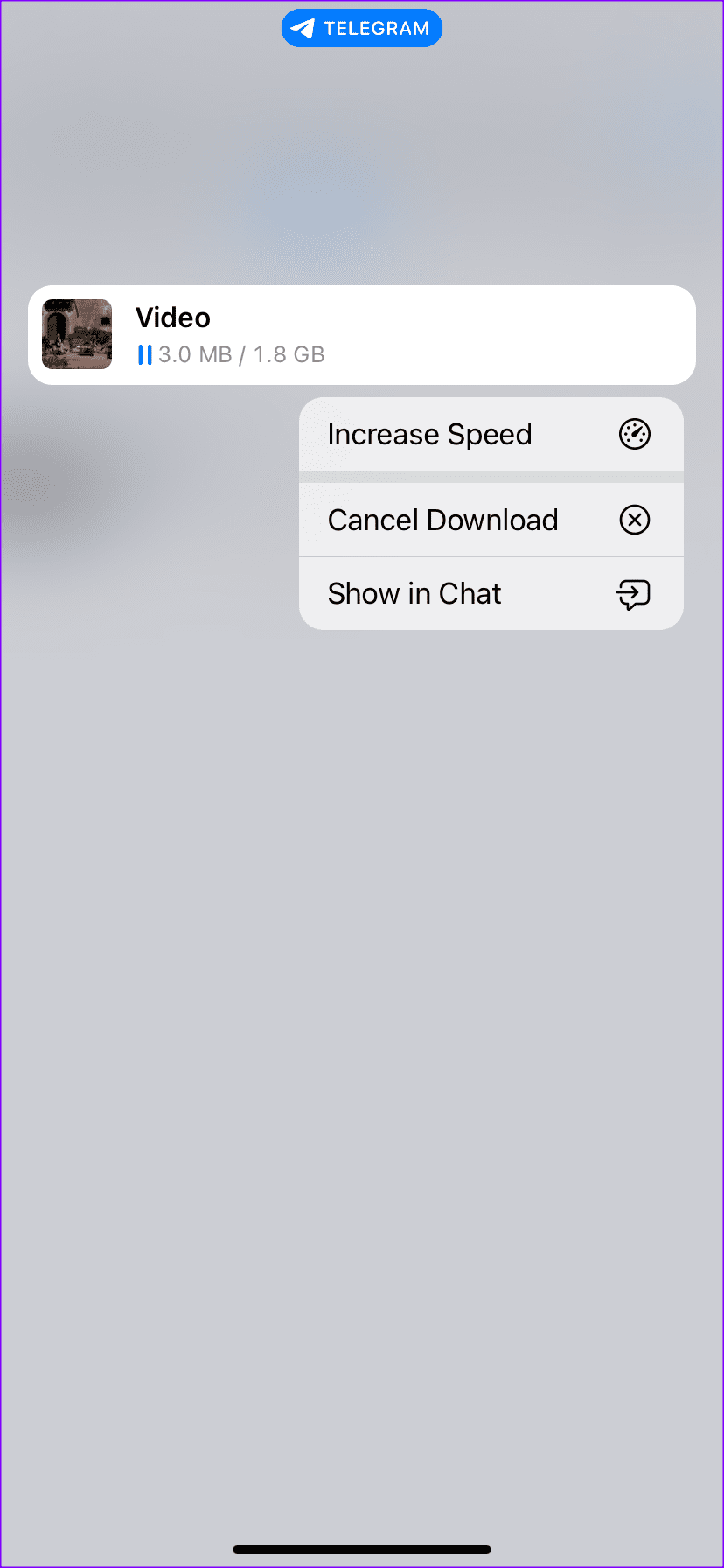
Once you start exploring Telegram, it doesn't take long to realize that downloads can come from various sources. But where exactly can you find your downloads? Let’s break it down for you!
Telegram downloads are generally stored in two main places, depending on whether you’re using a mobile device, desktop, or web version. Here’s a handy list:
- Mobile App
- Android: Open your file manager and navigate to
/Telegram/Telegram Documentsfor documents and/Telegram/Telegram Imagesfor photos. - iOS: Open the Telegram app, go to the chat where the file was downloaded, and tap on the file to view it. Note: Files are generally saved in the app, rather than being accessible like Android.
- Android: Open your file manager and navigate to
- Desktop App
- Files downloaded via the desktop app can usually be found in the
Downloadsfolder of your computer. However, you can also access recent media by selecting “Saved Messages” in the app.
- Files downloaded via the desktop app can usually be found in the
- Web Version
- In the web version, there's a shortcut to access your recent downloads right from the sidebar—just click on "Files."
Once you've located your downloads, you might want to organize them for easy access later on. Keeping your files sorted by type or date can save you a lot of time. So, are you ready to dive into organizing those downloads? Let’s go!
How to Organize Your Telegram Downloads
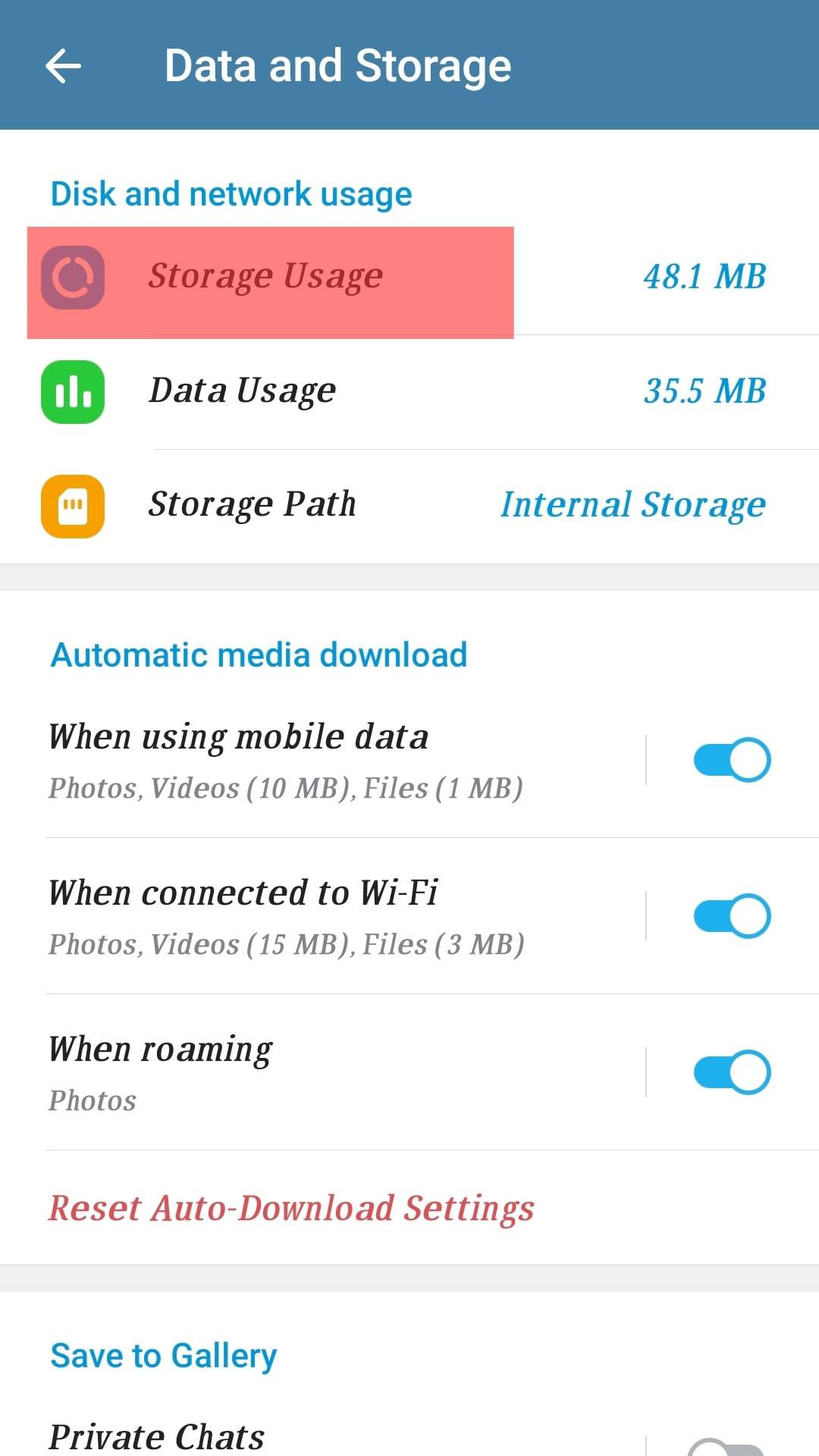
Organizing your Telegram downloads is essential to keep everything neat and accessible. Since Telegram allows you to download photos, videos, documents, and much more, having a system in place can save you a lot of time and frustration down the road. Here’s how you can effectively organize your downloads:
- Create Folders: Start by creating specific folders on your device or cloud storage for different types of content. For example, you could have folders for “Images,” “Videos,” “Documents,” and “Audio.” This way, you’ll know exactly where to look when you need a particular file.
- Use File Naming Conventions: When saving files, use a consistent naming system. For instance, if you frequently download images, name them with the date and a brief description (e.g., “2023-10-10_Birthday_Party.jpg”). This practice helps you locate files quickly.
- Leverage Telegram's Search Function: Telegram has a built-in search feature that allows you to find downloads using keywords. If you're looking for a specific document or image, simply use the search bar to track it down efficiently.
- Archive Old Downloads: Don't let older downloads clutter your space. Create an “Archive” folder for the files you no longer need immediate access to. This step keeps your main folders tidy without losing important files.
- Utilize Telegram Channels and Bots: Some Telegram bots help manage and organize files. You can also create channels where you store certain types of content. This not only keeps your personal downloads organized but can also serve as a backup for critical files.
By setting up a simple yet effective organization system, you can improve your Telegram experience and locate your favorite downloads with ease!
Tips for Efficient Download Management
Managing downloads can sometimes feel like a daunting task, especially if you're using Telegram to receive large files or numerous documents. But don’t worry; with a few tips, you can streamline your process like a pro!
- Enable Auto-Download Options: Telegram allows you to customize your auto-download settings. By going to “Settings” > “Data and Storage,” you can determine when files should download automatically, whether on mobile data, Wi-Fi, or roaming. This option saves you manual steps and ensures important files are always at hand.
- Regularly Clear Unnecessary Files: Make it a habit to go through your downloads periodically and delete files you no longer need. This practice not only frees up device storage but also makes it easier to find what’s important.
- Use Third-Party File Management Apps: If you often manage large volumes of downloads, consider using file management apps like Google Drive, Dropbox, or specialized file manager apps. These tools can help you categorize, search, and back up your downloads effectively.
- Share with Friends or Collaborators: Don’t forget that you can share files directly from Telegram. This means you can send relevant downloads to workmates or friends without having to sift through them later. Just make sure you maintain your organization on your end!
- Stay in Sync: If you access Telegram from multiple devices, ensure your downloads are backed up or synced across all devices to avoid losing files. Using cloud storage can be a game changer here.
With these tips, you're set to manage your Telegram downloads efficiently and enjoy a more organized digital life. Happy downloading!
Finding and Organizing Telegram Downloads
Telegram is a popular messaging platform that allows users to exchange files and media of various types. With its growing user base, many people download various files such as images, videos, documents, and more through Telegram. However, locating and organizing these downloads can often be a challenge. Here’s how you can efficiently find and organize your Telegram downloads.
Finding Your Telegram Downloads
To find your Telegram downloads, you need to know where the files are stored on your device. Depending on your device and settings, downloads may be located in different directories:
- On Windows: Navigate to
C:\Users\.\Documents\Telegram Desktop\ - On Mac: Look in
/Users/./Downloads/Telegram Desktop/ - On Android: Find files in the
/Telegram/folder in the device's internal storage or SD card. - On iOS: Downloads may be accessed through the Files app under the Telegram section.
Organizing Your Downloads
Once you locate your downloads, organizing them is crucial for easy access. Here are some tips:
- Create Folders: Use specific folders such as "Images," "Videos," "Documents," etc., to categorize files appropriately.
- Use Descriptive Names: Rename files to make them easier to find. Include dates or subjects in filenames.
- Regularly Review: Set a schedule to periodically go through your downloads and delete or archive files you no longer need.
- Utilize Tags: If your device supports tagging, use tags to further categorize your files.
In conclusion, finding and organizing your Telegram downloads can significantly enhance your user experience. By following the steps outlined above, you can maintain a tidy and efficient file storage system that saves you time and effort.










