Introduction
In the evolving landscape of online video content, creators and marketers are always looking for ways to reach new audiences and diversify their platforms. With YouTube being a dominant force in the video-sharing world and
Rumble emerging as a popular alternative, many users find themselves wanting to transfer their videos from one platform to the other.This blog post aims to explore whether it's possible to transfer videos from YouTube to
Rumble and how you can achieve this efficiently. We'll provide a comprehensive guide, address common issues, and offer tips to make the process as smooth as possible.
Why Transfer Videos from YouTube to Rumble?
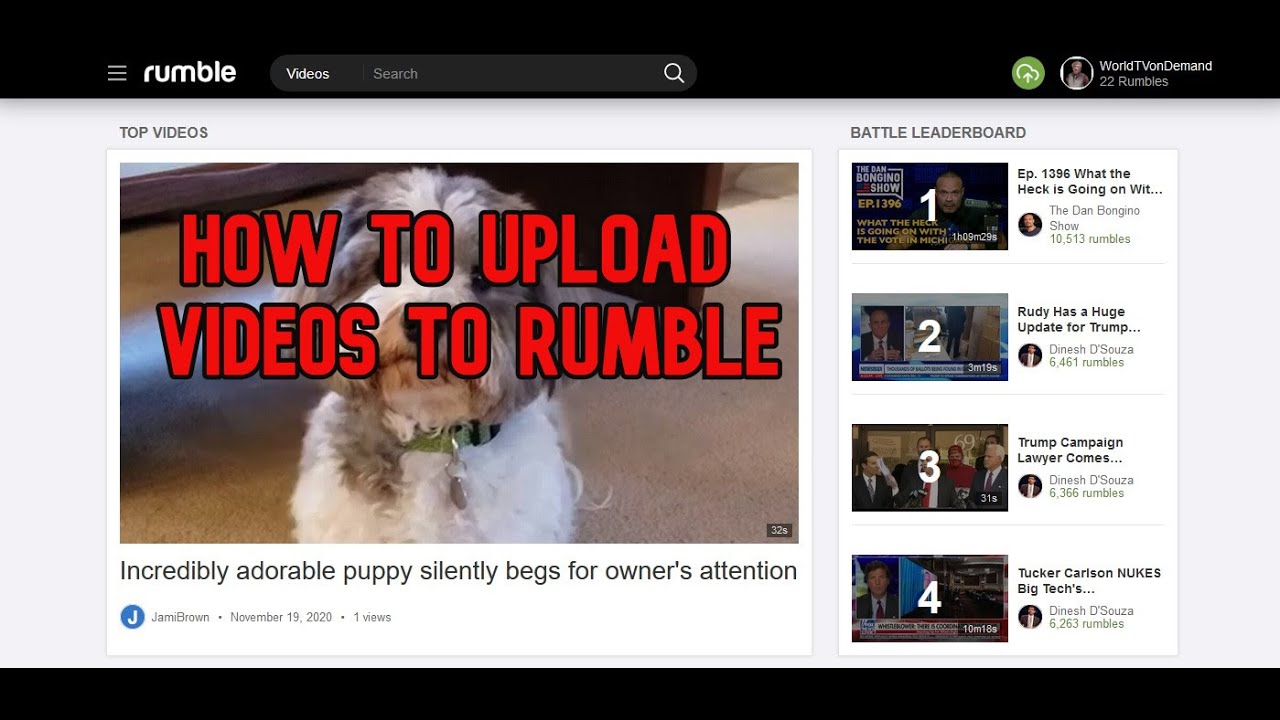
Transferring videos from YouTube to
Rumble can offer several advantages for content creators and marketers. Here are some key reasons why you might consider making this move:
- Diversification of Audience: By uploading your videos to Rumble, you reach a different audience that may not be active on YouTube. Rumble's user base might be interested in your content for various reasons, expanding your reach and influence.
- Revenue Opportunities: Rumble offers unique monetization options compared to YouTube. For instance, Rumble has a revenue-sharing model where you can earn money based on video performance and licensing. This could provide additional income streams for your content.
- Platform Independence: Relying solely on YouTube can be risky if there are changes in its algorithms or policies. By diversifying to Rumble, you reduce the risk of being adversely affected by any sudden changes on YouTube.
- Less Competition: Rumble may have less content saturation compared to YouTube, making it easier for your videos to stand out. With fewer videos in your niche, your content might gain more visibility and engagement.
- Better Control: Rumble provides more control over your content and how it's distributed. You can decide whether to allow others to use or license your videos, giving you more autonomy in how your content is utilized.
To illustrate the differences and potential benefits, consider the following table comparing some features of YouTube and
Rumble:
| Feature | YouTube | Rumble |
|---|
| Monetization Options | AdSense, Super Chat, Channel Memberships | Revenue Sharing, Licensing Opportunities |
| Content Saturation | High | Moderate |
| Audience Reach | Extensive | Growing |
| Control Over Content | Limited | Greater |
Ultimately, transferring your videos from YouTube to
Rumble can be a strategic move to enhance your online presence, increase revenue, and gain better control over your content. Understanding these benefits can help you make an informed decision about whether this transfer aligns with your goals.
Understanding the Rumble Video Downloader
The
Rumble Video Downloader is a tool designed to facilitate the transfer of videos from various platforms, including YouTube, to
Rumble. This tool can be particularly useful for content creators who wish to expand their reach and leverage
- Purpose: The primary function of the Rumble Video Downloader is to help users import their video content from other platforms into Rumble. This tool simplifies the process, allowing for a seamless transition of videos without the need for manual uploads.
- Supported Platforms: While the main focus is on transferring videos from YouTube, the Rumble Video Downloader may also support other platforms. Always check the latest list of supported sites to ensure compatibility.
- Features:
- Batch Downloading: Allows users to download and transfer multiple videos at once, saving time and effort.
- High-Quality Transfers: Ensures that videos maintain their original quality during the transfer process.
- User-Friendly Interface: Designed to be intuitive, even for those who are not tech-savvy.
- Steps to Use the Downloader:
- Copy Video URL: Start by copying the URL of the video you wish to transfer from YouTube or another supported platform.
- Paste URL: Paste the copied URL into the Rumble Video Downloader tool.
- Select Settings: Choose any necessary settings, such as video quality and format, if applicable.
- Download and Upload: Initiate the download process, which will automatically upload the video to your Rumble account.
To further clarify how the Rumble Video Downloader compares to other similar tools, here’s a comparison table:
| Feature | Rumble Video Downloader | Other Video Downloaders |
|---|
| Platform Support | YouTube, others (check current support) | Varies by tool |
| Batch Downloading | Yes | May or may not be supported |
| Quality Preservation | High | Varies |
| User Interface | Simple and intuitive | Varies |
Understanding the capabilities and features of the Rumble Video Downloader can help you effectively manage your video content and make the most out of your presence on Rumble. It simplifies the process of expanding your reach and ensures that your videos are available on multiple platforms.
Step-by-Step Guide to Using the Rumble Video Downloader
Using the Rumble Video Downloader is a straightforward process that allows you to transfer videos from platforms like YouTube to Rumble with ease. Follow these steps to ensure a smooth and successful transfer:
Step 1: Copy the Video URL
Begin by locating the video you want to transfer. On YouTube or another supported platform, copy the video URL from the address bar of your browser. Ensure you are copying the full URL to avoid any issues during the transfer.
Step 2: Open the Rumble Video Downloader
Navigate to the Rumble Video Downloader tool on the Rumble website or the specific tool you are using. You might need to log in to your Rumble account if you haven’t already.
Step 3: Paste the URL
In the designated field on the downloader tool, paste the URL you copied in Step 1. Double-check to make sure the URL is correct and complete.
Step 4: Choose Your Settings
Some downloader tools offer settings to customize your download. These might include:
- Video Quality: Select the desired quality for your video, such as HD or standard definition.
- Video Format: Choose the format for the video file, such as MP4, AVI, or MOV, depending on what’s supported.
Step 5: Start the Download
Click the
Download or
Start button to begin the process. The tool will download the video and prepare it for uploading to Rumble. This may take a few moments depending on the video size and your internet connection.
Step 6: Upload the Video to Rumble
Once the download is complete, log in to your Rumble account if you haven’t already. Go to the upload section of your Rumble dashboard. Upload the downloaded video file from your computer.
Step 7: Add Metadata and Publish
After uploading, fill in the necessary details such as title, description, and tags to help viewers find your video. Review the settings and make any final adjustments. Once you’re satisfied, publish the video to make it live on Rumble.
Tips for a Smooth Transfer
- Check Compatibility: Ensure that the video format and quality are supported by Rumble.
- Monitor Download Progress: Watch the progress bar to avoid interruptions.
- Verify Video Quality: After uploading, check the video on Rumble to ensure it meets your quality standards.
By following these steps, you can efficiently transfer your videos from YouTube or other platforms to Rumble, expanding your reach and leveraging the unique benefits that Rumble offers.
Tips for a Smooth Transfer Process
Transferring videos from YouTube to Rumble can be straightforward if you follow a few essential tips. Ensuring a smooth transfer process will help you maintain video quality and avoid common issues. Here are some valuable tips to consider:
1. Check Video Compatibility
Before starting the transfer, ensure that your video meets Rumble's format and quality requirements. Commonly supported formats include MP4, AVI, and MOV. The recommended resolution is at least 720p for clear and high-quality playback.
2. Use a Reliable Downloader Tool
Select a reputable Rumble Video Downloader tool that is known for its reliability and performance. A reliable tool will reduce the risk of errors and ensure that your video is downloaded and uploaded without issues.
3. Monitor Your Internet Connection
A stable and fast internet connection is crucial for a successful transfer. A slow or unstable connection can lead to interruptions, affecting the quality of your video. If possible, use a wired connection for better stability.
4. Verify Download and Upload Settings
Review and adjust settings before starting the download and upload process. Key settings to check include:
- Video Quality: Ensure you select the highest quality available to preserve the visual integrity of your video.
- File Format: Confirm that the file format is compatible with Rumble's requirements.
5. Review the Video After Upload
Once the video is uploaded to Rumble, review it to ensure that it appears as expected. Check for any issues such as quality degradation or playback problems and address them promptly.
6. Optimize Metadata
Properly fill out the video metadata, including the title, description, and tags. Well-optimized metadata helps in better search visibility and attracts more viewers. Include relevant keywords that describe your video accurately.
7. Test the Transfer Process
Before transferring large volumes of videos, test the process with a small file. This helps you identify potential issues and become familiar with the steps involved.
8. Keep Backup Copies
Always keep backup copies of your videos before transferring. In case of any issues during the transfer, you will have the original files readily available.
Comparison of Common Issues and Solutions
| Issue | Possible Solution |
|---|
| Video Quality Degradation | Ensure high-quality settings are selected and verify the video resolution before upload. |
| File Format Errors | Convert the video to a supported format before downloading or uploading. |
| Upload Failures | Check your internet connection and retry the upload process if interrupted. |
By following these tips, you can achieve a smoother video transfer process and ensure your content is presented at its best on Rumble.
Common Issues and Troubleshooting
While transferring videos from YouTube to Rumble using the Rumble Video Downloader, you may encounter several common issues. Understanding these issues and knowing how to troubleshoot them can help ensure a smooth transfer process. Here’s a guide to some frequent problems and their solutions:
1. Video Quality Degradation
Issue: Sometimes, the quality of the video may degrade during the transfer process, resulting in a lower resolution or blurry playback on Rumble.
- Solution: Verify that you have selected the highest quality settings available in the downloader tool. Additionally, check the original video resolution before downloading and ensure it matches Rumble’s recommended quality standards.
2. File Format Incompatibility
Issue: The video may fail to upload if it’s in a format not supported by Rumble.
- Solution: Confirm the supported file formats on Rumble’s website. Convert your video to a compatible format (e.g., MP4, AVI) using a video conversion tool if necessary.
3. Download or Upload Failures
Issue: The video download or upload might be interrupted due to internet connectivity issues, causing errors or incomplete transfers.
- Solution: Ensure you have a stable and fast internet connection. If the issue persists, retry the download or upload process. Consider using a wired connection for better stability.
4. Metadata and Title Issues
Issue: Incorrect or missing metadata can affect the visibility and searchability of your video on Rumble.
- Solution: Carefully fill out the title, description, and tags with relevant keywords before publishing. Double-check for accuracy and completeness to enhance video discoverability.
5. Slow Transfer Speeds
Issue: Transfers may take longer than expected, particularly if the video file is large or if there is a high demand on the server.
- Solution: Consider compressing large video files to reduce transfer times. Ensure that your internet connection is not experiencing any issues that could impact speed.
6. Account or Login Problems
Issue: You may face issues logging into your Rumble account or accessing the downloader tool.
- Solution: Check your login credentials and ensure your account is in good standing. If necessary, reset your password or contact Rumble support for assistance.
Comparison of Common Issues and Solutions
| Issue | Solution |
|---|
| Video Quality Degradation | Use high-quality settings and check resolution before uploading. |
| File Format Incompatibility | Convert video to a supported format. |
| Download/Upload Failures | Ensure a stable internet connection and retry if needed. |
| Metadata Issues | Accurately fill out title, description, and tags. |
| Slow Transfer Speeds | Compress large files and check internet speed. |
| Account/Login Problems | Verify credentials and contact support if necessary. |
By addressing these common issues and applying the suggested solutions, you can resolve problems quickly and ensure a more efficient transfer process to Rumble.
Alternatives to Rumble Video Downloader
While the Rumble Video Downloader is a popular tool for transferring videos to Rumble, there are several other alternatives that might better suit your needs or offer additional features. Here’s a look at some effective alternatives to consider:
1. 4K Video Downloader
Description: 4K Video Downloader is a versatile tool that supports downloading videos from multiple platforms, including YouTube. It allows you to save videos in high quality and convert them to various formats.
- Features:
- Download entire playlists and channels.
- Supports 4K and HD video formats.
- Batch download capability.
- Website: 4kdownload.com
2. YTD Video Downloader
Description: YTD Video Downloader is another popular option that enables users to download videos from various websites and convert them to different formats. It offers a simple interface and reliable performance.
- Features:
- Supports multiple video sites beyond YouTube.
- Converts videos to various formats like MP4 and AVI.
- Easy-to-use interface with fast download speeds.
- Website: ytddownloader.com
3. ClipGrab
Description: ClipGrab is a free downloader and converter that works with several video platforms. It’s known for its user-friendly interface and efficient conversion options.
- Features:
- Downloads and converts videos to multiple formats.
- Supports high-definition video downloads.
- Built-in search feature for easier video location.
- Website: clipgrab.org
4. SaveFrom.net
Description: SaveFrom.net is a web-based tool that provides quick video downloads from various platforms without the need for additional software.
- Features:
- Download videos directly from your browser.
- Supports multiple video sites.
- Offers various download quality options.
- Website: savefrom.net
Comparison of Alternatives
| Tool | Supported Sites | Features | Website |
|---|
| 4K Video Downloader | YouTube, Vimeo, DailyMotion | 4K download, batch download, format conversion | 4kdownload.com |
| YTD Video Downloader | Multiple video sites | Format conversion, simple interface | ytddownloader.com |
| ClipGrab | YouTube, Vimeo, DailyMotion | HD downloads, built-in search, format conversion | clipgrab.org |
| SaveFrom.net | Multiple video sites | Web-based, no software required | savefrom.net |
Each of these alternatives offers unique features and benefits, so you may choose the one that best fits your specific needs for video downloading and transferring.
Best Practices for Video Management Across Platforms
Managing video content across multiple platforms requires strategic planning and organization. To ensure your videos reach the widest audience and maintain their quality, follow these best practices:
1. Optimize Video Metadata
Metadata plays a crucial role in how your videos are discovered and ranked on platforms. Properly optimizing metadata includes:
- Title: Use clear, descriptive titles with relevant keywords.
- Description: Write detailed descriptions that provide context and include keywords.
- Tags: Add relevant tags to help users find your videos more easily.
2. Maintain Consistent Branding
Consistent branding helps build recognition and trust across platforms. Ensure that:
- Thumbnails: Use eye-catching and uniform thumbnails.
- Channel Art: Maintain consistent channel or profile art across platforms.
- Video Style: Use a consistent video style, including intros and outros.
3. Regularly Update Content
Keep your content fresh and relevant by:
- Publishing Regularly: Stick to a consistent upload schedule to keep your audience engaged.
- Updating Old Videos: Refresh older videos with updated information or improved quality if needed.
4. Monitor Performance Metrics
Track how your videos are performing to understand what works best. Key metrics include:
- Views: Monitor the number of views to gauge popularity.
- Engagement: Check likes, comments, and shares to measure viewer interaction.
- Watch Time: Analyze how long viewers watch your videos to assess content quality.
5. Utilize Platform-Specific Features
Take advantage of unique features offered by each platform to enhance visibility:
- YouTube: Use features like playlists, end screens, and cards.
- Rumble: Utilize monetization options and video licensing.
6. Backup Your Content
Always keep backup copies of your videos to avoid data loss. Store backups on:
- External Hard Drives: Regularly update your backups on physical storage devices.
- Cloud Storage: Use cloud services like Google Drive or Dropbox for offsite backups.
7. Engage with Your Audience
Engage with your viewers to build a loyal community:
- Respond to Comments: Engage with your audience by replying to comments.
- Ask for Feedback: Request feedback to improve your content and address viewer interests.
Comparison of Key Best Practices
| Best Practice | Description |
|---|
| Optimize Video Metadata | Enhance discoverability through accurate titles, descriptions, and tags. |
| Consistent Branding | Build recognition with uniform thumbnails and channel art. |
| Regular Updates | Keep content fresh and relevant with a consistent upload schedule. |
| Monitor Performance | Analyze metrics like views and engagement to improve content. |
| Utilize Features | Leverage platform-specific tools for increased visibility. |
| Backup Content | Prevent data loss with reliable backup methods. |
| Engage Audience | Build a community through interaction and feedback. |
Implementing these best practices will help you effectively manage your video content across different platforms, ensuring it reaches the right audience and performs optimally.
Frequently Asked Questions (FAQ)
1. What is the Rumble Video Downloader?
The Rumble Video Downloader is a tool designed to help users transfer videos from platforms like YouTube to Rumble. It simplifies the process of moving content by automating the download and upload process, ensuring that videos are quickly available on Rumble.
2. How do I use the Rumble Video Downloader?
To use the Rumble Video Downloader, follow these steps:
- Copy the URL of the video you want to transfer from YouTube or another supported site.
- Paste the URL into the Rumble Video Downloader tool.
- Select any preferred settings, such as video quality and format.
- Click the download button to start the process. The tool will download the video and upload it to your Rumble account.
- Once the upload is complete, fill in the necessary metadata on Rumble and publish your video.
3. What formats and quality levels are supported?
The Rumble Video Downloader typically supports a range of video formats including MP4, AVI, and MOV. For quality levels, you can usually choose between standard definition (SD), high definition (HD), and sometimes 4K. Always check the specific tool settings for available options.
4. Can I transfer multiple videos at once?
Many video downloaders, including the Rumble Video Downloader, offer batch downloading capabilities. This allows you to transfer multiple videos simultaneously, saving time and streamlining the process. Check the tool’s features to ensure it supports batch downloading.
5. What should I do if I encounter an error during the transfer?
If you face issues such as download failures or upload errors, try the following:
- Ensure you have a stable and fast internet connection.
- Verify that the video URL is correct and the video is still available on the source platform.
- Check if the video format and quality settings are compatible with Rumble’s requirements.
- Retry the process or use a different downloader tool if problems persist.
6. Are there any limitations to using the Rumble Video Downloader?
Some limitations may include restrictions on video length, file size, or the number of videos that can be downloaded in one batch. Additionally, certain tools may not support all video platforms or formats. Always review the tool’s documentation or FAQs for detailed information on any limitations.
7. Is it legal to use video downloader tools?
Using video downloader tools is generally legal if you are downloading content you own or have permission to use. However, downloading copyrighted content without permission may violate copyright laws. Ensure you have the rights to any content you download and respect platform terms of service.
8. How can I contact support if I need help?
If you need assistance with the Rumble Video Downloader or encounter issues, you can usually contact support through:
- The official support page or contact form on the downloader tool’s website.
- Email support if provided by the tool’s service.
- Community forums or help sections for additional troubleshooting tips.
Conclusion
Transferring videos from YouTube to Rumble can greatly enhance your content’s reach and visibility. By utilizing the Rumble Video Downloader and following the outlined steps, you can efficiently manage and migrate your video content across platforms. Understanding the functionality of video downloaders, addressing common issues, and exploring alternative tools are crucial for a seamless experience.
In this post, we covered:
- The reasons why you might want to transfer videos to Rumble, including reaching a new audience and leveraging Rumble’s unique features.
- A step-by-step guide to using the Rumble Video Downloader, ensuring you follow the correct procedures for successful transfers.
- Best practices for video management, including optimizing metadata, maintaining consistent branding, and monitoring performance metrics.
- Common issues and troubleshooting tips to address problems that may arise during the transfer process.
- Alternatives to the Rumble Video Downloader, providing options for different needs and preferences.
By implementing these strategies and practices, you can ensure that your video content is effectively transferred and optimized for maximum engagement and impact on Rumble. Remember to stay informed about the latest tools and features to continuously improve your video management process.If you have any further questions or need assistance, refer to the frequently asked questions section or reach out to support for help. Happy transferring!
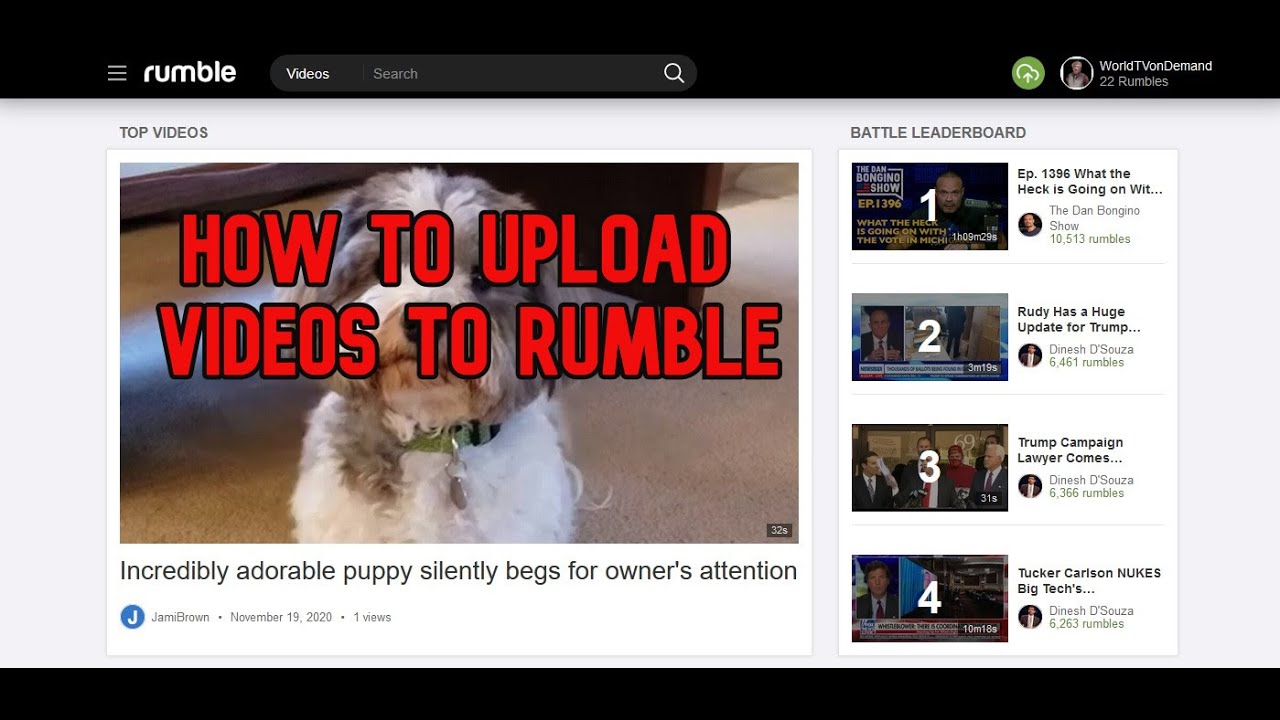 Transferring videos from YouTube to Rumble can offer several advantages for content creators and marketers. Here are some key reasons why you might consider making this move:
Transferring videos from YouTube to Rumble can offer several advantages for content creators and marketers. Here are some key reasons why you might consider making this move: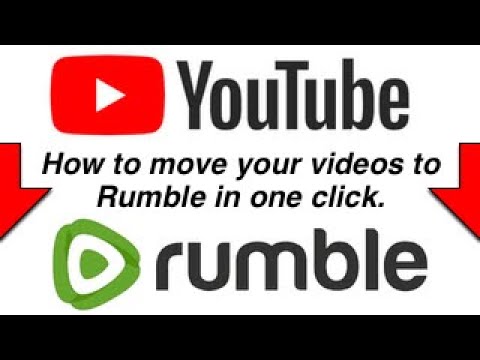
 admin
admin








