Introduction
Uploading files to Etsy can be a bit challenging, especially when you need to add more than five files to your listings. Whether you're a seller managing multiple digital products or simply want to streamline your workflow, understanding how to handle multiple file uploads can make a significant difference.
In this blog post, we will guide you through the process of uploading more than five files to Etsy with ease. We will explore the reasons why managing multiple files is beneficial, provide step-by-step instructions, and offer solutions to common issues you might encounter. By the end of this guide, you'll be equipped with the knowledge to efficiently handle your
Also Read This: Stream Don Omar’s Danza Kuduro from Fast Five on Dailymotion
Understanding Etsy's File Upload Limits

Etsy is a popular platform for selling handmade, vintage, and digital products. When it comes to uploading files, especially for digital products, Etsy imposes certain limits that sellers need to be aware of. Understanding these limits will help you manage your listings more effectively and ensure a smooth selling experience.
As of now, Etsy allows sellers to upload a maximum of 5 files per listing for digital products. These files can be used to provide customers with different formats of a digital product or additional resources related to the main item. However, if your product requires more than five files, you might face some challenges.
File Size and Type Restrictions
In addition to the number of files, Etsy also has restrictions on file sizes and types. Here's what you need to know:
- Maximum File Size: Each file you upload must be under 20 MB. If your files exceed this limit, you will need to compress them or split them into smaller parts.
- Supported File Types: Etsy supports a variety of file types including .jpg, .png, .pdf, .zip, and .docx. Ensure that your files are in one of these formats to avoid upload issues.
How Etsy Handles Multiple Files
When you upload multiple files for a single listing, Etsy organizes them in a way that makes it easy for buyers to access and download them. Here's a brief overview:
| File Order | Description |
|---|---|
| First File | Typically the main product file, such as a PDF with detailed instructions or a primary digital download. |
| Additional Files | Supporting files such as templates, alternative formats, or bonus materials. |
It’s important to note that while Etsy’s default limit is five files, if you require more than this for your listing, consider using alternative methods. For instance, you can create a single compressed file (e.g., a .zip file) containing all the necessary files, or you could provide a download link to a file hosting service.
Being aware of these limits and planning your file uploads accordingly can help you avoid potential issues and provide a better experience for your customers. Always check Etsy’s latest guidelines and updates to ensure compliance with their file upload policies.
Also Read This: Join Rumble to Watch and Share Videos Effortlessly
Why Uploading Multiple Files Can Be Beneficial
Uploading multiple files to your Etsy listing can offer several advantages, especially if you sell digital products or resources that benefit from having various formats or supplementary materials. Here’s why managing multiple files can enhance both your selling strategy and your customers' experience:
1. Providing Different Formats
Different customers have different needs and preferences. By offering multiple file formats for the same product, you increase its versatility and appeal. For example:
- PDF: Ideal for users who prefer a universally accessible document format.
- JPEG/PNG: Useful for high-quality images and graphics that can be used in different applications.
- DOCX: Perfect for editable documents that users might want to customize.
2. Offering Additional Resources
In addition to the main product file, you can include supplementary materials that enhance the value of your listing. These might include:
- Instructions: Detailed guides on how to use or assemble the product.
- Templates: Editable templates that complement the primary product.
- Bonus Content: Extra items like bonus graphics, fonts, or patterns that add value.
3. Improving Customer Experience
When you provide multiple files, you cater to a broader range of customer needs. This can lead to:
- Increased Satisfaction: Customers appreciate having everything they need in one place.
- Fewer Support Requests: Clear, comprehensive files reduce the likelihood of customers needing additional help.
- Higher Reviews and Ratings: A well-organized listing with multiple useful files can result in better reviews and more positive feedback.
4. Enhancing Product Flexibility
Multiple files allow you to offer a more flexible product. For example:
| File Type | Purpose |
|---|---|
| Main File | The primary product, such as a digital planner or artwork. |
| Additional Formats | Alternative versions for different software or usage scenarios. |
| Bonus Materials | Extra content to add value and enhance usability. |
By strategically using multiple files, you can make your Etsy listings more attractive and user-friendly, ultimately leading to increased sales and customer satisfaction.
Also Read This: Adding Visuals to Squarespace for Better Aesthetics
How to Prepare Your Files for Etsy
Preparing your files correctly before uploading them to Etsy is crucial for ensuring a smooth listing process and providing a professional experience for your customers. Here’s a comprehensive guide on how to prepare your files for Etsy:
1. Check File Sizes
Etsy has a maximum file size limit of 20 MB per file. If your files are larger, you need to compress them. Here’s how you can handle file sizes:
- Compress Files: Use tools like WinZip or WinRAR to compress files into a .zip format if they are too large.
- Optimize Images: For image files, use tools like Adobe Photoshop or online services to reduce file size without losing quality.
2. Choose the Right File Formats
Etsy supports various file types, including:
- JPG/PNG: Best for high-quality images and graphics.
- PDF: Ideal for documents, guides, or e-books.
- ZIP: Useful for bundling multiple files into a single download.
- DOCX: Suitable for editable documents.
3. Organize Your Files
Proper organization ensures that your customers can easily navigate and use the files you provide. Consider the following:
- File Naming: Use clear and descriptive names for each file. For example, “User_Guide.pdf” or “Artwork_Version1.jpg.”
- Folder Structure: If using a .zip file, organize your files into subfolders for different types or categories, such as “Instructions,” “Templates,” and “Bonus Content.”
4. Review and Test Your Files
Before uploading, review and test your files to ensure they meet quality standards:
- Proofread Documents: Check for any typos or errors in text files and PDFs.
- Verify Usability: Open image files and documents on different devices to ensure they display correctly.
5. Prepare for Upload
Once your files are ready, prepare them for upload:
- Combine Files: If necessary, use a file compression tool to combine multiple files into a single .zip file.
- Ensure Compliance: Verify that your files adhere to Etsy’s guidelines and size limits.
File Preparation Checklist
| Task | Status |
|---|---|
| File Size Check | ✔️ |
| File Format Selection | ✔️ |
| File Organization | ✔️ |
| File Review and Testing | ✔️ |
| Final Preparation | ✔️ |
Following these steps will help ensure that your files are properly prepared for Etsy, leading to a more efficient listing process and a better experience for your customers.
Also Read This: How to Create a Frock at Home Using Dailymotion
Step-by-Step Guide to Uploading More Than 5 Files on Etsy
Uploading more than five files to Etsy can be challenging due to the platform's limits. However, with the right approach, you can effectively manage and upload additional files. Here’s a step-by-step guide to help you through the process:
1. Prepare Your Files
Ensure your files are properly prepared before uploading:
- Check File Sizes: Confirm that each file is under the 20 MB limit.
- Choose Formats: Use supported file formats like JPG, PNG, PDF, ZIP, and DOCX.
- Organize Files: Group files into folders if needed, and use descriptive names.
2. Combine Files into a Single ZIP
If you need to upload more than five files, the best approach is to bundle them into a single ZIP file:
- Create a ZIP File: Use a compression tool (e.g., WinZip, WinRAR) to compress your files into one .zip file.
- Organize Inside ZIP: Structure the ZIP file with folders for different types of content (e.g., “Images,” “Instructions,” “Templates”).
3. Upload Your ZIP File to Etsy
Follow these steps to upload your ZIP file:
- Log in to Etsy: Go to your Etsy shop manager.
- Create or Edit a Listing: Start a new listing or edit an existing one.
- Add Your ZIP File: In the “Digital files” section, click “Add a file” and upload your ZIP file.
- Provide Instructions: In the listing description, inform buyers about the contents of the ZIP file and how to use it.
4. Verify and Publish
Before finalizing your listing, make sure everything is in order:
- Preview Your Listing: Check the listing to ensure the ZIP file uploads correctly and the description is accurate.
- Publish: Once verified, publish your listing.
Alternative Solutions
If bundling files into a ZIP isn’t suitable, consider these alternatives:
- External Hosting: Use a file hosting service like Google Drive or Dropbox and provide a download link in your listing.
- Separate Listings: Create multiple listings with different sets of files if they are distinct products.
Summary
| Step | Action |
|---|---|
| 1 | Prepare and organize your files. |
| 2 | Combine files into a single ZIP file. |
| 3 | Upload the ZIP file to Etsy. |
| 4 | Verify and publish your listing. |
Following these steps will help you manage and upload more than five files on Etsy effectively, ensuring a smooth process for both you and your customers.
Also Read This: Learn How to Download Facebook Reels and Save Them on Your Phone
Troubleshooting Common Issues
When uploading files to Etsy, you may encounter various issues that could affect the listing process or the customer experience. Below are some common problems and their solutions to help you troubleshoot effectively.
1. File Upload Errors
If you experience errors while uploading files, consider the following solutions:
- Check File Size: Ensure each file is under Etsy’s maximum limit of 20 MB. Compress large files into a .zip format if necessary.
- Verify File Format: Confirm that your files are in one of Etsy’s supported formats (.jpg, .png, .pdf, .zip, .docx). Unsupported formats may cause upload errors.
- Internet Connection: A weak or unstable internet connection can interrupt file uploads. Try reconnecting or switching to a more reliable network.
2. Issues with ZIP Files
When using ZIP files to bundle multiple files, you might face issues such as:
- ZIP File Not Opening: Ensure the ZIP file is not corrupted. Recreate the ZIP file if necessary, and test it on your own device before uploading.
- Incorrect File Structure: Make sure that the files inside the ZIP are organized clearly. For example, create folders for different types of files like “Images” and “Instructions.”
3. File Access Problems
Sometimes, customers may face issues accessing or downloading files:
- Check File Permissions: Ensure that the files are not restricted or password-protected. Customers should be able to download them easily.
- Provide Clear Instructions: Include detailed instructions in your listing description on how to access and use the files, especially if they are bundled in a ZIP.
4. Listing Display Issues
If your listing does not display files correctly, try these solutions:
- Update Your Listing: Make sure that all file links or attachments are correctly added to your listing. Edit and save the listing if changes are needed.
- Preview Your Listing: Check the preview of your listing to ensure files appear as expected. This helps catch any issues before the listing goes live.
Troubleshooting Checklist
| Issue | Solution |
|---|---|
| File Upload Errors | Check file size, format, and internet connection. |
| ZIP File Problems | Verify ZIP file integrity and structure. |
| File Access Issues | Ensure correct file permissions and provide clear instructions. |
| Listing Display Issues | Update the listing and preview before publishing. |
By following these troubleshooting tips, you can address common issues efficiently and ensure a smooth experience for your customers on Etsy.
Also Read This: Follow This Easy Method to Find Downloaded Telegram Files in iPhone
Best Practices for Managing Multiple Files
Effectively managing multiple files for your Etsy listings ensures a smooth experience for both you and your customers. Here are some best practices to follow:
1. Organize Files Clearly
Proper organization of your files can make them easier to manage and more accessible to buyers:
- Use Descriptive File Names: Name each file clearly to indicate its content or purpose. For example, “CoverImage.jpg” or “UserGuide.pdf.”
- Create a Logical Folder Structure: If using a ZIP file, organize files into folders such as “Images,” “Instructions,” and “Templates” to help customers find what they need.
2. Optimize File Sizes and Formats
Ensuring your files are optimized helps with faster downloads and better user experience:
- Compress Large Files: Use compression tools to reduce file sizes without sacrificing quality. This is especially important for large image files or PDFs.
- Choose Appropriate Formats: Select file formats that best suit your content. For instance, use JPG or PNG for images and PDF for documents.
3. Provide Clear Instructions
Help your customers navigate your files easily by providing clear instructions:
- Include Usage Instructions: Add a document or a section in your listing description explaining how to use the files, especially if they are bundled in a ZIP file.
- Offer Support: Provide contact information or a support link in case customers have questions about accessing or using the files.
4. Regularly Update Files
Keep your files up-to-date to maintain the quality and relevance of your products:
- Update Files Periodically: Review and update your files to ensure they meet current standards and requirements.
- Notify Customers: Inform customers of any updates or new versions of the files they have purchased, if applicable.
5. Test Before Uploading
Before uploading files to Etsy, test them to avoid common issues:
- Verify Functionality: Open files on different devices and software to ensure they work as intended.
- Check File Integrity: Ensure files are not corrupted and can be opened without issues.
Best Practices Checklist
| Best Practice | Action |
|---|---|
| File Organization | Use descriptive names and logical folder structures. |
| File Optimization | Compress and choose appropriate formats. |
| Clear Instructions | Provide usage instructions and support. |
| File Updates | Regularly update files and notify customers. |
| Pre-upload Testing | Test file functionality and integrity. |
By implementing these best practices, you can efficiently manage multiple files and enhance the overall experience for your customers on Etsy.
Also Read This: Monetizing Your Dailymotion Videos for Content Creators
Alternative Solutions for Large File Uploads
Uploading large files to Etsy can be challenging due to the platform’s file size limits. If your files exceed the maximum allowed size or if you need to manage a large number of files, consider these alternative solutions:
1. Use External File Hosting Services
External file hosting services can be a practical solution for handling large files or multiple files. Here’s how to use them:
- Google Drive: Upload your files to Google Drive and share a public link in your Etsy listing. Ensure the sharing settings are set to "Anyone with the link can view."
- Dropbox: Similar to Google Drive, upload files to Dropbox and provide a shareable link in your listing. Consider organizing files into folders for easier access.
- OneDrive: Use Microsoft OneDrive for file storage and sharing. Share the download link with your customers through your Etsy listing.
2. Create a Download Page
For a more professional approach, create a dedicated download page on your website:
- Set Up a Web Page: Design a page that hosts all your large files. Ensure the page is easy to navigate and provides clear download instructions.
- Link to Your Etsy Listing: Include the URL of the download page in your Etsy listing description. Ensure the page is accessible and regularly maintained.
3. Split Files into Smaller Parts
If possible, break down large files into smaller, manageable parts:
- Segment Files: Divide large files into smaller segments or separate files. For instance, split a large PDF into multiple smaller PDFs.
- Use Compression Tools: Compress files into multiple ZIP archives if they are too large to upload in one go.
4. Provide a Download Link via Email
If you prefer a more personal touch, offer download links directly to your customers:
- Send Links via Email: After a purchase, email the customer a download link for the large files. Ensure you keep the email clear and professional.
- Automate the Process: Use an automated email service to send download links to customers once their purchase is complete.
Alternative Solutions Summary
| Solution | Description |
|---|---|
| External File Hosting | Use services like Google Drive, Dropbox, or OneDrive to share large files. |
| Download Page | Create a dedicated page on your website for file downloads. |
| Split Files | Divide large files into smaller parts or ZIP archives. |
| Email Links | Provide download links directly via email. |
By using these alternative solutions, you can manage large file uploads effectively and provide a seamless experience for your Etsy customers.
Also Read This: Understanding LinkedIn Learning Premium Costs
FAQ
Here are some frequently asked questions regarding file uploads on Etsy and managing multiple files:
1. What is the maximum number of files I can upload to a single Etsy listing?
Etsy allows you to upload a maximum of 5 files per listing for digital products. If you need to provide more than five files, consider bundling them into a single ZIP file or using alternative methods like external file hosting.
2. What is the maximum file size Etsy supports?
Each file you upload to Etsy must be under 20 MB. Files larger than this limit will need to be compressed or split into smaller parts before uploading.
3. Can I use external file hosting services for large files?
Yes, you can use external file hosting services such as Google Drive, Dropbox, or OneDrive to manage and share large files. Simply provide a shareable link to the files in your Etsy listing description.
4. How do I compress files to meet Etsy’s upload limits?
You can use compression tools like WinZip, WinRAR, or built-in compression features in your operating system to create a ZIP file containing your large files. This method allows you to upload multiple files within Etsy’s size limits.
5. What should I include in the listing description if I use a ZIP file?
In your Etsy listing description, clearly explain the contents of the ZIP file and provide instructions on how to access and use the files. For example, list the types of files included and any necessary steps to extract or use them.
6. Can I provide download links via email instead of uploading files directly to Etsy?
Yes, you can send download links directly to customers via email. After a purchase, you can email the customer with a link to download the files. Ensure that the email is clear and provides all necessary information for accessing the files.
7. What if I encounter issues with uploading files on Etsy?
If you encounter issues with uploading files, check for common problems such as file size and format restrictions, internet connection issues, or errors in file structure. Review Etsy’s guidelines and troubleshooting tips, or contact Etsy support for assistance.
Conclusion
Managing and uploading multiple files to Etsy requires careful preparation and adherence to the platform's guidelines. By understanding Etsy's file upload limits and using best practices, you can ensure a smooth experience for both you and your customers.
To summarize:
- Prepare Your Files: Ensure files are properly sized and formatted to meet Etsy’s requirements. Organize them clearly to avoid confusion.
- Consider Alternatives: For files exceeding Etsy’s limits, use external file hosting services or bundle files into a ZIP archive to manage large or multiple files effectively.
- Follow Best Practices: Provide clear instructions, regularly update your files, and test them before uploading to ensure a professional and hassle-free experience.
- Troubleshoot Common Issues: Address potential problems like file upload errors or access issues promptly by following troubleshooting steps and seeking support if needed.
By implementing these strategies, you can enhance the quality of your Etsy listings and improve customer satisfaction. Effective file management not only helps in delivering a seamless shopping experience but also contributes to better reviews and repeat business. Embrace these practices to make your digital products more accessible and enjoyable for your customers.
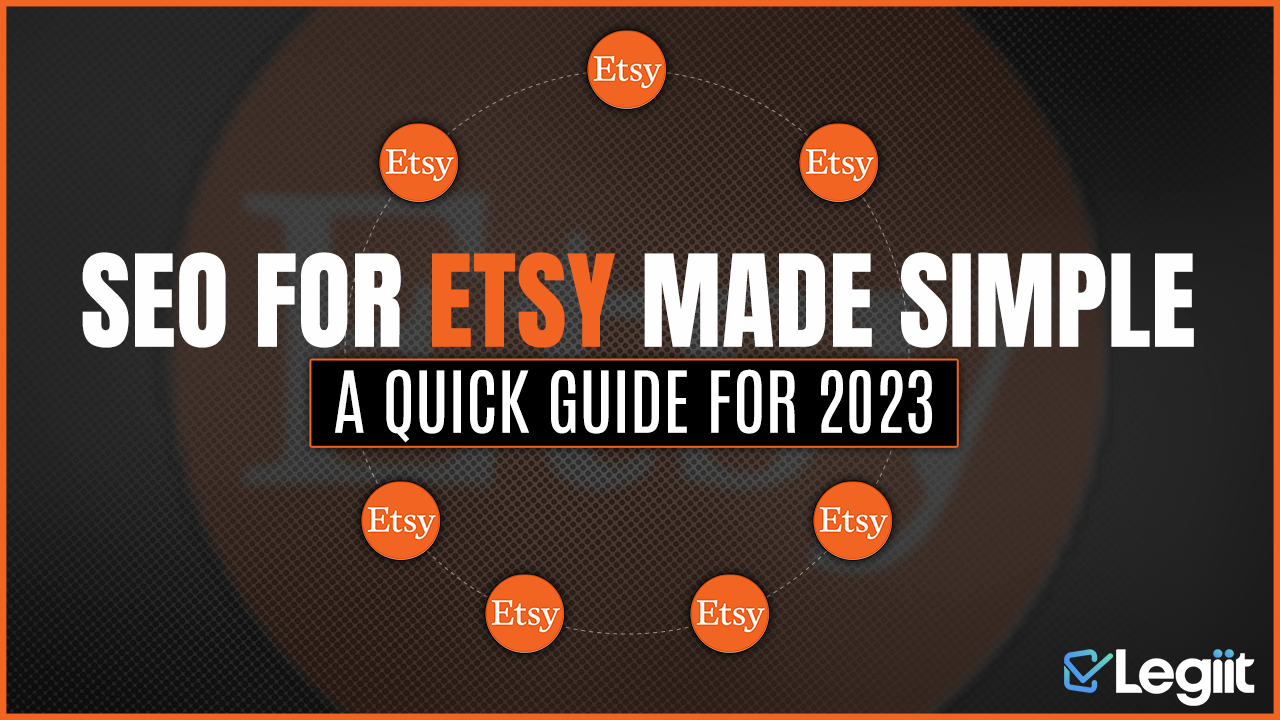
 admin
admin





