Microsoft 365 offers a dynamic platform for document creation, collaboration, and storage. To effectively manage your digital workspace, it's essential to comprehend how file deletion works within the
Microsoft 365 environment.
File Storage in Microsoft 365: In
Microsoft 365, files are typically stored in OneDrive or SharePoint, depending on the user's preferences and organizational structure. OneDrive is designed for individual users, while SharePoint facilitates collaborative file sharing within teams.
Methods of File Deletion: Microsoft 365 provides multiple ways to delete files, catering to different user needs. The primary methods include:
- Soft Deletion: When a user deletes a file, it initially moves to the recycle bin, providing a safety net for accidental deletions. Files in the recycle bin can be restored or permanently deleted.
- Permanent Deletion: Users can permanently delete files from the recycle bin, freeing up storage space. It's crucial to exercise caution when opting for permanent deletion, as it cannot be undone.
- Retention Policies: Organizations can implement retention policies to control the lifecycle of files. These policies define how long files should be retained and when they should be automatically deleted.
Recovery Options: In the event of accidental deletion,
Microsoft 365 offers recovery options to retrieve lost files. Users can restore files from the recycle bin or leverage version history to recover previous iterations.
Version History: Microsoft 365 keeps a record of changes made to files, allowing users to revert to previous versions. This feature is invaluable in scenarios where unintended modifications or deletions occur.Understanding the intricacies of file deletion ensures users can navigate
Microsoft 365's file management system confidently. Implementing best practices is key to maintaining a well-organized and efficient digital workspace. In the next section, we'll explore the best practices for deleting files in
Microsoft 365, offering guidance on when and how to proceed with file deletion.
Best Practices for Deleting Files
Deleting files in
Microsoft 365 requires thoughtful consideration and adherence to best practices to ensure a streamlined and organized digital environment. Here are some essential guidelines to follow:
- Assess the Necessity: Before deleting any file, carefully assess its relevance. Remove redundant or outdated files, keeping your digital workspace clutter-free.
- Backup Critical Data: Prioritize backing up critical data before initiating any deletions. This precautionary measure safeguards against accidental loss and ensures data integrity.
- Collaborative Document Deletion: When working collaboratively, communicate with team members before deleting shared documents. Ensure that no one is actively working on the file and that everyone agrees on the decision.
Steps for Permanent Deletion: When ready to permanently delete files, follow these steps:
- Empty the Recycle Bin: After moving files to the recycle bin, remember to regularly empty it. This step is essential to free up storage space and prevent unnecessary clutter.
- Confirm Permanent Deletion: When permanently deleting files, Microsoft 365 prompts users to confirm their decision. This additional step reduces the likelihood of accidental permanent deletion.
Considerations for Collaboration: In collaborative settings, coordinate with team members to establish file management protocols. Clearly define responsibilities for file deletion and ensure everyone is aware of the organization's policies.
Automate with Retention Policies: Leverage
Microsoft 365's retention policies to automate the deletion of obsolete files. Define retention periods based on your organization's requirements, reducing manual intervention.
| Tip | Details |
|---|
| Regular Audits: | Schedule regular audits of your files to identify and address unnecessary data, ensuring optimal storage management. |
| Training Sessions: | Conduct training sessions for users on proper file management practices, emphasizing the importance of responsible deletion. |
By adhering to these best practices, users can confidently navigate the process of file deletion in Microsoft 365, promoting efficiency, collaboration, and a well-maintained digital workspace.
Potential Risks and Challenges
While file deletion is a common aspect of managing digital content, there are potential risks and challenges associated with the process in Microsoft 365. It's crucial to be aware of these factors to mitigate any adverse consequences:
- Accidental Deletion: One of the primary risks is unintentional file deletion. Users may inadvertently remove critical files, leading to data loss. Implementing precautionary measures and educating users on the recovery process is essential.
- Loss of Version History: Permanent deletion of files may result in the loss of version history. This can be problematic, especially when attempting to track changes or revert to previous document states. Users should exercise caution when opting for permanent deletion.
- Impact on Collaboration: Deleting shared documents without proper communication can disrupt collaboration. Team members may lose access to vital information, impacting workflow and productivity.
Recovery Process for Unintentional Deletion: Microsoft 365 offers recovery options to address accidental deletions:
- Recycle Bin Retrieval: Files deleted within a certain timeframe can be restored from the recycle bin. This serves as a safety net for users who realize they've deleted files unintentionally.
- Version History: Users can utilize version history to recover previous iterations of a document. This feature is particularly useful in scenarios where the latest version is compromised or lost.
Preventing Unintentional Deletion: To minimize the risks associated with accidental deletions, consider implementing the following measures:
- Permissions Management: Restrict permissions to delete files for users who do not require this level of access. Ensure that only authorized personnel can perform permanent deletions.
- Training and Awareness: Conduct regular training sessions to educate users on file management best practices. Emphasize the importance of verifying the necessity of deletion and the recovery options available.
| Risk | Preventive Measures |
|---|
| Accidental Deletion | Implement stringent access controls and provide training on double-checking before permanent deletion. |
| Impact on Collaboration | Establish clear communication channels and protocols for collaborative document deletion within teams. |
By understanding and addressing these potential risks and challenges, users can navigate the file deletion process in Microsoft 365 with greater confidence and minimize the impact of unforeseen complications.
FAQ
Explore the frequently asked questions related to file deletion in Microsoft 365 for a comprehensive understanding of common queries and their solutions:
Q: Can I recover files after emptying the recycle bin?
A: Unfortunately, files permanently deleted from the recycle bin cannot be recovered. It's crucial to double-check before emptying the recycle bin to avoid unintentional data loss.Q: How long are files retained in the recycle bin?
A: Files remain in the recycle bin for a specific duration, typically 30 days. During this period, users can recover files. After the retention period, files are automatically permanently deleted.Q: What is the role of retention policies in file deletion?
A: Retention policies allow organizations to automate the deletion of files based on predefined rules. This helps in managing data lifecycle and complying with regulatory requirements.Q: Is there a way to recover previous versions of a document?
A: Yes, Microsoft 365's version history feature allows users to revert to previous versions of a document. This can be useful in scenarios where changes need to be undone or if the latest version is compromised.Q: How can I prevent accidental file deletion?
A: To prevent accidental deletion, users can set permissions, restrict access to deletion features for certain users, and undergo regular training sessions to promote awareness of best practices.
These frequently asked questions provide valuable insights into the intricacies of file deletion in Microsoft 365. If you have additional queries or need more in-depth information, feel free to explore Microsoft's official documentation or seek assistance from your organization's IT support.
Conclusion
In conclusion, mastering the art of file deletion within Microsoft 365 is essential for maintaining an efficient and organized digital workspace. Throughout this guide, we've explored the nuances of file deletion, from understanding the storage architecture to implementing best practices and addressing potential risks.
Key Takeaways:
- Microsoft 365 provides versatile options for file storage, utilizing OneDrive and SharePoint.
- File deletion methods include soft deletion, permanent deletion, and retention policies, each serving specific purposes.
- Best practices, such as assessing the necessity of deletion and collaborating responsibly, contribute to effective file management.
- Potential risks, including accidental deletion and loss of version history, can be mitigated through preventive measures and user education.
- Frequently asked questions shed light on common concerns, offering solutions and insights for users navigating file deletion processes.
As you continue to work within the Microsoft 365 ecosystem, remember to exercise caution when deleting files, regularly audit your digital workspace, and stay informed about the latest features and updates. Responsible file management contributes to a seamless workflow, promotes collaboration, and ensures the integrity of your digital assets.Feel free to share your thoughts on this guide, and if you have further questions or topics you'd like us to cover in future posts, reach out to us. Thank you for joining us on this journey to understand and optimize file deletion in Microsoft 365.
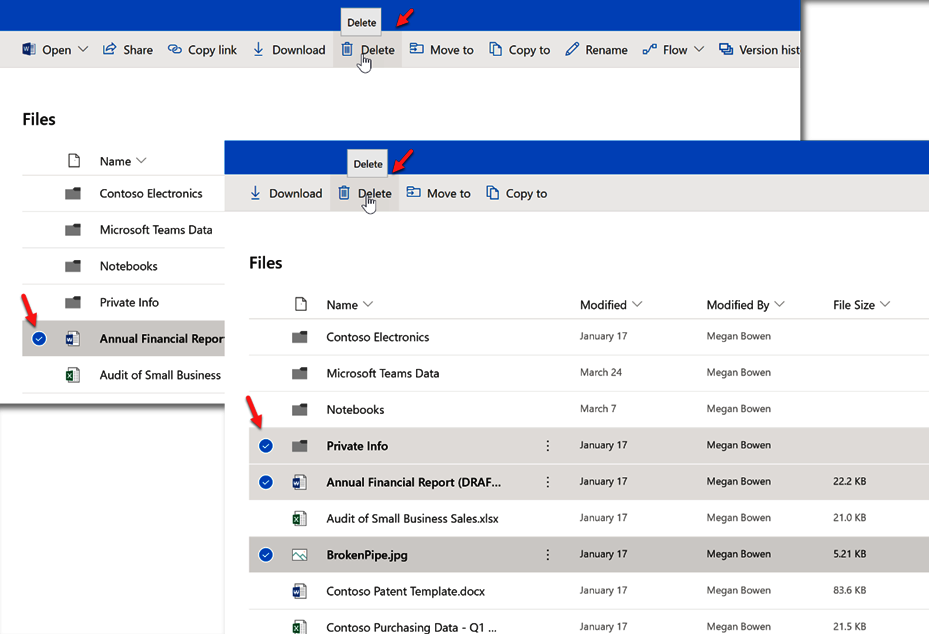
 admin
admin








