Extracting images from PSD files has never been easier, thanks to the wide range of online tools available today. PSD files are widely used in graphic design and photography, offering a complex structure with multiple layers of images. If you're looking to extract specific elements from a PSD file without opening Photoshop, you’re in the right place. Online tools allow you to extract individual images or layers quickly, with just a few clicks. This process can save you time and effort, especially when you don’t have access to expensive software or the original PSD file creator.
What is a PSD File and Why Extract Images?
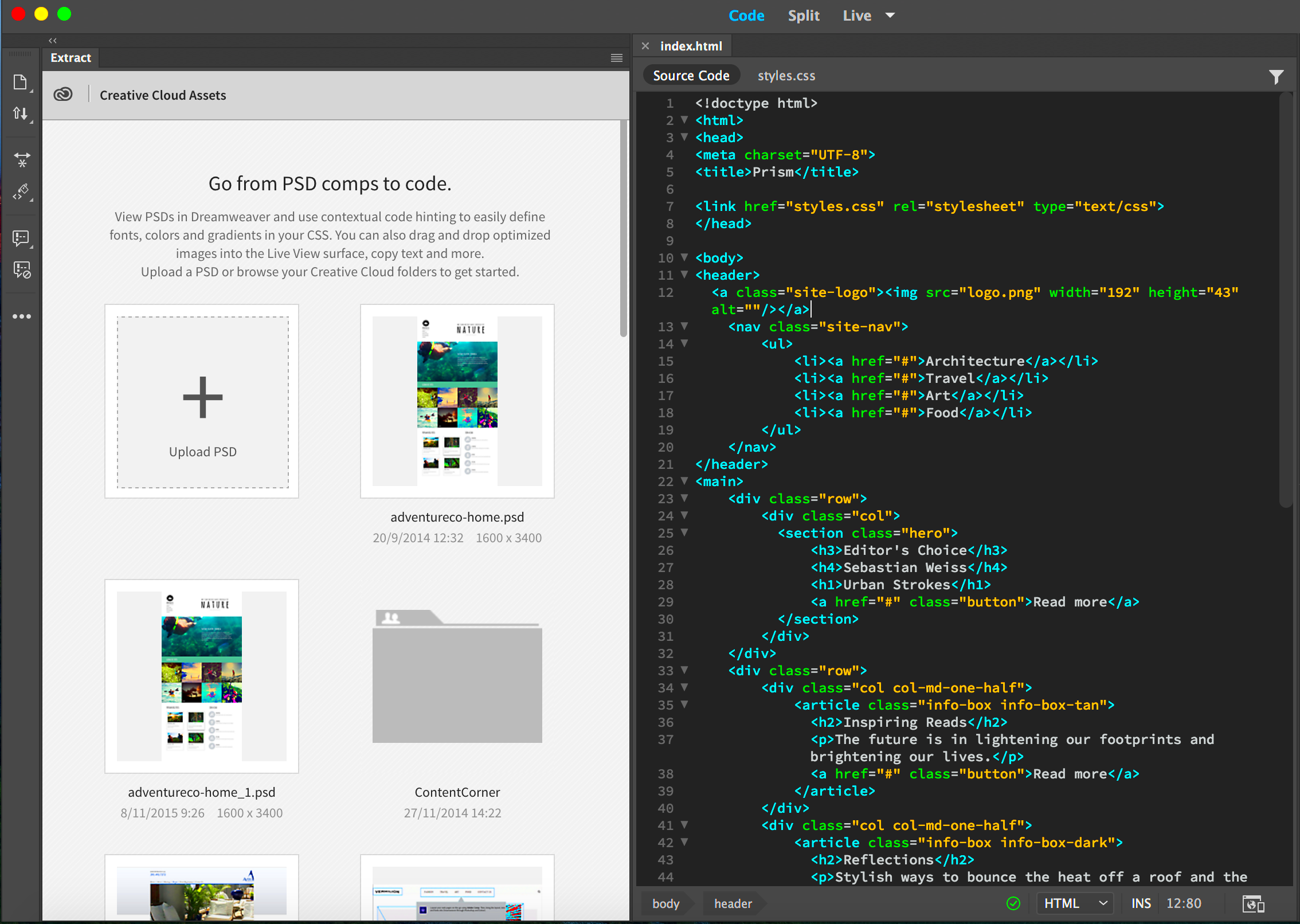
PSD stands for Photoshop Document, a file format created by Adobe Photoshop. It’s the default file format for saving Photoshop projects. PSD files store images, graphics, text, and other elements in layers, which can be manipulated separately. These layers allow designers to make adjustments to individual elements without affecting others. As a result, PSD files often contain high-quality images with various elements that can be isolated and used individually.
So why would you need to extract images from a PSD file? Here are some reasons:
- Working with Layers: Sometimes, you may need to use a specific image or element from a layered PSD file without having to deal with the entire project.
- High-Quality Images: Extracting images from a PSD file can give you access to high-resolution graphics for use in other projects.
- Saving Time: Rather than recreating an image from scratch, extracting it from a PSD file can save you hours of work.
Now, let’s look at how you can easily extract images using online tools without needing advanced Photoshop knowledge or software.
Also Read This: Understanding Since ESP on iStock and Contributor Tools
Best Online Tools for Extracting Images from PSD Files
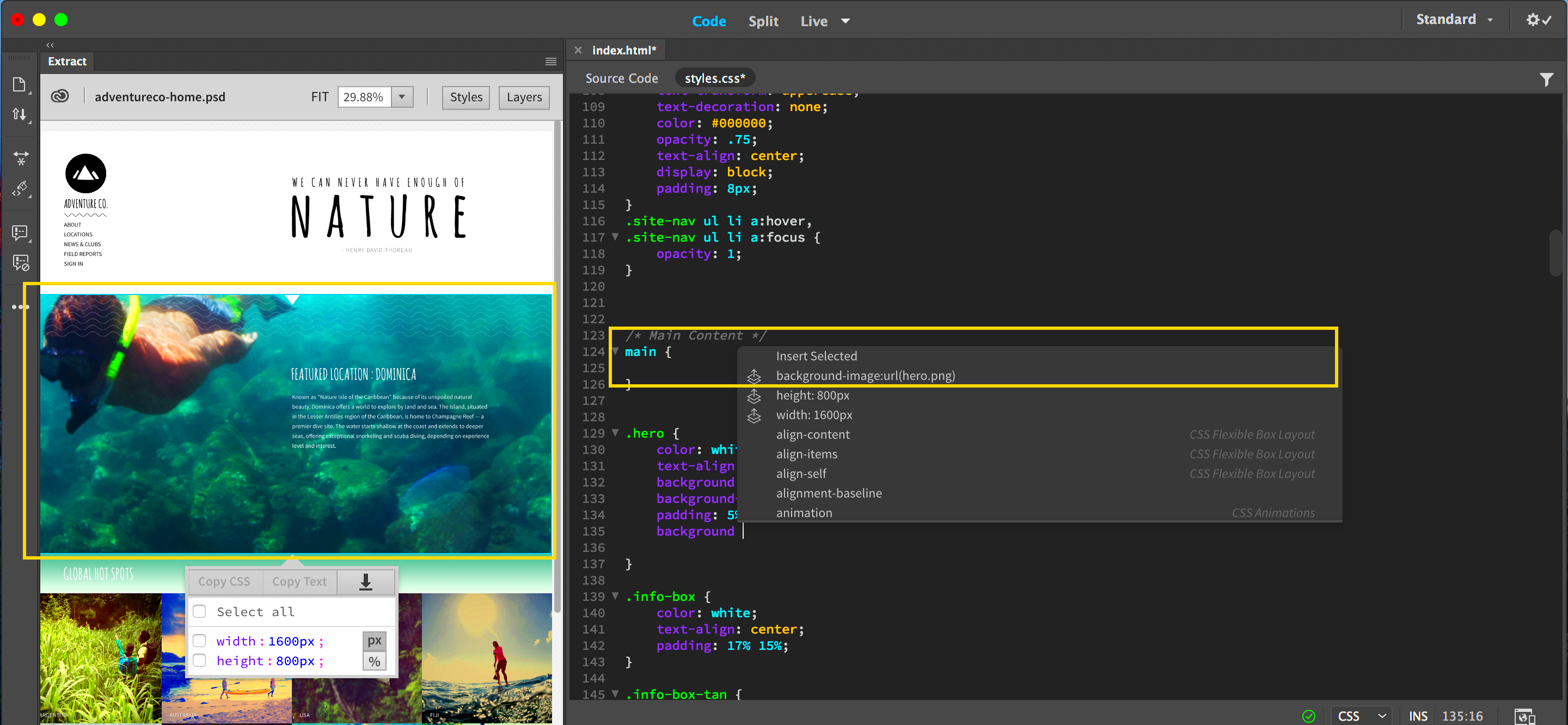
Several online tools make it easy to extract images from PSD files without the need for Adobe Photoshop. These platforms are often free, user-friendly, and do not require you to install any software. Below are some of the best online tools for extracting images:
- Photopea: Photopea is a popular free online tool that supports PSD files. It offers an interface similar to Photoshop, where you can open your PSD file, select the layer you want to extract, and download it as a separate image. It’s a great option for beginners and professionals alike.
- PSD Viewer: PSD Viewer is a simple tool that allows you to view and extract layers from PSD files. It is perfect for those who just want to access specific images without any editing features.
- Convertio: Convertio is a versatile file conversion tool that also allows you to extract individual images from PSD files. It converts PSD files into a variety of formats, such as PNG or JPEG, making it easy to work with the extracted images on other platforms.
- CloudConvert: CloudConvert is another great tool for converting PSD files into various formats. After conversion, you can download the images and use them in your own projects. It’s simple to use and fast.
These tools provide an easy, efficient way to extract images from PSD files. Whether you're a designer needing specific images or a hobbyist looking for high-quality graphics, these platforms have you covered.
Also Read This: Reducing TIFF Image File Size Efficiently
Step-by-Step Guide to Extract Images from PSD Files
Extracting images from PSD files online is easier than you might think. Whether you’re a graphic designer or someone working on a personal project, you can get high-quality images from PSD files in just a few simple steps. Here's a straightforward guide to help you do it:
- Choose the Right Online Tool: First, select an online tool that suits your needs (Photopea, Convertio, CloudConvert, etc.). Most tools will allow you to upload your PSD file directly.
- Upload Your PSD File: After selecting the tool, click on the upload button. Choose the PSD file from your computer or cloud storage. Some tools may also allow you to import from a URL.
- Open and Explore Layers: Once the PSD file is uploaded, the tool will display the layers of the file. Navigate through the layers and find the image or element you want to extract.
- Select the Image or Layer: Most tools allow you to click on specific layers to select them. You can either select one image or multiple images from different layers.
- Download the Image: After selecting the image, click on the download button. The tool will convert the image into your desired format (e.g., PNG, JPEG) and provide a download link.
That's it! With just a few clicks, you can extract high-quality images from PSD files using online tools, without needing Photoshop installed on your computer.
Also Read This: Leveraging Adobe Stock for Editorial Photography: Guidelines and Best Practices
What Are the Benefits of Extracting Images from PSD Files Online?
There are several benefits to using online tools for extracting images from PSD files, especially if you're looking for simplicity and convenience. Here are some reasons why online extraction tools are so popular:
- Free and Easy to Use: Many online tools for extracting images from PSD files are completely free, and they require no installation. You simply visit the website, upload the file, and extract your images with ease.
- No Software Installation Required: You don’t need Photoshop or any complex software to extract images from PSD files. All you need is an internet connection and a browser.
- Accessible Anytime, Anywhere: Since these tools are online-based, you can access them from any device – desktop, tablet, or smartphone – making it easy to work on the go.
- Quick Results: Extracting images from PSD files online is generally quick, especially if the PSD file is not too large. In a matter of minutes, you’ll have the images ready to download.
- Convenient for Different File Formats: Online tools often let you extract images into various formats (such as PNG, JPEG, or TIFF). This makes it easy to work with images in the format that suits your project.
- Save Storage Space: Using an online tool means you don’t need to store large PSD files or install heavy software on your computer, helping you save both space and time.
Overall, extracting images from PSD files online is a fast, efficient, and cost-effective solution for anyone needing specific images or layers from a Photoshop file.
Also Read This: Removing Backgrounds From Images on Mac
Understanding File Formats After Extraction
Once you’ve extracted images from a PSD file, it’s important to understand the various file formats that are available and how they can be used in your projects. The extracted images might not always be in the format you want, so knowing the differences between file types will help you choose the right one.
Here’s a quick breakdown of the most common image formats you may encounter after extraction:
| File Format | Best For | Advantages |
|---|---|---|
| PNG | Web design, high-quality graphics, transparent images | Lossless compression, supports transparency, high-quality image |
| JPEG | Websites, social media, photos | Smaller file size, widely supported, good for photos |
| GIF | Simple animations, web graphics | Supports animation, small file sizes, transparency |
| TIFF | Print design, high-resolution images | High-quality, lossless compression, supports layers |
Each of these file formats has its own strengths, depending on what you need the image for. PNG is great for images that require transparency, while JPEG is perfect for general use with a balance between quality and file size. TIFF is excellent for print-quality images that need to be high resolution and lossless.
Knowing these file formats will help you make the best choice for your design or project. For most web-based projects, PNG or JPEG will be your go-to, but if you’re working with print materials or need to preserve quality, TIFF might be the best option.
Also Read This: Opening Adobe Stock Images on a Mac
How to Ensure High-Quality Images After Extraction
When extracting images from a PSD file, ensuring that the quality of the images remains intact is crucial. Whether you’re using the images for web design, print, or other projects, you want them to look crisp and professional. There are several key factors to consider when extracting images to maintain their original quality.
Here are some tips to help you ensure that the images you extract from PSD files remain high-quality:
- Choose the Right Export Settings: Many online tools offer different export settings. For the highest quality, choose options like PNG or TIFF, which support lossless compression and retain image details.
- Check the Image Resolution: Make sure the resolution of the image matches the intended use. For print, you’ll need a resolution of at least 300 DPI, while for web use, 72 DPI is typically sufficient. Most tools will allow you to check and adjust this setting during extraction.
- Avoid Compression When Possible: Some formats like JPEG use compression to reduce file size, which can degrade image quality. If you need to keep the quality as high as possible, opt for PNG or TIFF instead of JPEG.
- Extract at Full Size: Ensure you’re extracting the image at its original size and not resizing it down, which could reduce quality. Most tools will let you select the specific layer or image size before downloading.
- Check for Transparency: If the image requires a transparent background (for logos or icons), ensure the background is preserved by exporting as PNG, which supports transparent areas.
By following these tips, you can ensure that the images you extract from PSD files remain sharp, vibrant, and suitable for your project, no matter where you use them.
Also Read This: How to Make Money from Getty Images as a Contributor
Common Issues When Extracting Images from PSD Files
While extracting images from PSD files online is generally straightforward, it’s not without its challenges. Here are some of the most common issues users face when extracting images, along with potential solutions:
- Layers Not Displaying Correctly: Sometimes, layers in a PSD file may not display as expected when opened in online tools. This can happen due to compatibility issues or unsupported features. Solution: Try using a different tool or check if the PSD file contains advanced features like smart objects, which may need specialized software to extract.
- Resolution Loss: In some cases, the image quality might degrade after extraction, especially if you’ve used a tool that compresses the image. Solution: Always choose a lossless format (like PNG or TIFF) and check the export settings to ensure you’re preserving the resolution.
- Transparent Background Issues: If you need to extract an image with a transparent background, some tools might not preserve the transparency, resulting in a solid background instead. Solution: Double-check that you are exporting the image in a format that supports transparency, such as PNG.
- File Format Compatibility: Some PSD files contain layers or effects that are not supported by certain online tools, causing errors during extraction. Solution: Use a more advanced tool like Photopea that can handle complex layers and effects, or try converting the PSD to a different format before extracting.
- Slow Upload and Download Speeds: Large PSD files may take time to upload and download, especially if your internet connection is slow. Solution: If possible, reduce the file size by flattening unnecessary layers before uploading, or use a faster internet connection.
While these issues are common, they can often be resolved with a little troubleshooting. Choosing the right tool and following best practices will help you avoid many of these problems and ensure smooth extraction.
Also Read This: How to Download Getty Images from Squarespace
FAQ
1. Can I extract multiple images from a PSD file at once?
Yes, many online tools allow you to select multiple layers or images at once and extract them as separate files. However, the exact steps may vary depending on the tool you’re using.
2. Do I need to install any software to extract images from PSD files online?
No, you can extract images from PSD files using only a web browser. Online tools like Photopea and CloudConvert don’t require software installation, making them convenient for users who don’t have Photoshop.
3. What file formats can I extract images in?
Most online tools allow you to extract images in various formats, including PNG, JPEG, TIFF, and GIF. Choose the format based on your needs—PNG is ideal for high-quality and transparent images, while JPEG is great for photos and smaller file sizes.
4. How do I preserve transparency when extracting images?
To preserve transparency, make sure to export the image in a format that supports transparency, such as PNG. Avoid formats like JPEG, as they do not support transparent backgrounds.
5. What should I do if the image resolution is too low after extraction?
If the image resolution is too low, check the export settings during extraction. Ensure that you are exporting the image at the correct size and resolution. If the tool allows it, select a higher resolution option before downloading.
Conclusion
Extracting images from PSD files online is a simple and efficient process that can save you time and effort, especially when you don't have access to Photoshop or need to work on the go. With the right online tools, you can easily access high-quality images from PSD files and use them in your projects without the hassle of installing complicated software. By following the tips for ensuring high-quality extractions and being aware of common issues, you can extract images with ease and confidence. Whether you’re a designer, photographer, or hobbyist, online tools make working with PSD files much more accessible. So, give it a try and start extracting images from your PSD files today!
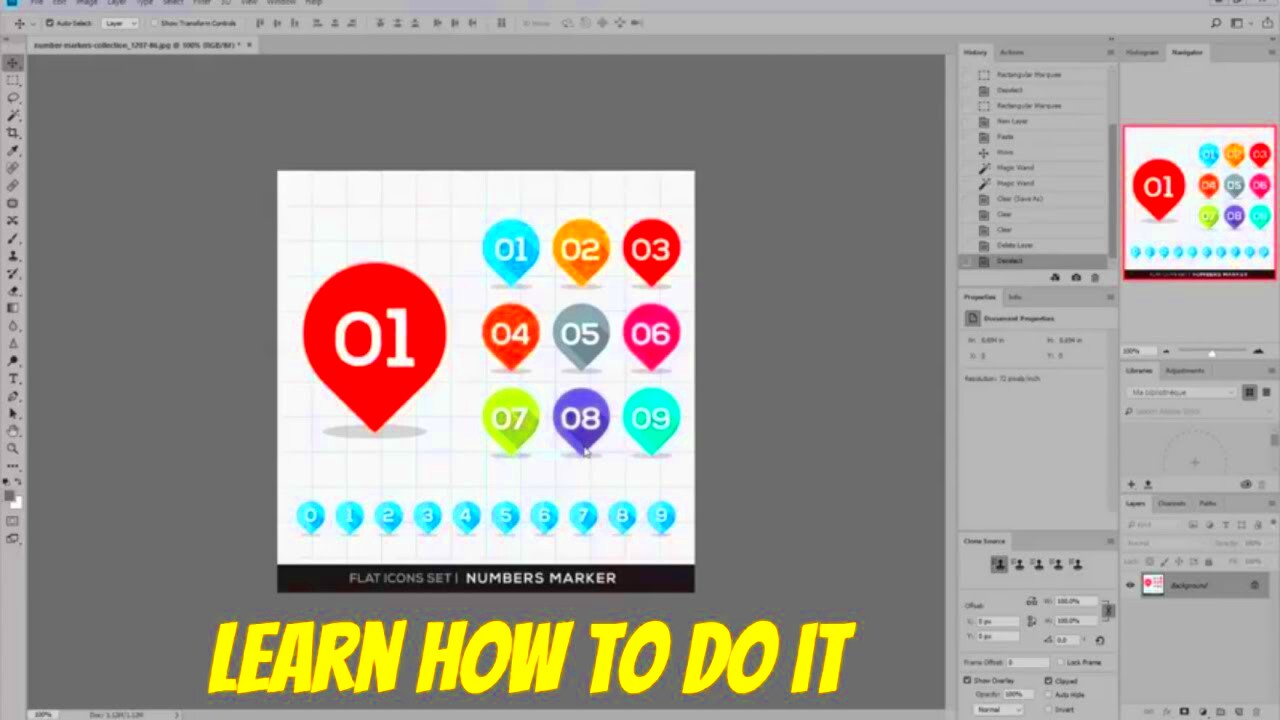
 admin
admin








