Extracting background images from a website can be a simple yet effective way to access high-quality visuals for various purposes. Whether you’re designing a project, creating content, or just exploring a website’s aesthetic, understanding how to download background images can save you time and effort. In this post, we’ll guide you through the process of using the Picfair Downloader tool to extract these images safely and easily.
Why You Might Want to Extract Background Images
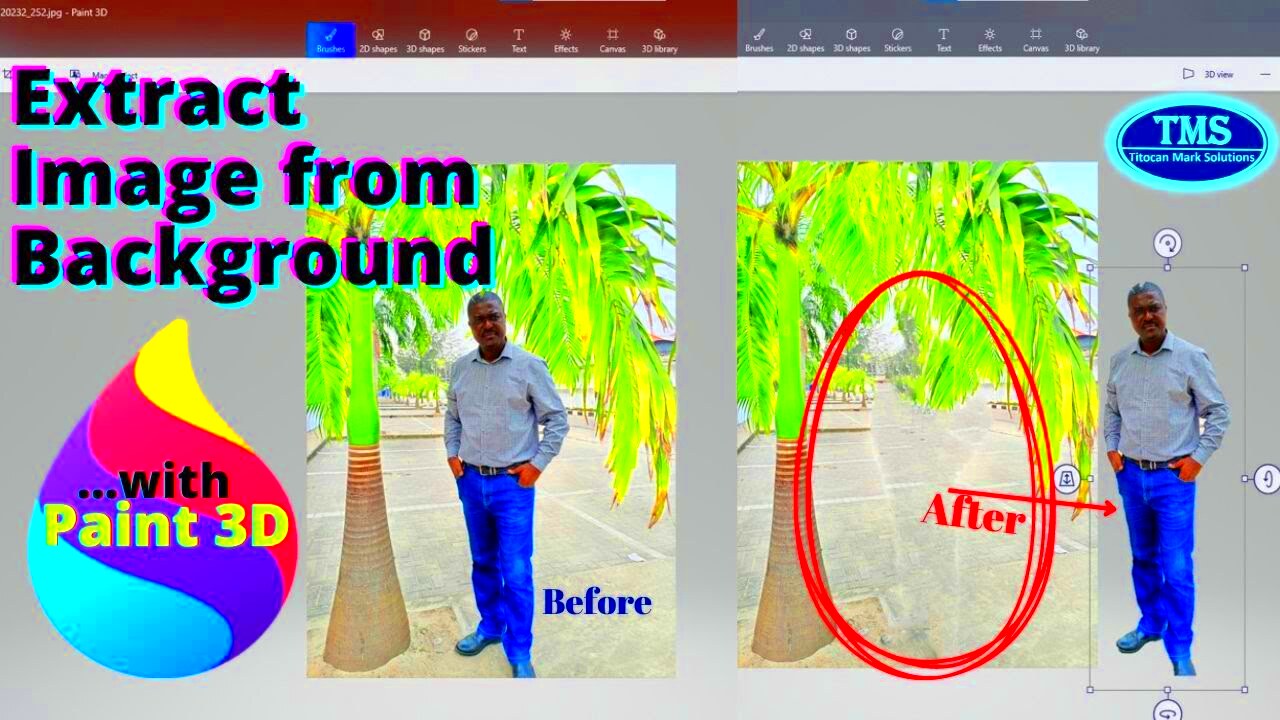
There are several reasons why someone might want to extract background images from a website. Whether you’re working on a personal project or need the images for professional use, here are some common scenarios:
- Design Projects: You may need background images for web design, presentations, or social media graphics.
- Content Creation: If you're a content creator, having access to diverse backgrounds can enhance your videos, blogs, and posts.
- Learning and Inspiration: Sometimes, people simply want to study how a background image was used creatively in design or web development.
- Stock Image Libraries: Some users prefer to create a custom collection of high-quality images for future projects, especially when they need free or inexpensive assets.
Regardless of your reason, extracting background images can provide a quick way to gather resources without needing to create them from scratch.
How to Use the Picfair Downloader Tool for Image Extraction
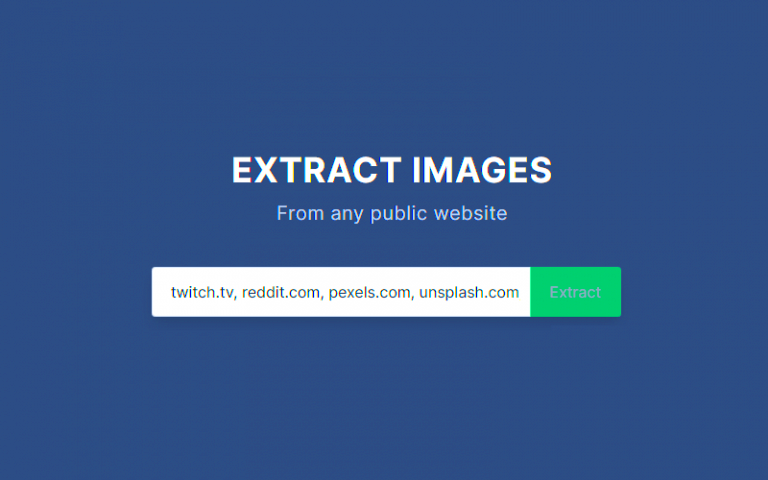
Picfair Downloader is an easy-to-use tool that helps you download high-quality images, including background images, from websites. Here’s how you can use it:
- Visit the Website: Go to the webpage that contains the background image you want to extract.
- Copy the Image URL: Right-click on the background image and select "Copy Image Address" or "Copy Image URL" (the wording may vary based on the browser).
- Open Picfair Downloader: Visit the Picfair Downloader tool and paste the copied URL into the tool’s input field.
- Download the Image: After pasting the URL, click the download button. The image will be saved to your device in seconds.
It’s that simple! Picfair Downloader ensures that the process is quick and efficient, so you can extract and save background images with ease.
Steps to Download Background Images from a Website
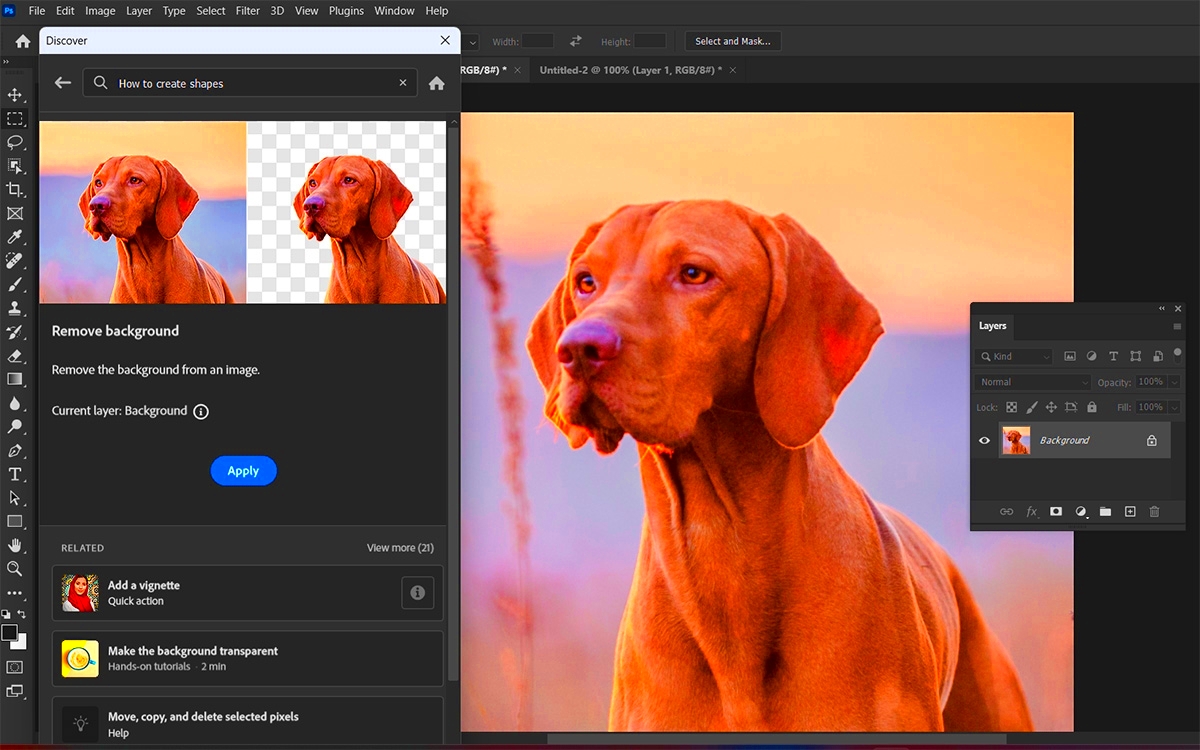
Downloading background images from a website is a straightforward process when you know the right steps. Here’s a simple guide to help you download background images with ease:
- Step 1: Inspect the Page – Right-click anywhere on the webpage and select "Inspect" or "Inspect Element" (depending on your browser). This opens the developer tools.
- Step 2: Locate the Background Image – In the developer tools window, look for the "Styles" section. There, you’ll find the CSS code that controls the webpage’s background. This code will usually include a URL to the image file.
- Step 3: Copy the Image URL – Copy the URL provided in the background-image CSS property. This is the link to the image that you want to download.
- Step 4: Download the Image – Paste the image URL into your browser's address bar and press Enter. Once the image loads, right-click on it and choose "Save Image As" to store the file on your device.
- Step 5: Use Picfair Downloader (Optional) – Alternatively, you can use tools like Picfair Downloader. Just paste the copied URL into the tool, and it will allow you to download the image directly without the need for extra steps.
By following these steps, you’ll be able to easily download any background image from a website for personal or professional use.
Understanding Image Licensing and Usage Rights

Before using any background image you download from the internet, it’s important to understand image licensing and usage rights. Not all images on the web are free to use, and using an
- Public Domain: Images in the public domain are free to use for any purpose, including commercial use. No attribution is required.
- Creative Commons Licenses: Many images are offered under a Creative Commons license, which may allow you to use them for free with certain restrictions, such as requiring attribution or non-commercial use.
- Royalty-Free: Royalty-free images can be purchased or licensed for use without paying ongoing royalties. However, some restrictions may still apply, such as not using the image in a defamatory context.
- Exclusive Licenses: Some images may have exclusive licenses, meaning only the purchaser can use them under specific terms. Always check the licensing agreement before using these images.
Always verify the image’s licensing terms before using it for your projects to avoid any copyright violations. If in doubt, it’s always best to use stock images from trusted platforms like Picfair, where licensing terms are clear and straightforward.
Is It Legal to Extract Background Images from Websites?
The legality of extracting background images from websites depends on several factors, including copyright laws, the website’s terms of use, and how you plan to use the image. Here’s what you need to consider:
- Copyright Protection: Most images on the internet are protected by copyright law, meaning they cannot be used without the owner’s permission. Downloading and using these images without authorization can lead to legal consequences.
- Terms of Service: Many websites have terms of service that specifically forbid downloading or extracting images. Always check the website’s terms to see if image extraction is allowed.
- Fair Use: In some cases, using an image for purposes like criticism, commentary, or education may fall under "fair use." However, this is a gray area and depends on the context.
- Creative Commons and Public Domain: If an image is labeled as Creative Commons or Public Domain, it is legal to use it within the scope of the license. Be sure to follow any requirements, such as giving credit to the creator.
In short, it’s important to always respect copyright laws and a website’s terms of use when extracting images. If you need high-quality, legally safe images for your projects, consider using royalty-free stock image platforms that provide clear usage rights.
Common Issues You Might Encounter When Downloading Images
While downloading background images can be a simple process, there are a few common issues that users may face. These problems can often be resolved with a bit of patience and troubleshooting. Here are some common issues you might encounter:
- Broken Image Links: Sometimes, the image URL you’re trying to download may be broken or the image may have been removed from the website. This can happen if the website changes its layout or deletes the image.
- Access Restrictions: Some websites have measures in place to prevent users from downloading images, such as using content protection tools or blocking right-click actions. In such cases, you might not be able to directly download the image from the page.
- Low-Resolution Images: When extracting background images, you might accidentally download a low-resolution version. Be sure to check the image resolution and size before using it in your project to ensure it meets your needs.
- Copyright Issues: As discussed earlier, not all images are free to use. Downloading an image without understanding its copyright status could lead to legal trouble, so always double-check the image’s usage rights before saving it.
- File Format Problems: Some background images may be saved in uncommon file formats (e.g., .webp or .svg). If you can’t open or use the file, you may need to convert it to a more familiar format like .jpg or .png.
To avoid these issues, it’s helpful to be aware of the image’s resolution, copyright, and format before downloading. Additionally, using tools like the Picfair Downloader can simplify the process by ensuring you’re downloading high-quality, legally cleared images.
How to Save and Organize Your Extracted Images
Once you’ve successfully downloaded background images from a website, organizing them properly is essential. Proper image management helps you stay efficient and ensures that you can easily find your images when needed. Here are some tips on how to save and organize your extracted images:
- Create Folders for Different Projects: Start by creating a folder structure that makes sense for your work. For example, you might have a main folder called "Background Images" and then subfolders for specific projects like "Web Design" or "Social Media Graphics."
- Use Descriptive File Names: Instead of leaving images with generic names like "image123.jpg," rename them with descriptive titles that reflect their content. For example, "sunset-background.jpg" or "blue-wave-pattern.jpg." This makes searching for the right image much easier later on.
- Tag Your Images: If you have a large collection of images, consider adding tags or labels that describe the image’s color, style, or use case. Some image management software allows you to add metadata to your images, making it easier to search and filter through them.
- Keep Image Details Organized: If you’re working with licensed images, keep a separate file or folder that includes the image’s license information, attribution requirements, or any other details you need to comply with.
- Use Cloud Storage: Consider backing up your images on a cloud storage platform like Google Drive or Dropbox. This ensures that your images are safe and accessible from multiple devices, and it helps free up space on your computer.
By setting up a clear organizational system, you’ll be able to manage your downloaded images more efficiently and quickly locate the right background image when you need it.
FAQ
Here are some frequently asked questions about extracting background images from websites and how to use them legally:
- Can I use background images downloaded from websites in commercial projects?
It depends on the image's licensing. If the image is protected by copyright, you will need permission from the creator or a license to use it commercially. Make sure to check the licensing terms before using the image for any commercial purpose. - How can I tell if an image is free to use?
You can check if an image is free to use by looking for licensing information on the website or the image itself. Many websites include Creative Commons or public domain licenses that allow free use. Be sure to verify the image’s terms before using it. - Why is the image I downloaded low quality?
The quality of the image you download depends on the version available on the website. Some websites display smaller, lower-quality images by default, but you can try right-clicking on the image and selecting "Open Image in New Tab" to see if a higher-resolution version is available. - What should I do if I can't download the image directly from the website?
If you're unable to download an image directly due to website restrictions, you can try using an image downloader tool, like Picfair Downloader. These tools help bypass some restrictions and download images directly from the URL. - Can I use the Picfair Downloader for any website?
Picfair Downloader is specifically designed for downloading images from Picfair, but for other websites, you might need to use different tools or methods, such as inspecting the page source or using browser extensions that assist with image extraction.
If you have more specific questions, feel free to reach out for further guidance!
Conclusion
In conclusion, extracting background images from websites can be a simple and rewarding process, but it’s important to be mindful of legal, technical, and ethical considerations. By following the right steps, using tools like Picfair Downloader, and understanding image licensing, you can safely and efficiently download high-quality images for your projects. Organizing and managing your extracted images also ensures that you can access them quickly and stay on top of your creative work. Remember, always respect copyright laws and usage rights to avoid any potential legal issues. Happy downloading!
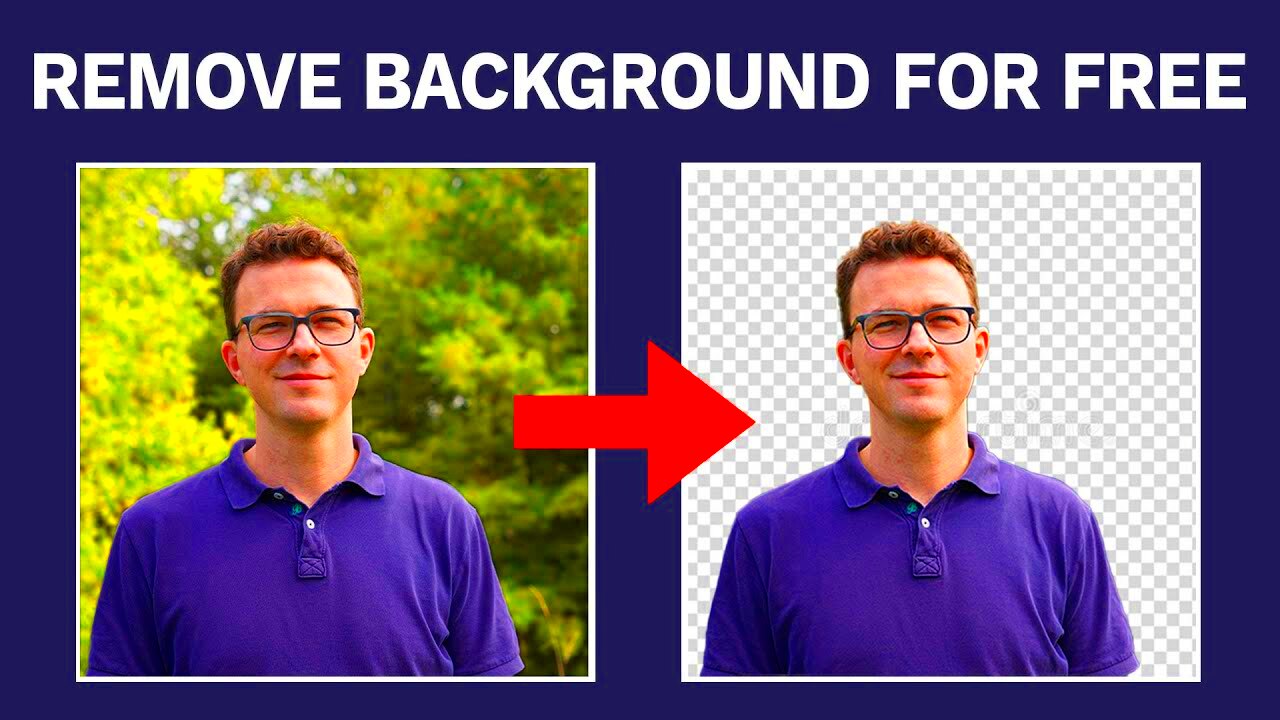
 admin
admin








