Have you ever found yourself in a situation where you need to connect with friends or family but can’t meet in person? That’s where video calling steps in, and Telegram offers an impressive platform for just that. Telegram, widely recognized for its focus on privacy and security, has evolved beyond text messaging to include video calling features that make virtual hangouts feel more personal. With its user-friendly interface and unique functions, it's no wonder more people are turning to
How to Start a Video Call on Telegram
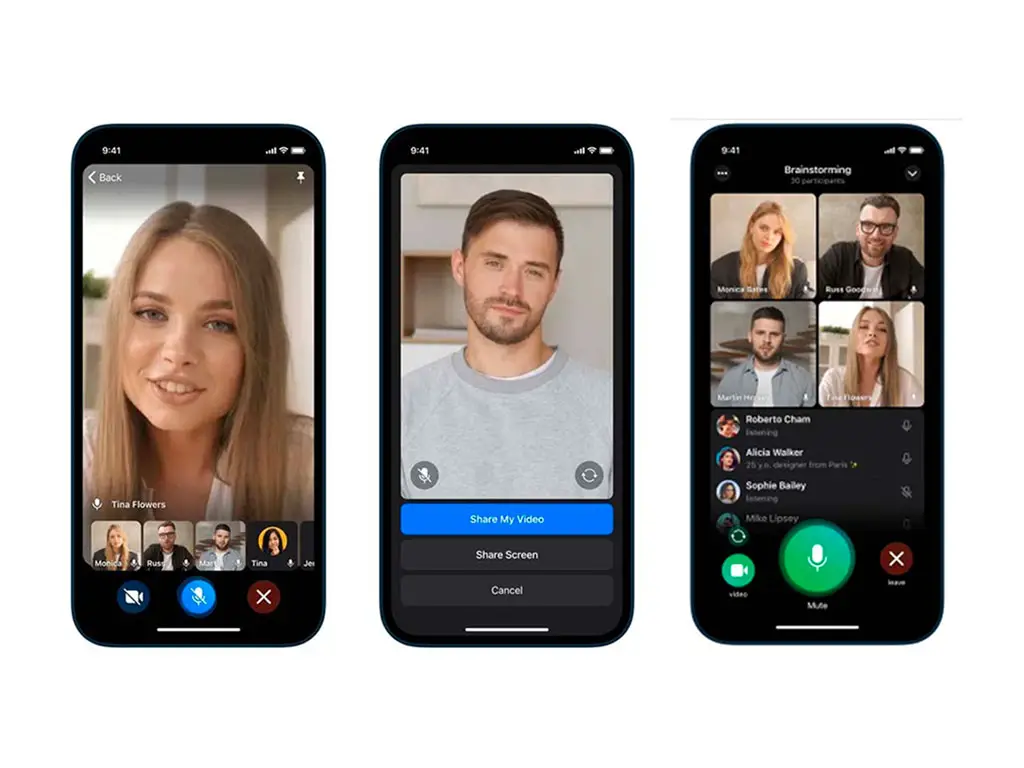
Starting a video call on Telegram is as easy as pie! Just follow these steps, and you’ll be face-to-face with your loved ones in no time:
- Open the Telegram app: Launch the app on your smartphone or desktop. If you haven't already downloaded it, you can find it on the App Store or Google Play Store.
- Select a contact: Navigate to your chat list and tap on the name of the person you wish to video call. You can also search for them using the search bar.
- Tap on the video call icon: In the chat window, you'll see a phone icon in the top right corner. Tap on it, and then choose the video call option that appears (usually represented by a camera icon).
And just like that, you’re connected! During the call, you can:
- Switch cameras: Easily switch between the front and rear cameras if you want to show something to your caller.
- Mute and unmute: Click the microphone icon to silence yourself or speak freely as needed.
It's worth noting that Telegram video calls are end-to-end encrypted, meaning your conversations are kept private. So, don't hesitate to dive into this amazing feature and connect with your loved ones today!
Adjusting Video Call Settings
When it comes to video calling on Telegram, having the right settings can significantly enhance your experience. Whether you're using Telegram for personal chats or professional meetings, adjusting video call settings can help you achieve the best audio and video quality. Here’s how you can tweak those settings:
- Camera Selection: If you have multiple cameras (like a front and back camera), make sure to select the one you prefer. You can do this directly in the video call by tapping on the camera icon.
- Microphone Settings: Just like the camera, check if your microphone is functioning well. You can mute or unmute it as needed. Make sure you have the right microphone selected if you have external options.
- Video Quality: Depending on your internet connection, adjust the quality settings. During a call, you might choose to lower the video quality to ensure a smoother experience, especially in poor connectivity.
- Background Effects: You might want to use background effects to make your video call more interesting or professional. Check if Telegram allows any background customization in your settings.
Also, remember to test your settings before jumping into an important call. It’s always good to have a little practice run to ensure everything is working perfectly. You can use a solo video call to check your camera angle and lighting!
Using Video Call Features Effectively
Now that you've adjusted your settings, let's talk about utilizing Telegram's video call features effectively. This is where you can really shine in your conversations, making them as engaging and productive as possible. Here are some tips:
- Screen Sharing: One of the standout features of Telegram’s video calls is screen sharing. This is especially useful for presentations or troubleshooting. Just tap the share screen button during your call, and choose what you want to share.
- Group Calls: Did you know that you can host group video calls? Invite up to 30 participants! This is perfect for team meetings or catching up with friends. Just make sure everyone is ready for the call!
- Recording Calls: If you need to keep a record of the conversation, don't forget to use the recording feature. This is immensely helpful for professional discussions where you might want to refer back to specific points later.
- Chat Overlay: Telegram allows you to enjoy a split-screen experience. You can have a video call while chatting in the messages. This is particularly handy for multitasking, as you can easily share links or notes during the call.
By leveraging these features, you can turn your video calls into a highly interactive and productive experience. Remember, practice makes perfect! Get comfortable using these features, and soon you’ll be the video chat pro everyone looks up to!
5. Common Issues with Telegram Video Calls and Solutions
Using Telegram for video calls can be a fantastic way to connect with friends, family, and colleagues. However, like any technology, you might encounter some common issues along the way. Luckily, many of these problems have straightforward solutions!
- Network Connectivity Issues: Poor internet connection can drastically affect video call quality. If you're experiencing lag or pixelation, try the following:
- Switch to a more stable Wi-Fi network if possible.
- Reduce the number of devices using the same internet connection.
- Consider switching to mobile data for a faster connection.
- Audio Problems: Sometimes, the other party might not be able to hear you or vice versa. Here are some fixes:
- Check if your microphone or speakers are functioning properly.
- Restart the app to reset audio settings.
- Adjust app permissions to ensure Telegram can access your microphone.
- Video Appearance Issues: If you notice that your video looks grainy or washed out:
- Ensure the camera lens is clean.
- Adjust lighting in your environment for better clarity.
- Check your camera settings within the app.
- Crashing or Freezing: If Telegram crashes during a call:
- Update the app to the latest version.
- Close other apps running in the background to free up resources.
- Reboot your device to clear temporary files.
By keeping these common issues and solutions in mind, you can enhance your video calling experience on Telegram, making your conversations smoother and more enjoyable!
6. Comparing Telegram's Video Call Features with Other Apps
When it comes to video calling, Telegram offers some unique features, but how do they stack up against other popular video calling platforms? Let's break it down!
| Feature | Telegram | Zoom | Skype | |
|---|---|---|---|---|
| Group Video Calls | Up to 30 participants | Up to 100 participants (with plans for more) | Up to 50 participants | Up to 8 participants |
| Screen Sharing | No | Yes | Yes | No |
| End-to-End Encryption | Yes (in one-on-one calls) | No | No (Encryption for chatting only) | Yes |
| Mobile App Availability | iOS and Android | iOS, Android, and Desktop | iOS, Android, and Desktop | iOS and Android |
When comparing these features, you'll notice that Telegram excels in privacy with end-to-end encryption for individual calls, making it a preferable choice for users concerned about security. On the flip side, if you need extensive group video call capabilities or screen sharing features, apps like Zoom or Skype might be more suitable. Ultimately, your choice will depend on your specific needs and priorities!
Exploring the Video Call Features of Telegram and How to Use Them
Telegram, a cloud-based instant messaging app, has quickly risen to prominence due to its robust security features, user-friendly interface, and diverse functionalities. Among its notable offerings are video calls, which allow users to connect with friends, family, or colleagues in real-time via video. This blog post delves into the video call features of Telegram, highlighting their functionality and how to utilize them effectively.
Telegram’s video call capabilities are designed for convenience and ease of use. Here are some key features:
- High-Quality Video: Enjoy clear and crisp video quality, even in low-bandwidth scenarios.
- End-to-End Encryption: Video calls are secured with encryption, ensuring your conversations remain private.
- Group Video Calls: Connect with multiple friends at once, making it ideal for virtual gatherings.
- Screen Sharing: Share your screen during calls to present ideas or demonstrate apps easily.
- Cross-Platform Capability: Use Telegram on various devices, including smartphones, tablets, and desktops.
To initiate a video call on Telegram:
- Open the Telegram app and select the contact you wish to call.
- Tap on the call icon (phone icon) in the upper right corner.
- Select “Video Call” from the options presented.
In addition to video calling, Telegram offers advanced settings that allow users to customize their experience, such as adjusting video quality and enabling or disabling background blur.
With its range of features, Telegram is positioning itself as a serious competitor in the realm of video calling. Whether for personal chats or professional meetings, mastering these features allows users to communicate effectively and securely.
In conclusion, exploring the video call features of Telegram reveals a well-rounded tool that enhances virtual communication, combining quality, security, and versatility, making it an excellent choice for all users.
 admin
admin








