Have you ever found yourself engrossed in a YouTube video, only to realize you've watched it five times in a row? Well, if you love that feeling or want to showcase a playlist without the hassle of manually restarting videos, you're in for a treat! Endless streaming of YouTube videos on your TV can turn a casual viewing experience into something remarkable. In this blog post, we’ll explore how to utilize this feature effectively, starting with the loop option on
Understanding the Loop Feature on YouTube
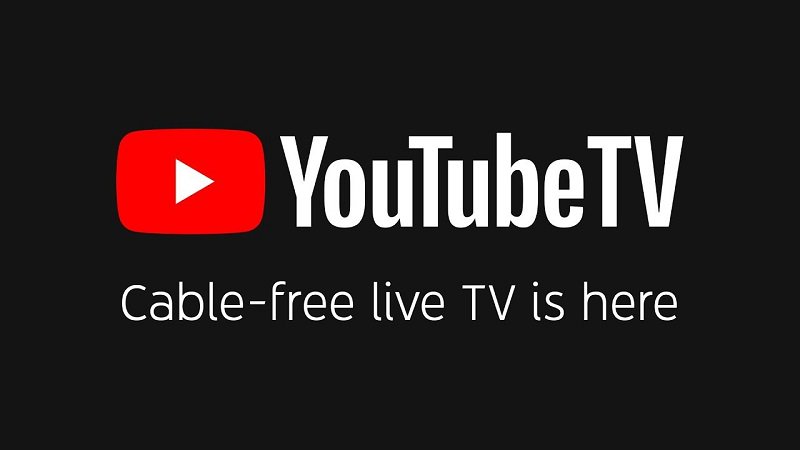
The loop feature on YouTube is a fantastic tool that allows you to replay a video continuously without interruption. It's perfect for musically-inclined individuals who want to catch every nuance of their favorite song, or for educational videos that require multiple viewings for better understanding. So, how exactly does this feature work?
Here's a breakdown:
- Accessibility: The loop option is straightforward and accessible on most devices, including smart TVs, computers, and mobile devices.
- Right-click Option: On a computer, you can right-click on the video player while the video is playing, and you'll see a "Loop" option. Click this, and the magic begins!
- App Functionality: In the mobile app, the loop feature isn’t as obvious, but you can add videos to a playlist and set that playlist to repeat.
- Playlist Advantage: If you've got multiple videos you want to loop through, creating a playlist and selecting the repeat option is a smart move.
Overall, the loop feature enhances your viewing experience by eliminating the need for constant manual restarts. Whether you're preparing for a party or looking to binge-watch tutorials, looping videos on your TV has never been easier.
Also Read This: Choosing the Best Remote for YouTube TV Streaming
Methods to Loop YouTube Videos on Smart TVs
Looping YouTube videos on your Smart TV can be a great way to enjoy your favorite content without constantly hitting the replay button. Fortunately, there are a few methods you can use to achieve this, and they're quite user-friendly!
- Using the YouTube App:
One of the simplest ways to loop a video is through the built-in YouTube app on your Smart TV. If your TV supports it:
- Navigate to the video you want to loop.
- Once the video is playing, press the "More" button (three dots) that typically appears on the screen.
- Select the "Loop" option from the menu.
And voilà! Your video will now loop continuously.
- Using Playlists:
Another handy method involves creating a playlist:
- Create a new playlist on your computer or phone, adding the video you want to loop.
- On your Smart TV, navigate to the playlist and start playing it.
- In the playlist settings, enable the loop feature to repeat the playlist, which contains your single video.
This method is slightly more complex but can work well if you're looking to add more videos later.
- Using External Apps:
If you're tech-savvy, you might want to explore third-party applications that allow video looping. Some applications available on Smart TVs are specifically designed for looping:
- Check your specific Smart TV's app store.
- Search for video looping or playback apps.
- Install the app and follow the instructions to loop your YouTube videos.
This option offers customized features if you're looking for something unique.
Also Read This: Top Text-to-Speech Tools for YouTubers
Using Streaming Devices for YouTube Video Looping
If you don’t have a Smart TV or prefer more features, using streaming devices like Roku, Amazon Fire Stick, or Apple TV can make looping YouTube videos a breeze! Let’s dive into how each of these devices can help you:
| Device | Method | Details |
|---|---|---|
| Roku | Channel Playback | Use the YouTube channel and set up your video in a playlist or use the looping feature from the options menu. |
| Amazon Fire Stick | Guided Navigation | Just like Roku, you can find the YouTube app, and once inside, look for the loop option when a video is playing. |
| Apple TV | Using AirPlay | Play your video from an iPhone or iPad using AirPlay, and you can loop your videos right from your mobile device. |
All these devices come with their unique interfaces, but the looping functionality essentially remains straightforward. Just follow these steps, and you’ll be all set to binge-watch your favorite YouTube videos without interruptions!
Also Read This: Will the Super Bowl Be Available on YouTube TV?
Creating Playlists for Continuous Playback
Creating playlists on YouTube is one of the best ways to ensure that your favorite content streams endlessly on your TV. Think of it as a personalized mixtape but in video form! With a playlist, you can curate a collection of videos that will play sequentially, so you don’t have to keep hitting "play" every time one ends.
So, how can you create a playlist?
- Sign into Your YouTube Account: Make sure you’re logged into your YouTube account on your TV or linked device.
- Find the Videos You Love: Browse through your favorite channels or search for specific videos.
- Add to Playlist: Below each video, you’ll see a “Save” button. Click it, then select “Create new playlist” or add to an existing one.
- Name Your Playlist: Give your playlist a catchy name that reflects its content – for example, “Weekend Vibes” or “Fitness Motivation.”
- Set Privacy Settings: Choose whether you want your playlist to be public, private, or unlisted.
- Order Your Videos: After adding a few videos, you can reorder them by dragging and dropping.
Once your playlist is created, you can select it from your library, and it will loop continuously, keeping the entertainment rolling without interruption. Plus, the best part is you can update your playlist anytime by adding new videos, ensuring your viewing experience remains fresh!
Also Read This: How to Download Dailymotion on Samsung TV
Troubleshooting Looping Issues
Experiencing issues with endless playback on your YouTube TV? Don’t worry; you’re not alone. Many users face challenges when trying to get videos to loop seamlessly. Here are some common problems and their solutions:
| Issue | Solution |
|---|---|
| Playlist Not Playing Continuously | Make sure that the "Loop" option is enabled in your playlist settings. You can find this by clicking the three dots at the top of the playlist. |
| Video Stops and Doesn't Auto-Play | Check your internet connection; a weak signal might cause interruption. Consider restarting your router or switching to a wired connection. |
| Playback Quality Issues | Adjust the video quality settings. Sometimes, lowering the quality can enhance playback performance, especially with slower connections. |
| YouTube App Needs an Update | Ensure that your YouTube app is up to date. Updates often resolve bugs and improve functionality. |
If none of these solutions work, you might want to try uninstalling and then reinstalling the YouTube app, as this can sometimes resolve persistent issues. Happy streaming!
Endless Streaming of YouTube Videos on Your TV
YouTube has revolutionized the way we consume content, making it accessible on various devices, including our beloved televisions. With the ability to stream endless videos, YouTube offers something for everyone, from movie trailers to educational tutorials to music videos. Here's how you can easily enjoy endless YouTube content on your TV:
- Smart TVs: Most modern TVs come equipped with built-in YouTube apps. Simply connect to Wi-Fi, launch the app, and start watching.
- Streaming Devices: Devices like Roku, Amazon Fire Stick, Apple TV, and Google Chromecast can turn any regular TV into a smart TV. They come with native YouTube support.
- Gaming Consoles: Consoles like PlayStation and Xbox also support YouTube apps, allowing for endless streaming while you enjoy gaming.
- HDMI Connection: You can connect your laptop or mobile device to the TV using an HDMI cable to stream YouTube directly from your device.
| Device Type | Streaming Quality | Special Features |
|---|---|---|
| Smart TV | Up to 4K | Voice Search |
| Streaming Device | Up to 4K | App Integration |
| Gaming Console | Up to 4K | Multi-functional |
With the ability to create playlists, subscribe to channels, and customize your viewing experience, the endless streaming of YouTube videos on your TV can enhance your entertainment like never before. From family movie nights to individual learning sessions, YouTube's vast content library ensures that there is always something fresh and exciting to watch.
Conclusion: Endless streaming of YouTube videos on your TV opens up a new world of entertainment possibilities, catering to all interests and preferences, making streaming a seamless and delightful experience for everyone in the family.
 admin
admin








