Embedding YouTube videos in Canva opens up a world of creative possibilities for your projects. Whether you're working on presentations, social media posts, or marketing materials, integrating dynamic video content can elevate your designs and engage your audience in ways static images simply can't. In this post, we'll explore how you can seamlessly incorporate YouTube videos into your Canva designs and discuss the benefits of doing so.
Why Use YouTube Videos in Canva?
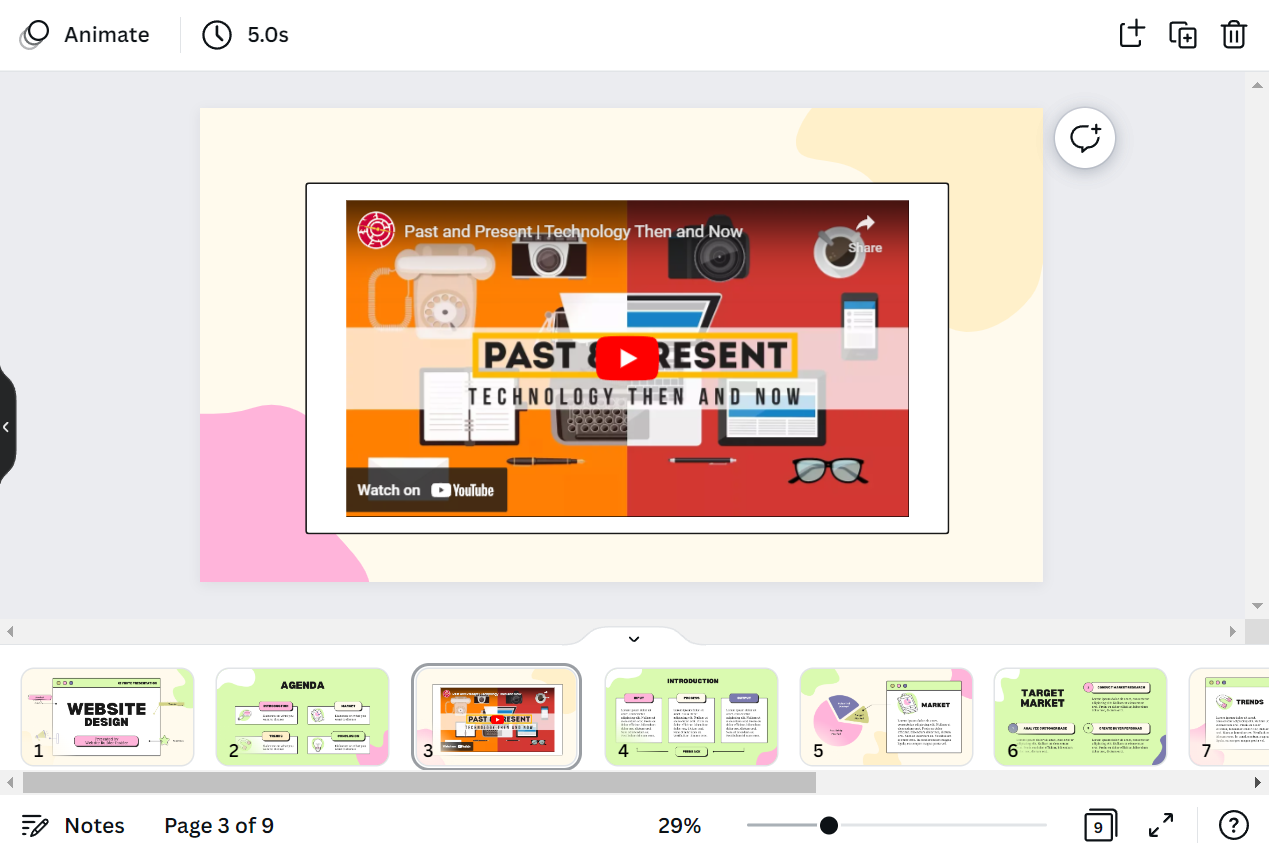
So, why should you consider using YouTube videos in your Canva creations? Here are a few compelling reasons:
- Enhanced Engagement: Video content tends to capture attention more effectively than text or images alone. By including YouTube videos, you can create a more engaging experience for your audience.
- Rich Learning Experience: Videos are a fantastic way to convey complex ideas or tutorials. If you’re explaining a concept, a short video can clarify and enrich the learning experience.
- Cost-Effective Resources: YouTube is a treasure trove of free content. By embedding these videos, you're richening your designs without the need to create expensive new content.
- Social Proof: Including popular YouTube videos can lend credibility to your project. When viewers see widely-accepted information or entertainment, it builds trust in your content.
- Easy Access and Integration: Canva offers user-friendly tools for embedding YouTube videos, allowing for a hassle-free experience. It makes the integration swift and straightforward.
Overall, using YouTube videos in Canva not only enriches your design but also makes your content more relatable and effective in conveying messages. Let's dive deeper into how you can do this efficiently!
Also Read This: How to Save a Webpage as an Image
3. Step-by-Step Guide to Embedding YouTube Videos in Canva
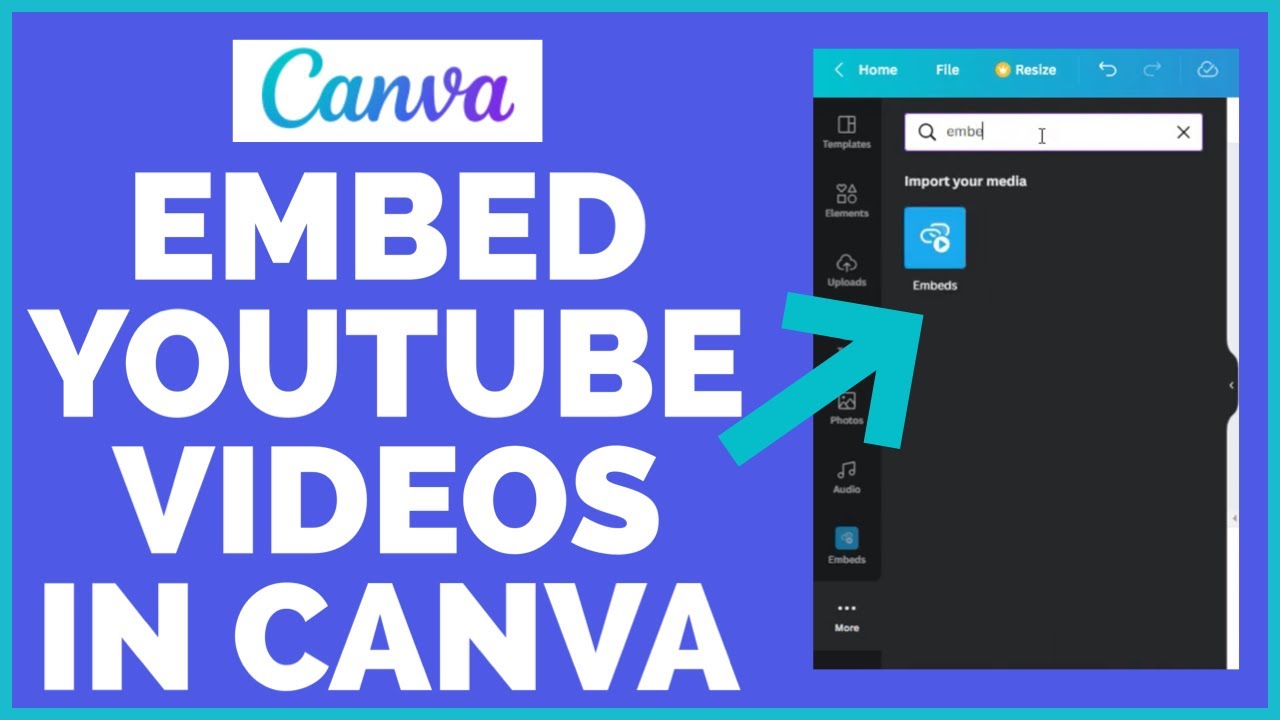
So, you’re ready to take your Canva projects to the next level by embedding YouTube videos? Fantastic choice! It's easier than you might think. Just follow these simple steps:
- Copy the YouTube Video Link: Open YouTube and find the video you want to include in your design. Click on the video to play it, then copy the URL from the address bar at the top of your browser.
- Open Canva: Go to the Canva website or open the app on your device. If you don’t have an account, you can easily create one for free!
- Select Your Design: Choose the type of design you want to work on—be it a presentation, social media post, or flyer. You can start with a blank canvas or select one of Canva's pre-made templates.
- Embed the Video: From the left sidebar, find the “Apps” section. Click on it, and look for the YouTube option. In the search bar, paste the URL of your copied video.
- Add the Video to Your Design: Once you locate your video, click on it. The video will automatically appear on your canvas. You can resize or move it around to fit your design needs!
- Preview and Publish: Once you’re satisfied with the placement, hit the preview button to see how it looks. If all's good, go ahead and download or share your creation!
And voila! You've successfully embedded a YouTube video in your Canva project. You can always go back and edit or replace the video if needed.
Also Read This: How to Save an Image from Figma
4. Tips for Using Embedded Videos Effectively
Now that you know how to embed a YouTube video in Canva, it's time to make sure you're using those videos to their full potential! Here are some practical tips to keep in mind:
- Keep It Relevant: Always choose videos that are directly related to the content of your project. This makes the overall message clearer to your audience.
- Optimize Video Length: Shorter videos tend to hold attention better. Aim for clips that are around 1–3 minutes long, unless they’re essential to your content.
- Quality Matters: Use high-quality videos with clear visuals and good audio. A low-quality video can distract from your project.
- Test on Different Platforms: Remember that audiences may view your design on various devices. Check how the embedded video plays on both desktop and mobile.
- Use Annotations Wisely: If you’re embedding tutorial or instructional videos, consider adding text boxes or arrows in Canva to highlight key points. This guides your viewers’ focus.
- Engage Your Audience: Ask questions or invite discussions related to the embedded video content. This encourages viewer interaction and deeper engagement.
By following these tips, you’ll ensure that your embedded YouTube videos in Canva not only enhance your design but also resonate with your audience!
Also Read This: Resizing an Image Without Stretching It
Common Issues and Troubleshooting
Embedding YouTube videos in Canva can be a fantastic way to enhance your creative projects, but it’s not always smooth sailing. Here are some common issues users face and their possible solutions.
- YouTube Video Not Loading: Sometimes, the video may not load due to a poor internet connection. Ensure you have a stable connection. If the video still doesn't play, try refreshing the Canva page.
- Embedding Errors: If you see an error message when trying to embed, double-check the video URL. Ensure the link is valid and that you’ve copied it correctly from YouTube.
- Video not Displaying Correctly: When the video appears but looks distorted, it might be an issue with the aspect ratio. Adjust the size of your video frame in Canva to fit the dimensions of the original video.
- Limited Playback Controls: Remember that the playback controls may be limited in Canva compared to YouTube. Users cannot skip ahead or change playback quality. If you need more control, consider a different platform for video presentation.
- Compatibility Issues with Devices: If you're experiencing playback issues on a specific device, it might be useful to check if the device's software is up to date. Some older devices may have compatibility issues with embedded videos.
Conclusion
Embedding YouTube videos in your Canva projects can elevate your work and provide viewers with an engaging visual experience. Whether you’re crafting presentations, social media graphics, or promotional materials, videos can bring additional depth to your storytelling.
As we've discussed, remember these key points:
- Ensure you have a proper YouTube link.
- Have a stable internet connection to avoid buffering issues.
- Keep in mind some playback limitations within Canva.
With a little practice and understanding, you can seamlessly integrate videos into your creations, making your projects not just visually appealing but also dynamic and informative. Don’t hesitate to experiment with different video content, and have fun creating!
 admin
admin








