In the world of creative portfolios, making your work stand out is essential. For designers, artists, and other creatives, Behance is a fantastic platform for showcasing projects. But did you know that embedding YouTube videos into your Behance projects can take your presentations to the next level? In this blog post, we’ll explore why integrating videos is beneficial and how it can enhance your multimedia projects.
Why Embed YouTube Videos in Behance
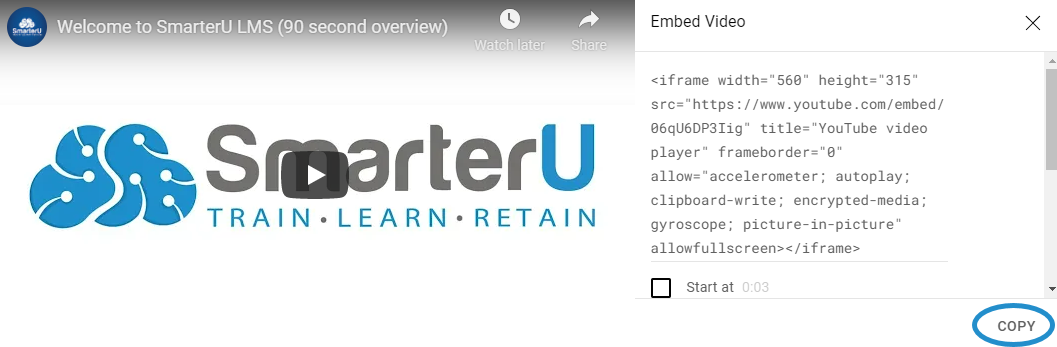
Embedding YouTube videos in your Behance projects can greatly enhance the viewer's experience and provide additional context to your work. Here are a few reasons why this practice is beneficial:
- Dynamic Content: Videos add a dynamic element to your portfolios. Instead of static images, you can showcase how your projects come to life. Whether it's a behind-the-scenes look at your design process or a time-lapse of your creative journey, videos can effectively capture attention.
- Enhanced Storytelling: Sometimes, a project needs more than just images to tell its story. Videos allow you to convey your vision, thought process, and the impact of your work through narration and visual storytelling, which can resonate more deeply with your audience.
- Improved Engagement: Visitors spend more time on pages featuring videos. Engaging content keeps viewers interested and encourages them to interact with your work. Engagement can lead to more feedback, likes, and follows, helping to expand your reach.
- SEO Benefits: Adding video content can also play a role in search engine optimization (SEO). YouTube itself is a search engine, and embedding your videos links your Behance profile with a larger audience. This can improve the discoverability of your projects both on Behance and beyond.
- Show Off Your Personality: Videos are a way to express your personality and passion. It's an excellent medium to connect with your audience on a human level, making your work feel more relatable.
Overall, embedding YouTube videos in your Behance projects allows for a richer, more compelling display of your work that can leave a lasting impression on viewers.
Also Read This: How to Sell Photos on Getty Images Desktop
3. Step-by-Step Guide to Embedding a YouTube Video
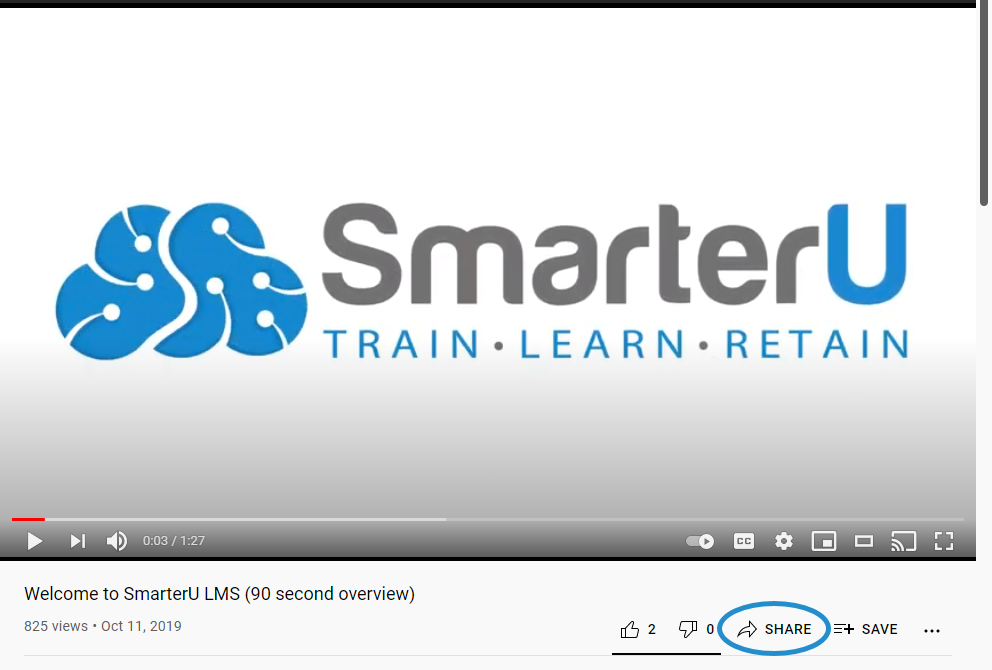
Embedding a YouTube video in your Behance project is a straightforward process. Just follow these simple steps to enhance your multimedia presentation:
- Find Your Video: First, navigate to YouTube and find the video you want to embed. Click on it to open the video page.
- Get the Embed Code: Under the video, click the "Share" button. A pop-up will appear with several sharing options. Click on the "Embed" tab. Here, you’ll see the HTML embed code.
- Copy the Embed Code: You can customize the size of the video (width and height) if you want, but for now, just copy the code provided.
- Open Your Behance Project: Log into your Behance account and either create a new project or open an existing one.
- Paste the Embed Code: When you’re on the project editing page, look for the "</>" or "Embed" option in the toolbar. Click on it, and paste the code you copied from YouTube.
- Adjust Video Settings: Once the video is embedded, you might want to check and adjust the settings (like autoplay, controls, etc.) directly from the embed code by adding appropriate parameters.
- Preview and Publish: Finally, preview your project to ensure everything looks good, and then don't forget to hit "Publish" once you're satisfied!
Also Read This: How to Copy an Image from a PDF for Reuse
4. Tips for Optimizing Your Embedded Videos
Once you've successfully embedded your YouTube video in Behance, you'll want to make sure it looks great and serves its purpose effectively. Here are some tips to optimize your videos for better engagement:
- Choose Relevant Content: Ensure the video you choose directly relates to your project. Content alignment will keep your audience engaged and enhance their understanding of your work.
- Keep it Short: Ideally, aim for videos that are concise. A video that's too long may lose the viewer's interest. A duration of 1-3 minutes is generally a sweet spot.
- Create a Catchy Thumbnail: Although the thumbnail is managed by YouTube, it's crucial to pick videos with eye-catching thumbnails. This makes a significant difference in click-through rates.
- Optimize Playback Settings: Depending on the context, autoplay could grab attention but might also annoy some viewers. Consider your audience when deciding.
- Include Captions: Adding captions can help engage viewers who are watching without sound, making your message accessible to everyone.
- Monitor Video Performance: After publishing your project, keep an eye on how the video performs. Check views, engagement, and any feedback to assess its impact.
By following these tips and step-by-step instructions, you'll have a dynamic Behance project that captures attention and delivers your message effectively through the power of video!
Also Read This: Can I Post My EyeEm Posts to Instagram as Well?
Troubleshooting Common Issues
Embedding a YouTube video in your Behance project should be a smooth process, but sometimes technology likes to throw us a curveball. Let's tackle some common issues you might run into and how to resolve them.
- Video Not Displaying: If your video isn’t showing up after embedding, double-check the video link. Make sure you've copied the correct embed code from YouTube. Sometimes, a small mistake in the URL can lead to major issues.
- Responsive Issues: If your video doesn’t resize properly on different devices, ensure you’re using a responsive embed code. This will make sure your video adjusts to fit various screen sizes without losing quality.
- Privacy Settings: Check the privacy settings of your YouTube video. If it’s set to private or unlisted, it won't display on Behance. Make it public to ensure everyone can see it.
- Loading Problems: If the video takes too long to load, consider where you’re hosting your project. Heavy files or a poor internet connection could slow everything down. Optimize your videos before upload.
- Browser Compatibility: Sometimes the problem might be with the browser itself. Try clearing your cache or switching browsers to see if the issue persists.
Remember, troubleshooting is part of the creative process! Don’t be afraid to experiment and seek help from the Behance community if needed.
Conclusion
Embedding YouTube videos in your Behance projects can significantly enhance your multimedia storytelling, making your work more engaging and informative. As we’ve discussed, the process is generally straightforward, but it’s always a good idea to double-check your embed codes and privacy settings to ensure everything runs smoothly.
By including videos, you not only capture your audience's attention but also provide them with rich content that can help convey your message more effectively. Whether you’re showcasing a tutorial, a time-lapse of your creative process, or a promotional video for your latest project, the integration of video can make all the difference.
So, don’t hesitate to utilize YouTube videos to complement your designs on Behance. Remember to troubleshoot any issues as they arise, and continually refine your projects for optimal viewing experiences.
Your creativity deserves to shine, so go ahead and amplify it with the power of multimedia!
 admin
admin








