In today’s digital landscape, sharing content has become as easy as a few clicks of a button. One popular form of content is video, especially with the explosion of platforms like YouTube. But have you ever found yourself wanting to share an amazing video with a friend, colleague, or family member and wondered what the best way to do it is? Enter email—a simple yet effective tool that allows you to effortlessly send YouTube videos right to someone’s inbox. In this post, we’ll explore the benefits of sharing
Why Share YouTube Videos via Email?
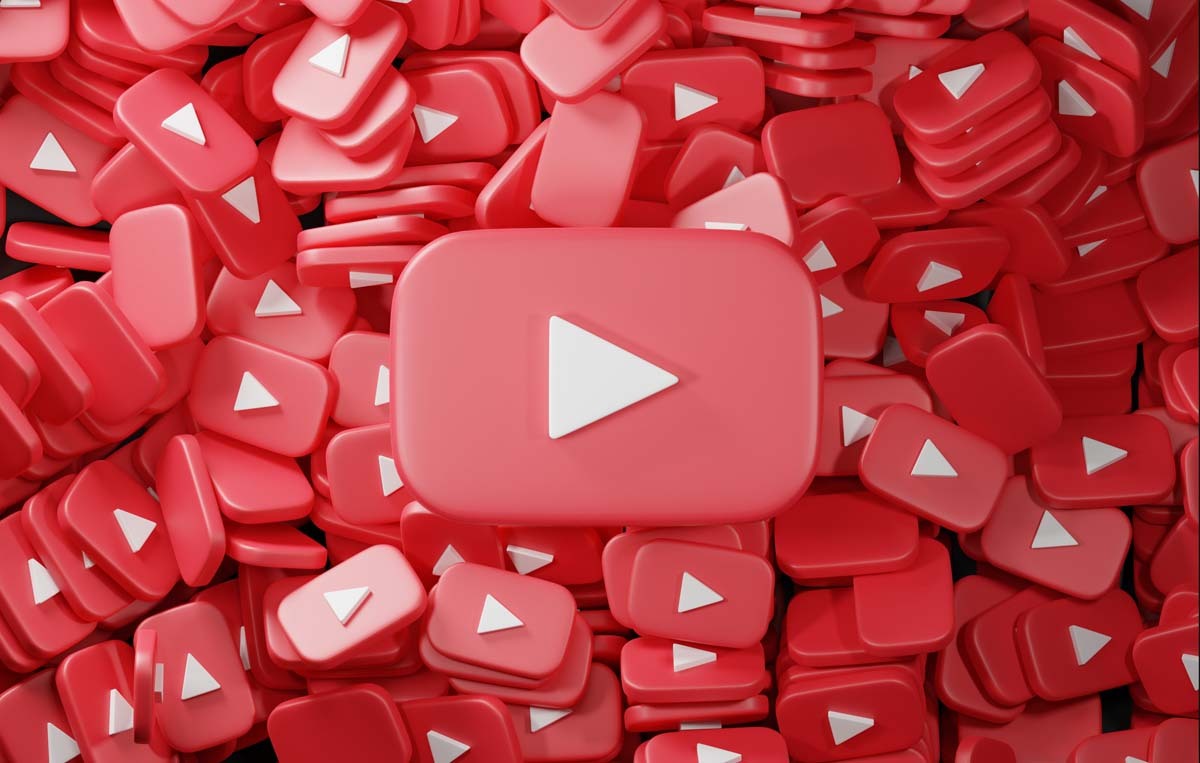
There are several reasons why sharing YouTube videos through email not only makes sense but can also enhance your communication efforts.
- Direct Communication: Email allows you to communicate directly with the recipient. You can add a personal touch by including a message, which could lead to a deeper conversation about the video content.
- Accessibility: Not everyone uses social media regularly. By sharing via email, you ensure that your message reaches people who might not be active on platforms like Facebook or Twitter.
- No Algorithm Hurdles: Social media platforms are notorious for their algorithms, which decide what content gets seen. By sending a video link directly to someone’s inbox, you sidestep the chance of it getting lost in a feed.
- Easy to Organize: Emails can be easily archived and searched through later. If you share a video that strikes a chord, the recipient can easily find it down the line.
- Ideal for Professional Communication: In a workplace setting, sharing relevant YouTube videos via email can be an effective way to provide resources, training materials, or updates without overwhelming team members.
All in all, sharing YouTube videos via email is a straightforward and effective way to communicate ideas, entertain friends, or provide valuable information—all while ensuring your content is seen by the intended audience. So, whether it’s that hilarious cat video or a fascinating documentary, email might just be the best way to share it!
3. Steps to Insert YouTube Video into Email
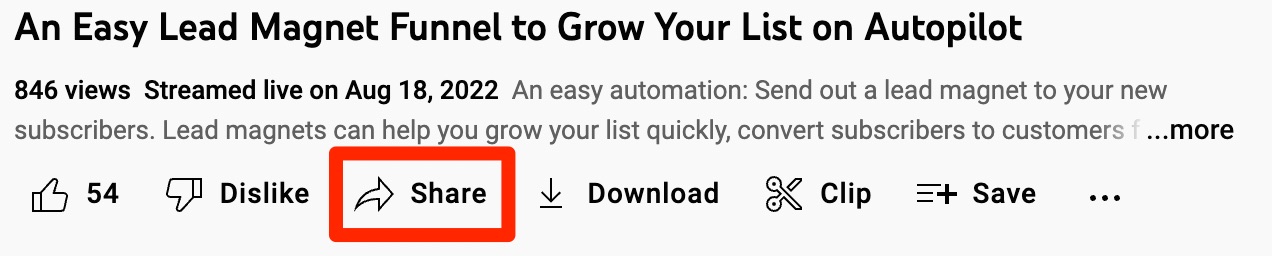
Sharing YouTube videos through email is a breeze! Whether you're sending a funny clip to friends or showcasing a tutorial to colleagues, there are simple steps to follow. Let’s break it down:
- Find the Video: First things first, go to YouTube and locate the video you want to share. Simply type in the title or a few keywords in the search bar.
- Copy the Video URL: Once you've found your desired video, click on it to open. Look for the “Share” button below the video. Click it to reveal several sharing options. Select the URL provided (you can click “Copy” to grab it instantly).
- Open Your Email Client: Next, open your email application, whether it's Gmail, Outlook, or any other platform you prefer. Begin composing a new email.
- Insert the Video Link: In the body of your email, paste the video URL you copied. If you want to make it visually appealing, consider adding a brief description of the video so your recipients know what to expect. For example, “Check out this funny cat video: [Paste URL here].”
- Optional - Add a Thumbnail: Some email platforms allow you to include an image. You could take a screenshot of the video or use the thumbnail from YouTube. If you go this route, insert the image and link it to the video URL, so when recipients click on it, they’ll go directly to YouTube.
- Send Your Email: Finally, add any recipients and hit that send button! You’re all set.
See? It’s really that simple! In no time, you’ll be sharing videos like a pro!
4. Using Hyperlinks to Share YouTube Videos
If you want to streamline your email and make it look more professional, using hyperlinks is a fantastic way to embed your YouTube video link. Here’s how you can do this effortlessly:
- Use a Text Anchor: Instead of showing the full YouTube link, you can use text as your anchor. For instance, you might say, “Check out this amazing tutorial” and link the words “this amazing tutorial” to the YouTube video.
- Highlight the Text: In your email composition window, select the text you want to hyperlink.
- Add the URL: Look for the hyperlink icon (usually looks like a chain link). Click on it, and a dialog box will pop up. Paste the YouTube URL in there and click “Insert” or “OK”.
- Test the Link: Before hitting send, it's wise to test the hyperlink. Click it to ensure it directs to the appropriate YouTube video.
Using hyperlinks not only declutters your email but also gives it a polished, professional touch. Plus, it gives your recipients a seamless experience when they’re quickly browsing through their inboxes!
Embedding YouTube Videos Directly into Emails
Have you ever wondered if you could share a YouTube video without making your recipients click on a link? Well, you can! Although not all email clients support direct video playback, some do allow you to embed a video, creating a visually appealing and engaging experience for your readers.
Here's how you can embed YouTube videos in your emails:
- Use an Email Marketing Tool: Many popular email services like Mailchimp, Constant Contact, and others allow video embedding. They often provide a simple drag-and-drop feature to insert videos.
- Get the Embed Code: Go to YouTube, find your video, click on the "Share" button, then select "Embed." Copy the provided HTML code.
- Create a Thumbnail Image: Since not all email clients will play videos directly, a good workaround is to create a clickable thumbnail image of the video. You can take a screenshot or use a frame from the video itself.
- Link the Image: Insert the thumbnail into your email and hyperlink it to the YouTube video URL. This way, when your reader clicks on the image, they’ll be taken directly to the video on YouTube.
By following these steps, you’ll turn a standard email into an engaging experience. Just remember to keep your audience in mind—sometimes, a simple link is just as effective as an embed!
Tips for Effective Email Sharing
Sharing YouTube videos through emails is not just about clicking 'send'—there’s an art to it! Here are some practical tips to ensure your video sharing is effective and engaging:
- Know Your Audience: Tailor your content to meet the interests of your recipients. Consider what topics or themes would grab their attention.
- Craft Compelling Subject Lines: Grab their curiosity! A catchy subject line like “Don’t Miss This Amazing Video!” can increase open rates.
- Add a Personal Touch: Customize your message. A friendly greeting and a personal note can make your email feel less robotic and more human.
- Keep it Short and Sweet: People appreciate brevity. Share the video, highlight its benefits, and keep additional text to a minimum.
- Include a Call to Action: Whatever your goal is—getting feedback, encouraging shares, or driving traffic—make sure to include a clear call to action. Encourage readers to watch, like, or share!
When you merge these tips with an engaging video, you’re setting yourself up for success in your email outreach. Happy sharing!
Effortlessly Share YouTube Videos via Email
Sharing YouTube videos via email has never been easier. Whether it's to share a funny clip, a helpful tutorial, or an inspiring TED Talk, sending videos through email allows you to connect with friends, family, or colleagues conveniently. Here’s how to do it effortlessly:
First, you will need to identify the YouTube video you want to share. Once you have the video ready, follow these simple steps:
- Copy the Video URL:
- Go to the YouTube video page.
- Click on the address bar, select the entire URL, and copy it (Ctrl + C or right-click and select "Copy").
- Compose an Email:
- Open your email service (e.g., Gmail, Outlook).
- Click on "Compose" to start a new email.
- Paste the URL:
- In the body of your email, paste the copied URL (Ctrl + V or right-click and select "Paste").
- Add any additional text or context to your email if desired.
- Send the Email:
- Enter the recipient's email address.
- Click "Send" to share the video!
To make the email visually appealing, you can also include a thumbnail image of the video. Right-click on the video thumbnail on YouTube, select "Copy image address," and paste the link into your email. This creates an engaging snapshot that prompts viewers to click the link.
With these simple steps, you can effortlessly share amazing content with others and enrich their day with a few clicks!
Conclusion: Sharing YouTube videos via email is a straightforward process that enhances digital communication and allows you to share valuable content easily with anyone you choose.
 admin
admin








