In today’s fast-paced digital landscape, networking has evolved beyond traditional handshakes and business cards. Enter LinkedIn QR codes—a modern solution for effortlessly sharing your professional profile. Think of it as a bridge linking your digital persona to the real world. Simply scan a QR code with your smartphone, and voilà! You’re instantly connected to someone’s LinkedIn profile.
LinkedIn QR codes are especially handy at conferences, job fairs, or even casual meet-ups. Instead of fumbling for a business card or typing out your LinkedIn URL, you can quickly share your credentials with a simple scan. This not only makes networking easier but also adds a tech-savvy touch to your approach. So, let’s dive deeper into the benefits of embracing
Benefits of Using a LinkedIn QR Code
When it comes to modern networking, using a LinkedIn QR code comes with a variety of impressive benefits. Here are some reasons why you should consider incorporating this innovative tool into your professional interactions:
- Instant Access: With a quick scan, anyone can access your profile without typing in long URLs. This eliminates the chances of errors and makes the process seamless.
- Time-Saving: Forget about exchanging emails or phone numbers. A QR code allows you to connect on LinkedIn in seconds, giving you more time to engage in meaningful conversations.
- Contactless Sharing: In a world increasingly mindful of health and hygiene, QR codes offer a contact-free way to share personal information, reducing physical interactions.
- Eye-Catching: A customized QR code can serve as a unique branding element. When designed thoughtfully, it can pique interest and make your profile memorable.
- Easy Analytics: Some QR code generators allow you to track scans and engagement, giving you insights into how often your profile is being viewed. This data can be invaluable for networking strategy.
In summary, LinkedIn QR codes are not just a trendy gimmick—they’re practical tools that enhance your networking experience. Embracing this technology can help you stand out in crowded spaces and simplify the way you connect with other professionals.
3. Step-by-Step Guide to Creating Your LinkedIn QR Code
Creating a LinkedIn QR code is a breeze, and it can save you time while enhancing your networking efforts. Don't worry; you don't need to be a tech wizard to achieve this! Just follow these simple steps:
- Open LinkedIn: Start by launching the LinkedIn app on your smartphone or go to the LinkedIn website on your desktop.
- Access Your Profile: If you're on a mobile device, tap your profile icon in the top left corner. This will take you to your profile.
- Locate the QR Code Icon: On mobile, you should see a QR code icon adjacent to the search bar. Click this icon to proceed.
- Generate Your QR Code: LinkedIn will display your unique QR code. Take a moment to check that all your profile information is up to date because this QR code links directly to your profile.
- Save Your QR Code: You have two options here. You can either take a screenshot of the QR code or choose the option to download it, which can be found on the screen.
- Share and Use: Now that you’ve got your QR code, you can print it on business cards, include it in presentations, or share it on social media!
And just like that, you’ve made sharing your LinkedIn profile as easy as scanning a code!
4. How to Share Your QR Code Effectively
Now that you've created your LinkedIn QR code, it's time to get it out there! Here are some clever ways to share your QR code so you can maximize your networking opportunities:
- Business Cards: Include your QR code on your business cards. This ensures that people can quickly access your LinkedIn profile just by scanning the code.
- Social Media Posts: Share your QR code in your social media profiles and posts. It's a great way to connect with a wider audience.
- Email Signatures: Add your QR code to your email signature. It’s a subtle but effective method to remind your contacts to connect with you on LinkedIn.
- Presentations and Flyers: If you’re giving talks or attending networking events, include your QR code in slides or printed materials to make it easy for others to connect.
- Networking Events: When meeting folks at events, displaying your QR code on your phone or a printout can facilitate swift connections.
Remember, the key to effective sharing is ensuring that your audience knows what to do with the QR code. A quick verbal nudge like, “Scan my code to connect on LinkedIn!” can work wonders.
Troubleshooting Common Issues with LinkedIn QR Codes
Using QR codes can be a breeze, but sometimes you might run into a few bumps along the way. Don’t fret! Here are some common issues folks face when utilizing LinkedIn QR codes and how to tackle them.
- QR Code Not Scanning: If your QR code isn’t scanning, make sure your camera lens is clean. Sometimes, a smudge can be the culprit. Additionally, ensure you’re holding your device steady and at an appropriate distance.
- Wrong Profile Opened: It’s crucial to make sure you’re generating your own LinkedIn QR code and not someone else’s. Double-check that the URL linked to your QR code is your own profile.
- Inconsistent Connectivity: If you can’t open the profile after scanning, it might be a connectivity issue. Checking your internet connection—whether it’s Wi-Fi or mobile data—can often fix the problem.
- QR Code Not Working in All Apps: Some apps may not support QR code scanning functionality. Try using your device’s camera or a dedicated QR scanner app for better results.
If none of the above solutions work, consider regenerating your QR code. Sometimes a fresh start can solve lingering issues!
Conclusion: Maximizing Your LinkedIn Connectivity
In today’s digital world, making meaningful connections is more important than ever, and LinkedIn is a fantastic platform for doing just that. By using QR codes effectively, you can effortlessly expand your network and showcase your professional skills.
To maximize your connectivity on LinkedIn, here are some key strategies:
- Always Keep Your Profile Updated: An updated profile makes a stronger impression. Regularly review your information and add any new accomplishments, skills, or experiences.
- Share Your QR Code Strategically: Consider where you distribute your QR code. Include it on business cards, email signatures, or marketing materials—let it be your digital calling card!
- Follow Up: After networking, don’t forget to connect with people on LinkedIn. Use your QR code for easy and quick connecting on the spot.
Remember, the important thing is to engage actively. Building relationships will make your LinkedIn experience even more rewarding. So start sharing that QR code and watch your network grow!
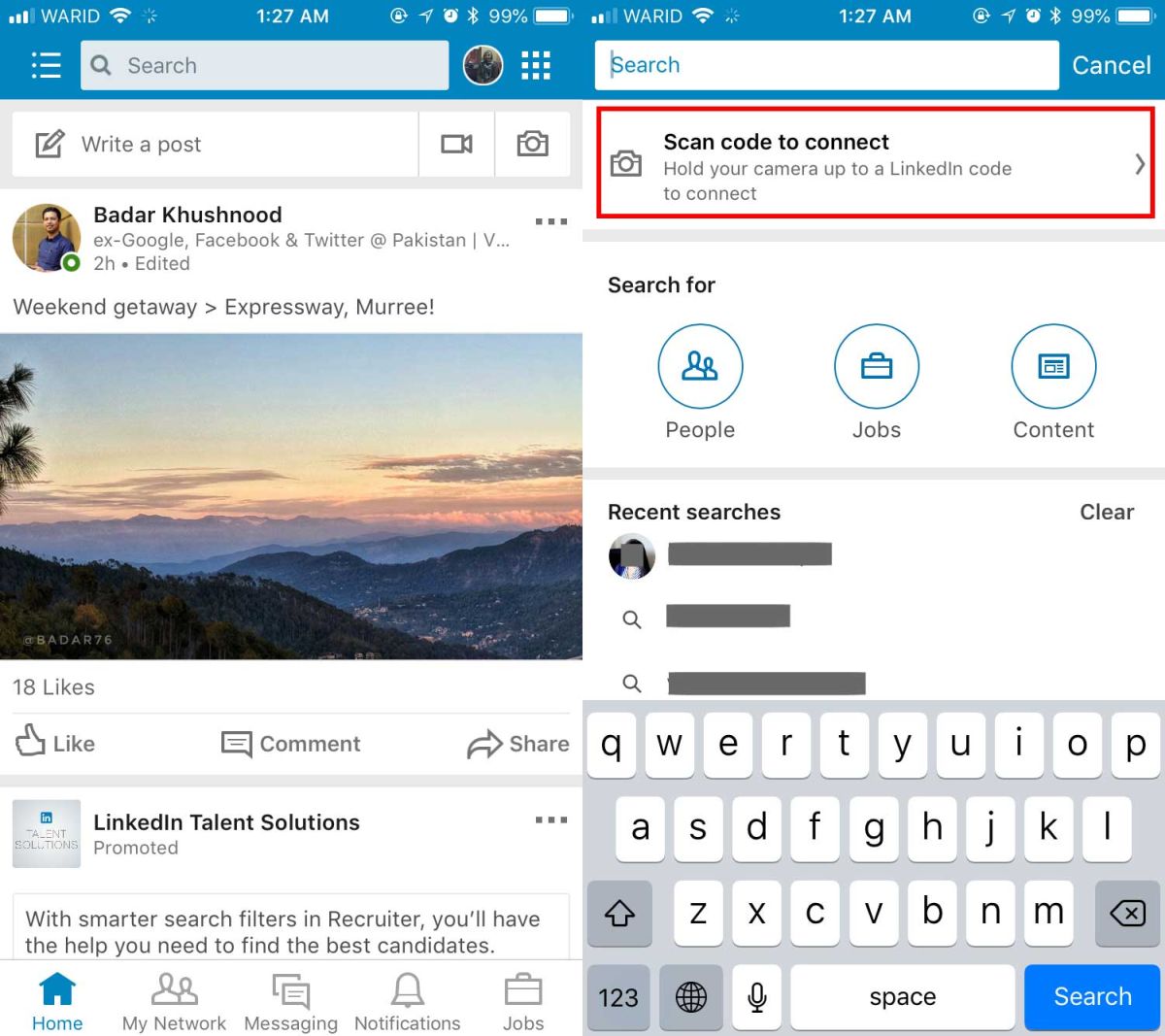
 admin
admin








