We’ve all been there. You download some awesome YouTube videos for offline viewing, but then your device starts running low on space. Suddenly, those downloaded videos feel more like clutter than convenience! Don’t worry; deleting YouTube downloads is a breeze, especially on mobile devices. In this blog post, we’ll guide you through the entire process, ensuring you free up storage without breaking a sweat. Whether you're an iOS or Android user, we’ve got step-by-step instructions tailored just for you. Let’s dive in!
Step-by-Step Guide to Deleting Downloads on iOS
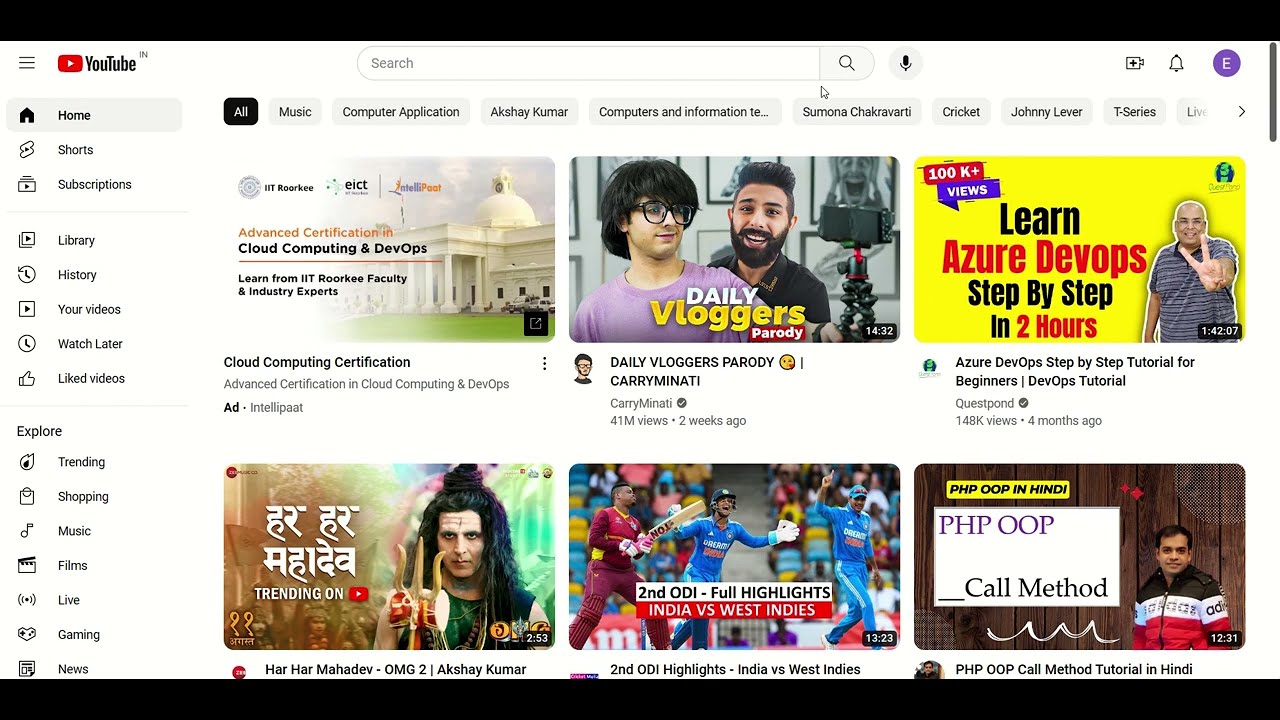
If you're an iOS user, deleting your YouTube downloads is a straightforward process. Grab your iPhone or iPad, and let’s get started! Just follow these simple steps:
- Open the YouTube App
Start by launching the YouTube app on your iPhone or iPad. Make sure you’re logged into your account where the videos were downloaded. - Navigate to Library
At the bottom of the screen, tap on 'Library.' This is where you’ll find all your content, including downloaded videos. - Go to Downloads
Once in your Library, look for the 'Downloads' section. Here, you'll see all the videos you've saved for offline viewing. - Select the Video to Delete
Scroll through your downloads and find the video you'd like to remove. Tap on it to open up the video player. - Delete the Download
Underneath the video, you should see a 'Downloaded' button or an icon indicating that it’s saved offline. Tap on this button, and an option to 'Remove Download' will appear. Click it! - Confirm Deletion
A prompt will ask you to confirm that you want to delete the downloaded video. Just hit 'OK' or 'Delete,' and voilà—removed!
And that’s it! You've successfully deleted YouTube downloads on your iOS device. Easy, right? Now you can enjoy more space and less clutter without any hassle!
Step-by-Step Guide to Deleting Downloads on Android
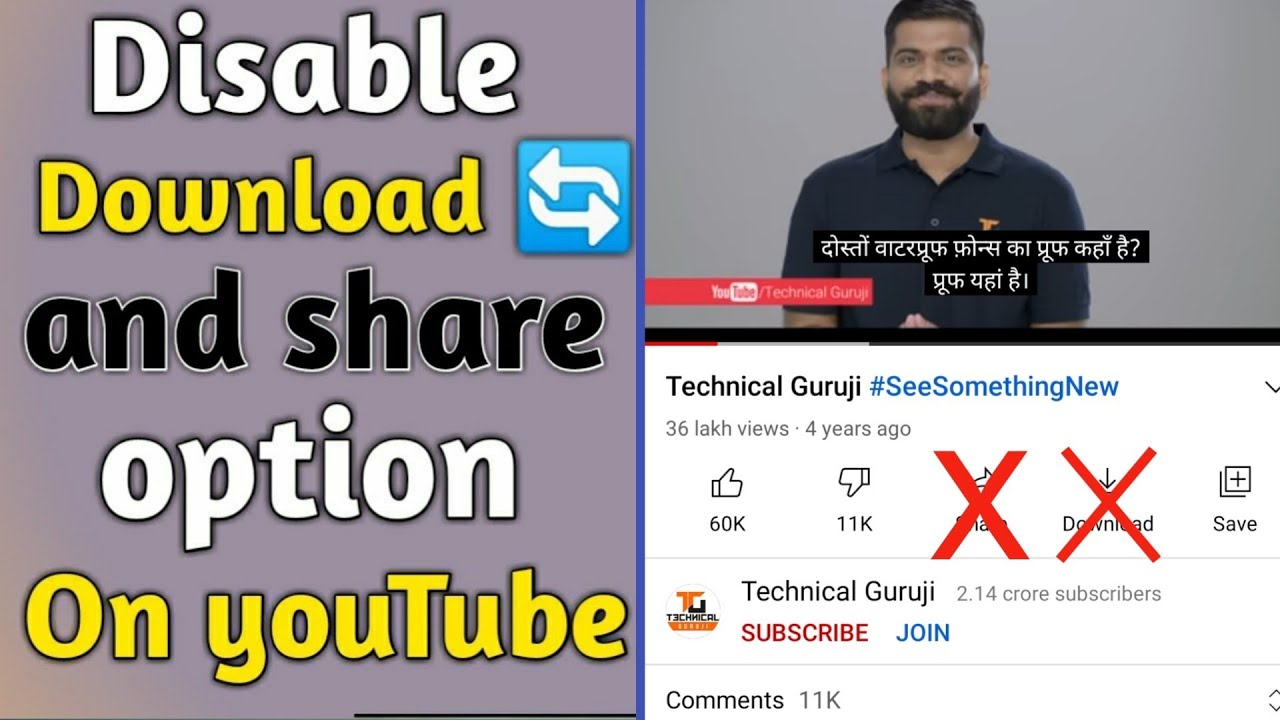
Removing YouTube downloads from your Android device is a breeze! Whether you’ve finished watching a video or just need to free up some storage space, I've got you covered with a simple step-by-step guide. Just follow along:
- Open the YouTube App: Start by launching the YouTube app on your Android device. Look for that iconic red logo!
- Go to Your Library: Tap on the 'Library' tab located at the bottom right of your screen. This is where you’ll find all your downloaded content.
- Select Downloads: Inside the Library, click on the 'Downloads' section. This will bring up a list of all the videos you’ve downloaded for offline viewing.
- Choose the Video: Scroll through the list and find the video that you wish to delete. Just tap it to open.
- Delete the Download: On the video screen, look for the three vertical dots (the options menu) located at the upper right corner. Tap on it and then select 'Delete Download.' Confirm your choice, and voilà!
And that’s it! You’ve successfully removed a downloaded video from your YouTube app on your Android device. If you have multiple videos to delete, you can repeat these steps until your downloads are tidy again!
Troubleshooting Common Issues
Sometimes, things don't go as smoothly as we’d like, right? If you're having trouble deleting your YouTube downloads on your Android device, don’t worry—I’ve compiled a list of common issues and their fixes!
- Video Not Deleting: If a video won’t delete, try restarting the app. Sometimes, a quick refresh does the trick!
- App Crashes: Frequent crashes can be frustrating. Make sure your YouTube app is updated to the latest version. Head to the Google Play Store to check for updates.
- No Download Option: If you can’t see the option to delete, check if the video is still available for download. Sometimes, content providers remove videos from offline access, causing issues.
- Low Storage Notifications: If your device is running low on storage, consider deleting unnecessary files or apps, then try deleting your YouTube downloads again.
If these tips don’t resolve your issues, you might want to consider uninstalling and reinstalling the YouTube app. Just remember, you’ll lose all your downloaded videos this way!
Tips for Managing YouTube Downloads Effectively
Managing YouTube downloads on your mobile device doesn’t have to be a chore. Here are some practical tips that can help you keep everything organized and clutter-free:
- Organize by Categories: Create folders on your device to categorize your downloads. You might have sections for 'Educational', 'Entertainment', or 'Music'. This way, you can find what you need without scrolling endlessly.
- Regularly Review Your Downloads: Make it a habit to check your downloads weekly or monthly. Delete videos you’ve already watched or no longer find useful. This helps free up storage space on your device.
- Use the Offline Feature Wisely: YouTube allows you to download videos for offline viewing, but it also has an automatic expiry period. Make sure you’re aware of these limits so that you can plan your viewing accordingly.
- Prioritize Quality Over Quantity: Instead of downloading every single video you think you might want to watch, choose a select few that are worth your time and storage. This helps prevent your device from becoming cluttered.
- Utilize Cloud Storage: Consider uploading videos to a cloud storage system like Google Drive or Dropbox if you want to keep them available without consuming space on your device.
By implementing these tips, you not only improve your viewing experience but also ensure that your mobile device runs smoothly without unnecessary downloads piling up.
Conclusion
In the world of content consumption, YouTube provides endless entertainment, education, and inspiration at our fingertips. However, managing your downloads effectively can be tricky, especially if you’re using a mobile device. Remember, it’s important to stay organized, regularly review your content, and be mindful of your storage space.
Whether you find a gem of a documentary or a new music video, enjoying these downloads should be seamless and hassle-free. The key tips outlined above—like categorizing, regular reviews, and taking advantage of cloud storage—are all geared toward helping you maintain a clean and efficient digital space.
So, go ahead and enjoy your YouTube downloads, but keep these managing tips in your pocket! You’ll find that effortless management leads to a more enjoyable mobile experience, allowing more time for the content that truly matters to you.
 admin
admin








