Managing your YouTube playlists can be a game-changer for optimizing your viewing experience. Whether you’re curating a collection of your favorite music, saving tutorial videos, or organizing your binge-watching list, it's essential to have a tidy and relevant playlist. Sometimes, that means trimming the fat and deleting unwanted videos. In this post, we’ll explore the ins and outs of YouTube playlists, helping you take control and streamline your content. So, let’s dive in!
Understanding YouTube Playlists
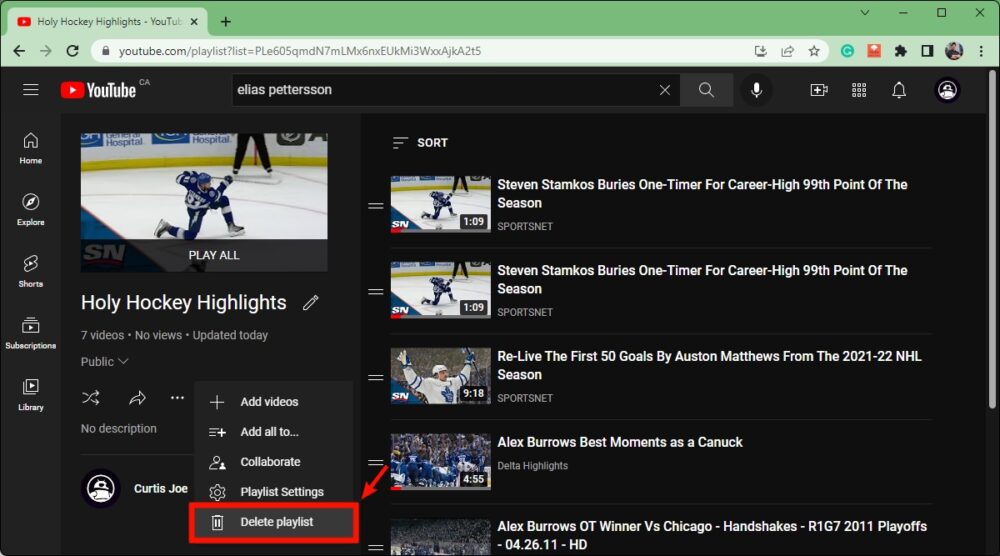
YouTube playlists act like digital containers that help you group videos into manageable collections. This feature not only enhances your personal viewing experience but also assists with content organization, especially if you’re a creator. Here’s what you need to know:
- What is a Playlist? A playlist is a collection of videos that you can compile based on a theme, genre, or personal preference. Think of it as a mixtape but for videos! You can create playlists for various categories, such as music, tutorials, travel vlogs, and more.
- Benefits of Playlists:
- Enhanced Organization: You can group similar videos together, making it easier to find what you’re looking for.
- Seamless Viewing Experience: Watching videos on a playlist helps keep you engaged without needing to search for the next video.
- Increased Watch Time: For content creators, having playlists can lead to longer average watch times on your channel, as viewers are more likely to binge-watch multiple videos.
- Types of Playlists: Playlists come in various formats:
- Public: Anyone can view and share this playlist.
- Private: Only you can view this playlist.
- Unlisted: Anyone with the link can view the playlist, but it won't show up in searches.
By understanding these basics, you'll be better equipped to manage your YouTube playlists effectively. And if you ever find that your playlist feels cluttered or disorganized, don’t worry—you can easily delete unwanted videos and keep things in tip-top shape!
Also Read This: Challenges and Expectations of Becoming an iStock Contributor
Steps to Access Your YouTube Playlist
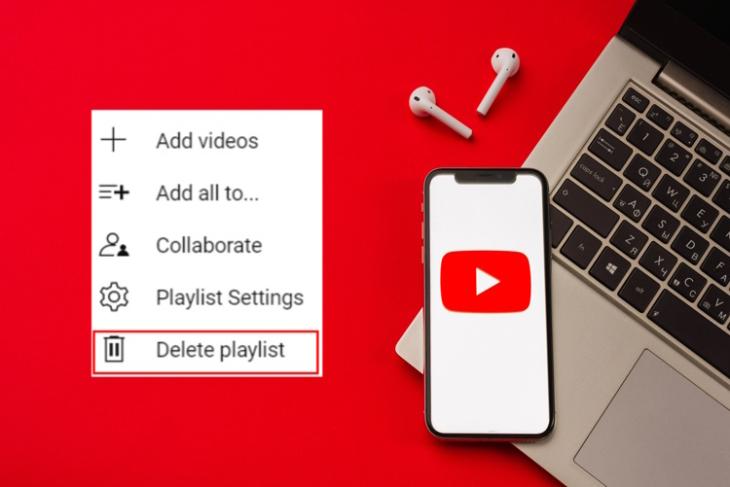
Accessing your YouTube playlist is a breeze, and once you're there, you'll feel empowered to manage your videos. Here's how to do it in just a few simple steps:
- Sign In to Your Account: First, make sure you're logged into your YouTube account. If you're not signed in, click on the “Sign In” button located in the upper right corner and enter your credentials.
- Navigate to Your Library: Once you're logged in, look for the “Library” option on the left-hand side menu. Clicking on this will take you to a world of playlists you've created or saved.
- Find Your Playlist: In your Library, you'll see sections like “History,” “Your Videos,” and of course, “Playlists.” Click on the “Playlists” heading to see all the playlists you've put together.
- Select the Desired Playlist: Browse through your playlists and select the one you want to manage. You'll see all the videos contained in that playlist, ready for your attention!
And there you have it! After these simple steps, you’ll be standing right at the threshold of managing your content. It’s as easy as pie, ain’t it?
Also Read This: How to Extract YouTube Audio for Personal Use or Editing
Selecting Videos to Delete
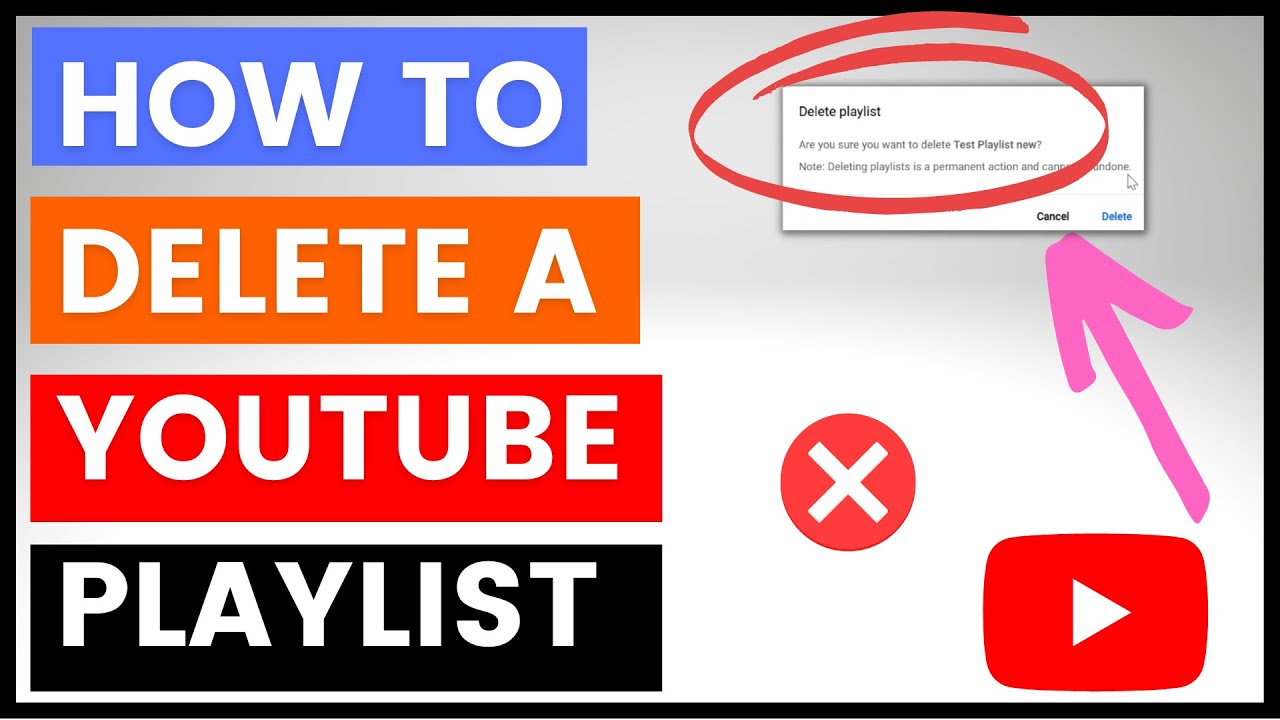
Now that you've got your playlist open, it’s time to roll up your sleeves and get to the fun part: selecting which videos you want to get rid of. Here’s a friendly guide to help you with that:
- Scan Through Your Playlist: Take a good look at all the videos in your playlist. Scroll through and identify which videos no longer serve a purpose or simply don’t resonate with you anymore.
- Hover Over the Video: When you find a video you want to delete, hover over it. A few options will appear, usually including a “More” icon (three dots) or a “Remove” option.
- Select the Remove Option: Click on the “More” option and then choose “Remove from Playlist.” If you see a "Remove" button directly, feel free to hit that instead!
- Confirm Your Choice: YouTube may ask for confirmation—don’t worry, that’s a good thing! It ensures you don’t accidentally delete something you might want to keep. Just confirm it, and voila, the video is gone!
Deleting unwanted videos from your playlist can feel like a breath of fresh air, clearing out the clutter so you can enjoy your curated content without distraction. Happy editing!
Also Read This: Inverting Image Colors in Canva
How to Remove Videos from Your Playlist
Managing your YouTube playlist is a breeze, especially when it comes to removing unwanted videos. Whether you want to delete a single video that no longer fits your theme or clear out a few that just don't belong, the process is straightforward. Here's a step-by-step guide to help you through it:
- Open YouTube: Launch the YouTube app on your device or visit the website.
- Go to Your Library: Click on the 'Library' icon, usually located on the bottom right of the app or the left sidebar on the website.
- Select Playlists: Look for the 'Playlists' section to see all your created playlists.
- Choose Your Playlist: Click on the playlist from which you want to remove videos.
- Find the Video: Scroll through the videos in your playlist to locate the one you wish to delete.
- Remove the Video: On the right side of the chosen video, you’ll see three dots or a small dropdown arrow. Click on it, and select 'Remove from Playlist' or 'Delete' to confirm.
And that’s it! You’ve successfully removed the unwanted video from your playlist. Repeat this process for any additional videos you want to delete. Keeping your playlist tidy helps enhance your viewing experience, ensuring it remains enjoyable and relevant.
Also Read This: Step-by-Step Instructions for Uploading a Video to YouTube Using iMovie
Tips for Maintaining an Organized Playlist
Having an organized YouTube playlist can make a significant difference in how you enjoy and share content. Here are some easy tips to keep your playlists neat and efficient:
- Regularly Review Your Playlists: Make it a habit to check your playlists every month or so. Remove videos that may no longer fit your interests or purpose.
- Use Clear and Descriptive Titles: The title of your playlist should reflect its content. Example: Instead of “My Videos,” use “Travel Vlogs from 2023.”
- Choose a Theme: Stick to a central theme for your playlists. This helps viewers know what to expect, whether it’s workout videos, cooking tutorials, or movie reviews.
- Prioritize Your Favorites: If you have many videos, feature your favorites at the top of the playlist for easy access.
- Engage with Your Audience: If you share your playlist publicly, solicit feedback on which videos to add or remove. This keeps your content fresh and user-oriented.
By implementing these tips, you’ll not only create a more enjoyable experience for yourself but also for anyone else who checks out your playlists. A little organization goes a long way!
Effortlessly Manage Your YouTube Playlist by Deleting Unwanted Videos
YouTube playlists are an excellent way to organize and enjoy videos that resonate with your interests or hobbies. However, as time progresses, certain videos may become outdated, irrelevant, or simply undesirable. Managing your playlist is crucial for an enjoyable viewing experience, and deleting unwanted videos can enhance your playlist's quality. In this guide, we’ll explore the steps to effortlessly manage your YouTube playlist by removing those unwanted videos.
Here’s how you can do it:
- Log in to Your YouTube Account: Make sure you are logged into the YouTube account where the playlist is located.
- Access Your Playlists: Navigate to the ‘Library’ section on the left sidebar and click on ‘Playlists’ to view all your existing playlists.
- Select the Playlist: Click on the specific playlist you wish to manage. This will open the playlist view, displaying all the videos included.
- Identify Unwanted Videos: Scroll through the playlist to identify videos you wish to delete. Take note that you can remove videos based on various criteria such as relevance, views, or also personal preference.
- Delete the Videos: Click on the three dots (More options) next to the unwanted video. A drop-down menu will appear. Click on ‘Remove from Playlist’ to delete the video.
- Repeat as Necessary: Repeat the deletion process for any additional unwanted videos in your playlist.
By following these straightforward steps, you can easily curate your YouTube playlists, making them more enjoyable and relevant to your current viewing preferences. Maintaining an organized playlist helps enhance your overall experience on the platform.
Conclusion: Regularly managing and deleting unwanted videos from your YouTube playlists not only streamlines your viewing experience but also keeps your content fresh and engaging.
 admin
admin








