YouTube has become a treasure trove of diverse content, allowing us to explore everything from DIY tutorials to entertaining vlogs. However, not all videos or channels are suitable for everyone, and sometimes we want to avoid specific content. Whether it’s for personal preferences or family-friendly viewing, knowing how to block certain videos or channels can be a relief. In this guide, we'll walk through the process of effortlessly blocking unwanted content on YouTube, ensuring your viewing experience is tailored to your needs.
Understanding YouTube's Features

YouTube offers various features designed to enhance your viewing experience, including personalized recommendations, subscriptions, and playlists. To help you navigate these features, here’s a closer look at what they offer:
- Personalized Recommendations: YouTube’s algorithm curates suggested videos based on your viewing history. While this often leads to discovering new content you’ll love, it may also introduce videos you’d rather avoid.
- Subscriptions: By subscribing to channels you enjoy, you can easily access their latest content. However, if you find that a subscribed channel no longer aligns with your interests, it's possible to take action.
- Playlists: Playlists let you organize your favorite videos. You can create private playlists, adding only the content you want to see, keeping less favorable videos at bay.
- Reporting Content: If you stumble upon offensive material, YouTube allows users to report such content, which contributes to community guidelines and helps improve the platform.
Understanding these features is your first step towards managing your YouTube experience effectively. Familiarizing yourself with them will make the next steps—blocking videos and channels—much clearer and easier. Let's dive into the specific methods for curating your YouTube feed even further!
Steps to Block Channels on YouTube
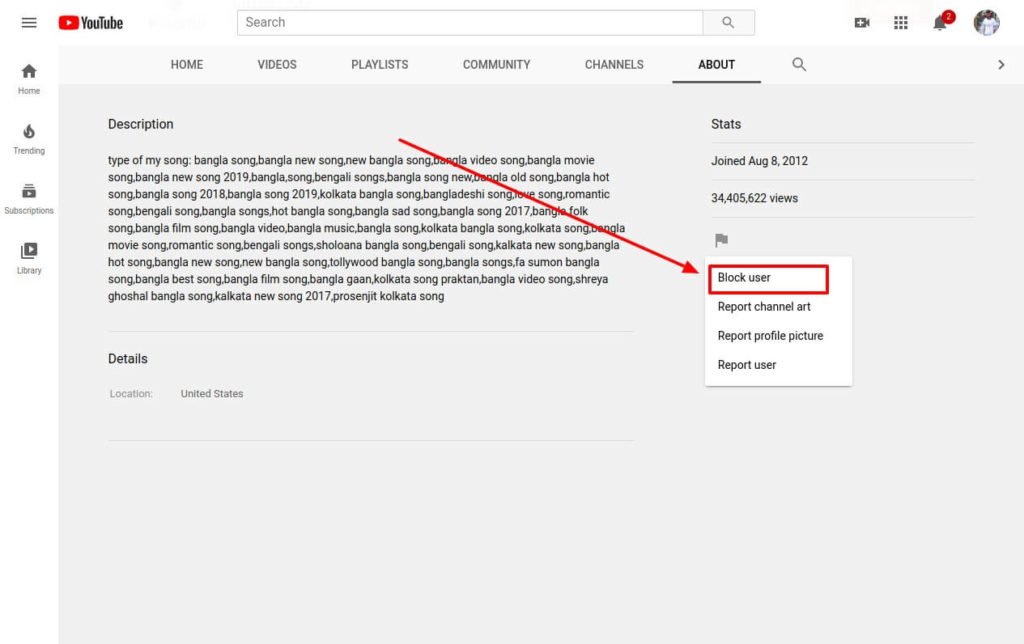
So, you want to keep your YouTube experience clean and clutter-free? Blocking channels is a handy way to filter out content that just doesn't sit right with you. Here’s how to do it in a few simple steps:
- Log In: First things first, ensure you’re logged into your YouTube account. If you don’t have one yet, consider creating one to access all these awesome features!
- Find the Channel: Browse or search for the channel you wish to block. You can do this by typing the name into the search bar at the top of the YouTube homepage.
- Access the Channel’s Page: Click on the channel name to open their main page. You’ll see their videos and general information here.
- Block the Channel: Look for the “About” tab on their channel. Here, scroll down, and you’ll find a flag icon or a "More" option. Click it, and in the dropdown menu, select “Block User.”
- Confirm Your Action: You might be prompted to confirm that you want to block the channel. Just go ahead and confirm, and voila! You’ve successfully blocked that channel.
Now, you won’t see any content from that channel popping up in your recommendations. It’s like a breath of fresh air, isn’t it? If you ever change your mind, you can unblock the channel by revisiting the same settings!
How to Block Specific Videos
Blocking specific videos on YouTube is a great way to avoid certain content without going for the full channel block. Maybe there's a video that just doesn’t vibe with you, or perhaps you stumbled upon something inappropriate. Whatever the reason, here’s how you can block specific videos:
- Open YouTube: Start by navigating to the YouTube website or app. Make sure you’re signed in so that your preferences are saved.
- Search for the Video: Use the search bar to find the specific video you want to block. Just type in the title or keywords related to it.
- Open the Video: Click on the video to watch it. You can also pause it immediately if you want to assess it further.
- Flag the Video: Click on the three dots (More Options) located under the video player. There you’ll see the option “Report.” Click on that, and choose the reason that best fits why you want to block it.
- Provide Additional Information: Fill out any additional info required, especially if it's regarding inappropriate content. Then hit “Submit.”
While reporting isn’t exactly the same as blocking, it helps signal specific content that you find objectionable. YouTube may take that into consideration when managing their content. Keep your experience enjoyable by tidying up those unwanted videos!
5. Utilizing YouTube's Restricted Mode
Have you ever stumbled upon a video on YouTube that just wasn’t suitable for you or your family? You’re not alone! Thankfully, YouTube provides a feature called *Restricted Mode that helps you filter out potentially mature content. Let’s dive into how you can effortlessly take advantage of this feature.
Restricted Mode is essentially a setting you can toggle on and off, which helps to block content that may not be appropriate for all audiences. Here's how you can enable it:
- Navigate to YouTube and click on your profile picture at the top right corner.
- From the dropdown menu, select Settings.
- In the menu on the left, click on General.
- Scroll down to find the Restricted Mode section and toggle it ON.
Once you have it on, the site will automatically filter out videos that it deems inappropriate based on various factors such as titles, descriptions, and even user feedback. However, it’s important to remember that it’s not 100% foolproof. Some content may still slip through the cracks.
Benefits of Using Restricted Mode:
- Provides a safer viewing experience for kids and younger audiences.
- Helps parents control what their children watch.
- Reduces the likelihood of encountering unexpected or shocking content.
Overall, enabling Restricted Mode is a simple yet effective way to enhance your YouTube experience while keeping unwanted content at bay!
6. Managing Your Blocked List
Now that you've learned how to block unwanted content, you might be wondering how to manage that list effectively. Keeping track of the videos and channels you’ve blocked is crucial for a seamless viewing experience. So, let's get to it!
To manage your blocked list on YouTube, follow these easy steps:
- Start by clicking on your profile picture in the upper-right corner.
- Select Settings from the dropdown list.
- In the settings menu, locate the section labeled Privacy or Community.
- Here, you will find an option that allows you to view or edit your list of blocked users and channels.
Here's what you can do with your blocked list:
- Add New Channels: Whenever you come across a channel you want to block, you can easily add it to your blocked list from this section.
- Remove Channels: Change your mind about a channel? You can remove it from your blocked list just as easily!
- Review Content*: Occasionally, it may be worthwhile to go through the blocked list to ensure it aligns with your current preferences.
Important Considerations:
- Blocked channels won’t appear in your recommendations, helping to streamline your viewing experience.
- Keep in mind that blocking is specific to your account, so if you log into another account, you will need to set it up there too.
In conclusion, managing your blocked list is just as important as blocking content in the first place. It's simple to do and can greatly enhance your YouTube experience by ensuring you only watch what you truly want to see! Take some time to organize your settings, and enjoy a tailored viewing experience.
Effortlessly Block Specific Videos and Channels on YouTube
YouTube, with its vast library of content, can sometimes present videos or channels that you may not want to view. Fortunately, there are several methods to effectively block specific videos and channels, allowing you to customize your viewing experience. Here’s how you can do it effortlessly:
Method 1: Using YouTube's Native Features
YouTube provides built-in options to block channels directly:
- Hide a Channel:
- Navigate to the channel you want to block.
- Click on the "About" tab.
- Select the flag icon and click on "Block user."
- Hide Videos from a Channel:
- On the video, select the three dots below it.
- Click "Not interested."
- Choose to "Tell us why" to provide feedback.
Method 2: Using Browser Extensions
If you require more control, consider using browser extensions:
| Extension Name | Description |
|---|---|
| Video Blocker | Block videos from specific channels using keywords or channel IDs. |
| uBlock Origin | A general ad blocker that can also block specific YouTube content. |
Method 3: Parental Control Features
If your concern involves children’s viewing habits, utilize YouTube Kids or set parental controls on the main YouTube app. This allows you to restrict certain content effectively.
Whether you're looking to declutter your feed or prevent unwanted distractions, blocking videos and channels on YouTube is a straightforward process. With the combination of native features and additional tools, you can create an enjoyable and tailored viewing experience.
Conclusion: By utilizing YouTube's built-in options, browser extensions, and parental controls, you can easily block unwanted videos and channels, ensuring a more personalized and focused viewing experience.










